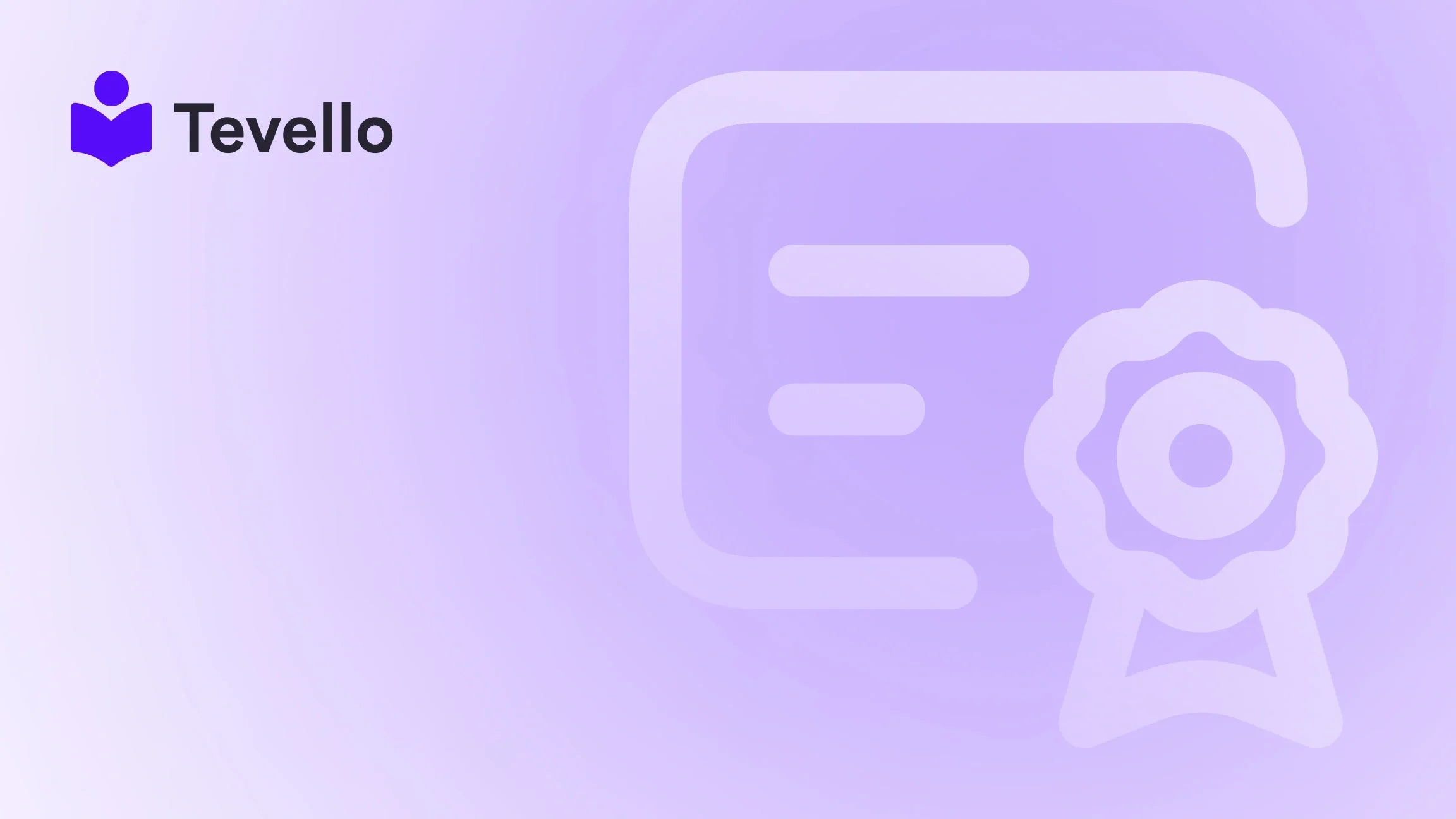Table of Contents
- Introduction
- Why Connect Your Facebook Page with Shopify?
- Preparing for the Connection
- Step-by-Step Guide to Connect Facebook Page with Shopify
- Optimizing Your Facebook Shop
- Common Issues and Troubleshooting
- Conclusion
Introduction
Did you know that over 2.9 billion people use Facebook every month? For e-commerce businesses, this massive audience offers an incredible opportunity to connect and sell products directly to consumers. With the rise of the digital marketplace and the knowledge economy, it’s become essential for Shopify merchants to leverage platforms like Facebook to diversify their revenue streams and enhance customer engagement.
Are you struggling to integrate your Facebook Page with your Shopify store? Or perhaps you're curious about how this connection can boost your online sales? In this blog post, we will walk you through the entire process of connecting your Facebook Page with Shopify, highlighting the benefits of this integration and providing you with actionable tips to maximize its potential.
At Tevello, we believe in empowering Shopify merchants with user-friendly tools that facilitate seamless integration between platforms. Our all-in-one solution not only simplifies this process but also helps you create and manage online courses, digital products, and online communities directly within your Shopify store. By the end of this post, you’ll understand how to effectively connect your Facebook Page to your Shopify store and harness the power of social media for your business growth.
Why Connect Your Facebook Page with Shopify?
Connecting your Facebook Page with Shopify can significantly enhance your online business strategy. Here’s why:
- Expand Your Reach: Facebook's vast user base provides an additional channel where you can showcase your products. By integrating with Shopify, you can list your products on your Facebook Shop and reach more potential customers.
- Streamline Sales Process: With Facebook Shop, customers can browse and purchase products directly from your Facebook Page, which simplifies the shopping experience and can lead to higher conversion rates.
- Leverage Targeted Advertising: Facebook's advertising tools allow you to create ads that reach specific demographics. By connecting your Shopify store, you can run targeted campaigns that drive traffic directly to your products.
- Enhance Customer Engagement: Integrating your Facebook Page enables you to interact with customers through Messenger, respond to inquiries, and provide personalized customer service, ultimately increasing customer satisfaction and loyalty.
- Track Performance: Facebook and Shopify integration allows you to monitor sales and customer interactions through analytics. This data is invaluable for understanding your customer’s behavior and optimizing your marketing strategies.
Preparing for the Connection
Before diving into the technical steps of connecting your Facebook Page with Shopify, it’s important to ensure that you have everything in place:
1. Create a Facebook Business Manager Account
Your Facebook Business Manager account is essential for managing your business's Facebook assets. To set up an account:
- Go to Facebook Business Manager and click on "Create Account."
- Follow the prompts to enter your business details.
2. Set Up Your Facebook Page
You need a Facebook Page to connect to Shopify. If you haven't created one yet, follow these steps:
- Log in to your Facebook account.
- Click on "Create" in the top right corner and select "Page."
- Fill in the required information, such as Page name, category, and description.
- Once created, make sure to customize your Page with images, contact information, and any relevant details.
3. Confirm Page Roles and Permissions
Ensure that you have the necessary roles and permissions to connect your Shopify store to your Facebook Page:
- You will need admin access to the Facebook Page.
- You may also need to give permissions for the Business Manager to manage your Facebook assets.
4. Ensure Compliance with Facebook Policies
Before proceeding, familiarize yourself with Facebook's commerce policies to ensure that your Page meets their requirements. This includes having a well-established presence, following community standards, and ensuring your products comply with their selling policies.
Step-by-Step Guide to Connect Facebook Page with Shopify
Now that you’re prepared, let’s get into the details of connecting your Facebook Page with Shopify.
Step 1: Log into Your Shopify Admin Panel
- Open your Shopify store and log in to your admin panel.
Step 2: Add the Facebook Sales Channel
- From your Shopify admin, go to Sales Channels.
- Click on + next to “Sales Channels” and select Facebook.
Step 3: Set Up Facebook Integration
- Click on 'Start Setup': This will guide you through integrating Facebook with your Shopify store.
- Connect Your Facebook Account: Log in to your Facebook account when prompted. Ensure you log in with the account that has admin access to your Facebook Page.
- Select Your Business Manager: If you have multiple Business Managers, select the one that contains the Facebook Page you want to connect.
- Choose Your Facebook Page: Select the Facebook Page you wish to connect. If you don't see your Page, ensure your Business Manager owns it.
Step 4: Accept Terms and Conditions
You will need to accept Facebook’s terms and conditions to proceed. Review them carefully and click Accept to continue.
Step 5: Connect Your Product Catalog
You will need to link your product catalog from Shopify to your Facebook Page:
- Shopify will automatically create a product catalog for you. Review the catalog settings and make necessary adjustments to ensure all products are accurately listed.
Step 6: Finish Setup
After connecting your Facebook account and product catalog, click on Finish Setup. Your Shopify store will now be linked to your Facebook Page, and you can start selling directly through Facebook.
Optimizing Your Facebook Shop
After successfully connecting your Facebook Page with Shopify, it’s time to optimize your Facebook Shop for maximum visibility and sales.
1. Customize Your Shop Layout
- Use Facebook’s customization options to arrange your products in a visually appealing way. Highlight your bestsellers and seasonal items to catch customers' attention.
2. Create Engaging Content
- Share posts that showcase your products in action. Utilize high-quality images and videos to engage your audience. Consider using Facebook Live for product showcases or Q&A sessions.
3. Leverage Facebook Ads
- Use Facebook Ads Manager to create targeted ads that promote your products to specific audiences. You can target based on demographics, interests, and behaviors to improve your ad effectiveness.
4. Utilize Facebook Insights
- Regularly check Facebook Insights to track the performance of your shop. Analyze metrics like engagement rates, click-through rates, and conversion rates to refine your strategy.
5. Engage with Your Audience
- Interact with customers through comments and messages. Providing exceptional customer service builds trust and encourages repeat business.
Common Issues and Troubleshooting
While the integration process is relatively straightforward, you may encounter some common issues. Here are troubleshooting tips for potential problems:
1. Facebook Page Not Appearing
If your Facebook Page doesn't appear in the selection list:
- Confirm that you are logged in with the correct Facebook account.
- Ensure that your Business Manager owns the Facebook Page.
2. Permissions Issues
If you receive a permissions error:
- Check your admin roles on the Facebook Page and Business Manager. You must have the correct permissions to connect the assets.
3. Product Catalog Issues
If your products aren’t showing in your Facebook Shop:
- Ensure that your product catalog is correctly set up in Shopify.
- Check that your products meet Facebook’s commerce policies.
4. Onboarding Errors
If you encounter onboarding errors during setup, review the error message for specific guidance. You may need to adjust your settings or permissions based on the feedback provided.
Conclusion
Connecting your Facebook Page with Shopify is a strategic move that can significantly enhance your online business. By leveraging Facebook's vast audience and powerful marketing tools, you can expand your reach, streamline sales, and foster meaningful customer interactions.
At Tevello, we are committed to empowering Shopify merchants with user-friendly solutions. Our all-in-one platform not only simplifies the process of connecting your Facebook Page but also allows you to create, manage, and sell online courses and digital products directly through your Shopify store.
Ready to take your e-commerce strategy to the next level? Start your 14-day free trial of Tevello today and unlock the full potential of your Shopify store.
FAQ
Q: Do I need a Facebook Business Manager to connect my Facebook Page with Shopify?
A: Yes, a Facebook Business Manager account is necessary to manage your Facebook assets and connect them to your Shopify store.
Q: What if I don’t see my Facebook Page when trying to connect it to Shopify?
A: Ensure you are logged in with the correct Facebook account that has admin access to the Page. Also, check that your Business Manager owns the Page.
Q: Are there any fees associated with selling on Facebook through Shopify?
A: While there are no fees for connecting your Facebook Page, standard transaction fees from Shopify apply to sales made through your Facebook Shop.
Q: How can I promote my Facebook Shop effectively?
A: Utilize Facebook Ads to target specific demographics, engage with your audience through posts, and regularly update your shop with new products to keep customers interested.
Q: What type of products can I sell on Facebook through Shopify?
A: You can sell physical products, digital products, and even online courses through your Facebook Shop, provided they comply with Facebook’s commerce policies.
Integrating your Facebook Page with Shopify creates a seamless shopping experience for customers, enhances your marketing efforts, and ultimately contributes to increased sales potential. Don’t delay; install the all-in-one course platform for Shopify today and start transforming your e-commerce business!