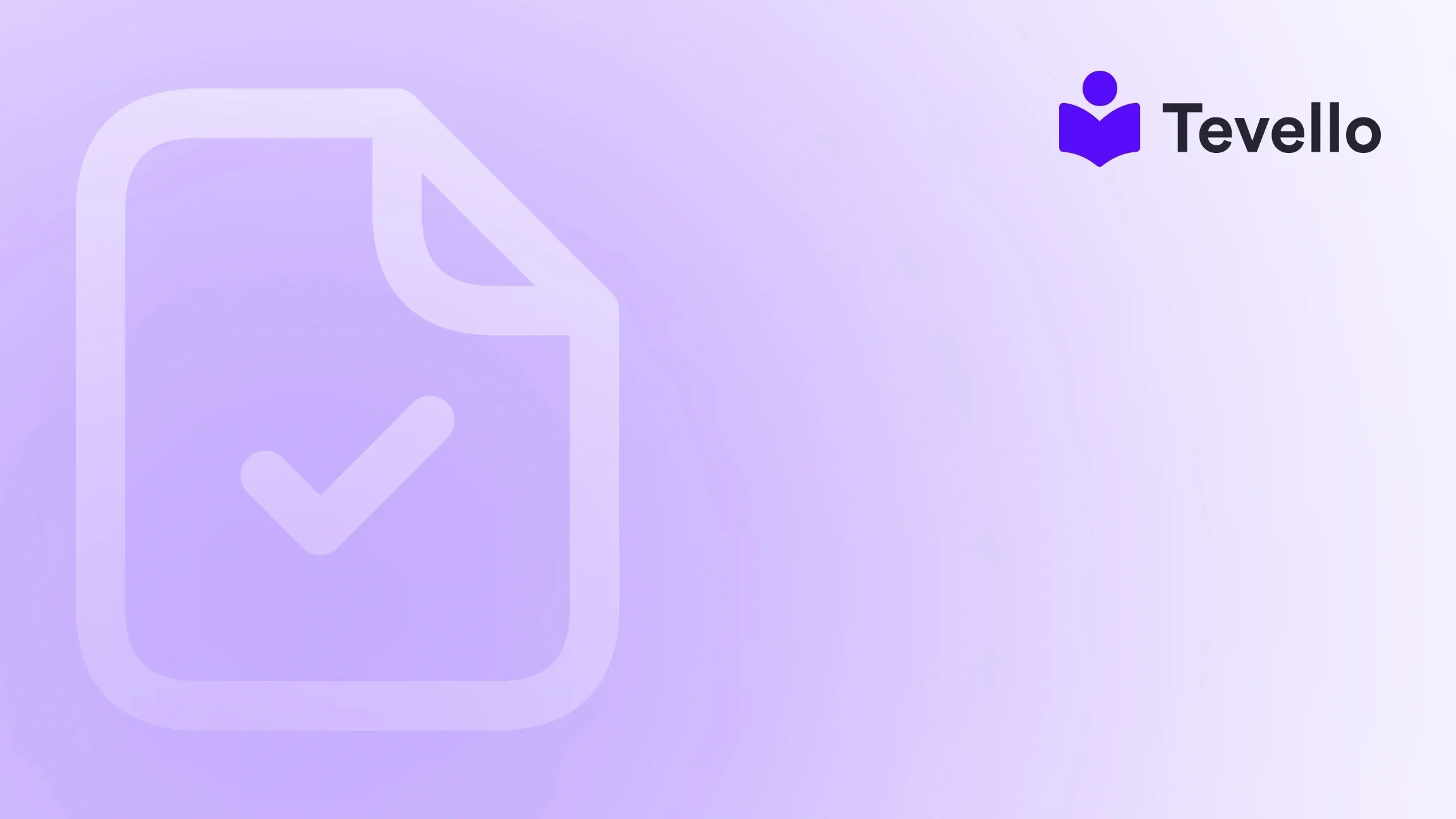Table of Contents
- Introduction
- Selecting the Page to Edit
- Familiarizing Yourself with the Page Editor Interface
- Editing Page Content
- Customizing Page Layout and Design
- Utilizing SEO Best Practices for Optimal Page Rankings
- Creating Engaging Call-to-Actions to Drive Conversions
- Incorporating Widgets and Apps for Enhanced Functionality
- Implementing Advanced Features: Forms, Pop-ups, and Sliders
- Saving Changes and Previewing Your Page
- Reverting to a Previous Version (if needed)
- Conclusion
Introduction
Have you ever wondered how much of an impact the visual and textual content of your online store has on your customers? Studies show that about 75% of users judge a company's credibility based on its website design. This statistic underscores the importance of maintaining a polished and functional online presence. As Shopify merchants, we have the unique opportunity to create engaging, informative, and visually appealing pages that not only attract visitors but also convert them into loyal customers.
With the rise of e-commerce and the knowledge economy, the ability to effectively manage and edit our Shopify pages is more relevant than ever. Whether we're looking to promote new products, share valuable content, or build a community around our brand, knowing how to edit a page in Shopify is crucial. In this blog post, we will provide you with a step-by-step guide on how to navigate the Shopify page editor, customize your content, optimize for SEO, and leverage features that enhance user engagement—all while integrating Tevello's all-in-one solutions for digital products and online courses.
Are you ready to transform your Shopify store? Let’s dive into the specifics of how to edit a page in Shopify effectively, while also exploring how our platform can empower you to maximize your online business potential.
Selecting the Page to Edit
To begin the editing process, we first need to locate the specific page we wish to edit. Shopify divides pages into various types, including product pages, collections pages, and static pages. Understanding the different page types will help us prioritize which ones to focus on based on their purpose and our business goals.
Accessing the Pages Section
- Log in to Your Shopify Admin: Start by logging into your Shopify account.
- Navigate to Online Store: From the left sidebar, select "Online Store."
- Select Pages: Click on "Pages." Here, you'll see a list of all the pages currently created for your store.
Alternatively, if you have a large number of pages, you can use the search bar at the top of the dashboard. Simply type in "Pages" and select the relevant option from the search results for quicker access.
Choosing the Specific Page
Once you are in the Pages section, you will see a list of all the pages available. To select the page you want to edit, simply click on the title of the page. This action will bring you to the page editor interface, where the real magic happens.
Familiarizing Yourself with the Page Editor Interface
The page editor interface in Shopify is where we can make all necessary modifications to our content, layout, and design. Taking a moment to familiarize ourselves with this interface is vital for effective editing.
Sections of the Page Editor
The interface is divided into several sections, including:
- Content Editor: This is where you can add and edit text, images, and other media.
- Layout Settings: Here, you can customize the overall structure and layout of your page.
- SEO Settings: This section allows you to optimize your page for search engines.
Each section has its own tools and options, making it essential to explore and understand them.
Editing Page Content
Once we've selected the page and familiarized ourselves with the editor interface, it’s time to dive into editing the content itself. Here’s how to effectively edit page content in Shopify.
Editing Text
- Click on the Text: Simply click on the section of text you want to edit.
- Format Your Text: Use the toolbar options to format your text. You can apply formatting such as bold, italics, lists, and links.
For example, if you own a Shopify store selling craft supplies, you might want to add a section that provides crafting tips or tutorials. Engaging content can capture your audience’s attention and keep them coming back for more.
Inserting Images and Videos
Visual elements are essential for making your page engaging. Here’s how to add them:
- Add Images: Click the "+" icon in the content editor, select "Image," and upload the desired image from your computer.
- Embed Videos: If you want to include a video, use the "Embed" option in the toolbar and paste the video’s embed code.
Incorporating high-quality images and videos can significantly enhance the appeal of your page, making it visually stunning and more engaging for your audience.
Customizing Page Layout and Design
A well-structured layout can improve user experience and encourage visitors to explore your store further. Let’s take a look at how to customize the layout of your page.
Layout Settings
In the layout settings section, you can adjust the overall design and structure of your page. Depending on the theme you’ve chosen, you may have options to select from pre-designed templates or create your layout from scratch.
- Choose a Template: If your theme offers various templates, consider selecting one that aligns with your brand’s identity.
- Create a Custom Layout: If you prefer more control, you can customize your layout by dragging and dropping sections.
Remember, your layout should be intuitive and user-friendly. A clear navigation structure will help visitors easily find what they’re looking for.
Utilizing SEO Best Practices for Optimal Page Rankings
To ensure that your pages attract organic traffic, it's essential to implement SEO best practices. This involves optimizing various elements of your page.
Optimizing Meta Tags and Descriptions
- Access SEO Settings: In the page editor interface, scroll down to the SEO section.
- Optimize Title and Meta Description: Include relevant keywords in your title and write a compelling meta description that accurately reflects the content of your page.
For example, if you’re providing a course on knitting, a meta description might read: “Join our Beginner's Knitting Course and learn how to create beautiful knitwear project. Perfect for all skill levels!”
Using targeted keywords will help improve your page's visibility in search engine results, driving more organic traffic to your store.
Enhancing Visual Appeal
In addition to text-based content, ensure that your images are optimized for search engines. Use descriptive file names and alt tags for images to improve accessibility and SEO.
Creating Engaging Call-to-Actions to Drive Conversions
Calls-to-action (CTAs) are critical in guiding your visitors to take specific actions. Let’s explore how to effectively incorporate CTAs into your pages.
Adding CTAs
- Identify Key Actions: Determine what actions you want your visitors to take—such as signing up for a newsletter, purchasing a product, or enrolling in a course.
- Create Clear and Compelling CTAs: Use action-oriented language that encourages immediate engagement. For example, “Start your free trial now!” or “Join our community today!”
Strategically placing CTAs throughout your page will help direct your audience toward desired outcomes, ultimately increasing conversions.
Incorporating Widgets and Apps for Enhanced Functionality
Shopify allows us to enhance our pages further through the use of widgets and apps. These tools can add additional features and functionality to our pages.
Adding Third-Party Apps
- Visit the Shopify App Store: Browse through various apps that can enhance your store’s functionality.
- Install Relevant Apps: Choose the apps that align with your goals, whether it’s a live chat feature, a countdown timer for promotions, or a course management system.
At Tevello, we provide an all-in-one solution that empowers you to create, manage, and sell online courses and digital products directly within your Shopify store. If you’re looking to build engaging communities around your products or courses, our platform is designed to streamline that process.
Explore our powerful, all-in-one feature set for course creation, communities, and digital products here.
Implementing Advanced Features: Forms, Pop-ups, and Sliders
To further engage your audience, we can implement advanced features such as forms, pop-ups, and sliders.
Adding Forms
Forms are an excellent way to gather information from your visitors, whether for newsletter sign-ups or feedback.
- Insert a Form: Use the form builder app of your choice to create a custom form.
- Embed the Form: Copy the embed code and place it within your page editor.
Using Pop-ups and Sliders
Pop-ups can help capture attention, while sliders can showcase multiple images or products effectively.
- Install a Pop-up App: Choose a pop-up app from the Shopify App Store that suits your needs.
- Customize the Pop-up: Tailor the design and content of your pop-up to ensure it aligns with your branding.
By incorporating these features, we can create an interactive and engaging experience for our customers.
Saving Changes and Previewing Your Page
After making all the necessary edits, it’s essential to save and preview your changes before publishing.
Saving Your Edits
- Click Save: Once you are satisfied with your edits, click the “Save” button to preserve your changes.
- Save as Draft: If you’re not ready to publish, you can save your changes as a draft.
Previewing Your Changes
- Preview the Page: Click “Preview” to see how your edits will appear to visitors.
- Review on Different Devices: Ensure your page looks good on both desktop and mobile devices.
If you spot anything that needs adjustment, return to the editor and make the necessary changes.
Reverting to a Previous Version (if needed)
Sometimes, we may want to revert our page to a previous version. Shopify allows us to access previous versions of our pages easily.
- Access Page Revisions: In the page editor, scroll down to the bottom and click “See all page versions.”
- Select a Previous Version: Review the list of saved versions and click on the one you want to revert to.
- Restore Changes: Click “Restore” to apply the changes.
This feature ensures that we can experiment with edits without the fear of losing our original content.
Conclusion
Editing a page in Shopify is more than just updating text or images; it’s about crafting an engaging and effective online presence that resonates with our audience. By mastering the page editor interface, utilizing SEO best practices, and incorporating engaging content, we can create a store that not only attracts visitors but also converts them into loyal customers.
At Tevello, we are committed to empowering Shopify merchants like you to unlock new revenue streams and build meaningful connections with your audience. Our all-in-one solution seamlessly integrates into the Shopify ecosystem, providing user-friendly tools for course creation, community engagement, and digital product management.
Ready to transform your Shopify store? Start your 14-day free trial of Tevello today and discover the power of our platform!
FAQ
What types of pages can I edit in Shopify?
You can edit various types of pages in Shopify, including product pages, collections pages, static pages (like About Us and Contact), policy pages, landing pages, and blog pages.
How do I optimize my page for SEO?
To optimize your page for SEO, you should include relevant keywords in your page title, meta description, and image alt tags. Additionally, ensure your content is high-quality and engaging for your audience.
Can I revert to a previous version of my page?
Yes, Shopify allows you to access previous versions of your page. You can review saved versions and restore them if needed.
How can I make my pages more engaging?
To make your pages more engaging, consider adding high-quality images, videos, clear calls-to-action, and interactive elements like forms, pop-ups, and sliders.
What resources does Tevello provide for Shopify merchants?
Tevello offers a comprehensive platform for creating, managing, and selling online courses and digital products. Our features include community engagement tools, user-friendly interfaces, and seamless integration with Shopify, all designed to empower merchants in their e-commerce journey.