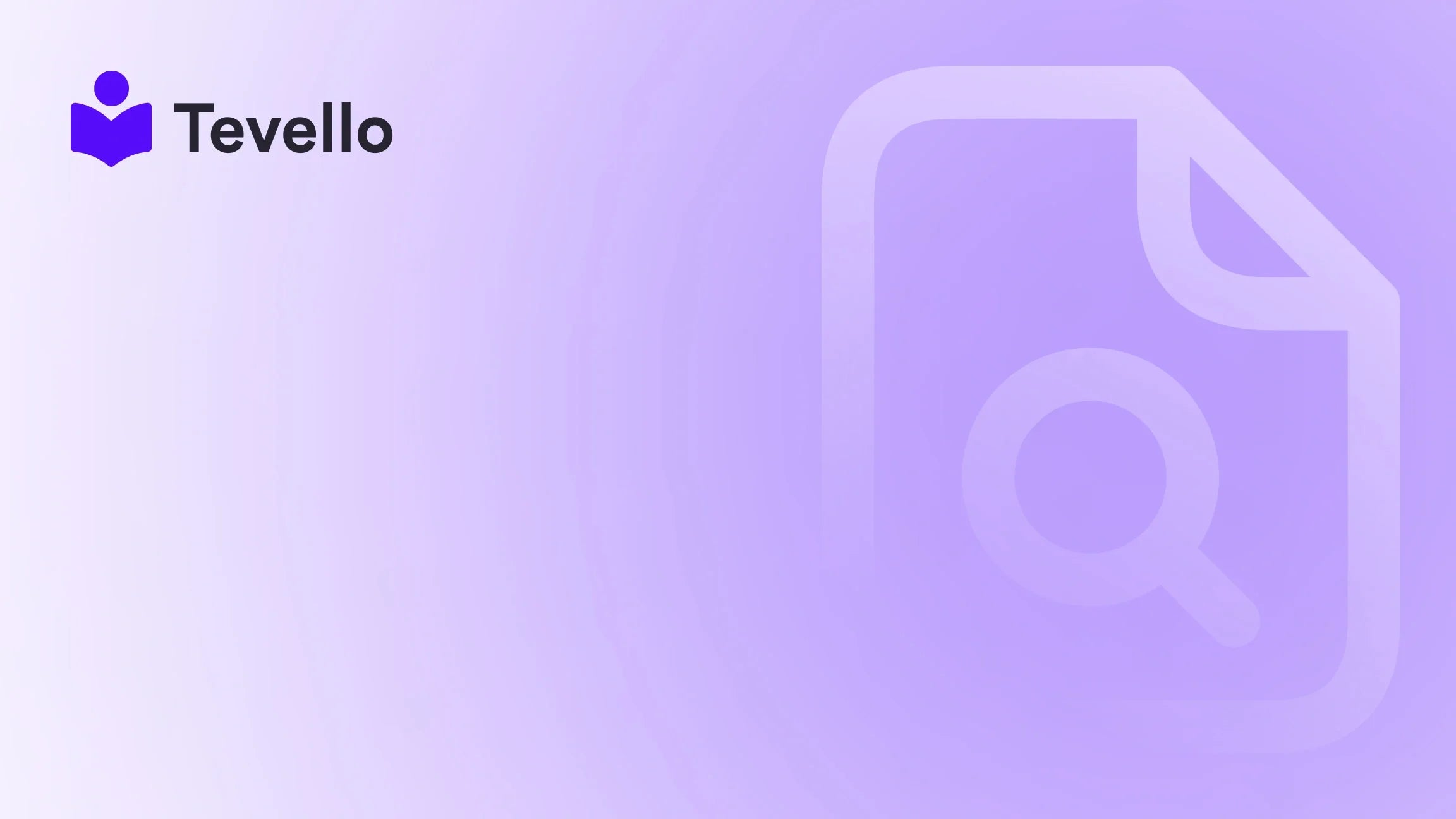Table of Contents
- Introduction
- Understanding Shopify's Image Management
- Methods to Download Product Images from Shopify
- Best Practices for Managing Your Product Images
- Conclusion
Introduction
Did you know that high-quality product images can increase conversion rates by up to 74%? In the ever-evolving landscape of e-commerce, managing visuals effectively is crucial for success. Especially for Shopify merchants, the ability to download and manage product images plays a significant role in maintaining an appealing online store. Whether you’re planning to migrate to a new platform, redesign your current store, or simply want to back up your assets, knowing how to download all product images from Shopify is essential.
In this blog post, we will guide you through various methods to download your product images efficiently. We will explore both native Shopify functionalities and third-party tools that can help streamline this process. Additionally, we will share insights on how Tevello’s all-in-one platform can enhance your Shopify experience by empowering you to create, manage, and sell online courses and digital products, all while building vibrant online communities.
Our goal is to provide you with a thorough understanding of the available options and guide you in making informed decisions that align with your e-commerce goals. So, how do you currently manage your Shopify store's images? Are you looking for a more efficient way to handle your visual assets? Let’s dive into the specifics!
Understanding Shopify's Image Management
Before we delve into the methods of downloading product images, it’s important to understand how Shopify organizes and manages images within its platform. Each product can have multiple images, including thumbnails, gallery images, and featured images. Managing these images effectively ensures that your store maintains a professional appearance and that customers can appreciate your products fully.
The Importance of Image Quality
High-quality images are essential in e-commerce for several reasons:
- Visual Appeal: Great images attract customers and encourage them to browse your store.
- Trust and Credibility: Professional-looking images enhance the perceived value of your products, fostering customer trust.
- SEO Benefits: Optimized images can improve your store’s search engine rankings, driving more organic traffic.
The Need for Bulk Downloads
As your store grows, so does the number of product images. Managing these images can become overwhelming, especially when you need to download them for redesigns, migrations, or backups. Understanding how to download all product images efficiently can save you time and effort, allowing you to focus on other aspects of your business.
Methods to Download Product Images from Shopify
Now, let’s explore various methods to download all product images from your Shopify store, ranging from manual techniques to automated solutions.
Method 1: Manual Download via Shopify Admin
If you have a small number of products, you may opt for a manual download. Here’s how:
- Log into your Shopify Admin: Navigate to the Shopify admin panel.
- Go to Products: Click on “Products” from the sidebar.
- Select a Product: Click on the product whose images you want to download.
- Download Images: Right-click on each image and select "Save image as..." to download it to your computer.
This method is straightforward but can be tedious for stores with numerous products.
Method 2: Using the Shopify Files Section
Shopify provides a "Files" section where you can manage your uploaded files, including images. Here’s how to use it:
- Access the Files Section: In your Shopify admin, click on “Settings,” then select “Files.”
- Select Images: Here, you can see all uploaded files. You can click on each image to get its URL or download it directly.
- Download: Right-click on the image and select "Save image as..."
While this method allows for easy access to images, it still requires downloading images one by one.
Method 3: Exporting Product Data as CSV
Another effective way to gather images is through exporting product data. Here’s how:
- Go to Products: Click on “Products” in the Shopify admin.
- Export Products: Select “Export” and choose the format (CSV for Excel).
- Access Image URLs: Open the CSV file, and you will find an "Image Src" column containing the URLs of all product images.
- Download Images: You can use a script or an image downloader tool to download images using these URLs.
This method is more efficient for larger stores, as it allows you to gather all image URLs in one go.
Method 4: Using Third-Party Apps
For merchants looking for a seamless and efficient solution, third-party applications can significantly simplify the process of downloading all product images. Here are a few notable apps:
Filey
One of the most popular options is the Filey app, which allows you to download your shop data, including images and product listings, efficiently.
- Installation: Install Filey from the Shopify App Store.
- Select Data: Once installed, you can choose the data you want to export.
- Download: The app will package your selected data and provide a downloadable link.
Image Downloader Chrome Extension
Another excellent option is using a Chrome extension called Image Downloader. This extension allows you to download all images on a page easily.
- Install the Extension: Download the Image Downloader extension from the Chrome Web Store.
- Open Your Store: Navigate to your Shopify store’s product page.
- Use the Extension: Click the extension icon and select the images you want to download.
This method is particularly useful if you want to download images in bulk without complex procedures.
Method 5: Using JavaScript Code
If you have some technical skills, you can use JavaScript to download images in bulk:
- Open Developer Tools: Right-click on your product page and select “Inspect.”
- Go to Console: Navigate to the Console tab.
- Run a Script: Paste a JavaScript snippet that fetches all image URLs and initiates downloads.
While this method requires some coding knowledge, it can be the fastest way to download images for tech-savvy users.
Method 6: Tevello's All-in-One Solution
At Tevello, we understand the importance of seamless integration and user-friendly solutions for Shopify merchants. Our all-in-one platform not only allows you to manage your product images but also empowers you to create, manage, and sell online courses and digital products.
By integrating our features into your Shopify store, you can simplify the process of managing your online assets, including images. We are committed to providing robust features and industry-leading support, ensuring that you have everything you need to succeed.
Ready to build your course? Get started with Tevello today!
Best Practices for Managing Your Product Images
As you download and manage your product images, it’s essential to follow best practices that will keep your visuals organized and optimized.
1. Organize Your Images
- Folder Structure: Create a logical folder structure on your computer or cloud storage. For instance, categorize images by product type or season.
- Naming Conventions: Use descriptive names for your files (e.g., “product-name-color.jpg”) to make searching easier.
2. Optimize Images for Web
- File Format: Use formats like JPEG or PNG for quality and compatibility.
- Compression: Compress images to reduce load times without sacrificing quality. Tools like TinyPNG can help.
3. Keep Backups
Always maintain backups of your images, especially if they are critical to your business operations. Using cloud storage services can facilitate easy access and sharing.
4. Regularly Update Your Images
As your products evolve, ensure that your images reflect the latest designs, features, and branding. Outdated images can mislead customers and harm your credibility.
Conclusion
Downloading all product images from Shopify may initially seem daunting, but with the right methods and tools, it can be a streamlined process. Whether you choose to do it manually, leverage Shopify's built-in functionalities, or utilize third-party apps, having access to high-quality images is crucial for maintaining a professional online store.
As you manage your images, remember that at Tevello, we're dedicated to empowering Shopify merchants like you to unlock new revenue streams and build meaningful connections with your audience. Our all-in-one solution simplifies not only image management but also course creation and community building.
Take the next step in enhancing your Shopify experience—Start your 14-day free trial of Tevello today and discover the difference!
FAQ
1. Can I download images from Shopify for free? Yes, you can download images manually or use free third-party apps and browser extensions to download your images without any cost.
2. What should I do if I have a large number of images to download? For large quantities of images, consider using apps like Filey or Chrome extensions to download them in bulk efficiently.
3. Are there size limitations for downloading images from Shopify? There are no specific size limitations for downloading images, but larger images may require more time to download based on your internet speed.
4. How can I ensure that my downloaded images are optimized for web use? Use image compression tools and ensure you save images in web-friendly formats like JPEG or PNG.
5. What if I encounter issues while downloading images? If you face technical challenges, you may want to contact Shopify Support or explore community forums for troubleshooting advice.
By addressing these questions and providing thorough guidance, we hope this blog post serves as an authoritative resource for Shopify merchants seeking to manage their product images effectively. Don’t hesitate to reach out to us at Tevello for any further assistance in elevating your e-commerce experience!