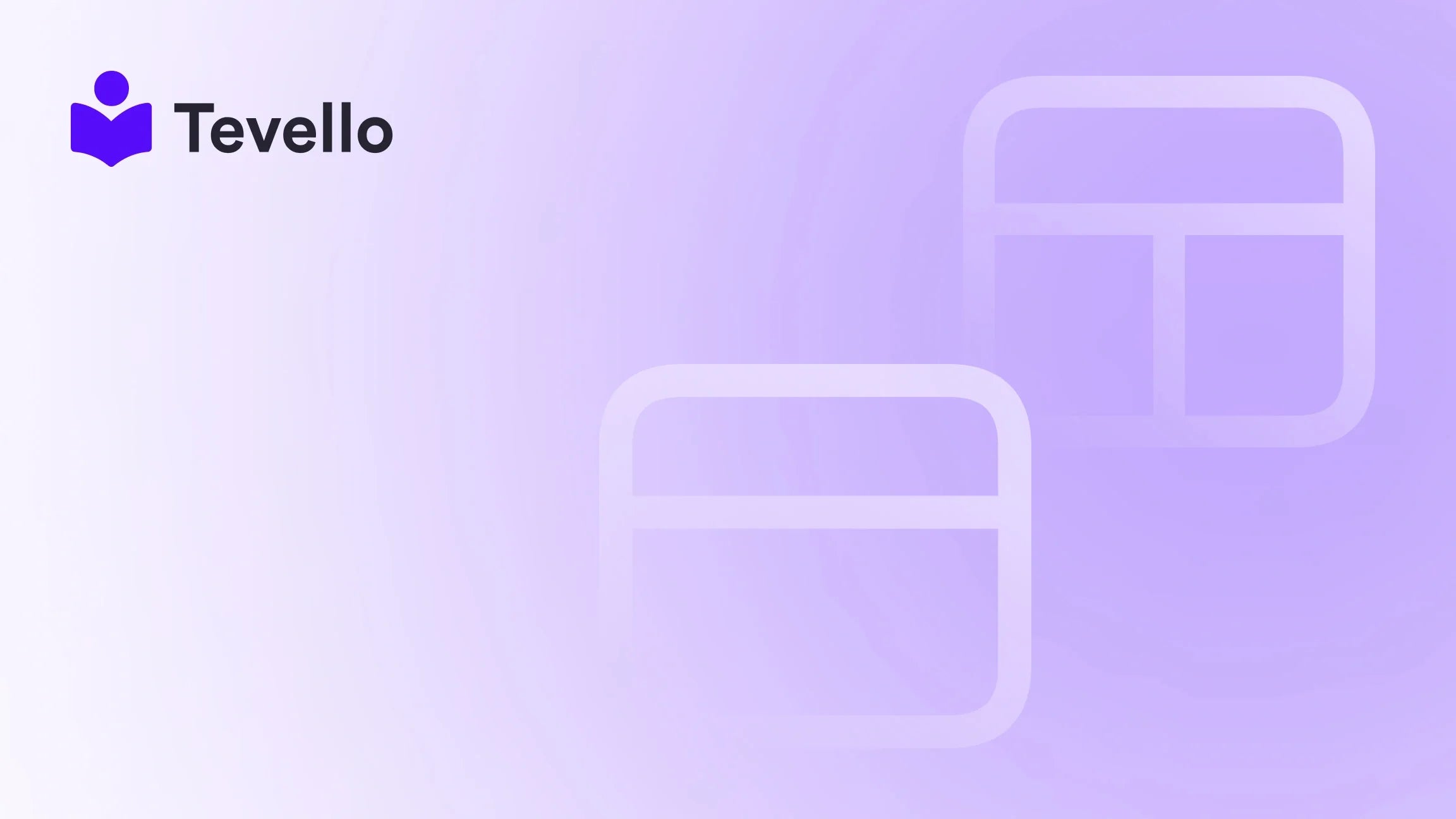Table of Contents
- Introduction
- The Importance of Order Management
- Different Actions: Cancel, Archive, or Delete
- A Step-by-Step Guide to Deleting Unfulfilled Orders in Shopify
- Common Challenges in Order Management
- Best Practices for Order Management
- Conclusion
- Frequently Asked Questions (FAQs)
Introduction
Imagine this scenario: your Shopify store is experiencing a surge in order volume. The orders come pouring in, and you juggle fulfillment, inventory management, and customer inquiries. However, amidst all this activity, unfulfilled and cancelled orders start to clutter your admin dashboard. Perhaps a customer accidentally ordered the wrong item, or a product went out of stock just after an order was placed. In these instances, it becomes crucial to know how to delete unfulfilled orders in Shopify effectively to maintain an organized workflow.
Order management is pivotal in the e-commerce landscape, where clarity and efficiency directly impact customer satisfaction and operational flow. By deleting unfulfilled orders, you can streamline your administrative workload and focus on what truly matters—serving your active customers and growing your business. In this blog post, we will provide a complete guide on deleting unfulfilled orders in Shopify, explore the significance of maintaining a clean order dashboard, and offer best practices tailored for Shopify merchants.
Here, we will delve into the various types of order management actions, guide you step-by-step on deleting orders, and share insights into best practices for effective e-commerce management. We believe that tools like Tevello can simplify the process of creating and managing your online courses and digital products, allowing you to build a vibrant community and unlock new revenue streams directly within your Shopify store.
Let’s embark on this journey to a more organized Shopify experience together.
The Importance of Order Management
Understanding Order Management
Order management encompasses every step of an order's lifecycle from the moment a customer clicks "purchase" to the final delivery. It involves managing inventory levels, tracking payment statuses, and ensuring that customer expectations are met or exceeded. Additionally, effective order management bolsters your store’s performance metrics by ensuring accurate reporting and analytics.
Why Delete Unfulfilled Orders?
While you may wonder why deleting unfulfilled orders is important, consider the following reasons:
-
Clarity and Organization: A tidy dashboard helps you quickly locate active orders. Keeping unfulfilled orders can clutter your interface, leading to potential errors and confusion.
-
Accurate Reporting: Including unfulfilled or irrelevant orders can distort your performance metrics, making it more difficult to gauge your business's growth and effectiveness. When you delete these orders, your reporting reflects a more accurate picture.
-
Enhanced Customer Experience: A streamlined admin panel enables you to respond quicker to customer queries, ultimately improving overall satisfaction.
-
Compliance and Record Keeping: Although Shopify retains order data for tax purposes, keeping only relevant records simplifies your documentation and reporting processes.
Different Actions: Cancel, Archive, or Delete
To manage your orders adeptly, it’s essential to distinguish between different types of order management actions: cancelling, archiving, and deleting.
Cancelling Orders
Cancelling an order means you're halting its processing. This may be necessary for various reasons including:
- Customer requests for cancellation.
- Identifying fraudulent activity.
- A product being out of stock.
When you cancel an order, its status changes accordingly, and the implications for payment change based on the order's state.
Archiving Orders
Archiving orders serves as an intermediate option. It allows you to tidy your active orders page without permanently removing any records. You might opt to archive completed orders that you want to keep for historical reference without cluttering your ongoing operations.
Deleting Orders
Deleting orders is a permanent removal of that order from your Shopify admin. This action is appropriate for:
- Cancelled orders that are no longer necessary.
- Draft or test orders created solely for development purposes.
- Any orders that require complete expungement from your records.
A Step-by-Step Guide to Deleting Unfulfilled Orders in Shopify
Now that the relevance of order management actions is clear, let's walk through the exact steps to delete unfulfilled orders on Shopify effectively.
Step 1: Access Your Shopify Admin
Begin by logging into your Shopify admin panel. Navigate to the Orders section on the left-hand menu, where you'll find a consolidated list of all your orders, including active, cancelled, and archived orders.
Step 2: Locate the Unfulfilled Order
In your orders list, identify the unfulfilled order you wish to delete. Unfulfilled orders are typically marked clearly in the interface.
Step 3: Confirm the Order's Status
Before proceeding with deletion, confirm that the order is indeed unfulfilled. You can’t delete orders that are still pending or open. If necessary, cancel the order first using the appropriate steps for cancelling.
Step 4: Delete the Order
Once you've confirmed the order is unfulfilled and cancelled or archived, scroll down to the bottom of the order details page. Here, you'll see the Delete Order button.
- Click the Delete Order button.
- A confirmation prompt will appear, requesting your approval for deletion.
- Click Delete Order again to finalize your decision.
Step 5: Review Your Orders
After completing the deletion, take a moment to survey your orders list to ensure the unfulfilled order has been successfully removed from your dashboard, resulting in a cleaner, more organized environment.
Important Note
Remember that deleting an order is irreversible. Once you click delete, the order cannot be recovered. Therefore, make sure you are confident that the order's information is no longer needed before proceeding.
Common Challenges in Order Management
While deleting unfulfilled orders may seem straightforward, Shopify merchants often encounter numerous challenges in order management. Here are some common hurdles:
-
Unfulfilled Orders Still Appearing: It's common for users to experience confusion when unfulfilled orders remain in their active order count post-cancellation. To alleviate this, consistently review and manage your orders.
-
Understanding Between Archive and Delete: Many users are uncertain when to choose to archive versus delete an order. A helpful guideline is to archive orders that may still hold value for future reference, while deleting those that are no longer relevant.
Best Practices for Order Management
To maintain an organized and efficient Shopify store, here are best practices for order management:
-
Regular Reviews: Schedule periodic audits of your orders to identify cancelled or irrelevant records needing deletion.
-
Use Categorization: Implement tags or notes to categorize orders by status or reasons for cancellation, which simplifies management.
-
Leverage Automation: Although Shopify does not provide built-in automated deletion, consider using third-party apps or integrations that enhance the order management workflow.
-
Educate Your Team: Ensure that all team members are familiar with your order management protocols. Training them on the correct procedures for cancelling, archiving, and deleting orders is crucial.
Conclusion
In the dynamic environment of e-commerce, maintaining organized order management is vital for success. Knowing how to delete unfulfilled orders in Shopify enables you to maintain a clean, clutter-free admin dashboard, and allows you to focus your attention on active transactions. Understanding the nuances of cancelling, archiving, and deleting orders is imperative for refining your operational practices.
At Tevello, we are committed to empowering Shopify merchants like you to optimize your business processes and explore new revenue streams through courses and digital products. Start your journey with Tevello today and experience the benefits of a streamlined approach to managing your e-commerce business. Start your 14-day free trial of Tevello today.
Frequently Asked Questions (FAQs)
Q1: Can I delete multiple orders at once?
No, Shopify currently requires that orders be deleted one at a time to prevent the accidental loss of important data.
Q2: Will deleting an order affect my performance metrics?
Yes, deleted orders will be removed from your reports, which is crucial to consider carefully before making the decision to delete instead of archive.
Q3: What happens if I accidentally delete an order?
Unfortunately, once an order is deleted, recovering it is not possible. Always keep necessary details saved elsewhere before proceeding with deletion.
Q4: How long do archived orders stay in Shopify?
Archived orders remain in your Shopify admin indefinitely unless you choose to delete them manually.
Q5: Can I automate the order deletion process?
Currently, Shopify does not allow automated order deletion as a measure to prevent vital information loss. Always handle order deletions manually for accuracy.
By applying the strategies outlined in this post, you can achieve a highly organized Shopify environment, further enhancing your operational efficiency and contributing to a streamlined e-commerce experience.