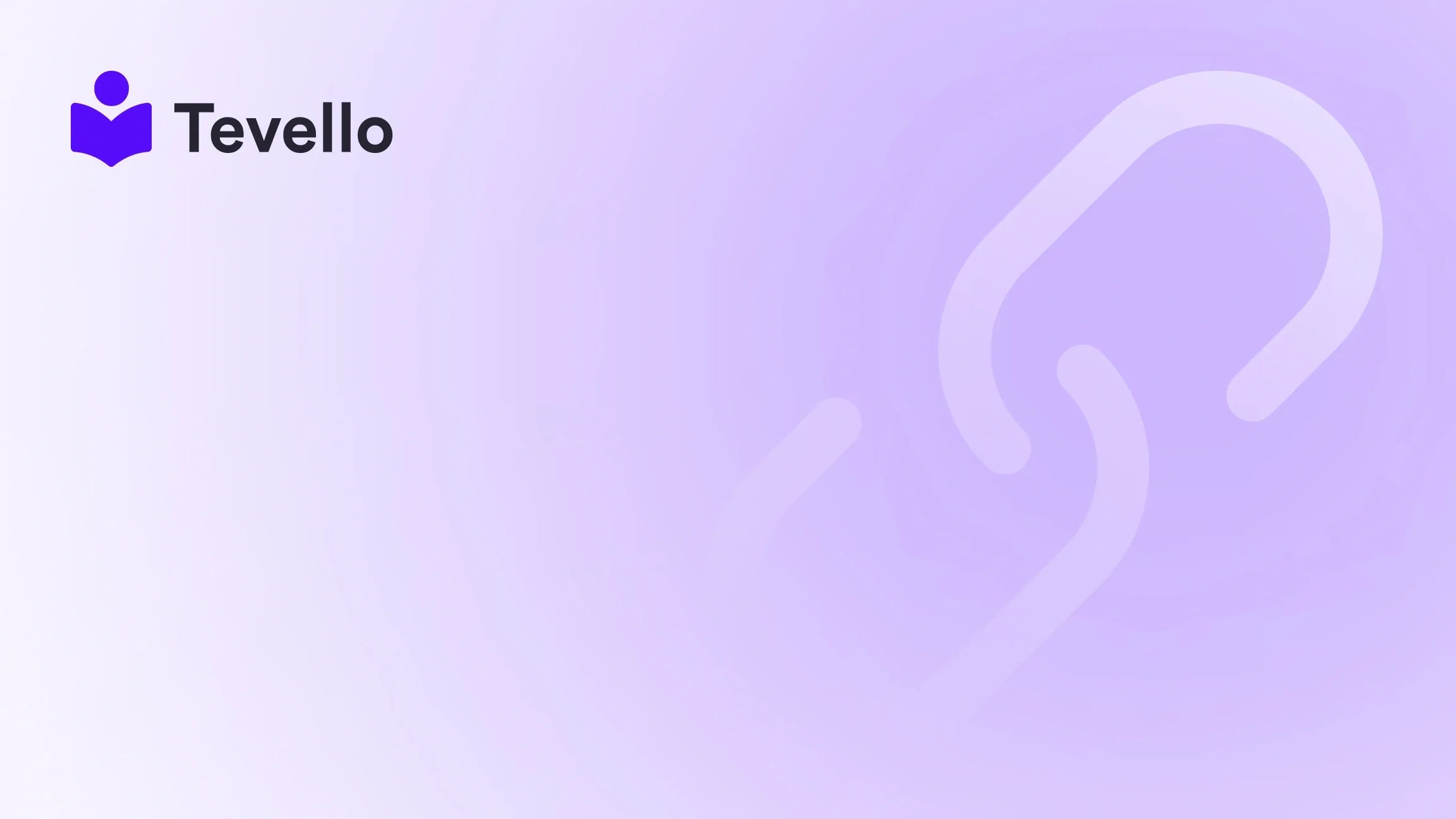Table of Contents
- Introduction
- Why You Might Want to Delete a Product Template
- The Process of Deleting a Product Template
- After the Deletion: Best Practices
- Conclusion
Introduction
Did you know that nearly 70% of online shoppers abandon their carts due to poor website navigation or product presentation? This statistic highlights the importance of a streamlined and user-friendly e-commerce experience. As Shopify merchants, we find ourselves constantly optimizing our stores—not just to enhance customer experience but also to manage our backend more effectively. One critical aspect of this optimization is managing product templates.
Today, we’re diving deep into how to delete product templates within Shopify. This topic is incredibly relevant as we navigate the complexities of managing our e-commerce stores and aim to maintain an efficient operational workflow. Whether you are cleaning up outdated templates or redesigning your store, knowing how to delete product templates is essential.
Our mission at Tevello is to empower Shopify merchants like you to unlock new revenue streams and build meaningful connections with your audience. With our all-in-one solution, we seamlessly integrate into the Shopify ecosystem, making it easier than ever to manage your digital content, including product templates.
In this post, we will guide you through the process of deleting product templates, explore the reasons you might want to do so, and provide best practices for maintaining a clean and efficient online store. Are you ready to optimize your Shopify store? Let’s get started!
Why You Might Want to Delete a Product Template
As we navigate the e-commerce landscape, it’s essential to keep our online presence fresh and aligned with our business goals. Here are a few reasons why you might feel the need to delete a product template:
1. Outdated Templates
Over time, your brand, products, or marketing strategies may evolve. Keeping outdated templates can clutter your theme, making it difficult to manage and navigate. Deleting these templates can help declutter your design and streamline the user experience.
2. Performance Optimization
Too many custom templates can slow down your Shopify store. By reducing the number of templates, you can enhance your site’s performance, leading to a better user experience and potentially improving your SEO rankings.
3. Redesigning Your Store
If you are planning a redesign, part of that process may involve removing old templates that no longer align with your brand’s vision. Deleting these can be a significant first step toward a cohesive and modern online presence.
4. Cleaning Up Your Theme Management
When you’ve been experimenting with various layouts and templates, you may find that some are no longer in use. Regularly reviewing and deleting unused templates can simplify your theme management, making it easier to implement changes in the future.
The Process of Deleting a Product Template
Deleting a product template in Shopify is straightforward, but it requires caution. Follow these steps to ensure that you're deleting the right template without disrupting your store’s functionality:
Step 1: Backup Your Theme
Before making any changes, it's crucial to back up your theme. This way, you can restore it if anything goes wrong:
- Go to your Shopify admin panel.
- Navigate to Online Store > Themes.
- Find the theme you want to back up, click on Actions, and select Duplicate. This will create a copy of your theme.
Step 2: Locate the Template to Delete
Next, you'll need to find the specific template you wish to delete:
- In the Themes section, click Actions next to the theme you want to edit and select Edit code.
- In the code editor, locate the Templates directory on the left sidebar.
Step 3: Delete the Template
Once you’ve located the template you want to delete (for example, product.custom-template.liquid), follow these instructions:
- Click on the template file to open it.
- At the top right corner of the page, click the Delete button (trash can icon).
- Confirm the deletion in the dialog box that appears.
Step 4: Reassign Products to Default Template
After deleting a template, any products that were using it must be reassigned to another template to avoid displaying incorrectly:
- Go to Products in your Shopify admin.
- Select the products that were using the deleted template.
- In the Theme template section, choose the new template from the drop-down menu.
- Click Save.
Step 5: Test Your Store
Once you've deleted the template and reassigned the products, it’s crucial to test your store:
- Visit the front end of your store.
- Check the product pages to ensure they are displaying correctly with the new template.
- Look for any broken links or elements that may have been affected by the deletion.
After the Deletion: Best Practices
Having successfully deleted a product template, consider the following best practices to maintain a well-organized theme:
Regularly Review Templates
We recommend conducting a review of your templates at least bi-annually. This not only helps to ensure that all templates are relevant but also allows you to keep your e-commerce store aligned with your current branding and offerings.
Keep a Log of Changes
Maintain a log of any templates you delete and why you did so. This can be useful for future reference, especially if you need to recreate a template or assess your design choices.
Stay Updated with Theme Changes
Shopify regularly updates its platform and themes. Keeping abreast of these changes can help you leverage new features and best practices, ensuring your store remains competitive.
Utilize Tevello’s Features
As you consider how to maximize your e-commerce potential, remember that Tevello offers robust features that can help simplify your course and digital product management. Explore our powerful, all-in-one feature set for course creation, communities, and digital products.
Conclusion
Deleting product templates in Shopify is a necessary part of maintaining an efficient online store. Whether you're decluttering your theme, optimizing performance, or redesigning your brand, knowing how to remove templates effectively is crucial. By following the steps outlined in this guide, you can streamline your store’s management and enhance the overall customer experience.
As we strive to empower Shopify merchants, we invite you to take the next step in optimizing your e-commerce strategy. Start your 14-day free trial of Tevello today and discover how we can help you manage your courses and digital products with ease.
FAQ
Q: Will deleting a product template affect my live store immediately?
A: Yes, if any live products or pages were using the deleted template, those would be affected immediately. It's recommended to reassign any products or pages before deletion.
Q: Can I recover a deleted template?
A: If you've accidentally deleted a template, your best recourse is to restore your theme from the backup you created. Alternatively, you can recreate the template if you remember its structure and content.
Q: How often should I review and clean up my templates?
A: Regularly reviewing your templates, perhaps bi-annually or annually, can help keep your store running smoothly and ensure it aligns with your brand’s current image.
Q: What should I do if I want to delete a default template?
A: Default templates cannot be removed in the same way. If you're aiming to delete a template assigned as the default for a particular type, you might first need to assign a different template as the default.
In conclusion, maintaining a clean and effective template structure is essential for your Shopify store's success. By implementing the strategies outlined above, you can optimize your operations and focus on what truly matters—engaging with your audience and growing your business.