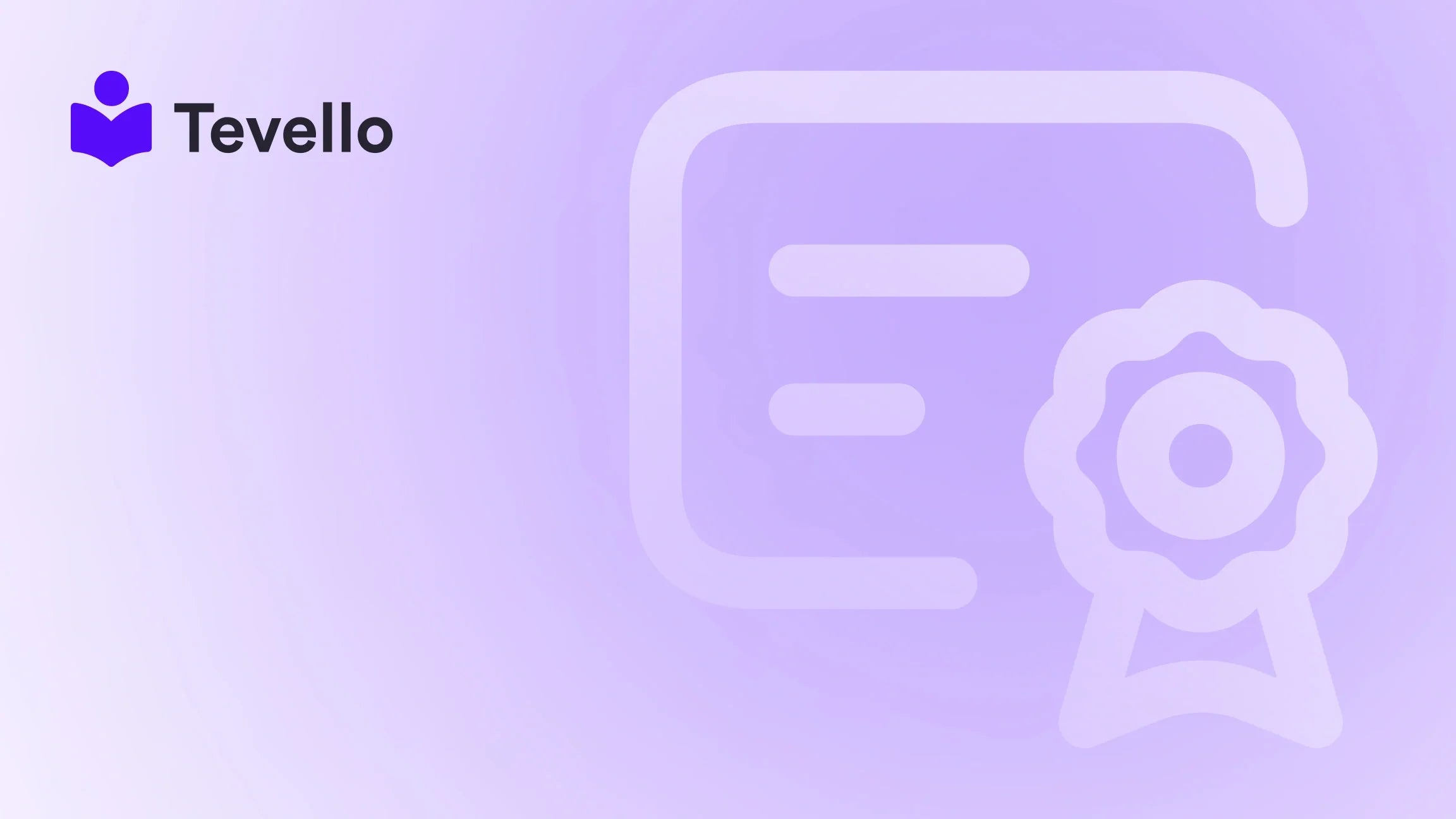Table of Contents
- Introduction
- Understanding the Importance of Order Confirmation Emails
- Step-by-Step Guide to Customizing Order Confirmation Emails on Shopify
- Leveraging Tevello for Enhanced Customization
- Final Thoughts
Introduction
Did you know that 68% of customers believe that personalized experiences drive their loyalty to brands? In e-commerce, especially with platforms like Shopify, creating a seamless and customized shopping experience is vital for customer retention and satisfaction. From adding your store's logo to changing the overall look and feel of your order confirmation emails, customization can play an instrumental role in enhancing your brand's identity.
As Shopify merchants ourselves, we understand the evolving landscape of e-commerce and the need for engaging communication with our customers. Whether you’re a retailer, a creator, or someone looking to diversify income streams through digital products or online courses, effective communication strengthens your relationship with your audience.
In this in-depth guide, we aim to walk you through everything you need to know about customizing the order confirmation process on Shopify. We'll delve into the step-by-step procedures, explore various customization options, and discuss the implications of these changes on customer experience. With Tevello’s all-in-one course platform and community-building tools, we empower merchants to achieve more within the Shopify ecosystem without the hassles of external platforms.
So, how customized is your order confirmation email? Let’s explore the ways we can elevate this crucial touchpoint and ensure that every interaction resonates with your brand's message.
Understanding the Importance of Order Confirmation Emails
Order confirmation emails are often the first communication a customer receives after making a purchase. According to research, an effective order confirmation email not only reassures customers about their purchase but also sets the tone for future interactions. But it’s not just about acknowledgment; it’s about creating a personal touch that reinforces the customer’s decision to purchase from your store.
Why Customize Order Confirmation Emails?
-
Brand Identity: Communicate your brand's personality. Designs, colors, and logos that reflect your brand can make a significant difference in customer perception.
-
Trust Building: A personalized email can enhance credibility and present your shop as professional. When customers see your logo and branding elements, their trust in your business is fortified.
-
Cross-Selling Opportunities: Use these emails as a means to upsell or recommend related products. A friendly message suggesting complementary items may lead to additional purchases.
-
Enhanced Customer Experience: Well-crafted confirmation emails can significantly improve overall customer satisfaction by providing clear updates about their order status.
-
Direct Communication Channels: Include social media links or ways for customers to contact you directly. This encourages engagement and can build a community around your brand.
What Can Be Customized?
- Visual Elements: Logos, color schemes, and overall template design.
- Content: Specific messaging, promotional offers, and links to social media.
- Functionality: Utilize sections for order details, payment, fulfillment, and even customer feedback options.
Now that we understand why customizing order confirmation emails is essential, let’s break down how to do this efficiently on Shopify.
Step-by-Step Guide to Customizing Order Confirmation Emails on Shopify
Step 1: Access Notifications in Shopify Admin
To begin customizing your order confirmation emails, you will first need to access the Notifications section of your Shopify admin.
- Log in to your Shopify admin panel.
- Navigate to Settings found at the bottom left of the sidebar.
- Click on Notifications.
Here, you’ll find various types of email notifications that you can customize, including the order confirmation template.
Step 2: Choose the Order Confirmation Notification
- Under the Customer Notifications section, locate and click on Order confirmation.
- You will see options that allow you to customize various aspects of the email template.
Step 3: Customize the Email Template
Click on Customize email template and make the desired changes. Here are some key elements you may want to address:
Adding Your Logo
- Look for the Add Logo option.
- Click on Choose File, navigate to your logo’s file, and upload it.
- Ensure your logo aligns with the email's visual theme and doesn’t overpower other elements.
Changing Colors
- Enter the desired color code for your emails to match your brand's identity.
- You can use a color picker to select a color that resonates well with your overall branding.
Step 4: Edit the Content
Customizing the message can significantly enhance the personal touch of your email. Here’s how:
- Edit the Subject Line: Write a clear subject line that reflects the content of the email, such as "Thank You for Your Order from [Your Store Name]!"
-
Body Content: You can add or modify the following:
- A thank you message.
- A brief summary of the order.
- Relevant links to your social media or a call-to-action for future purchases.
Tip: The more personalized the email is, the better it resonates with customers. For example: "Hey [Customer's Name], your order of [Product Name] has been confirmed!"
Step 5: Advanced Customizations
For those looking to dive deeper into the technical aspects of email customization, we can leverage Liquid, Shopify’s templating language. Here are some advanced customizations you can consider:
- Adding a Duty Line: If applicable, you can add a line in the confirmation email that outlines duties and import taxes related to the order. Code snippet:
{% if current_total_duties %}
<tr class="subtotal-line">
<td class="subtotal-line__title">
<p>
<span>Duties</span>
</p>
</td>
<td class="subtotal-line__value">
<strong>{{ current_total_duties | money }}</strong>
</td>
</tr>
{% endif %}
- Personalized Messages: Inject personalized elements or promotional messages using Liquid:
{% if customer.first_name %}
<p>Dear {{ customer.first_name }}!</p>
{% else %}
<p>Thank you for your order!</p>
{% endif %}
Step 6: Preview and Test Changes
Once you've made your customizations, the next step is to preview your email before saving the changes.
- Click on Preview to see how it looks.
- Optionally, you can send a Test Email to yourself for a real-world look at how it will show up in an inbox.
Step 7: Save Changes
If you're satisfied with your customizations, click Save to implement the changes.
Step 8: Review Performance
Finally, monitor how your customers engage with these emails. Are they opening them? Taking action on the links? You can tweak your approach based on reception metrics and adjust your strategies accordingly.
Leveraging Tevello for Enhanced Customization
At Tevello, we’re committed to empowering Shopify merchants to unlock new revenue streams and build meaningful connections with their audiences. Our all-in-one platform facilitates the effortless integration of online courses and digital products without the need for external platforms.
With our user-friendly interface and robust features, merchants can fully engage their customers not just through orders but also in building lifelong relationships. Whether you’re a content creator selling online courses, a retailer offering educational content about your products, or a seasoned business owner trying to establish an online community, Tevello facilitates these connections seamlessly.
Explore Our Powerful Features
To discover how our features can support your business, visit our Features Page.
Final Thoughts
Customizing order confirmation emails in Shopify can significantly bolster your brand identity and enhance the shopping experience for your customers. It provides an opportunity for relationship building, encouraging future purchases and customer loyalty. By following the steps outlined above, you’re taking critical strides towards creating a personalized experience for your customers.
Feeling inspired? We invite you to take your e-commerce strategy to the next level by exploring how Tevello can empower your store. Start your 14-day free trial of Tevello today here and see the transformative impact on your Shopify experience!
As you implement these changes, continually review the performance metrics associated with your emails. Don’t hesitate to iterate and experiment with new ideas.
FAQ
Q: Can I customize the order confirmation email for mobile devices?
A: Yes, adjustments made will generally reflect on mobile devices as well. However, be sure to preview across various email clients to ensure consistency.
Q: What should I include in the body of my confirmation email?
A: Key elements include a thank you message, order summary, links to customer service, and maybe some suggestions for future purchases.
Q: How can I test my email modifications?
A: After making changes, always use the preview function and send a test email to ensure everything appears correctly.
Q: Can I include tax registration numbers in my emails?
A: Absolutely! Use the Liquid code features to customize email templates and include any necessary tax information for your customers.
For further assistance, feel free to explore our Success Stories to see how other merchants have effectively harnessed the power of customization through Tevello.
Join us today in revolutionizing your Shopify experience!