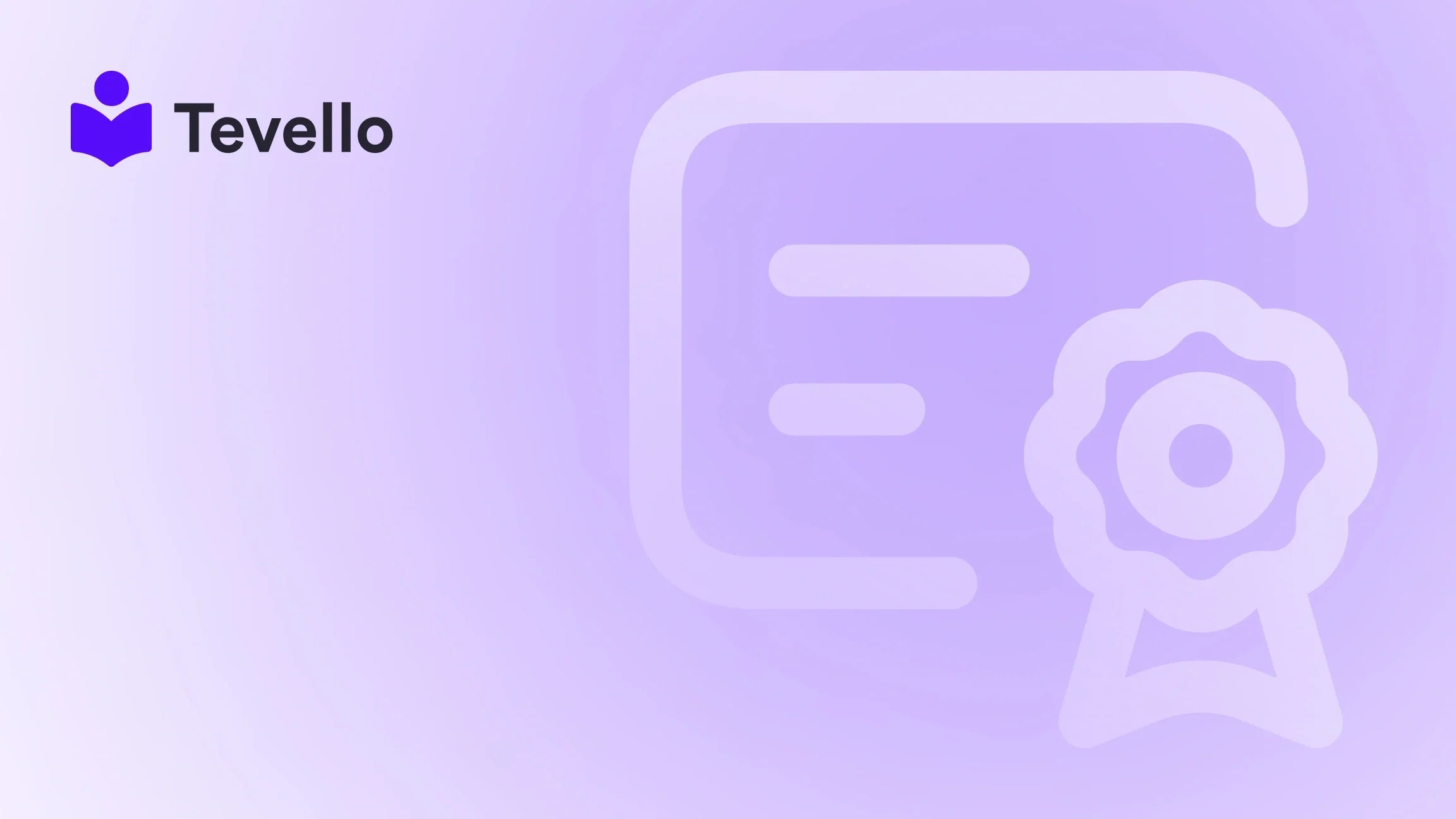Table of Contents
- Introduction
- Why Order Notes Matter in E-commerce
- Enabling Order Notes on Shopify: Step-by-Step Guide
- Best Practices for Using Order Notes
- Real-world Examples of Order Notes in Action
- Integrating with Tevello
- Conclusion
Introduction
Did you know that 80% of online shoppers expect retailers to provide some form of personalization in their shopping experience? As e-commerce continues to flourish, the ability to tailor experiences to customer preferences has never been more crucial. For Shopify merchants, this personalization can be as simple as allowing customers to leave order notes while checking out. Imagine a customer placing an order for a custom gift and needing to leave a note about specific colors or preferences. Without order notes, you may miss an opportunity to meet that customer’s expectations and create a memorable shopping experience.
At Tevello, we believe in empowering Shopify merchants like you to unlock new revenue streams and foster meaningful connections with your audience. This blog post is designed to provide a thorough, practical guide on how to add order notes on Shopify, enhancing customer satisfaction and engagement while seamlessly integrating with your Shopify store.
In this post, we will explore the significance of order notes, walk you through the process of enabling them on your store, provide suggestions for editing the order notes field, and discuss some best practices for leveraging this feature. Ready to elevate your Shopify store’s customer experience? Let’s dive in!
Why Order Notes Matter in E-commerce
When it comes to managing an online store, understanding your customers' needs is paramount. Order notes serve as an essential tool that allows customers to communicate specific preferences directly during the checkout process. Here are several reasons why implementing order notes can benefit your Shopify store:
1. Personalization and Customer Satisfaction
Giving your customers the ability to add notes enables greater personalization. Whether it's specifying a color for a custom product or requesting special wrapping for a gift, these details help tailor the shopping experience and can significantly impact customer satisfaction.
2. Reduced Follow-up Communication
When customers have the option to share specific instructions, it can reduce back-and-forth emails or messages regarding order details. This efficiency streamlines your operation and enhances the overall customer experience.
3. Competitive Edge
As the e-commerce landscape grows increasingly competitive, offering personalized services can set your business apart. It shows that you value your customers' needs, leading to improved loyalty and repeat purchases.
4. Increased Trust and Transparency
Allowing customers to provide input about their orders can enhance trust in your brand. When customers feel heard and seen, they are more likely to develop a positive perception of your business.
Enabling Order Notes on Shopify: Step-by-Step Guide
Enabling order notes on Shopify is a straightforward process, and you can accomplish this from your theme customization page. Follow the steps below to enable order notes in your Shopify store.
Step 1: Open the Theme Customization Page
- From your Shopify admin, navigate to Online Store > Themes.
- Find the theme you want to edit and click on Customize.
Step 2: Go to the Cart Section
- In the top dropdown menu, select Cart.
- On the left sidebar, click on Sections.
Step 3: Enable Cart Note
- Under the Template section, look for the Subtotal option.
- Check or uncheck the option labeled Enable cart note.
- Click Save to apply your changes.
Step 4: Edit the Order Notes Label
After enabling the cart note, you might want to edit the label that appears next to the order notes box to better suit your brand voice. Here’s how:
- From your Shopify admin, go to Online Store > Themes.
- Find the theme you’re editing, click ..., and select Edit default theme content.
- In the left sidebar, select Sections.
- Scroll until you see the Cart section and enter your desired message in the Note field.
- Click Save to update the label.
This allows you to create a user-friendly experience for your customers that resonates with your brand identity.
Best Practices for Using Order Notes
Once you’ve successfully enabled order notes on your Shopify store, the next step is to ensure that you use them effectively. Here are some best practices to consider:
1. Clear Instructions
Make sure the message you use to prompt customers for order notes clearly communicates what kinds of information they should provide. Avoid vague wording and encourage specific details.
2. Monitor Customer Feedback
Pay attention to the notes customers leave and adjust your product offerings or services based on trends you observe. This could provide insightful feedback for future developments, ultimately enhancing customer satisfaction and loyalty.
3. Provide Examples
Consider adding sample messages to guide customers on what to write. For instance, you could use “e.g., ‘Please gift wrap’ or ‘Include a card with my message’.”
4. Keep It Short
While it’s important to gather important details, also remember to keep the notes section manageable. The note field shouldn’t overwhelm customers; it should simply complement their order experience.
5. Regularly Review and Update
Keep track of the effectiveness of your order notes. If it becomes apparent that certain types of requests are regularly made, see if you can incorporate those features directly into your product offerings or adjust your processes accordingly.
Real-world Examples of Order Notes in Action
To provide context for how order notes can be beneficial, let’s dive into a couple of hypothetical examples:
Example 1: Custom Gift Shop
Imagine a Shopify merchant who sells custom gift items. By enabling order notes, the merchant can allow customers to specify custom messages for wrapping or select particular colors for personalized items. This not only enhances customer experience but also streamlines internal fulfillment since the gift can be tailored directly based on the instructions provided in these notes.
Example 2: Art Commission Business
Consider a seller offering commissioned artwork. They may ask customers to leave specific descriptions or preferences on color schemes and subjects. This order note feature would not only help the artist understand what the customer wants but also minimize the need for further clarification, making the process quicker and more efficient.
Integrating with Tevello
As we explore how to add order notes on Shopify, it’s essential to highlight that leveraging additional features available through our Tevello platform can help you create a more enriching online experience. With Tevello, you can:
- Market Digital Products: Transition into offering digital courses tailored to your audience’s needs.
- Foster Community Engagement: Create a vibrant space for your customers to connect, discuss, and provide feedback about their orders and experiences.
By combining order notes with the robust capabilities of Tevello, you can enhance how you interact with your customers and build long-term loyalty.
Conclusion
Incorporating order notes into your Shopify store is an excellent way to enhance the shopping experience for your customers. By following our guide, you’ve learned how to enable this feature and the best practices to make the most out of it. Personalization can lead to increased customer satisfaction, loyalty, and ultimately, growth for your business.
At Tevello, we’re dedicated to empowering Shopify merchants to build strong relationships with their customers. Ready to add order notes to your Shopify store and enhance customer experience? Start your 14-day free trial of Tevello today!
For those eager to explore our powerful, all-in-one feature set for course creation, communities, and digital products, explore our features.
FAQ
Q1: Can I customize the order notes field with different themes on Shopify? Yes, the customization options may vary based on your Shopify theme, but most can be done through the theme settings under the cart section.
Q2: Will order notes appear on the checkout page? Typically, order notes are featured on the cart page, not on the checkout page, due to the restrictions placed by Shopify on checkout customizations.
Q3: Can I track what customers write in order notes? Yes, order notes will be included in the order details once a customer completes their purchase, allowing you to review them as part of the order fulfillment process.
Q4: Is there a character limit for order notes? While Shopify does not impose a strict character limit, it’s advisable to keep the order notes brief for easier readability and comprehension.
Incorporate these simple yet vital features to transform your Shopify store into a personalized experience for your customers and watch as they grow more engaged and loyal to your brand!