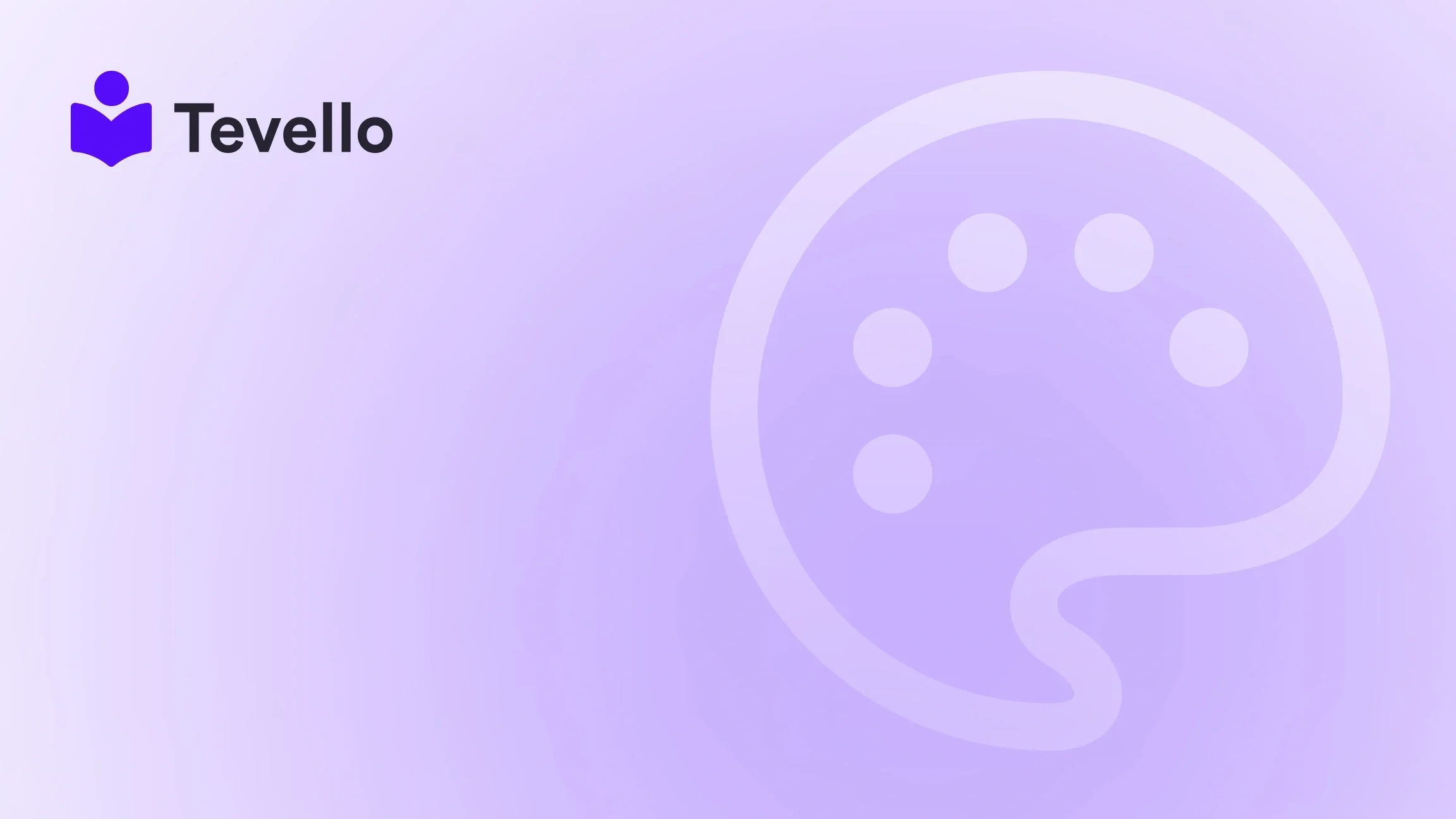Table of Contents
- Introduction
- Understanding Shopify Themes
- Setting Up Your Development Environment
- Designing Your Shopify Theme
- Testing and Launching Your Theme
- Best Practices for Shopify Theme Development
- Leveraging Tevello for Course and Community Integration
- Conclusion
Introduction
Did you know that approximately 90% of online purchases are influenced by the visual appeal of a website? This staggering statistic underscores the importance of a well-designed e-commerce store. As Shopify merchants, we have the unique opportunity to leverage this insight by creating custom themes that not only represent our brand but also enhance the user experience. In a world where customer retention is paramount, having a distinctive, user-friendly theme can be a game changer in setting our store apart from the competition.
Creating a unique Shopify theme allows us to forge deeper connections with our customers while meeting their specific needs. It goes beyond just aesthetics; a well-crafted theme can improve navigation, increase conversion rates, and ultimately drive sales. But how do we start this crucial journey? In this blog post, we will explore the step-by-step process of creating Shopify themes, diving deep into the technical and creative aspects, while highlighting how Tevello can empower our e-commerce endeavors.
As we navigate through this guide, we will address the key components involved in crafting a successful Shopify theme, from understanding the architecture of a theme to utilizing best practices in design and functionality. Whether we are seasoned developers or new to coding, this post aims to equip us with the knowledge and resources needed to create a standout online store.
So, are you ready to transform your Shopify store into a visually stunning and functional powerhouse? Let’s embark on this journey together and explore how we can create Shopify themes that resonate with our audience and drive our business forward.
Understanding Shopify Themes
Before we dive into the creation process, let's establish a firm understanding of what Shopify themes are and why they matter.
What is a Shopify Theme?
A Shopify theme is essentially a template that dictates the look and feel of your online store. It consists of multiple files that contain code written in Liquid, HTML, CSS, and JavaScript. These files control everything from layout and design to functionality and user interaction.
Why Custom Themes Matter
Custom themes offer several advantages:
- Brand Identity: They allow us to create a unique brand identity that stands out in a crowded marketplace.
- User Experience: Tailoring the theme to our audience's preferences can enhance user experience, leading to higher engagement and conversion rates.
- Flexibility: Custom themes provide the flexibility to adjust and scale as the business grows, enabling us to respond to changing market demands.
Key Components of Shopify Themes
A Shopify theme is composed of several key components:
- Templates: These define the structure of different pages (e.g., product pages, checkout pages).
- Sections: Reusable content blocks that can be added to any page.
- Assets: Files such as images, JavaScript, and stylesheets that enhance the theme's functionality and appearance.
- Config: Settings that allow us to customize the theme's options.
Understanding these components is crucial as we move forward in creating our custom Shopify theme.
Setting Up Your Development Environment
Creating a custom Shopify theme requires a suitable development environment. Here’s how we can set it up effectively.
Step 1: Install Required Software
To get started, we will need:
- Node.js: A JavaScript runtime that allows us to run JavaScript on our machine.
- Shopify CLI: A command-line tool that simplifies the development process, including theme creation and management.
Step 2: Initialize Your Theme
Once our environment is ready, we can initialize our theme:
- Open our terminal.
- Navigate to the directory where we want to create our theme.
- Run the command:
shopify theme init my-new-theme
This command creates a new folder named "my-new-theme" with all the necessary files and folders.
Step 3: Start a Local Development Server
To preview our theme in real-time, we need to start a local development server:
shopify theme serve
This will provide us with a local URL (usually https://127.0.0.1:9292) to view our theme changes in real-time.
Step 4: Upload Your Theme to Shopify
Once we are satisfied with our local changes, we can upload our theme to Shopify:
shopify theme push --unpublished
This command uploads our theme to the Shopify dashboard without publishing it immediately, allowing us to make further adjustments.
Designing Your Shopify Theme
Now that we have our development environment set up, let's dive into the design process of our Shopify theme.
Step 1: Planning Your Theme Layout
Before jumping into coding, it's essential to plan our theme layout. Consider:
- Navigation: How users will navigate through your store.
- Homepage Design: What elements will be featured, such as featured products, banners, and testimonials.
- Product Page Layout: How product details, images, and reviews will be displayed.
Creating wireframes or sketches can help visualize the layout and flow of the store.
Step 2: Creating Templates and Sections
With a clear plan in hand, we can start creating templates and sections. Here’s how:
Templates
Templates are the backbone of our theme. For example, to create a product template:
- Navigate to the "templates" folder.
- Create a new file named
product.liquid. - Add the following code to define the product layout:
{% assign product = all_products[product.handle] %} <h1>{{ product.title }}</h1> <div>{{ product.description }}</div> <img src="{{ product.featured_image | img_url: 'large' }}" alt="{{ product.title }}">
Sections
Sections allow us to create reusable components. For instance, to create a featured products section:
- Navigate to the "sections" folder.
- Create a new file named
featured-products.liquid. - Add the following code:
<h2>Featured Products</h2> <div class="featured-products"> {% for product in collections['frontpage'].products %} <div class="product"> <h3>{{ product.title }}</h3> <img src="{{ product.featured_image | img_url: 'medium' }}" alt="{{ product.title }}"> <p>{{ product.price | money }}</p> </div> {% endfor %} </div>
Step 3: Customizing Style with CSS
Styling is crucial for creating a visually appealing theme. We can customize our theme's look by editing the theme.scss.liquid file located in the "assets" folder. Here’s an example of some basic styles:
body {
font-family: Arial, sans-serif;
background-color: #f4f4f4;
color: #333;
}
h1, h2 {
color: #333;
}
.product {
border: 1px solid #ddd;
padding: 10px;
}
Step 4: Adding Functionality with JavaScript
To enhance the user experience, we can add interactivity using JavaScript. For instance, to create a simple image gallery:
- In the "assets" folder, create a new file named
theme.js. - Add a script to handle image clicks and display larger versions.
Testing and Launching Your Theme
Once we have designed our theme, it’s crucial to test it thoroughly before launching.
Step 1: Previewing Your Theme
Utilize the local development server to preview our theme. Ensure that all pages load correctly, and all links function as intended. Make adjustments as necessary.
Step 2: Conducting Cross-Browser Testing
Testing across different browsers (Chrome, Firefox, Safari) ensures our theme looks great and functions well for all users.
Step 3: Launching Your Theme
When we are satisfied with our theme’s performance, it's time to publish it:
- Run the command:
shopify theme push - Then, publish the theme from the Shopify dashboard by selecting it from the theme library and clicking "Publish."
Best Practices for Shopify Theme Development
To create a truly exceptional Shopify theme, we should adhere to the following best practices:
1. Optimize for Speed
A slow-loading website can deter potential customers. Optimize images and minimize the use of heavy scripts to ensure fast loading times.
2. Ensure Mobile Responsiveness
With a significant portion of online shopping occurring on mobile devices, our theme must be responsive. Use CSS media queries to adapt the layout for different screen sizes.
3. Utilize SEO Strategies
Incorporate SEO best practices into our theme by using descriptive titles, alt text for images, and clean URL structures. This will help improve our store's visibility in search engines.
4. Keep it Simple
While it’s tempting to add numerous features, a clean and simple design often results in a better user experience. Focus on functionality and ease of navigation.
5. Regular Updates
E-commerce trends and customer preferences evolve. Regularly update our theme to ensure it remains relevant and appealing.
Leveraging Tevello for Course and Community Integration
At Tevello, we believe in empowering Shopify merchants to unlock new revenue streams and build meaningful connections with their audience. Our app allows merchants to create, manage, and sell online courses and digital products, along with building vibrant online communities directly within their Shopify store.
With our all-in-one solution, there’s no need to juggle multiple platforms. Our user-friendly interface and robust features simplify the process, allowing us to focus on what we do best—growing our businesses.
Ready to build your course? Get started with Tevello’s 14-day free trial today.
Conclusion
Creating a custom Shopify theme can be a rewarding endeavor that not only enhances our brand identity but also improves user experience and drives sales. By understanding the architecture of Shopify themes, setting up a solid development environment, and adhering to best practices, we can craft a theme that stands out in the competitive e-commerce landscape.
As we continue to explore the possibilities of our Shopify store, let’s not forget to leverage tools like Tevello, which empower us to create and manage online courses and build communities.
Start your journey today by installing the all-in-one course platform for Shopify and experience the benefits of an integrated approach to e-commerce. Start your 14-day free trial of Tevello today.
FAQ
1. Do I need coding skills to create a Shopify theme?
While some coding knowledge can be helpful, there are many resources available, including drag-and-drop builders, that simplify the process. Tevello’s user-friendly features can help those with limited coding experience create beautiful online courses.
2. How long does it take to create a custom Shopify theme?
The time required varies based on complexity and functionality. A simple theme may take a few days, while more complex themes can take several weeks.
3. Can I change my theme after launching my store?
Yes, you can change your theme at any time without losing your content or products. However, be sure to preview changes to ensure your store remains functional.
4. What are the benefits of using Tevello for online courses?
Tevello enables Shopify merchants to easily create and manage online courses, build communities, and sell digital products, all from within their Shopify store. This integrated approach saves time and enhances the customer experience.
5. How can I optimize my Shopify theme for SEO?
To optimize your theme for SEO, use descriptive titles and alt text for images, ensure clean URL structures, and incorporate relevant keywords throughout your content. Regularly update your blog and product descriptions to keep them fresh and relevant.
In summary, by implementing these strategies and leveraging Tevello, we can create a Shopify store that not only looks fantastic but also performs exceptionally. Let's take the next step in our e-commerce journey together!