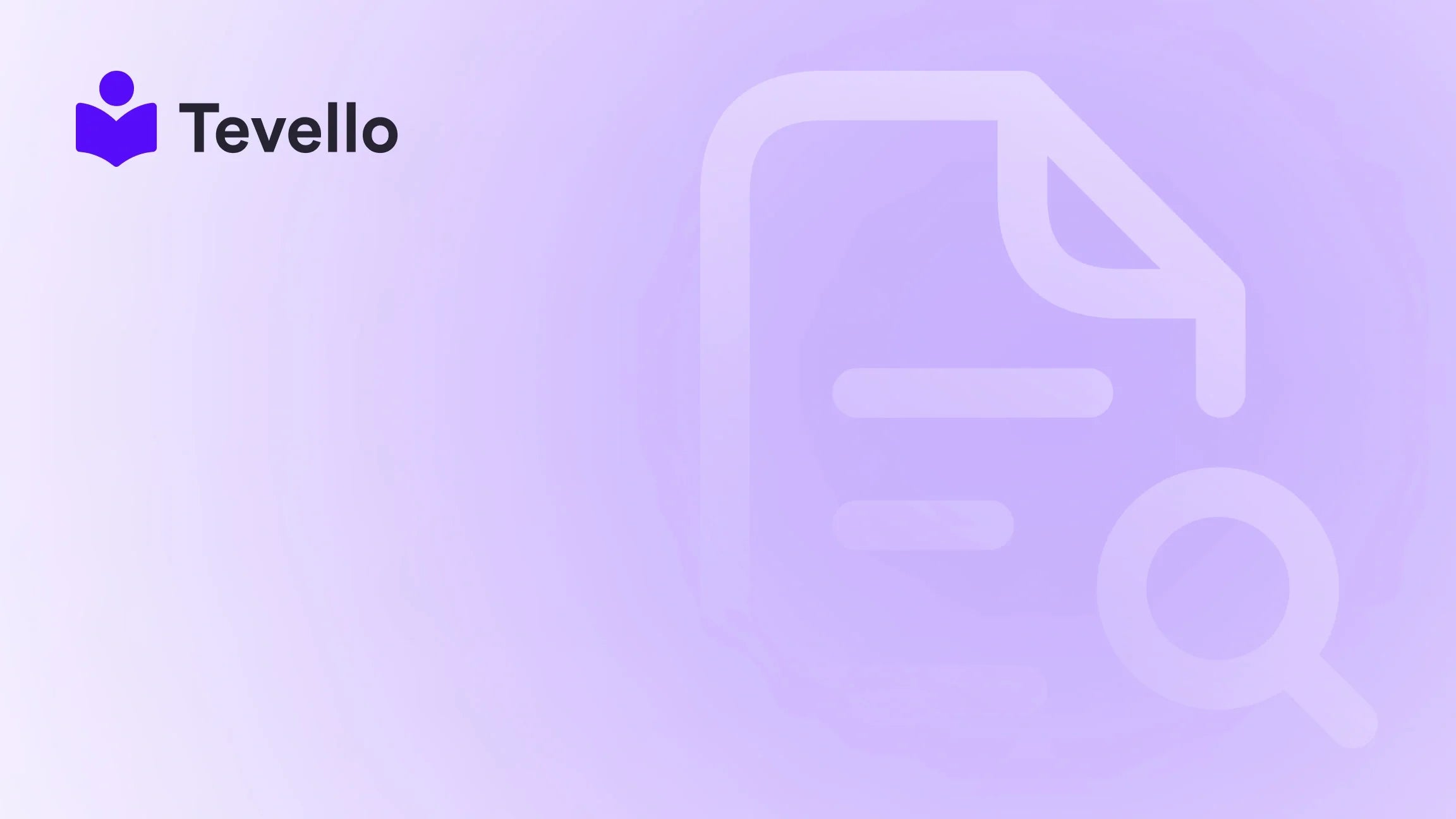Table of Contents
- Introduction
- What Is a Shopify Development Store?
- Why Are Development Stores Important?
- How to Create a Shopify Development Store
- The Role of Tevello in Your Development Journey
- Conclusion
Introduction
Did you know that nearly 70% of digital merchants are seeking to expand their offerings, with many turning to online courses as a revenue stream? The e-commerce landscape is evolving at a breakneck pace, and Shopify merchants must keep up to remain competitive. If you're a Shopify merchant or developer, you might be wondering how to leverage this opportunity while optimizing your store for growth. One effective way to explore new features, test apps, and configure settings without consequences is by creating a Shopify development store.
This blog post aims to equip you with all the knowledge you need to successfully create and utilize a development store on Shopify. We will discuss why development stores are relevant for anyone looking to build or enhance their e-commerce capabilities, particularly in light of the surge in online learning and community engagement. At Tevello, we pride ourselves on empowering merchants by offering seamless integration into the Shopify ecosystem, enabling you to enhance your store with online courses and digital products.
So, whether you’re an experienced developer looking to streamline your client work or a merchant aiming to learn the ropes of Shopify, we invite you to dive into this comprehensive guide on how to create a Shopify development store.
What Is a Shopify Development Store?
Understanding the basic concept of a Shopify development store is essential. A development store is a special account within the Shopify ecosystem that allows developers and partners to create, test, and develop applications or themes without any financial commitments. As a Shopify Partner, you can establish multiple development stores, which can be invaluable for exploring new functionalities and conducting experiments without affecting your live store.
One of the most significant features of development stores is that they are entirely free while allowing unlimited testing with products, themes, and configurations. Additionally, these stores serve as a playground where developers can experiment with new apps or themes before pushing them live.
Why Are Development Stores Important?
Creating a development store is crucial for various reasons:
- Testing Applications: With a development store, you can experiment with how apps affect the site’s functionality and discover which features work best for your audience.
- Theme Development: Developers can modify themes extensively without the worry of breaking a live store, making it easier to build custom designs.
- Sandbox for Learning: If you're new to the Shopify platform, a development store provides a safe space to learn and enhance your skills.
- Client Management: For consultants and agencies, development stores are an excellent way to create stores for clients without incurring costs, allowing for easy transitions once the project is complete.
At Tevello, we believe in maximizing the potential of development stores, especially for merchants looking to offer online courses and engage communities. With our app, you can manage all aspects of course creation and community building in one place.
How to Create a Shopify Development Store
Let’s dive into the step-by-step process of creating a Shopify development store.
Step 1: Set Up a Shopify Partner Account
To create a development store, you first need to sign up as a Shopify Partner.
- Visit the Shopify Partners page.
- Click on "Join now" and complete the registration process.
- Once verified, log in to your new Partner Dashboard.
Step 2: Create a Development Store
Now that your Partner account is set up, you’re ready to create a development store by following these steps:
- Access the Partner Dashboard: After logging into your account, navigate to the "Stores" section.
- Adding a Store: Click on "Add store" and select "Create development store."
-
Choosing Purpose: You'll find options for the purpose of the development store. You can choose either:
- Create a store to test and build: For experimenting with apps and configurations.
- Create a store for a client: When preparing a store that you'll later hand over to a client.
- Enter Store Details: Fill in the store name, which will be used in the myshopify.com URL. Keep in mind that this URL can’t be changed.
- Select Store Type: You can opt for a "Developer Preview" for early access to features, but keep in mind that this option won't be transferrable.
- Data Configuration: Choose whether to start with an empty store or with Shopify’s generated test data. Using test data can help speed up the development process.
- Finalizing Creation: Click “Create development store” to finalize your new store.
And voila! You've successfully created your Shopify development store.
Step 3: Configure Your Development Store
Once your development store is created, it's essential to configure it to suit your needs. Here’s how to go about it:
- Add Products: If you chose the empty store option, you can begin adding products. If you selected the test data option, the store automatically comes with sample products.
- Install Themes and Apps: Explore the Shopify Theme Store and App Store to find themes and applications that suit your needs. Note that on development stores, you can only install free apps and Partner-friendly apps.
- Adjust Settings: Make any necessary adjustments to the store settings, including payment methods, shipping rates, and taxes.
Take a look at Tevello's features to see how our app can enrich the community features and digital product offerings within your development store.
Step 4: Testing and Evaluation
Now it’s time to test various functionalities, configurations, and applications. This step is critical to ensure everything works as intended.
- Process Test Orders: Use the “Bogus Test gateway” to simulate transactions. Keep in mind that real transactions cannot be processed in development stores.
- Evaluate User Experience: Utilize different devices and browsers to ensure smooth navigation and user engagement.
Step 5: Archiving or Transferring the Store
Upon completion of your project, you have a couple of options:
- Archive the Store: If you don’t plan to continue working on it, simply archive the store to keep your Partner Dashboard organized.
- Transfer to Client: If it's a store meant for a client, ensure much of the development is done before handing it over. Don’t forget that once you transfer it, you can no longer access this development store.
The Limitations of Development Stores
While development stores are remarkable tools, they do come with a few limitations:
- Password Protection: All development stores are initially password-protected, meaning you have to provide the password to potential visitors.
- No Real Transactions: As mentioned earlier, you can only test orders using the Bogus Test gateway, hindering real payment transactions.
- Installable Apps: You can only install free apps and partner-friendly apps. Custom or draft apps, under certain conditions, may lead to the loss of transferability.
The Role of Tevello in Your Development Journey
At Tevello, we understand that the e-commerce landscape is rapidly shifting towards online education and community engagement. Therefore, whether you’re testing your apps or creating an enticing course platform, our all-in-one Shopify app can greatly enhance your development efforts.
From designing courses to launching vibrant communities, we empower merchants with user-friendly tools that seamlessly integrate into their Shopify store. Our mission is to ensure you make meaningful connections with your audience while unlocking new revenue streams.
Ready to dive into the world of online courses? Start your 14-day free trial of Tevello today and explore the powerful features we offer!
Conclusion
Creating a Shopify development store can be a game changer for developers and merchants alike. It offers a free and risk-free environment to test applications, modify themes, and explore new possibilities for engagement and revenue.
As we emphasize at Tevello, the combination of enhanced e-commerce functionalities and vibrant community features is essential for success in the ever-evolving digital landscape. By mastering the art of utilizing a development store, you position yourself to adapt and grow with changing consumer demands.
Take the next step toward enhancing your Shopify experience. Begin your journey today and install the all-in-one course platform for Shopify.
FAQ
What is the primary purpose of a Shopify development store?
A Shopify development store is primarily used for testing, developing, and customizing apps or themes without impacting a live store. It’s ideal for developers and Shopify Partners.
Can I transfer my development store to a client?
Yes, you can transfer your shop to a client, as long as you haven’t installed custom apps or certain features that lock the store from being transferable.
Do development stores incur any costs?
No, development stores are free to create and use, making them excellent for testing and learning.
Are there any limitations when using a development store?
Yes, development stores are password-protected, do not support real transactions, and only allow free or partner-specific apps to be installed.
How does Tevello support merchants using a development store?
Tevello can enrich your development experiences by offering tools for creating and managing online courses and communities directly within your Shopify store, providing merchants with additional revenue streams.
By following this comprehensive guide, you’ll be well-equipped to create your Shopify development store effectively and leverage it for growth and innovation.