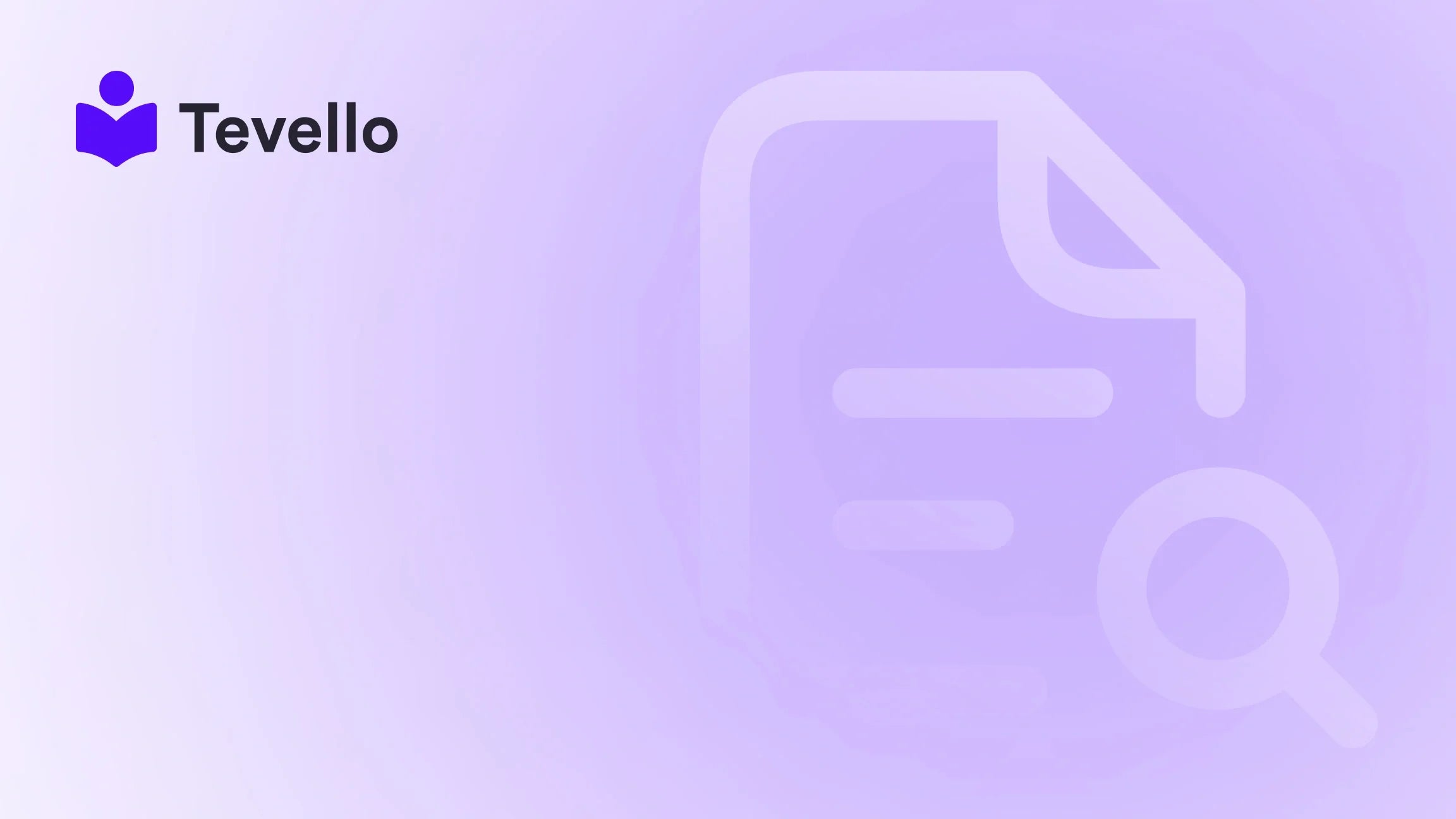Table of Contents
- Introduction
- Why Closing Your Shopify Store Might Be Necessary
- Step-by-Step Guide to Closing Your Shopify Store
- Conclusion
Introduction
Did you know that approximately 90% of e-commerce startups fail within their first four months? This stark statistic is not just a reflection of the harsh realities of the online marketplace; it's a testament to the complexity of running digital storefronts. Whether you're part of the thriving creator economy, taking a thoughtful pause from selling, or considering alternatives to Shopify, knowing how to close your Shopify store properly is essential to safeguard your business interests.
As e-commerce continues to evolve, merchants face various decisions—including whether to close their stores altogether or pivot in a new direction. The rise of digital courses has made diversifying revenue streams more accessible, allowing Shopify merchants to build online courses and vibrant communities using tools like Tevello. But what if stepping away is what’s best for you right now? In this article, we'll delve into the important steps you need to take if you're contemplating this decision, ensuring that you do so with clarity and care.
We will lead you through the entire process of closing your Shopify store, emphasizing how our all-in-one solution can help if you're considering moving in a different direction or wanting to educate your audience with courses and digital products. Let’s navigate this journey together, ensuring your experience is as hitch-free as possible.
Why Closing Your Shopify Store Might Be Necessary
Closing your Shopify store is a significant decision, often prompted by various factors. Here are some common reasons why merchants choose to take this step:
- Financial Strain: Sometimes, the costs of running a store outweigh the revenues generated. If you’re losing money, temporarily or permanently pausing operations can relieve some financial burden.
- Changing Business Focus: Perhaps you've discovered a new market opportunity or want to dive deeper into the world of online courses or community engagement. Focusing your efforts on a different business model can sometimes necessitate closing your current store.
- Personal Circumstances: Life events—such as family commitments, health issues, or a desire to travel—can lead merchants to reassess their ongoing projects and responsibilities.
- Platform Limitations: After gaining experience with Shopify, some merchants might feel the need to switch to platforms that better align with their evolving business strategies.
Understanding precisely how to navigate the closure of your store, given your motivations, is crucial to protecting your data and foundation. Let’s break this down, step by step.
Step-by-Step Guide to Closing Your Shopify Store
Closing your Shopify store can be an organized and straightforward process if done thoughtfully. Here’s a detailed guide to help you along the way:
Step 1: Back Up Your Shopify Store Data
Before taking any action towards deactivation, back up your store data. This is essential to ensure you don't lose important business information that might be necessary in the future, particularly customer insights, sales data, and product details. Unfortunately, Shopify doesn't offer automatic backups, so you’ll have to complete this manually. Here's how we can do it:
- Export Orders: Go to the Orders section in your Shopify admin, click the Export button, and choose your desired format (CSV or Excel).
- Export Products: Access the Products page, click Export, and follow similar steps to download your product data.
- Export Customers: Navigate to the Customers page, select Export, and choose the fields you want to include.
- Export Discounts: Head over to the Discounts section, and export all relevant discount information.
Having all these data points secured is invaluable, especially if you decide to re-enter the e-commerce space later or need to reference old sales.
Step 2: Fulfill Outstanding Orders & Settle Bills
As a responsible business owner, it’s vital to settle all obligations before you finalize store closure. Ensure all outstanding orders are fulfilled and that any unpaid bills are cleared. Here’s a concise plan:
- Complete Pending Orders: Ensure that all customer orders are processed and shipped.
- Review Billing Cycle: Check for any outstanding invoices in your Shopify admin and settle them to avoid charges once you initiate the store cancellation.
- Cancel Third-Party Apps: Don’t forget to cancel any third-party app subscriptions to avoid additional charges.
By clearing all pending transactions, you protect your reputation and customers from any inconvenience during this transition.
Step 3: Remove Custom Domains
If you own custom domains linked to your Shopify store, you need to remove them before deactivation. Follow these guidelines:
- Access Domain Settings: Go to Settings and select Domains.
- Transfer or Remove Domain: If your domain was purchased through Shopify, you can either transfer it to a different registrar or remove it. Follow Shopify’s provided instructions for domain transfer if applicable.
This step is crucial, especially if you plan to continue your online presence elsewhere or even launch a new venture.
Step 4: Cancel Shopify Subscription
To officially close your store, you must cancel your Shopify subscription. Here’s how:
- Access Plan Settings: In your Shopify admin, navigate to Settings and select Plan.
- Deactivate Store: Click on Deactivate store and follow the prompts.
- Select a Reason: You’ll be asked to provide feedback, which helps clarify why you're closing your store.
- Confirm Deactivation: After entering your password, confirm the deactivation.
Keep in mind that even after this process, Shopify retains your data for two years should you choose to reactivate your store.
Step 5: Deactivate Shopify Store Permanently
Finally, after successfully canceling your subscription, your store can be permanently deleted. It's essential to ensure all data is removed properly:
- Verify Store Deactivation: After deactivation, try logging into your Shopify admin. A confirmation message should indicate that the store is closed.
- Request Personal Data Deletion: Shopify retains your store's information for two years by default. If you want immediate data removal, request it by contacting Shopify support. Keep in mind that once your data is deleted, it cannot be recovered.
Important Considerations Before Closing
Before you finalize your decision to close your Shopify store, it's important to weigh the impact this move could have on your current operations and clients:
- Impacts on Existing Customers: Ensure to notify your customers about the closure, especially if they have pending orders. This communication minimizes disputes and maintains positive relationships even as you transition.
- Alternative Options: If you're unsure about complete closure, consider Shopify’s "Pause and Build" feature. This option allows you to keep your store’s data intact while halting transactions. It’s available at a lower monthly fee and might serve as a better choice if you're considering a future return.
If you do close your store and decide to move towards creating online courses, our platform can support you in building and selling those seamlessly within a vibrant community.
Alternatively, Transitioning to Online Courses
Instead of closing your Shopify store permanently, we encourage exploring new avenues, like setting up an educational platform using Tevello—an all-in-one solution designed precisely for merchants like you. With Tevello, you can effortlessly create courses, manage digital products, and build vibrant communities—all directly integrated into your Shopify ecosystem. This way, you keep your audience engaged and your brand's name alive.
If you’re ready to explore new possibilities with education and digital products, start your 14-day free trial of Tevello today.
Conclusion
Closing your Shopify store is a significant decision that requires careful thought and preparation. By following the outlined steps, you can navigate the process seamlessly, all while safeguarding your valuable data and existing customer relationships.
Should you decide against closing, consider the vast opportunities in educational products and courses through Tevello. Our platform allows you to evolve your business strategy gracefully, empowering you to connect with your audience meaningfully. If you're interested in transitioning your Shopify experience into something new, don't hesitate—install the all-in-one course platform for Shopify today and unlock your potential in the digital marketplace.
FAQ
How do I cancel my Shopify account?
To close your store and cancel your account, log into your Shopify admin, navigate to Settings > Plan. Click on Deactivate store, and follow the prompts to confirm.
Will I lose my store name and URL if I cancel my account?
Yes, once you close your Shopify store, you will not be able to reopen under the same name and URL if you change your mind.
What happens to my data after I cancel my account?
Shopify retains your store’s data for two years after cancellation, allowing you to reactivate your account if necessary. However, you can request immediate deletion of personal data by contacting Shopify support.
Can I pause my Shopify store instead of closing it?
Yes, if you're uncertain about permanent closure, you can choose the Pause and Build plan, which allows you to keep your store's data while temporarily halting sales for a lower monthly fee.
What if I want to transition to selling online courses instead?
If you want to explore opportunities in online education, Tevello offers a seamless way to create and sell courses right within your Shopify store. Get started with our free trial today.
By navigating the closure of your Shopify store responsibly, or by transitioning towards something new like educational products or courses, you can ensure the best possible outcomes for yourself and your future endeavors in e-commerce.