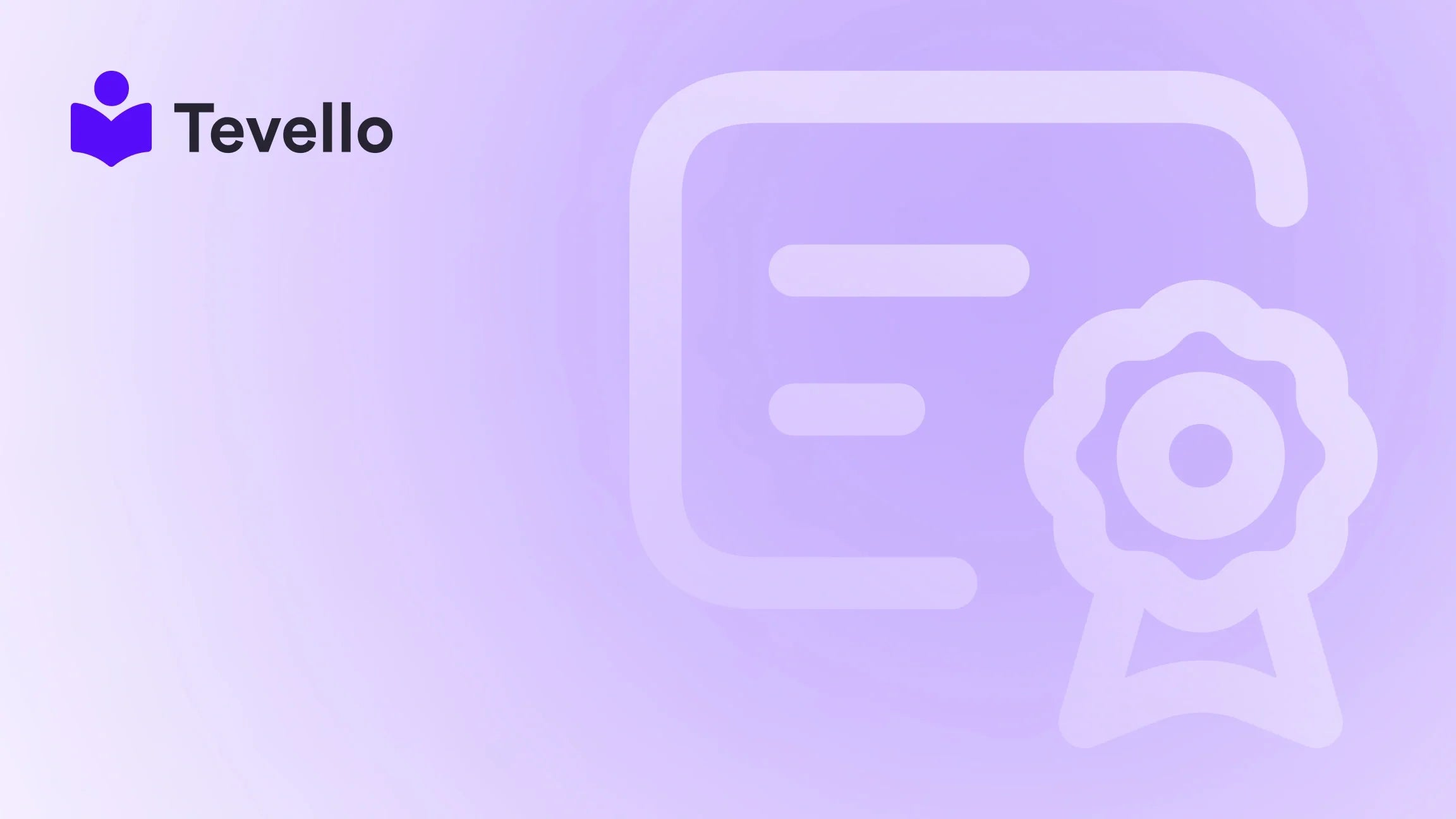Table of Contents
- Introduction
- Understanding Development Stores
- Steps to Create a Development Store
- Preparing for Store Transfer
- The Value of Integrating Tevello
- Best Practices for Development Store Maintenance
- Conclusion
Introduction
Did you know that around 79% of consumers have made a purchase online in the last year? As the world increasingly embraces the digital marketplace, e-commerce has become a hotbed for innovation and revenue generation. This is especially true for Shopify merchants who are exploring diverse ways to engage customers and monetize their offerings. Have you ever wondered how you can create a powerful testing ground for your e-commerce ideas without the risk of impacting your live store?
In this blog post, we’ll delve into the ins and outs of creating a development store in Shopify—a free account that allows Shopify Partners to develop and test their applications, themes, and stores for clients. The process of setting up a development store also opens the door for Shopify Partners to capitalize on referral commissions, which can help in building a sustainable business model.
We’ll guide you through the essential steps, features, and best practices for leveraging development stores effectively, while also integrating the robust features of Tevello which allows merchants to create, manage, and sell online courses and digital products. You’ll see how Tevello can be a game-changer in your e-commerce strategy, enabling you to build meaningful connections with your audience.
So, are you ready to elevate your Shopify store to the next level? Let’s get started!
Understanding Development Stores
What is a Development Store?
A development store is a free Shopify account that allows you, as a Shopify Partner, to create and test stores, apps, or themes without impacting your client's live environments. Essentially, it serves as a sandbox for experimentation and development.
Why Use a Development Store?
- Testing Features: A development store lets you explore Shopify’s full feature set without the pressure of live transactions or customer interference.
- Unlimited Testing: You can process an unlimited number of test orders and create various unique products to test out your designs and functionality.
- Client Migration: Once you have completed building a store for a client, you can easily transfer ownership while earning recurring commissions on their subscription fees.
At Tevello, we believe in empowering merchants to unlock new revenue streams—development stores are an essential part of that strategy.
Steps to Create a Development Store
Creating a development store is straightforward. Here are the steps you need to follow:
Step 1: Sign Up for a Shopify Partner Account
Before you can create a development store, you must have a Shopify Partner account. If you don’t already have one, signing up is free and can provide you with invaluable resources for building successful e-commerce businesses.
Step 2: Access Your Partner Dashboard
Once you've logged into your Partner Dashboard, follow these steps:
- Click on Stores in the left navigation menu.
- Select Add store and choose Create development store.
Step 3: Configure the Development Store
In the Development store use section, you’ll have options for the store’s purpose. Whether you're creating a store for your own testing or for a client, select the appropriate option.
-
Store Name: Enter a name for your development store. This name will become part of your store's URL (myshopify.com) and cannot be changed later.
-
Store Details: Choose the country where the client’s business is located, as this information is vital for setting appropriate shipping rates and tax configurations.
-
Store Setup:
- Empty Store or Test Data: You can choose to start with an empty store or a pre-populated store populated with test data generated by Shopify. Test data contains common commerce parameters for swift and effective testing.
- Developer Preview: Optionally, you can enable this to gain access to upcoming features that Shopify is working on.
Step 4: Create the Development Store
After configuring the necessary details, click on Create development store. You will be directed to your newly created store where you can begin developing it immediately.
Step 5: Enhance Functionality
Once your development store is up and running, it’s time to enhance its functionality. At this point, using integrations from Tevello can significantly add value, enabling you to create engaging online courses or digital products.
- Choose and Customize Themes: You may want to import a Shopify theme or customize one to enhance the user experience.
- Add Products: Adding products one at a time can be time-consuming. Instead, utilize CSV files to bulk import products.
- Set Up Payment and Shipping Methods: Fine-tune these elements for seamless customer transactions.
Step 6: Promotion and Sharing
By default, development stores are password-protected. To provide access to clients or internal teams, you'll need to set a password.
- From your Shopify admin, navigate to Online Store > Preferences.
- Under Password protection, set a password for the store and save your changes.
Remember that while you can see the password page once you’re in the admin panel, this page remains static and not customizable in development stores.
Preparing for Store Transfer
After finishing up your development work, the next logical step is transferring the store to a client.
Step 1: Add Client's Staff Access
Before you transfer ownership, add your client as a staff member to the development store. They need to complete their staff account setup to have proper access once the transfer is complete.
Step 2: Client Address and Settings
Ensure that your client’s address is entered into the store settings. This is critical for proper tax calculations and invoicing purposes, especially if they are located in a different region.
Step 3: Transfer Ownership
- Go back to your Partner Dashboard and select Stores.
- Next to the store you wish to transfer, click Actions and choose Transfer ownership.
- Select your client from the list and follow through with the prompts to send the transfer invitation.
After your client accepts the invitation, they'll be able to set up their payment details and access the store fully.
Step 4: Provide Post-Transfer Support
Following the transfer, it’s courteous to provide your client with instructions on how to navigate the admin panel and any recommendations for creating an optimized e-commerce shop. Sharing resources on recurring revenue can also extend your working relationship.
The Value of Integrating Tevello
As we journey through the intricacies of developing your Shopify store, incorporating Tevello opens avenues for additional revenue streams. Our platform not only allows you to manage courses and digital products but also to cultivate active and engaged communities right from your Shopify storefront.
Key Features to Explore with Tevello:
- Course Creation: Easily build and sell courses that align with your brand and meet market demands.
- Community Building: Develop a robust interaction framework to keep your audience engaged and returning for more.
- Integrated Solutions: Seamlessly integrate with tools you’re already using, eliminating the need for third-party platforms that complicate your workflow.
To learn more about how we can empower your e-commerce goals, explore our powerful, all-in-one feature set.
Best Practices for Development Store Maintenance
Maintaining a development store requires a proactive mindset. Implementation of best practices can lead to better testing and efficient store management:
1. Regular Updates
Keep track of any new features released by Shopify and update your development store accordingly. Staying ahead of changes allows you to test the latest functionalities.
2. Documentation
For effective project management, maintain documentation of all changes made, the features tested, and any issues encountered. This documentation will serve as an excellent reference for your clients and for your future projects.
3. Client Feedback
As you prepare for transfer and upon finalizing the store, solicit feedback from your client. This early feedback loop can prevent future misunderstandings about project expectations and desired features.
4. Continuous Learning
E-commerce trends shift rapidly, so it's vital to keep learning. Follow industry news, attend webinars, and become part of e-commerce communities to stay informed.
Conclusion
Creating a development store in Shopify is an essential step toward building a strong presence in the e-commerce realm. Not only does it allow for valuable experience and testing in a risk-free environment, but it also sets the foundation for deeper client relationships through recurring commissions.
Remember, as you embark on your journey to create dynamic e-commerce solutions, Tevello stands prepared to empower you through course creation and community engagement right within your Shopify store.
So, are you ready to optimize your Shopify strategy? Start your 14-day free trial of Tevello today to harness the full potential of your online courses and digital products!
FAQ
What is a Development Store?
A development store is a free Shopify account that allows Shopify Partners to build and test apps, themes, and stores without affecting real client transactions.
How many development stores can I create as a Shopify Partner?
Shopify Partners can create an unlimited number of development stores to facilitate testing and client demos.
Can I transfer a development store to a client?
Yes. Once you have finished developing the store, you can easily transfer ownership to your client.
What features are available in a development store?
Most features available in the Advanced Shopify plan are included, allowing you to test orders, products, and custom apps.
How does Tevello enhance my e-commerce experience?
Tevello allows you to create, manage, and sell online courses and digital products while building engaging communities within your Shopify store, streamlining your operations and enhancing customer engagement.
For further assistance with your e-commerce journey or to explore our features, don’t hesitate to install the all-in-one course platform for Shopify!