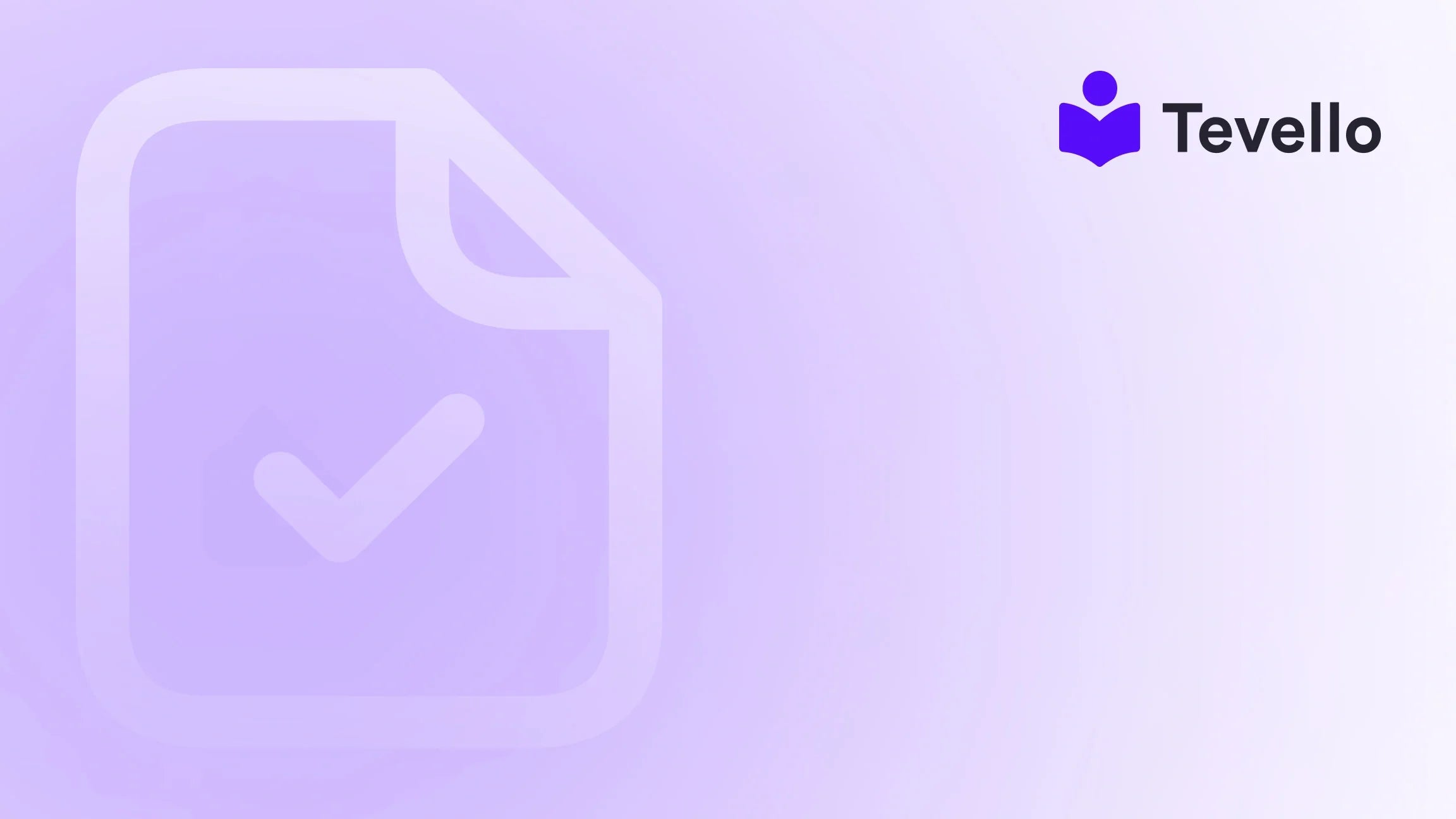Table of Contents
- Introduction
- Understanding the Shopify Theme Structure
- Step-by-Step Guide to Copying a Shopify Theme
- Best Practices for Copying a Shopify Theme
- The Importance of Community Building
- Conclusion
Introduction
Have you ever spent hours customizing a Shopify store theme, only to wish you could replicate that hard work for a new store or a different project? You're not alone. In the ever-evolving world of e-commerce, many merchants face the challenge of managing multiple online stores while wanting to maintain a consistent brand identity. The ability to copy a Shopify theme can be a game-changer, allowing us to streamline our workflow and ensure our branding remains cohesive across platforms.
As we delve into the intricacies of copying a Shopify theme, it's essential to understand not just the technical steps involved, but also the implications of doing so. The rise of the knowledge economy has led to an increased focus on creating educational content and digital products, and at Tevello, we firmly believe in empowering Shopify merchants to unlock new revenue streams. Our all-in-one solution enables the seamless integration of course creation and community building directly within Shopify, eliminating the need for external platforms.
In this blog post, we will provide a thorough guide on how to copy a Shopify theme, exploring the technical steps and best practices while emphasizing the importance of maintaining your unique brand identity. We will also highlight how Tevello can enhance your Shopify experience by offering tools that empower you to build and manage online courses and vibrant communities.
So, how can we ensure our Shopify stores not only look great but also meet our business goals? Let’s find out!
Understanding the Shopify Theme Structure
Before we jump into the steps for copying a Shopify theme, it's vital to understand the underlying structure of Shopify themes. Each theme comprises several components, including:
- Templates: Layouts for different types of pages (e.g., product pages, collection pages).
- Sections: Modular components that can be added to pages to create custom layouts.
- Assets: Files such as images, stylesheets, and scripts that enhance the look and functionality of the theme.
- Config: Settings that define how the theme operates, including theme settings and schema.
Understanding these components will help us know what we're working with when we copy a theme and what we may need to adjust after the transfer.
Step-by-Step Guide to Copying a Shopify Theme
Step 1: Access Your Source Store
To start the process of copying a Shopify theme, we first need to access our source store—the store that has the theme we want to replicate. Follow these steps:
- Log in to your Shopify admin panel.
- Navigate to the Online Store section on the left sidebar.
- Click on Themes.
Step 2: Export the Theme File
Once we are in the Themes section, we'll need to export the theme file from our source store. Here's how:
- Locate the theme you want to copy (usually the live theme).
- Click on the Actions button next to the theme.
- Select Download theme file from the dropdown menu.
After clicking this option, Shopify will send a zip file of the theme to the email associated with your account.
Step 3: Download the Theme File
Check your email for a message from Shopify with the subject "Your theme file." Download the zip file attached to that email. It contains all the necessary files for your theme, including templates, assets, and configuration settings.
Step 4: Access Your Destination Store
Now that we have the theme file, we need to move to the destination store—the store where we want to copy the theme. Log into the Shopify admin panel for your destination store.
Step 5: Upload the Zip File
To upload the theme file, follow these steps:
- Go to the Online Store section in the destination store's admin panel.
- Click on Themes.
- On the top right corner, click on Upload theme.
- Select the zip file you downloaded earlier and click Upload.
After the upload is complete, the new theme will appear in your theme library, but it will be unpublished.
Step 6: Customize Your New Theme
Before publishing the new theme, we recommend customizing it to fit your brand's needs. This may include:
- Changing Colors and Fonts: Ensure that the new theme aligns with your brand identity.
- Adding Images and Banners: Since the uploaded theme may not include media files, you'll need to upload images and banners that reflect your brand.
- Adjusting Sections: Modify sections to highlight your top products, courses, or community features.
At Tevello, we understand the importance of branding, and our features can help you create a stunning online presence while managing courses and community interactions seamlessly.
Step 7: Publish Your New Theme
Once you are satisfied with the customizations, it's time to publish your new theme:
- In the Themes section of your destination store, find the newly uploaded theme.
- Click on the Actions button next to the theme.
- Select Publish.
Your new theme is now live!
Best Practices for Copying a Shopify Theme
While the technical steps outline how to copy a Shopify theme, employing best practices can enhance the effectiveness of your new theme. Here are some tips to consider:
Maintain Brand Consistency
Even though you are copying a theme, it’s crucial to ensure that your new store reflects your unique brand. Adapt elements like colors, fonts, and imagery to align with your brand identity. This will help in fostering customer recognition and loyalty.
Optimize for SEO
While transferring the theme, don’t forget to optimize for search engines. Ensure that product descriptions, titles, and meta tags are tailored to your target audience. This helps improve visibility and engagement in search results.
Test Before Launching
Before publishing the new theme, thoroughly test its functionality. Check all links, forms, and interactive elements to ensure that everything is working as intended. This will enhance the user experience and prevent potential issues post-launch.
Utilize Tevello's Features
At Tevello, we empower Shopify merchants to build engaging online courses and communities. As you set up your new store, consider integrating our features to create a more dynamic shopping experience. For example, you can leverage our course creation tools to offer online classes on topics related to your products.
The Importance of Community Building
As we discuss copying themes and creating cohesive online stores, it’s vital to highlight the role of community building in e-commerce. Having a vibrant community fosters customer loyalty and engagement, which can significantly impact sales and brand reputation.
Engaging Your Audience
With Tevello, we enable you to build an online community directly within your Shopify store. This allows you to engage with your audience on a deeper level. Consider implementing features like forums, discussion boards, or Q&A sections where customers can interact, share experiences, and provide feedback.
Offering Online Courses
Educational content is a powerful way to enhance your brand's value. By offering online courses, you can not only diversify your revenue streams but also demonstrate expertise in your niche. For example, a Shopify merchant selling fitness equipment might offer a course on home workout routines.
Building Trust Through Community
A strong community can also help build trust. Customers who feel connected to a brand and its community are more likely to make purchases and recommend your products to others. At Tevello, we provide tools that allow you to create a supportive environment for your customers, enhancing their overall experience.
Conclusion
Copying a Shopify theme is a valuable skill for merchants looking to streamline the management of multiple stores while maintaining brand identity. By following the outlined steps, we can effectively replicate a theme, customize it to fit our needs, and launch it in a new store.
As we embrace the opportunities of the knowledge economy, let’s not forget the importance of community and education in e-commerce. By leveraging Tevello's robust features, we can create online courses and build vibrant communities that empower us to connect with our audience meaningfully.
Are you ready to take the next step in enhancing your Shopify experience? Start your 14-day free trial of Tevello today and unlock the potential of online courses and community building within your Shopify store!
FAQ
Can I copy a Shopify theme from another Shopify store that I do not own?
No, Shopify themes are tied to the store they were purchased for. You can only copy themes from stores that you own.
Will all my images and media files transfer over when I copy a theme?
No, the theme file will not include media files. You will need to upload images and banners separately after copying the theme.
Can I modify the copied theme after uploading it?
Yes, once you upload the copied theme to your destination store, you can customize it as needed to fit your brand and preferences.
What if I encounter issues during the copying process?
If you face any challenges, Shopify provides comprehensive support resources, and at Tevello, we offer industry-leading developer support to help you navigate any technical issues.
How can Tevello enhance my Shopify store?
Tevello allows you to create, manage, and sell online courses and digital products directly within your Shopify store, empowering you to build a community around your brand. Explore our powerful, all-in-one feature set for course creation, communities, and digital products.