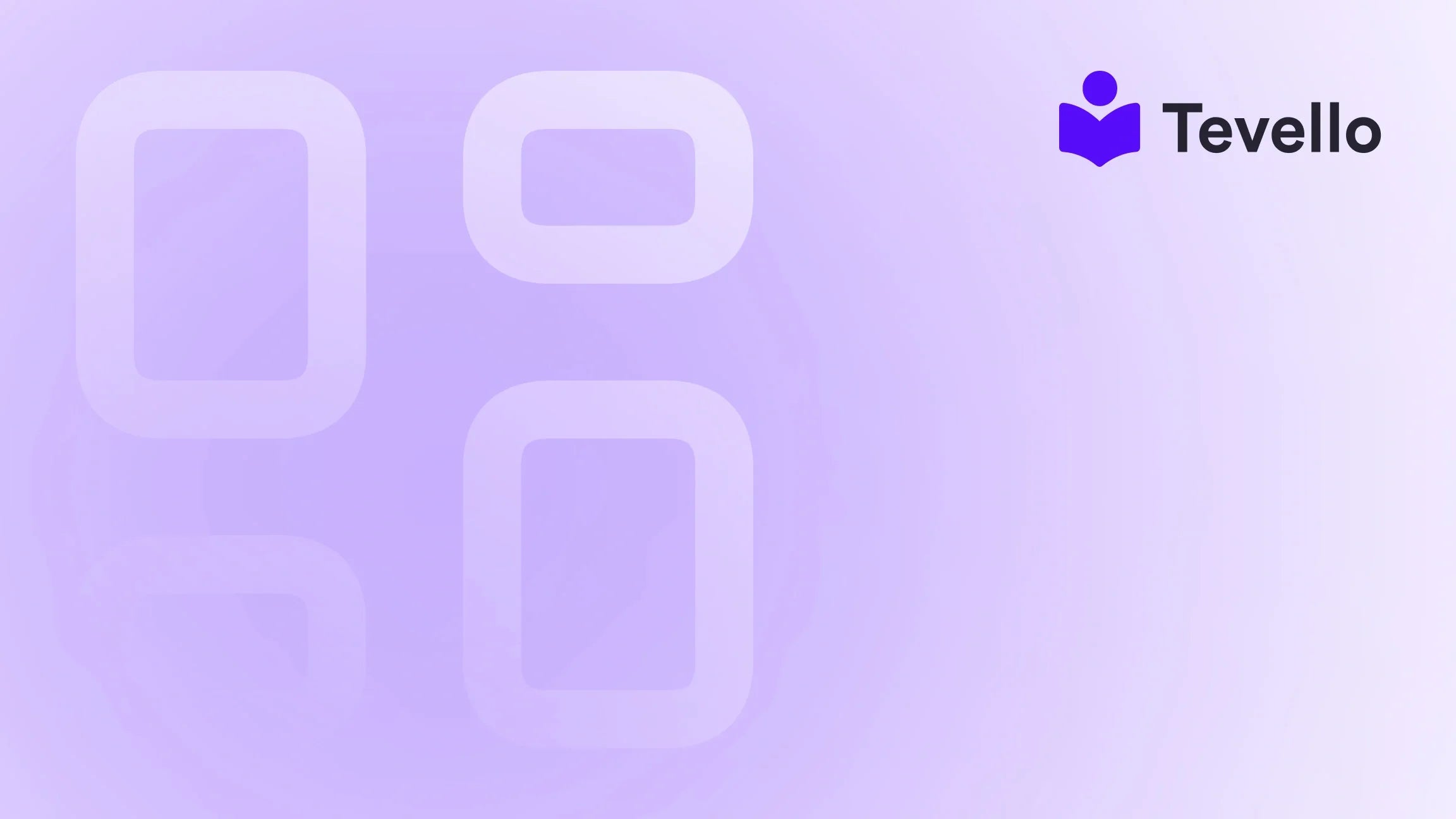Table of Contents
- Introduction
- Why Backing Up Your Shopify Theme is Essential
- How to Backup Your Shopify Theme
- The Importance of Integrating Tevello into Your Shopify Store
- Conclusion
Introduction
Imagine waking up one morning to find that your beautifully designed Shopify store has been altered or, worse yet, completely lost due to a technical glitch or an unintentional error. According to recent statistics, over 40% of e-commerce businesses experience some form of data loss each year, highlighting the critical need for robust backup strategies. As Shopify merchants, we understand that our online store's theme is not just a visual representation; it is the backbone of our brand identity and customer experience.
In this blog post, we will explore the importance of backing up your Shopify theme, how to effectively do it, and best practices to ensure that your store remains secure and resilient against unforeseen events. Our approach is rooted in the belief that empowering merchants like you is fundamental to achieving e-commerce success. By leveraging Tevello’s all-in-one solution, you can take proactive steps to safeguard your digital assets without needing to juggle multiple platforms.
Are you ready to enhance your Shopify store's security and ensure a seamless customer experience? Let's dive into the world of Shopify theme backups and discover the tools and techniques that can protect your hard-earned work.
Why Backing Up Your Shopify Theme is Essential
Protecting Against Data Loss
Backing up your theme is crucial for protecting your store against unexpected events, such as:
- Accidental Changes: Whether it’s a small tweak or a significant redesign, a backup ensures that you can revert to a previous version if things don’t go as planned.
- Technical Glitches: Shopify, like any platform, can experience bugs or issues that could affect your theme. Having a backup allows for quick recovery.
- Malicious Attacks: Cybersecurity threats are real, and a backup can help restore your site if it falls victim to an attack.
Maintaining Brand Consistency
Your theme is a vital part of your brand identity. If you need to make changes or encounter issues, not having a backup could lead to inconsistencies that confuse your customers. A reliable backup allows you to maintain brand integrity, presenting a cohesive user experience.
Facilitating Experimentation
As Shopify merchants, we often experiment with new features, apps, and design elements to improve our stores. However, this experimentation can lead to unintended consequences. Having a backup enables us to explore creative changes without the fear of permanently impacting our store.
Compliance and Best Practices
For businesses operating in regulated industries, maintaining a regular backup schedule can be part of compliance with data protection laws. Backing up your theme and store data not only provides peace of mind but also ensures that you meet any necessary legal requirements.
How to Backup Your Shopify Theme
Method 1: Manual Backup
The simplest way to back up your Shopify theme is through the Shopify admin panel. Here’s how:
-
Access Your Theme:
- Go to your Shopify admin panel.
- Click on Online Store and select Themes.
-
Download Theme File:
- Locate the theme you want to back up.
- Click on the Actions button (represented by three dots).
- Select Download theme file. Shopify will send you an email with a link to download the theme in a .zip file format.
-
Store the Backup:
- Save the downloaded file in a secure location, such as an external hard drive or a cloud service like Google Drive or Dropbox.
This method backs up your theme settings, layout, and any customizations you’ve made. However, it’s essential to note that this does not back up your products, orders, or other critical store data.
Method 2: Duplicating Your Theme
Another effective way to back up your theme is by duplicating it. This method allows you to create a copy of your current theme directly within Shopify. Here’s how:
-
Go to Themes:
- In your Shopify admin, navigate to Online Store > Themes.
-
Duplicate the Theme:
- Locate your active theme.
- Click on the Actions button and select Duplicate. This will create a copy of your theme that you can modify without affecting the live version.
-
Modify the Duplicated Theme:
- You can make changes to the duplicated theme and preview them before publishing. This ensures that your live store remains unaffected until you’re ready to go live with the new design.
Method 3: Using Backup Apps
For those looking for a more automated solution, using a backup app can be a game-changer. Several apps in the Shopify App Store provide comprehensive backup solutions, allowing you to back up not just your theme, but also your entire store data, including products and orders. Some popular options include:
- Rewind: This app automates backups and allows you to restore to any point in time.
- BackupMaster: A user-friendly app that helps you back up your theme and other critical store data with ease.
To explore our robust feature set that includes seamless backups among other functionalities, check out our features page.
Best Practices for Backing Up Your Shopify Theme
-
Regular Backup Schedule:
- Establish a routine for backing up your theme, ideally once a week or before making significant changes. This habit ensures that you always have a recent version to fall back on.
-
Multiple Backup Locations:
- Store backups in multiple locations (e.g., local drive and cloud storage) to mitigate the risk of data loss.
-
Test Your Backups:
- Regularly test your backup files to ensure they are complete and functional. This practice helps you identify any issues before you actually need to restore your theme.
-
Document Your Changes:
- Keep a log of changes made to your theme, including dates and descriptions. This documentation will help you track modifications and understand the context of your backups.
-
Educate Your Team:
- If you have a team managing your Shopify store, ensure everyone understands the importance of backups and the procedures in place. This collective awareness can prevent accidental data loss.
The Importance of Integrating Tevello into Your Shopify Store
At Tevello, we are committed to empowering Shopify merchants to unlock new revenue streams and build meaningful connections with their audience. Our platform allows you to create, manage, and sell online courses and digital products, all while building vibrant online communities directly within your Shopify store.
By integrating Tevello, you not only enhance your store's capabilities but also ensure that your course content and community engagement are well-protected through automated backups and user-friendly management tools. If you’re ready to elevate your e-commerce strategy, start your 14-day free trial of Tevello today.
Conclusion
In conclusion, understanding how to back up your Shopify theme is a vital component of maintaining a successful e-commerce business. By implementing regular backup routines, utilizing available tools and apps, and fostering a culture of data protection, we can safeguard our brands against potential losses and ensure a smooth shopping experience for our customers.
As we navigate the ever-evolving landscape of online retail, let’s leverage our knowledge and tools to create resilient and thriving businesses. With Tevello, you can take proactive steps to protect your digital assets and focus on what truly matters: growing your business and connecting with your audience.
If you’re ready to take the next step in securing your Shopify store, we invite you to install the all-in-one course platform for Shopify and start your free trial today!
FAQ
How often should I back up my Shopify theme?
It is recommended to back up your theme at least once a week or before making any major changes. Regular backups ensure you have a recent version to restore from if needed.
Can I recover my theme if I accidentally delete it?
Yes, if you have a backup of your theme saved, you can easily restore it. If you have not backed it up, you may need to recreate the theme from scratch.
Does backing up my theme include my products and orders?
No, backing up your theme only saves the theme files, settings, and customizations. You should back up your products and orders separately, typically by exporting them to CSV files.
What is the best way to store my backups?
The best practice is to store backups in multiple locations, such as an external hard drive and cloud storage services. This redundancy protects against data loss.
Can I automate my backups?
Yes, using backup apps like Rewind or BackupMaster can help automate the backup process for your Shopify store, making it easier to manage your data.
By following these guidelines and utilizing the tools available, we can create a secure and resilient e-commerce environment that not only protects our assets but also enhances our business's potential for growth and success.