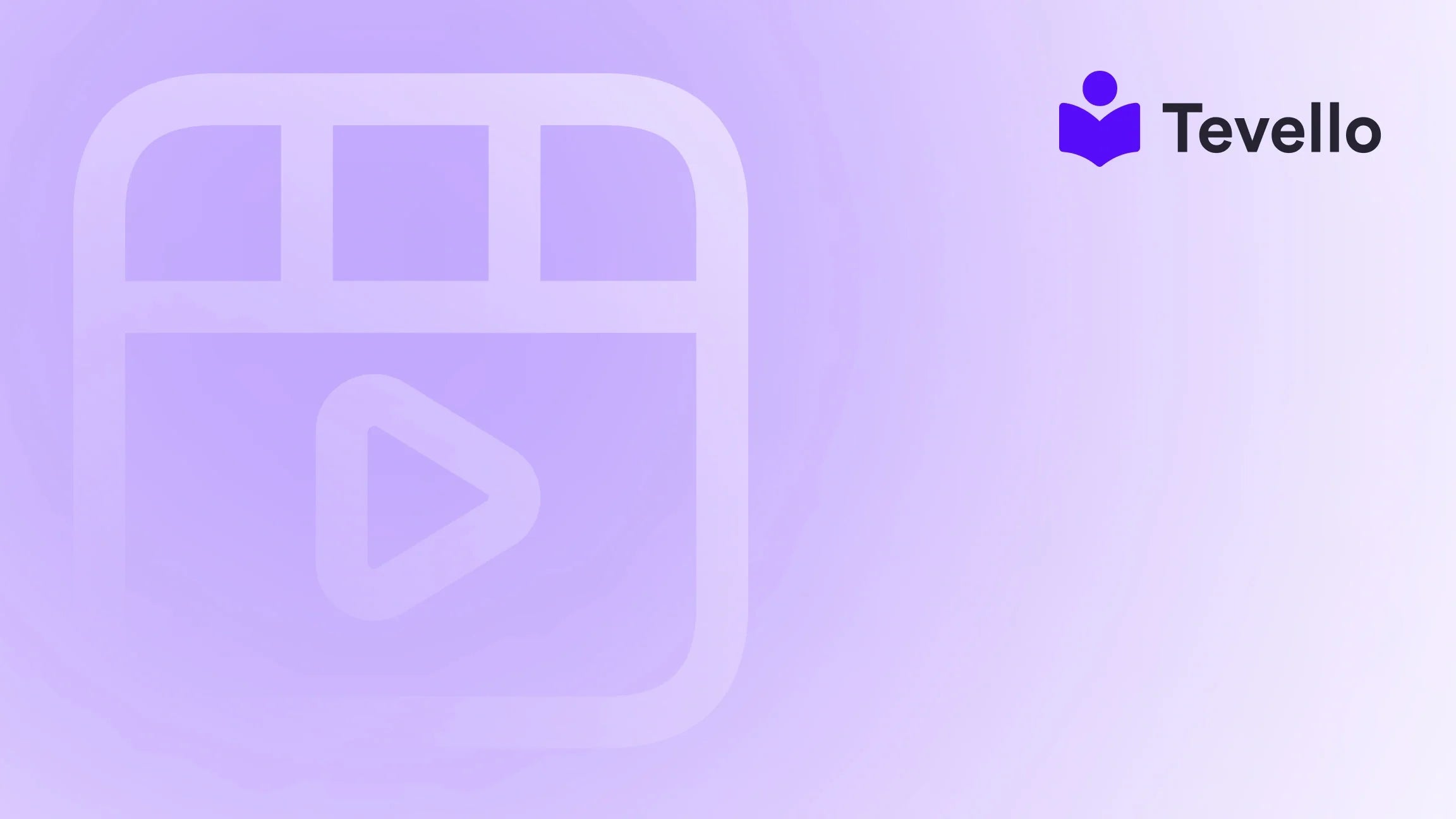Table of Contents
- Introduction
- Understanding the Importance of Copying a Shopify Theme
- The Step-by-Step Process to Copy a Shopify Theme
- Best Practices for Copying a Shopify Theme
- The Role of Community in E-commerce Success
- Case Study: E-commerce Success Through Theme Customization
- Conclusion
Introduction
Did you know that over 50% of e-commerce businesses struggle to create a unique and visually appealing online presence? This statistic highlights the immense challenge Shopify merchants face in establishing their brand identity in a crowded digital marketplace. Whether you’re a seasoned merchant or just starting, the aesthetics of your Shopify store play a crucial role in attracting and retaining customers.
In today’s e-commerce landscape, the ability to adapt and customize your store is more important than ever. As we explore the topic of how to copy a Shopify theme, we’ll delve into the practical steps, best practices, and the importance of maintaining a cohesive brand identity across multiple platforms.
This guide is designed to empower you with the knowledge and tools necessary to replicate a Shopify theme effectively, ensuring that your online store stands out. We will also introduce you to Tevello’s all-in-one solutions that simplify the process of creating and managing digital products and online courses, allowing you to focus on what matters most: growing your business.
Are you ready to elevate your Shopify store? Let’s dive in!
Understanding the Importance of Copying a Shopify Theme
When it comes to e-commerce, first impressions matter. The visual appeal of your store can significantly influence customer behavior. Here are a few reasons why knowing how to copy a Shopify theme can be beneficial:
1. Brand Consistency
Maintaining a consistent brand identity across multiple stores or platforms is essential for brand recognition. Copying a theme allows you to replicate design elements, color schemes, and layouts that resonate with your audience.
2. Time Efficiency
Creating a new theme from scratch can be time-consuming. By copying an existing theme, you can save valuable time and resources, allowing you to focus on other critical aspects of your business.
3. Customization Opportunities
Once you have copied a theme, you can tailor it to better suit your brand’s needs. This flexibility allows you to experiment with different layouts, images, and functionalities without starting from ground zero.
4. Enhanced User Experience
A well-designed theme can improve the overall user experience on your site. By copying a successful theme, you can enhance navigation, product display, and overall site performance, leading to increased customer satisfaction.
The Step-by-Step Process to Copy a Shopify Theme
Now that we understand the importance of copying a Shopify theme, let’s walk through the process step by step.
Step 1: Export the Theme from the Source Store
The first step in copying a Shopify theme is to export it from the store you want to replicate. Here’s how to do it:
- Log into your Shopify Admin: Go to the store that has the theme you want to copy.
- Navigate to Themes: In the left-side menu, click on Online Store > Themes.
- Access Actions Menu: Look for the Actions button next to your Live theme. Click on it to reveal a drop-down list.
- Download the Theme File: Select the Download theme file option. This action will send the theme file to your registered email address.
Note: The exported theme file will include the theme code but not any images or banners that may need to be uploaded separately.
Step 2: Download the Theme File
Once you receive the email with the theme file, download it to your computer. This file will be in a ZIP format, which is essential for the next step.
Step 3: Upload the Theme to the Destination Store
Now that you have the theme file downloaded, it’s time to upload it to your new Shopify store. Follow these steps:
- Log into the Destination Store: Access the Shopify admin of the store where you want to copy the theme.
- Go to Themes: Similar to the previous steps, navigate to Online Store > Themes.
- Upload the ZIP File: In the Themes section, click on the Upload theme button. Select the ZIP file you downloaded earlier and upload it.
- Publishing the Theme: Once uploaded, the theme will appear in your Theme library as unpublished. You can choose to edit it before publishing or publish it straight away.
Step 4: Customize the Theme
After successfully uploading the theme, it’s time to make it your own. Here are some customization tips:
- Add Your Branding: Update the theme with your brand’s logo, color palette, and typography to ensure brand consistency.
- Modify Images and Banners: Since images and banners do not transfer over, be sure to add new visuals that reflect your brand.
- Adjust Layouts: Take advantage of Shopify’s customization options to rearrange sections, add new features, or optimize for mobile users.
Best Practices for Copying a Shopify Theme
While copying a Shopify theme is a straightforward process, there are several best practices to keep in mind to ensure a successful transition.
1. Test the Theme Before Publishing
Before making the new theme live, conduct thorough testing to ensure that all functionalities, links, and integrations work seamlessly. This step is critical to avoid any disruptions in your customer experience.
2. Maintain SEO Integrity
Ensure that all SEO elements, such as meta titles, descriptions, and alt tags for images, are correctly set up in the new theme. This practice is vital for maintaining your store's visibility in search engines.
3. Cross-Browser Compatibility
Check how your new theme appears on different browsers (Chrome, Firefox, Safari) and devices (desktop, tablet, mobile). Ensuring consistency across platforms improves the overall user experience.
4. Backup Your Original Theme
Before making any changes, it’s always wise to backup your original theme. This way, you can revert back to it if any issues arise during the copying process.
5. Utilize Tevello for Enhanced Functionality
If you’re looking to take your Shopify store to the next level, consider integrating Tevello. Our all-in-one platform allows you to create and manage digital products, online courses, and vibrant communities directly within your Shopify store. Start your 14-day free trial of Tevello today and unlock new revenue streams effortlessly!
The Role of Community in E-commerce Success
As we discuss themes and customization, it’s essential to highlight the importance of building a community around your brand. Engaging with your customers fosters loyalty and creates a sense of belonging. Here are some strategies to cultivate a thriving online community:
1. Leverage Social Media
Use platforms like Instagram, Facebook, and Twitter to engage with your audience. Share user-generated content, respond to comments, and create polls or discussions to enhance interaction.
2. Host Online Workshops and Webinars
Offering workshops related to your products can attract customers and establish your authority in your niche. For example, if you sell baking supplies, consider hosting a baking workshop that utilizes your products.
3. Encourage Reviews and Testimonials
Positive reviews can significantly influence purchasing decisions. Encourage satisfied customers to leave reviews and share their experiences on your site and social media.
4. Utilize Tevello’s Community Features
With Tevello, you can create dedicated spaces for your audience to interact, share ideas, and support each other. This feature not only enhances customer loyalty but also encourages repeat purchases. Explore our powerful, all-in-one feature set for course creation, communities, and digital products to see how we can support your community-building efforts.
Case Study: E-commerce Success Through Theme Customization
Let’s explore a hypothetical case study to illustrate the effectiveness of copying and customizing a Shopify theme.
Scenario: Craft Supply Store
Imagine a Shopify merchant, “Crafty Creations,” who specializes in selling craft supplies. Initially, they used a basic Shopify theme that didn’t resonate with their target audience. The store had mediocre sales and minimal customer engagement.
Step 1: Copying the Theme
Crafty Creations identified a competitor with a visually appealing theme that aligned with their brand. They followed the steps outlined above to copy the theme and uploaded it to their store.
Step 2: Customization
After uploading the theme, they customized it to reflect their branding. They added vibrant images of their products, updated the color scheme to match their logo, and included customer testimonials on the homepage.
Step 3: Engaging the Community
Crafty Creations began hosting online workshops, teaching customers how to create projects using their supplies. They created a dedicated community space on their website where customers could share their projects and connect with other craft enthusiasts.
Result
Within a few months, Crafty Creations saw a significant increase in sales and customer engagement. Their community grew, leading to more repeat customers and a loyal following. By effectively copying and customizing their Shopify theme, they transformed their store into a thriving e-commerce business.
Conclusion
Knowing how to copy a Shopify theme is a valuable skill for any e-commerce merchant looking to streamline their online presence and enhance brand identity. By following the outlined steps and best practices, you can create a visually appealing and functional store that resonates with your audience.
At Tevello, we believe in empowering Shopify merchants to unlock new revenue streams and build meaningful connections with their audience. Our all-in-one solution simplifies the process of creating and managing digital products, online courses, and communities—all seamlessly integrated into your Shopify store.
Are you ready to take your Shopify store to new heights? Start your 14-day free trial of Tevello today and see how our platform can transform your business!
FAQ
Q1: Can I copy a paid Shopify theme?
A1: Yes, you can copy a paid Shopify theme, but ensure that you have the necessary licenses for both the source and destination stores.
Q2: Will my images and content transfer when copying the theme?
A2: No, images and content do not automatically transfer when you copy a theme. You will need to upload them separately in the destination store.
Q3: How can I ensure my new theme is optimized for SEO?
A3: After copying and customizing your theme, make sure to set up SEO elements such as meta titles, descriptions, and alt tags for any images you upload.
Q4: What if I encounter issues while copying a theme?
A4: If you face challenges during the theme copying process, consider reaching out to Shopify support or consulting their help center for guidance.
By following this guide, you can confidently copy and customize your Shopify theme, paving the way for a successful e-commerce venture. Let’s make your Shopify store a reflection of your brand and a hub for your community!