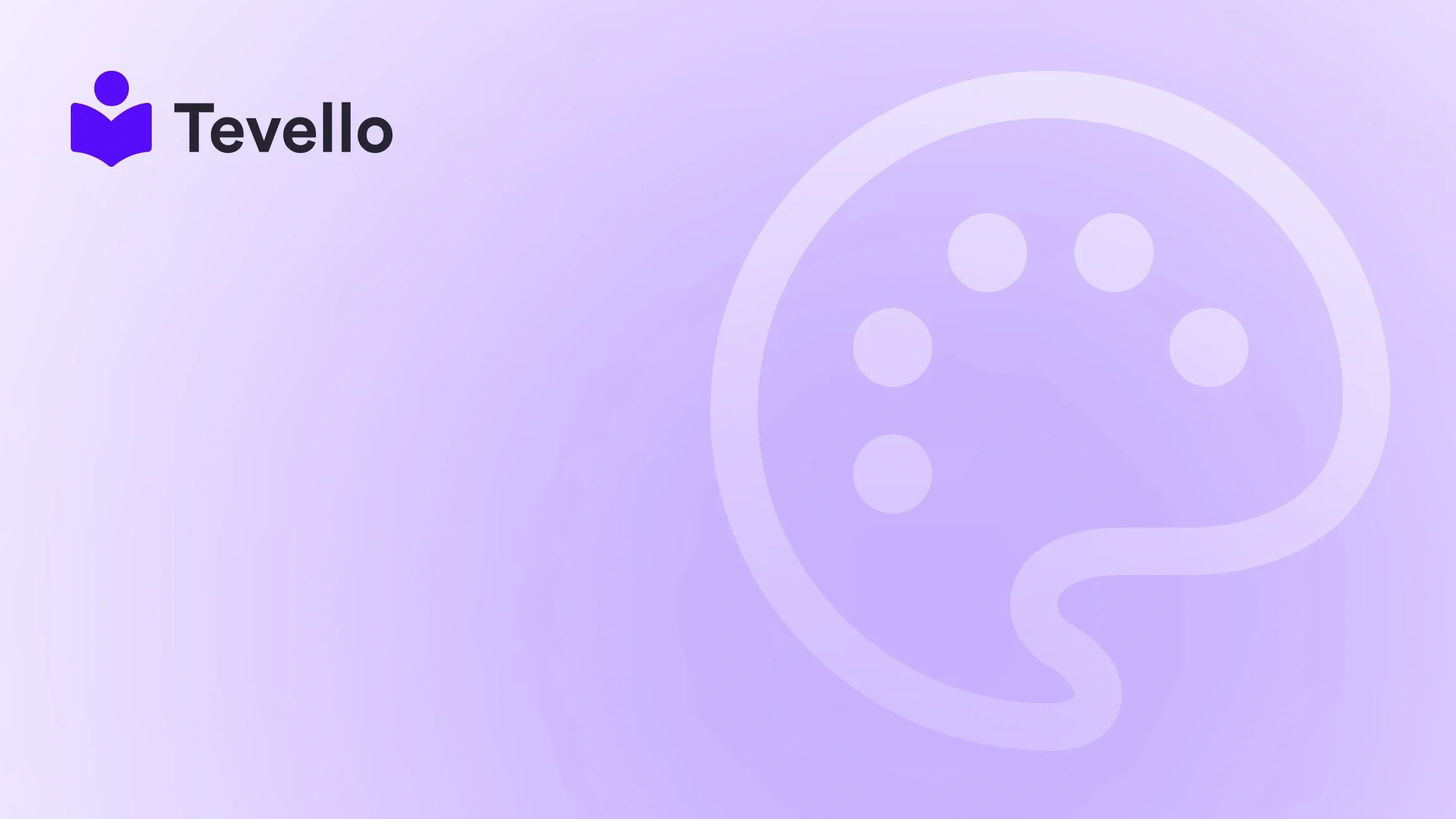Table of Contents
- Introduction
- Understanding the Benefits of Connecting Instagram to Shopify
- Step 1: Create an Instagram Business Account
- Step 2: Connect Instagram to Your Facebook Page
- Step 3: Set Up Instagram Shopping
- Step 4: Link Your Shopify Store to Instagram
- Step 5: Optimize Your Instagram Profile
- Step 6: Start Tagging Products in Posts and Stories
- Step 7: Promote Your Instagram Presence
- Conclusion
Introduction
Did you know that over 70% of shoppers turn to Instagram for inspiration before making a purchase? As e-commerce continues to evolve, connecting your Shopify store to Instagram can be a game-changer for your business. Imagine being able to showcase your products directly where your customers are spending their time, creating a seamless shopping experience that drives sales.
In today's digital landscape, integrating social media with e-commerce isn't just a trend; it's a necessity. By linking Instagram to your Shopify store, we can offer our customers a more engaging shopping experience and foster a vibrant community around our brand. This synergy not only diversifies our revenue streams but also helps in retaining customers through consistent engagement.
This blog post serves as a comprehensive guide on how to connect Instagram to your Shopify website. We will walk through the setup process, explore the benefits of this integration, and provide tips on optimizing your Instagram presence for maximum impact. Whether you're just starting or looking to enhance your existing setup, our all-in-one approach at Tevello ensures that you can manage your online courses and products effectively.
Let's dive in and explore how we can elevate our Shopify store by connecting it to Instagram.
Understanding the Benefits of Connecting Instagram to Shopify
Before we get into the nitty-gritty of the connection process, let's take a moment to discuss why this integration is so beneficial for our e-commerce strategy.
1. Enhanced Shopping Experience
By connecting Instagram to our Shopify store, we can create a seamless shopping experience for our customers. They can browse through our products, view them in action, and make purchases without leaving the Instagram app. This convenience can significantly boost conversion rates.
2. Increased Brand Visibility
Instagram boasts over a billion active users, making it a goldmine for exposure. By showcasing our products on this platform, we can reach a wider audience and attract potential customers who may not have discovered us through traditional means.
3. Community Engagement
Social media is all about building relationships. By integrating Instagram with our Shopify store, we can foster a community of loyal customers who engage with our brand. This not only enhances customer retention but also encourages word-of-mouth marketing.
4. Access to Valuable Insights
With the integration, we gain access to analytics that can help us understand our audience better. We can track engagement rates, identify popular products, and tailor our marketing strategies accordingly.
5. User-Generated Content
Encouraging our customers to share their experiences with our products on Instagram can create a wealth of user-generated content. This serves as powerful social proof, enhancing our brand's credibility and encouraging new customers to make a purchase.
Ready to take the plunge? Let’s get started on how to connect Instagram to your Shopify website.
Step 1: Create an Instagram Business Account
The first step in connecting Instagram to Shopify is to ensure that we have a business account. If we currently have a personal account, we can easily switch it to a business account.
How to Switch to a Business Account
- Open the Instagram App: Log in to our Instagram account.
- Access Settings: Tap on the three horizontal lines in the top right corner, then select "Settings."
- Account: Tap on "Account" and then select "Switch to Professional Account."
- Choose Business: Select "Business" as our account type and follow the prompts to complete the setup.
With our Instagram account now set to business, we can access features like product tagging and insights that are crucial for e-commerce.
Step 2: Connect Instagram to Your Facebook Page
Next, we need to connect our Instagram account to a Facebook Page. This is a necessary step as Facebook manages Instagram's commerce features.
How to Connect to a Facebook Page
- Log into Facebook: Go to your Facebook business page.
- Meta Business Suite: Navigate to the Meta Business Suite.
- Instagram Settings: In the left menu, find "Instagram" under "Settings."
- Connect Account: Click on "Connect Instagram" and log in to our Instagram account. Ensure that we allow access to messages and other necessary features.
Once this connection is established, we are one step closer to integrating Instagram with our Shopify store.
Step 3: Set Up Instagram Shopping
To enable shopping features on Instagram, we must set up Instagram Shopping through the Commerce Manager. This allows us to tag products in our posts and stories.
How to Set Up Instagram Shopping
- Access Commerce Manager: In the Meta Business Suite, navigate to the Commerce Manager.
- Create a Product Catalog: Follow the prompts to create a catalog of products from our Shopify store.
- Submit for Review: Submit our account for review to ensure it meets Instagram's commerce policies.
- Wait for Approval: After approval, we can start tagging products in our posts.
By enabling Instagram Shopping, we create a direct pathway for our followers to purchase products featured in our content.
Step 4: Link Your Shopify Store to Instagram
Now that we have our Instagram business account set up and Instagram shopping enabled, it’s time to link our Shopify store.
How to Link Shopify to Instagram
- Access Shopify Admin: Log into our Shopify admin panel.
- Sales Channels: Navigate to "Sales Channels" and click on the "+" icon to add a new channel.
- Select Facebook: Choose "Facebook" and follow the prompts to connect our Facebook account.
- Product Syncing: Ensure that our products are synced to the Facebook catalog, which will automatically connect to Instagram.
This integration allows us to manage our products and orders seamlessly while leveraging the power of Instagram.
Step 5: Optimize Your Instagram Profile
With the connection established, we should now focus on optimizing our Instagram profile to enhance engagement and drive traffic to our Shopify store.
Key Optimization Strategies
- Profile Picture: Use a recognizable logo or image that represents our brand.
- Bio: Write a compelling bio that includes a brief description of our business and a link to our Shopify store.
- Highlights: Create highlights for various product categories or customer testimonials to showcase our offerings.
- Content Strategy: Develop a content strategy that combines product showcases, behind-the-scenes, user-generated content, and promotional posts to keep our audience engaged.
Step 6: Start Tagging Products in Posts and Stories
Now that our profile is optimized, we can start tagging products in our posts and stories to drive traffic directly to our Shopify store.
How to Tag Products
- Create a New Post: Start creating a new post or story as usual.
- Tag Products: When selecting images, use the "Tag Products" option to select items from our catalog.
- Share: Publish the post as usual, allowing followers to click on the product tags to learn more.
This feature makes it easy for customers to shop directly from our Instagram content, enhancing their experience and driving sales.
Step 7: Promote Your Instagram Presence
To maximize the benefits of connecting Instagram to our Shopify store, we should actively promote our Instagram presence across different channels.
Effective Promotion Strategies
- Email Newsletters: Include links to our Instagram account in email newsletters to drive followers.
- Website Integration: Embed our Instagram feed on our Shopify store to showcase our latest posts and encourage visitors to follow us.
- Collaborations: Partner with influencers or other brands to reach new audiences and drive traffic to our Instagram account.
Conclusion
Connecting Instagram to our Shopify website is not just a technical integration; it's a strategic move that can significantly impact our e-commerce success. By following the steps outlined in this guide, we can create a seamless shopping experience that engages our audience and drives sales.
At Tevello, we believe in empowering Shopify merchants to unlock new revenue streams and build meaningful connections with their audience. Our all-in-one solution simplifies the process of managing online courses and digital products, allowing us to focus on what truly matters—our customers.
Ready to take action? Start your 14-day free trial of Tevello today and transform your Shopify store into a vibrant community of learners and customers.
FAQ
Q1: Do I need a Facebook Page to connect Instagram to Shopify?
Yes, a Facebook Page is necessary as it acts as a bridge for Instagram’s shopping features.
Q2: Can I tag products in Instagram Stories?
Absolutely! You can tag products in both posts and stories to enhance shopping opportunities.
Q3: What if my Instagram account isn’t approved for shopping?
Ensure that your account meets Instagram’s commerce policies, and double-check that your product catalog is properly set up.
Q4: How can I promote my Instagram Shop?
Use email marketing, social media ads, and collaborations to increase visibility and drive traffic to your Instagram Shop.
Q5: What are the benefits of user-generated content?
User-generated content builds trust and authenticity, showcasing real customers enjoying your products, which can enhance conversion rates.
By leveraging the power of Instagram and integrating it with our Shopify store, we can create an engaging shopping experience that not only drives sales but also builds a loyal community around our brand. Let’s get started today!