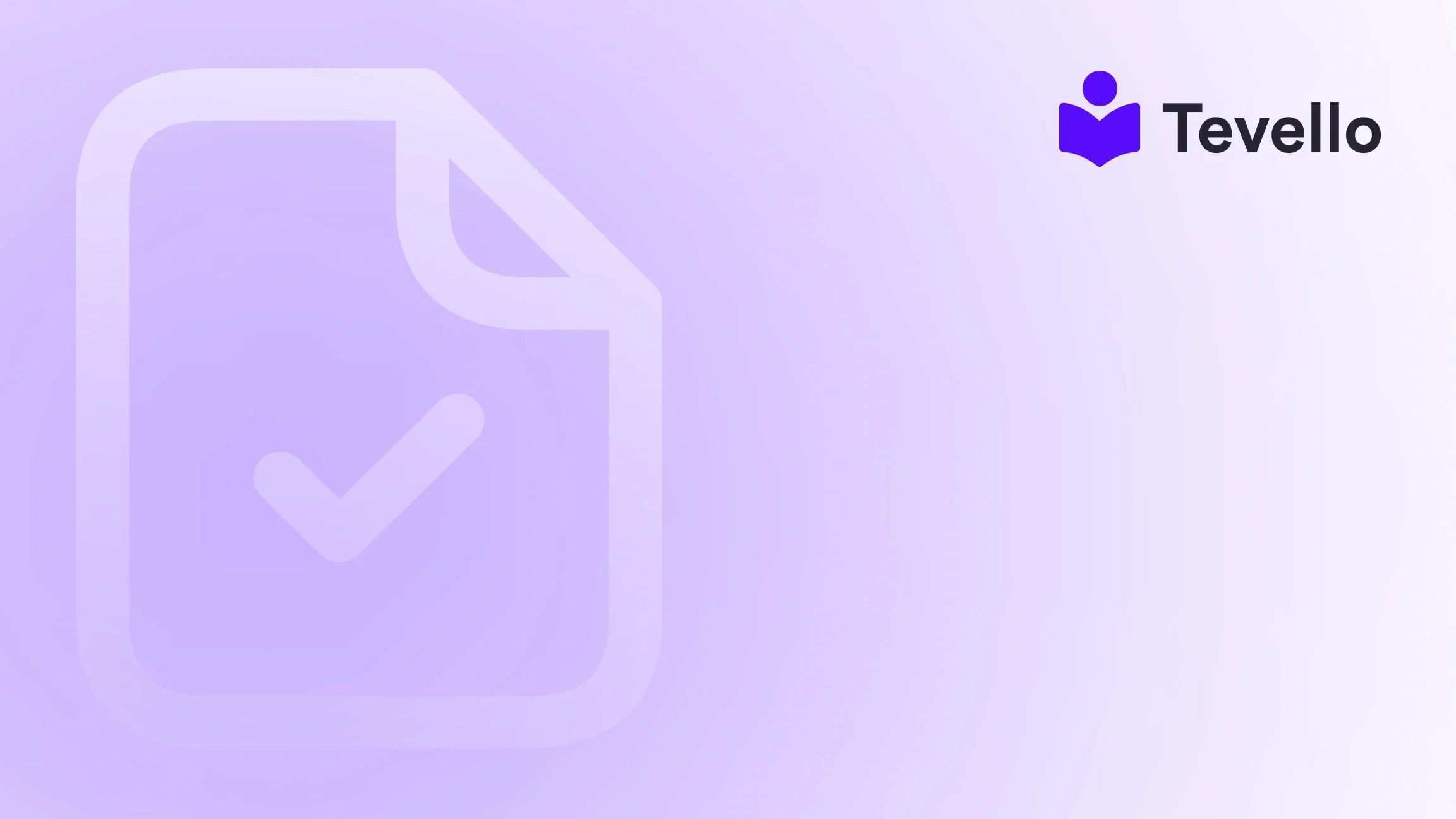Table of Contents
- Introduction
- Understanding the Implications of Closing Your Shopify Store
- Steps to Close Your Shopify Store
- Unsure? How to Pause Your Shopify Store
- Automating or Slimming Down Your Operations
- Closing and Pausing FAQs
- Conclusion
Introduction
Did you know that nearly 90% of e-commerce businesses fail? This eye-opening statistic sheds light on the challenges faced by online retailers, including those operating on platforms like Shopify. Whether you're looking to close your Shopify store due to changing life circumstances, a desire to explore different e-commerce platforms, or perhaps just taking a breather to reassess your business strategy, knowing how to effectively close your store is crucial.
In this guide, we will delve into the step-by-step process of closing your Shopify store, discussing important factors to consider, alternatives like pausing your store, and helpful insights for managing your e-commerce exit strategy. We aim to provide you with comprehensive and practical knowledge, ensuring that you make informed decisions that align with your business goals.
With Tevello's all-in-one approach, we empower Shopify merchants not only to manage their stores but also to explore opportunities for online courses and digital products—a perfect solution if you’re considering transitioning away from traditional retailing. So, what are your current thoughts about your Shopify store’s future? Are you ready to assess the next steps you should take?
By the end of this article, our goal is to equip you with all the necessary information to confidently navigate the closure of your Shopify store, ensuring that you retain as much value as possible along the way.
Understanding the Implications of Closing Your Shopify Store
Before diving into the how-to of closing your Shopify store, it's essential to understand the implications of doing so. Closing your store is not just about flipping a switch; it involves various considerations to ensure you don't lose valuable data and can smoothly transition to the next phase of your business, whatever that might be.
1. The Loss of Access and Data
When you decide to close your Shopify store, you will lose access to your admin panel and other related services. Additionally, unless you’ve exported your data beforehand, you will forever lose important information such as customer details and transaction history. This emphasizes the need to take proactive measures before closure.
2. Uninstalling Third-Party Apps
Many merchants rely on third-party applications for enhanced functionality. However, closing your Shopify store requires that you uninstall these apps carefully. Keep in mind that uninstalling an app does not automatically cancel your subscription. You’ll have to do this manually to prevent ongoing charges, which might still occur even after your store is closed.
3. Settlement of Outstanding Charges
All outstanding fees owed to Shopify must be settled before initiating the closing process. If you have not paid existing bills, Shopify will prompt you to do so, and you might face hurdles in completing the closure until these debts are cleared.
4. The Need for a Backup Plan
Once you’ve decided to close, it’s challenging to reopen with the same store name and URL. Therefore, having a backup plan or alternative strategies (such as pausing instead of closing) can be crucial.
By weighing these considerations, we can make more informed choices about how to close our Shopify stores, ensuring a smoother transition into whatever comes next.
Steps to Close Your Shopify Store
Now that we understand the implications, let’s outline the steps to close your Shopify store effectively.
Step 1: Log In to Your Store
First, log in to your Shopify account from your preferred browser. This is the same way you typically access your store for day-to-day management.
Step 2: Export Important Data
Before you take any irreversible steps, you should export crucial data that you may need later. You can use Shopify’s built-in export functionality to save customer information, transaction history, and product details. This ensures you have access to essential records even after your store is closed.
Step 3: Navigate to Your Plan Settings
Once you’ve logged in and exported your data, click on "Settings" at the bottom left corner of your Shopify admin dashboard. Under the Settings menu, select "Plan."
Step 4: Deactivate Your Store
Within the "Plan" section, you will find an option to "Deactivate store." Click on this option, and you will be presented with several choices, including "Pause and build."
Make sure to select the third option: "Deactivate store.”
Step 5: Provide Feedback
Shopify may prompt you to provide feedback or select a reason for closing your store. While this step may feel optional, it can be helpful to communicate your concerns or reasons to Shopify, which might impact their future service offerings.
Step 6: Enter Your Password
As a final verification step, you’ll be required to enter your password to confirm that you genuinely want to close your store.
Step 7: Confirmation Email
Once you’ve taken these steps, Shopify will send a confirmation email, ensuring you’re notified that your store has officially been closed.
Interestingly, if you change your mind, Shopify retains your store information for up to two years. This means you have the option to reactivate your store during that time if you decide to return.
Unsure? How to Pause Your Shopify Store
If closing your Shopify store feels too drastic, you might want to consider pausing your account instead. Pausing is a great option if you need a break without losing your brand and storefront. Here’s how to do it:
Step 1: Log In to Your Account
Just as with closing your store, begin by logging into your Shopify account.
Step 2: Navigate to Settings
Head to the "Settings" section of your admin dashboard and select "Plan."
Step 3: Click on Pause and Build
Click on “Deactivate store,” but rather than selecting to fully deactivate, choose the option labeled “Pause and build.” This will shift your store to a paused state while maintaining your store setup and data.
Step 4: Pay Attention to App Subscriptions
Despite the benefit of a paused store, you will still need to uninstall recurring apps manually to avoid ongoing charges.
Step 5: Reopening the Store
When you’re ready to resume activities, log back into your account and navigate to Settings > Plan to unpause your store. Shopify requires the selection of a new payment plan during this process.
Pausing is an intelligent solution for many store owners experiencing overwhelming workloads or looking to take a break without resulting in a complete severance from their customer base.
Automating or Slimming Down Your Operations
Before you decide to close or pause your store entirely, consider whether there are opportunities to streamline operations. Sometimes it’s not about closing but rather about finding efficiencies that allow you to maintain your business without the burden.
Tool for Simplifying Your Process
At Tevello, we recognize that managing an online store—even one hosted on Shopify—can come with various complexities. We offer services that can help simplify and enhance your business model, especially if it includes online courses or digital products.
If you are feeling overwhelmed by the number of operations you’re managing, automating aspects of your business can greatly decrease the pressure. For instance, you might look at tools that can handle customer relationship management (CRM) or financial tracking seamlessly as you navigate your e-commerce journey.
Closing and Pausing FAQs
As we wrap up this guide, let’s address some common questions merchants have regarding the closure or pausing of their Shopify stores.
1. Can I Cancel My Shopify Account Anytime?
Yes, you can cancel your Shopify account at any time, provided there are no outstanding fees owed to Shopify. Any unpaid bills will need to be settled before initiating the closure.
2. Will I Lose My Store’s Name and URL When I Close?
Indeed. If you close your Shopify store, you will lose your store’s name and URL. If you intend to use the same branding again in the future, it might be best to pause rather than close completely.
3. Do I Need to Export Data Before Closing?
Absolutely. Exporting customer and transaction data is essential if you’d like to retain this information for future reference or for use in a different platform.
4. Is There a Difference Between Closing and Pausing My Store?
Yes, closing deactivates your store permanently and removes access to your dashboards and settings, while pausing allows you to temporarily halt operations without losing your brand or data. You can always return to unpause if you change your mind.
5. What Happens to Third-Party Apps When I Close My Store?
Closing your Shopify store does not automatically cancel any subscriptions you have with third-party apps. You’ll need to manually uninstall those applications.
Conclusion
Closing your Shopify store is undoubtedly a significant decision, with ramifications that extend beyond just flipping a switch. Whether you choose to close your store for good, pause it temporarily, or find ways to slim down, understanding the process can help ensure you retain vital data and navigate through this challenging time effectively.
At Tevello, we believe in empowering Shopify merchants to unlock new revenue streams and build meaningful connections with their audience. If you’re looking for a one-stop solution to continue your online journey, consider exploring our features that enhance the customer experience through online courses and thriving communities.
Now is the perfect time to take action. Start your 14-day free trial of Tevello today and discover how we can help you reshape your online experience. Don’t be afraid to explore new opportunities and continue to grow, even if it means taking a temporary step back.