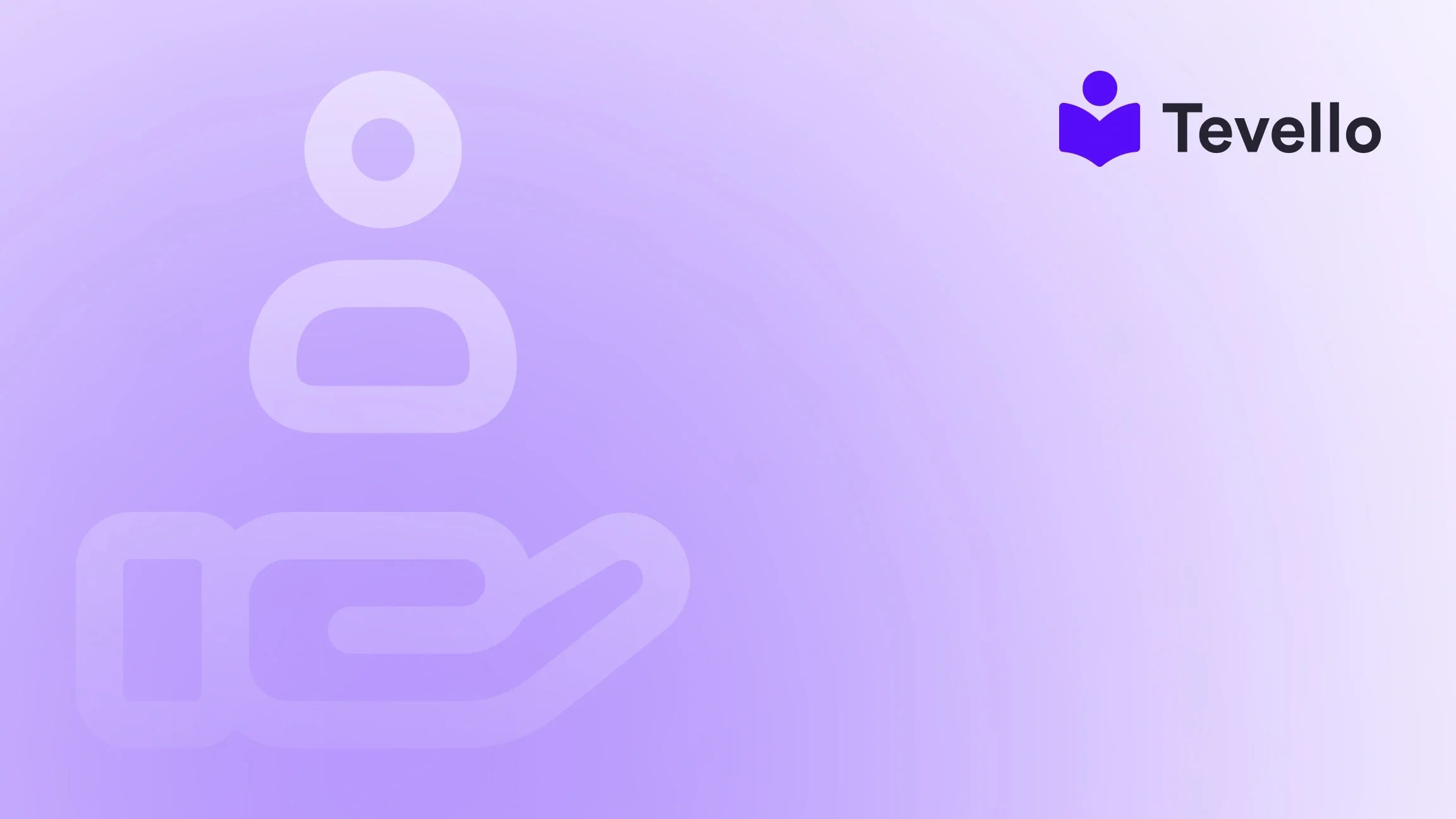Table of Contents
- Introduction
- Understanding Shopify Themes
- Why You Might Want to Check a Shopify Theme
- Methods to Check the Theme of a Shopify Website
- Customizing Your Shopify Theme
- The Importance of Theme Selection in E-commerce
- Conclusion
Introduction
Have you ever visited a Shopify store and wondered about the theme behind its stunning design? As the e-commerce landscape evolves, understanding the tools and techniques that enhance online businesses is crucial. Did you know that 94% of first impressions relate to your website’s design? This statistic highlights how essential it is to have a visually appealing and functional store.
In the world of online commerce, the theme you choose is more than just a visual element; it can significantly impact your brand's perception and sales performance. With the rise of the knowledge economy and the increasing importance of customer retention, knowing how to check the theme of a Shopify website can empower you to identify successful design strategies and potentially enhance your own store.
In this blog post, we will explore various methods to check the theme of a Shopify website, providing you with practical tools and insights that can inform your own e-commerce strategy. We aim to equip you with the knowledge to navigate the Shopify ecosystem effectively, ultimately leading to your success as a merchant. As part of our commitment to supporting Shopify merchants, Tevello offers an all-in-one solution that helps you create, manage, and sell online courses and digital products seamlessly.
So, are you ready to discover how to check the theme of a Shopify website? Let’s dive in!
Understanding Shopify Themes
Before we jump into the methods for checking a Shopify theme, it's essential to understand what a theme is and its role in your online store. A Shopify theme is a collection of templates and assets that determine the look and feel of your e-commerce site. Themes control everything from layout to color schemes to font choices.
Types of Themes
Shopify offers two primary types of themes:
- Free Themes: These are basic themes provided by Shopify at no cost, suitable for starting out. They come with essential features and can be customized to a degree.
- Paid Themes: These themes typically offer more advanced features, design options, and support. They can help create a more unique and branded experience for your store.
Understanding the distinction between these theme types can help you make informed decisions when selecting or checking themes for inspiration.
Why You Might Want to Check a Shopify Theme
Knowing how to check the theme of a Shopify website is valuable for several reasons:
- Inspiration for Your Store: By analyzing successful stores, you can gather ideas for your design and layout.
- Competitive Analysis: Understanding what themes your competitors are using can help you identify trends and differentiate your offerings.
- Customization Ideas: If you're planning to customize your theme, seeing how others implement design elements can provide valuable insights.
Methods to Check the Theme of a Shopify Website
Now that we understand the importance of checking a theme, let's explore the various methods you can use to identify the theme of any Shopify store.
Method 1: Inspecting the Source Code
One of the most straightforward ways to check the theme of a Shopify website is to inspect its source code.
- Open the Store: Navigate to the Shopify store you want to analyze.
-
View Source Code: Right-click anywhere on the page and select "View Page Source" or press
Ctrl + U(Windows) orCommand + Option + U(Mac). -
Search for the Theme Name: Use
Ctrl + F(Windows) orCommand + F(Mac) to open the search function. Look for keywords like “theme” or “theme_name.” You might find a line that looks like this:<!-- Theme Name: Debut Theme URI: https://debutify.com Author: Debutify Author URI: https://debutify.com --> - Identify the Theme: The theme name and its URI will typically be included in the comments at the top of the source code.
This method is effective, especially if the website has not heavily customized its theme.
Method 2: Using Theme Detector Websites
Another popular method is to use dedicated theme detector websites, which can save you time and effort.
- Visit a Theme Detector Website: Websites like ShopThemeDetector allow you to simply enter the URL of the Shopify store you want to check.
- Input the URL: Enter the store's address into the designated field.
- Analyze Results: Click the "Detect Theme" button. The website will analyze the store and display the theme name and possibly other relevant information.
Using theme detector websites can be quick and straightforward, but keep in mind that their accuracy may vary based on how the store has set up its theme.
Method 3: Browser Extensions
For those who frequently analyze Shopify stores, browser extensions can be a handy tool.
- Download a Theme Detector Extension: There are several Chrome extensions available that can detect Shopify themes.
- Install the Extension: Follow the installation instructions specific to the extension you choose.
- Use the Extension: Navigate to the Shopify store and click the extension icon. It will typically provide you with the theme name and other useful details.
Browser extensions can be especially convenient as they provide quick access without needing to leave the page.
Method 4: Asking the Store Owner
If all else fails, you can always reach out to the store owner directly.
- Find Contact Information: Look for a "Contact Us" page or a chat option on the store's website.
- Send a Message: Politely ask the store owner about their theme. Many store owners are happy to share this information, as it fosters community and collaboration within the e-commerce space.
While this method may not always yield results, it is worth a try, especially if you admire the store and want to build a relationship with the owner.
Customizing Your Shopify Theme
Once you’ve identified a theme that inspires you, the next step is customization. At Tevello, we offer extensive features that allow you to tailor your online store to your unique vision. Customizing your theme can include adjusting colors, fonts, layouts, and even adding functionalities through apps.
Key Customization Areas
- Fonts and Colors: Ensure that your brand's colors and fonts are consistent throughout your website.
- Layout: Modify the layout to optimize user experience and navigation.
- Add Functionalities: Integrate apps that enhance the functionality of your store, like Tevello's course management tools.
By leveraging our powerful features, you can create a store that not only looks appealing but also engages customers effectively.
The Importance of Theme Selection in E-commerce
Understanding how to select and check themes is critical in the world of e-commerce. Your theme not only reflects your brand identity but also affects user experience and conversion rates.
A/B Testing Different Themes
Consider conducting A/B tests with different themes or layouts. By analyzing metrics like bounce rates and conversion rates, you can determine which design resonates best with your audience.
Monitoring Competitor Trends
Keeping an eye on competitors can also provide insights into emerging design trends. By checking their themes, you can adapt your strategy to stay ahead in the ever-evolving e-commerce landscape.
Conclusion
In conclusion, knowing how to check the theme of a Shopify website is an invaluable skill for any e-commerce merchant. Whether you're looking for design inspiration, conducting competitive analysis, or planning your own theme customization, these methods will equip you with the necessary tools to navigate the Shopify ecosystem effectively.
At Tevello, we are committed to empowering Shopify merchants by providing an all-in-one solution that integrates seamlessly into your store, eliminating the need for external platforms. With user-friendly features, robust support, and a transparent pricing model, we are here to help you unlock new revenue streams and build meaningful connections with your audience.
Are you ready to elevate your Shopify store? Start your 14-day free trial of Tevello today and discover how our comprehensive tools can assist you in creating, managing, and selling online courses and digital products.
FAQ
1. How do I check the theme of my own Shopify store?
To check your own store's theme, log into your Shopify admin panel, navigate to Online Store > Themes, and you will see the name of your currently published theme at the top.
2. Can I change my Shopify theme after launching my store?
Yes, you can change your Shopify theme at any time. Just go to the Themes section in your admin panel, choose a new theme, and publish it.
3. Are there any free themes available on Shopify?
Yes, Shopify offers several free themes that you can use to start your store. These themes are customizable and can be a great starting point for new merchants.
4. What should I consider when selecting a Shopify theme?
When selecting a theme, consider factors such as your brand identity, desired functionalities, customization options, and user experience. It's also helpful to look at competitor themes for inspiration.
5. How can Tevello help me with my Shopify store?
Tevello provides an all-in-one platform designed to help merchants create, manage, and sell online courses and digital products directly within their Shopify store. Our user-friendly features and industry-leading support ensure you can maximize your e-commerce potential. Learn more about our features here.