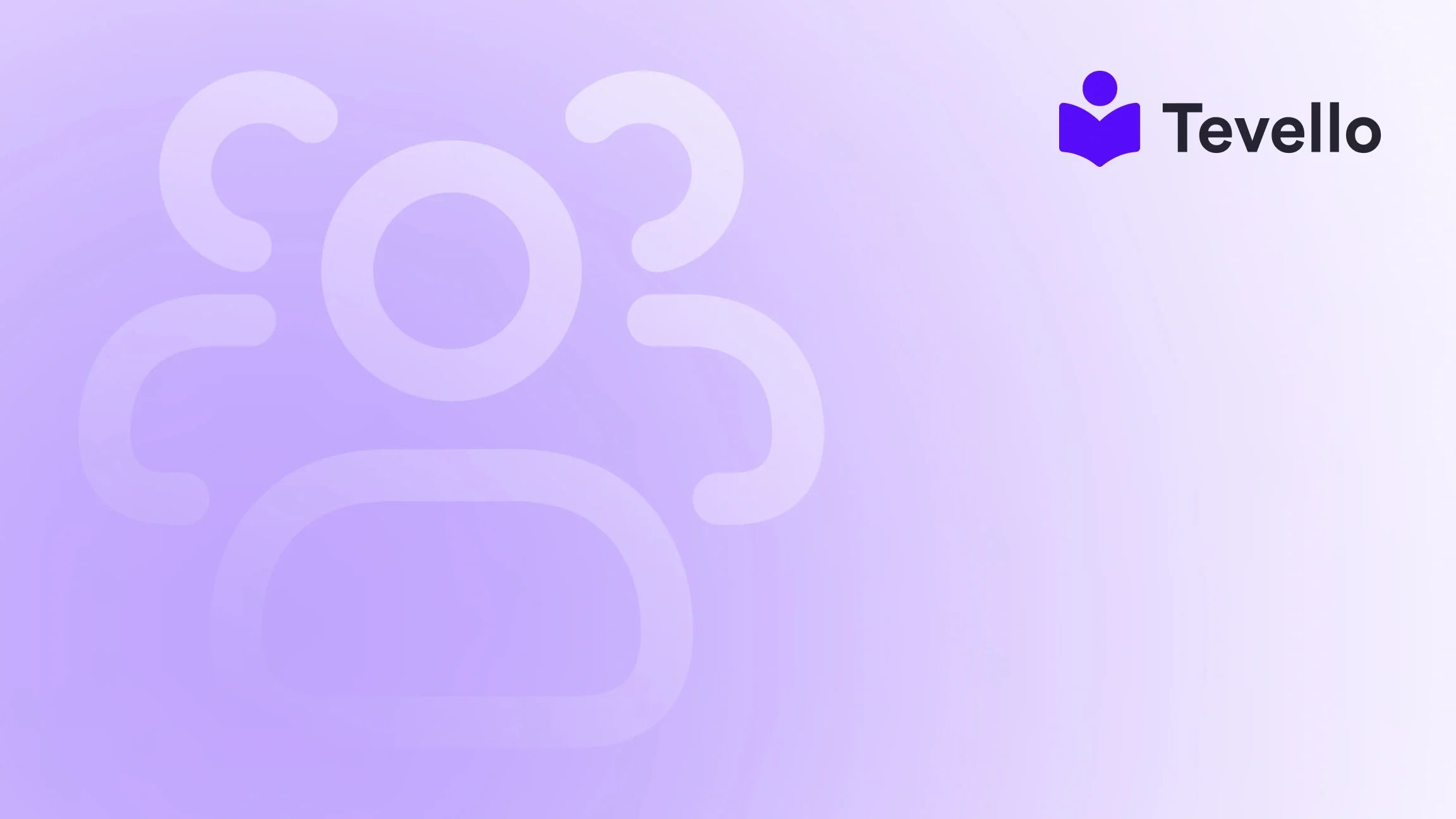Table of Contents
- Introduction
- The Importance of a Favicon
- Creating Your Favicon
- Step-by-Step Guide to Change Your Favicon on Shopify
- Enhancing Your Shopify Store with Tevello
- Best Practices for Favicons
- Conclusion
Introduction
Did you know that a well-designed favicon can increase your website's click-through rate and brand recognition? As e-commerce continues to evolve, the importance of every detail in your online store becomes magnified. Whether you're a seasoned Shopify merchant or just starting, understanding how to change your website icon—commonly known as a favicon—can significantly enhance your brand's presence and user experience.
The favicon is more than just a decorative element; it serves as a visual cue for your customers, allowing them to quickly identify your store among many open tabs. In this blog post, we will explore the importance of favicons, how to create one that reflects your brand, and the step-by-step process of changing your website icon on Shopify. We’ll also discuss how Tevello empowers Shopify merchants to build online courses and communities, making it easier to integrate various aspects of your digital business.
So, how familiar are you with the current look of your Shopify store? Are you ready to elevate your brand's identity and enhance user experience? Let's delve into the specifics of changing your favicon and why this small icon can have a big impact on your e-commerce success.
The Importance of a Favicon
Understanding the role of a favicon is essential for anyone looking to improve their online store's branding and user experience. Here are some key reasons why having a well-designed favicon is crucial:
- Brand Recognition: A favicon acts as a visual representation of your brand. When customers see your favicon in their browser tabs or bookmark lists, it reinforces their memory of your store.
- User Experience: A favicon makes it easier for users to navigate multiple tabs. An easily recognizable icon allows customers to quickly locate your website, enhancing their overall browsing experience.
- Professionalism: Having a custom favicon signals to customers that you are serious about your brand. It adds a polished look to your store, which can instill confidence in potential buyers.
- SEO Benefits: While a favicon itself does not directly influence SEO rankings, a memorable favicon can increase click-through rates, indirectly benefiting your search engine visibility.
By incorporating a favicon into your Shopify store, you are taking a proactive step toward building a cohesive brand identity. This small image can make a significant difference in how users interact with your store and perceive your brand.
Creating Your Favicon
Before we dive into the technical steps for changing your favicon on Shopify, let’s discuss how to create the perfect favicon for your store.
1. Design Considerations
When designing your favicon, consider the following:
- Simplicity: Favicons are small (usually 16x16 pixels), so keep your design simple. Use bold colors and clear shapes that are easily recognizable at a small size.
- Brand Consistency: Your favicon should reflect your brand identity. Use elements from your logo or color scheme to create a cohesive look.
- File Format: The most common formats for favicons are PNG, GIF, and ICO. PNG is often preferred for its clarity and transparency options.
2. Tools for Creating a Favicon
If you’re not a graphic designer, there are several online tools that can help you create a favicon:
- Favicon.io: This tool allows you to create a favicon from text, an image, or an emoji. It’s user-friendly and provides various file formats.
- RealFaviconGenerator: This interactive API helps you generate a favicon tailored for different platforms and devices, ensuring your favicon looks great everywhere.
- Canva: A versatile design tool where you can create an image and convert it into a favicon format.
3. Testing Your Favicon
Once you've created your favicon, it's important to test how it looks across different browsers. Make sure it appears clearly and is recognizable in various contexts, such as tab views and bookmarks.
Step-by-Step Guide to Change Your Favicon on Shopify
Now that you have your favicon ready, let’s walk through the process of changing your website icon on Shopify.
Step 1: Access Your Shopify Admin Panel
- Log in to your Shopify admin panel.
- Navigate to Online Store and then select Themes.
Step 2: Customize Your Theme
- Find the theme you want to edit and click on the Customize button.
- This will take you to the theme editor, where you can make modifications.
Step 3: Open Theme Settings
- In the theme editor, locate the gear icon to access Theme Settings.
- Click on Logo or Favicon, depending on your theme version.
Step 4: Upload Your Favicon
- In the Favicon image section, click on Select image.
- Upload the favicon file from your computer. Ensure it’s in the correct file format (PNG, GIF, ICO).
- You will also have the option to add Alt Text for accessibility, which describes your favicon to users who may not be able to view it.
Step 5: Save Your Changes
- After you've uploaded your favicon and added any necessary alt text, don’t forget to click Save.
- Preview your store in different browsers to ensure your favicon appears correctly.
Step 6: Refresh and Test
Refresh your browser and test various functionalities to ensure everything is working as expected. If you don’t see the new favicon immediately, clear your browser cache, as sometimes changes may not appear right away.
Enhancing Your Shopify Store with Tevello
As we’ve discussed, a well-designed favicon is just one aspect of creating a professional online store. At Tevello, we empower Shopify merchants to create, manage, and sell online courses and digital products right from their Shopify store, giving you the tools to build a vibrant community around your brand.
By integrating your courses and community features, you can provide added value to your customers while creating new revenue streams. This all-in-one solution eliminates the need for external platforms, streamlining your operations and enhancing user experience.
Ready to build your course? Start your 14-day free trial of Tevello today and unlock the potential of online education in your Shopify store.
Best Practices for Favicons
To ensure your favicon is effective and professional, consider the following best practices:
- Test Across Devices: Make sure your favicon looks good on both desktop and mobile devices. Different resolutions can affect how your favicon is displayed.
- Keep It Updated: If you rebrand or update your logo, don’t forget to change your favicon accordingly. Keeping your branding consistent is key to maintaining recognition.
- Optimize File Size: Make sure your favicon file is optimized for web to ensure quick loading times. A larger file can slow down your site, affecting user experience.
Conclusion
Changing your website icon on Shopify is a straightforward process that can have a significant impact on your brand’s visibility and professionalism. By understanding the importance of favicons and following our step-by-step guide, you can enhance your store’s user experience and brand recognition.
At Tevello, we are dedicated to empowering Shopify merchants to not only elevate their store’s aesthetics but also to unlock new revenue streams through online courses and vibrant community building.
Take the first step toward enhancing your Shopify experience. Install the all-in-one course platform for Shopify and start your free trial today.
FAQ
Q: What is a favicon?
A: A favicon is a small icon that appears in the browser tab next to your website title. It serves as a visual identifier for your brand and enhances user experience.
Q: Why is my favicon not showing up?
A: If you don’t see your new favicon immediately, try clearing your browser cache or refreshing the page. It may take some time to propagate across different browsers.
Q: What size should my favicon be?
A: The standard size for favicons is 16x16 pixels, but you can create larger versions (like 32x32 or 48x48) for high-resolution displays.
Q: Can I use any image as a favicon?
A: While you can technically use any image, it's best to use a simple design that reflects your brand and is easily recognizable at a small size.
Q: How can Tevello help with my Shopify store?
A: Tevello provides an all-in-one solution for creating and managing online courses and communities within your Shopify store, allowing you to diversify your offerings and engage with your audience effectively.
By following these steps and implementing best practices, we can enhance our Shopify stores and make them stand out in a competitive market. Let’s take our branding to the next level!