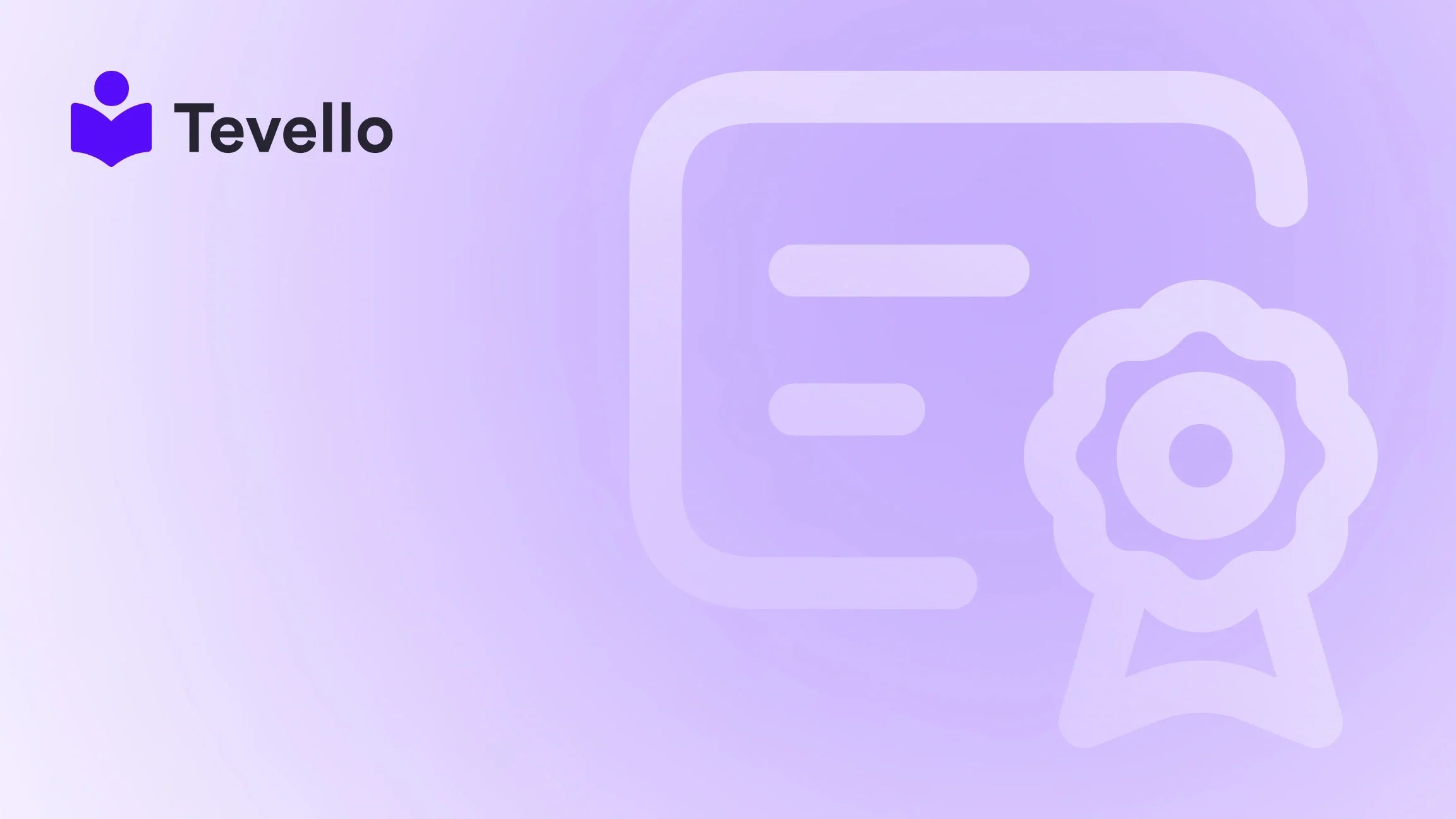Table of Contents
- Introduction
- Understanding the Importance of Pricing Strategy
- How to Change the Price of a Product on Shopify
- Best Practices for Pricing Changes
- The Role of Tevello in Your Pricing Strategy
- Conclusion
Introduction
Did you know that nearly 70% of consumers abandon their shopping carts due to unexpected costs or pricing issues? As e-commerce continues to evolve, understanding how to effectively manage product pricing is crucial for Shopify merchants. The ability to swiftly adjust prices can significantly impact sales, customer retention, and overall profitability.
In today’s competitive landscape, where consumers have endless options at their fingertips, ensuring that your product prices are optimal is more important than ever. Whether you’re running a seasonal sale, adjusting prices based on demand, or strategically positioning yourself against competitors, knowing how to change the price of a product on Shopify is an essential skill for every online merchant.
In this blog post, we will delve into the nuances of changing product prices on Shopify, exploring various strategies, tools, and best practices to streamline this critical aspect of your e-commerce operations. We aim to provide you with practical insights and actionable steps to enhance your pricing strategies, ultimately empowering you to maximize your revenue potential.
Are you ready to take control of your Shopify store’s pricing? Join us as we explore the intricacies of product pricing management, and discover how Tevello can support your journey in building an all-in-one online course platform that integrates seamlessly into your Shopify ecosystem.
Understanding the Importance of Pricing Strategy
Pricing is more than just a number; it reflects the value of your product and influences consumer perception. A well-thought-out pricing strategy can help you achieve various business goals, such as:
- Maximizing Revenue: Appropriate pricing can lead to increased sales volumes and higher profit margins.
- Customer Retention: Competitive pricing can attract and retain customers in a crowded marketplace.
- Market Positioning: Your pricing can signal quality, exclusivity, or value, affecting how consumers perceive your brand.
To effectively manage your product prices, it’s essential to understand the different factors that influence pricing decisions:
- Cost-Based Pricing: Setting your prices based on the cost of production plus a markup.
- Value-Based Pricing: Pricing based on the perceived value of your product to the customer.
- Competitive Pricing: Adjusting your prices based on what competitors charge for similar products.
- Dynamic Pricing: Changing prices in real-time based on demand, time of day, or seasonality.
By considering these factors, you can create a cohesive pricing strategy that aligns with your overall business objectives.
How to Change the Price of a Product on Shopify
Changing the price of a product on Shopify is a straightforward process, but it can vary depending on whether you’re dealing with single products or variants. Here’s a step-by-step guide on how to change the price for both scenarios:
Changing Prices for Single Products
- Log into Your Shopify Admin: Start by logging into your Shopify account.
- Navigate to Products: Click on the “Products” tab in the left sidebar.
- Select the Product: Find and click on the product whose price you want to change.
- Edit the Pricing: Scroll down to the “Pricing” section. Here, you can enter the new price in the “Price” field. If applicable, you can also set a “Compare at price” to highlight discounts.
- Save Changes: After entering the new price, click the “Save” button at the top right corner of the page.
Changing Prices for Variants
If you have a product with multiple variants (like size or color), changing the price requires a few additional steps:
- Log into Your Shopify Admin: As before, log into your account.
- Navigate to Products: Click on the “Products” tab.
- Select the Product: Find the product with variants that you want to edit.
- Edit Variants: Click on the “Variants” section. Here, you will see a list of all the variants for that product.
- Change Prices: Click on the variant you want to edit. In the variant details, you will see the price field. Enter the new price and, if desired, set a “Compare at price.”
- Save Changes: Click “Save” for the variant and then save the product to ensure all changes are applied.
Bulk Price Changes
If you need to change the prices for multiple products at once, Shopify provides bulk editing options, which can save you significant time:
- Log into Your Shopify Admin: Access your Shopify account.
- Navigate to Products: Click on “Products.”
- Select Multiple Products: Use the checkboxes to select multiple items you wish to edit.
- Click on Edit Products: At the top of the product list, click on “Edit products.”
- Add Price Field: If the price field isn’t visible, click on “Add fields” and select “Price.”
- Edit Prices: You can now enter new prices for each selected product.
- Save Changes: Once you have updated the prices, click “Save.”
Utilizing Apps for Price Management
Shopify offers various apps that can enhance your price management capabilities. These apps can automate price changes, apply discounts, or even help with dynamic pricing strategies. Some popular options include:
- Bulk Price Editor: This app allows you to manage the prices of multiple products simultaneously, making it easy to implement sales and promotional pricing.
- Smart Price Manager: With this tool, you can set rules for automated price adjustments based on competitor pricing or inventory levels.
- Dynamic Pricing Tool: This app enables real-time price adjustments based on market demand and other factors.
By incorporating these tools into your pricing strategy, you can streamline your pricing processes and react more quickly to market changes.
Best Practices for Pricing Changes
To ensure your pricing changes are effective and align with your overall business strategy, consider the following best practices:
Monitor Competitor Pricing
Regularly review the prices of your competitors. This will help you understand where your products stand in the market and allow you to adjust your prices accordingly. Tools like Price2Spy or Prisync can aid in competitor price tracking.
Communicate Changes to Customers
If you’re increasing prices, it’s essential to communicate this change to your customers. Transparency builds trust. You can do this through email newsletters, social media announcements, or updates on your website.
Use Promotional Pricing Strategically
Limited-time offers or discounts can create a sense of urgency and encourage customers to make a purchase. Consider using promotional pricing during holidays or special events to boost sales.
Test and Analyze Pricing Strategies
Don’t be afraid to experiment with different pricing strategies. Use A/B testing to determine which prices or promotional tactics resonate best with your audience. Analyze the results to refine your pricing approach continually.
Implement a Pricing Review Schedule
Establish a regular review process for your pricing strategy. Depending on your business model, you might want to review prices quarterly, semi-annually, or annually. Regular reviews help you stay competitive and responsive to market changes.
Leverage Customer Feedback
Engage with your customers to gather feedback on your pricing. Understanding their perceptions can guide you in making informed pricing decisions that enhance customer satisfaction and loyalty.
The Role of Tevello in Your Pricing Strategy
At Tevello, we believe in empowering Shopify merchants to unlock new revenue streams and build meaningful connections with their audience. Our platform offers an all-in-one solution that seamlessly integrates into the Shopify ecosystem, eliminating the need for external platforms. This means you can focus on what truly matters—growing your business.
With Tevello, you can easily create and sell online courses and digital products, enhancing your revenue potential. Our user-friendly interface allows you to manage pricing for courses and products effortlessly, ensuring that you can adapt to market demands and customer preferences quickly.
Ready to build your course? Get started with Tevello and see how our powerful features can support your pricing strategy. Start your 14-day free trial of Tevello today!
FAQ
How do I change the price of a product on Shopify?
To change the price of a product, navigate to the “Products” section in your Shopify admin, select the product, edit the price in the “Pricing” section, and save your changes. For products with variants, you’ll need to adjust each variant’s price individually.
Can I change prices in bulk on Shopify?
Yes, Shopify allows you to change prices in bulk. You can select multiple products, use the bulk editor to add the price field, and update the prices simultaneously.
What is the “Compare at price” feature?
The “Compare at price” feature allows you to indicate the original price of a product, making the current price appear as a discount. This can encourage purchases by highlighting savings.
How often should I review my prices?
The frequency of price reviews depends on your market and industry. For most stores, quarterly reviews are a good starting point, but highly competitive markets may require more frequent adjustments.
What tools can help me manage my pricing effectively?
There are several apps available on Shopify that can help streamline price management, including Bulk Price Editor, Smart Price Manager, and Dynamic Pricing tools. These tools can automate pricing updates and enhance your pricing strategies.
Conclusion
Understanding how to change the price of a product on Shopify is a fundamental skill for any merchant looking to thrive in the e-commerce space. By implementing effective pricing strategies and leveraging the tools available through Shopify and Tevello, you can enhance your pricing management process and maximize your business potential.
As we’ve explored, pricing is not just about numbers; it’s about understanding your market, communicating value, and responding to customer needs. We hope this guide has provided you with the insights and knowledge necessary to confidently manage your product pricing.
Want to take your pricing strategy to the next level? Start your 14-day free trial of Tevello today! Our platform is designed to empower you to build, manage, and sell online courses and digital products seamlessly within your Shopify store. Let’s unlock your business’s full potential together!