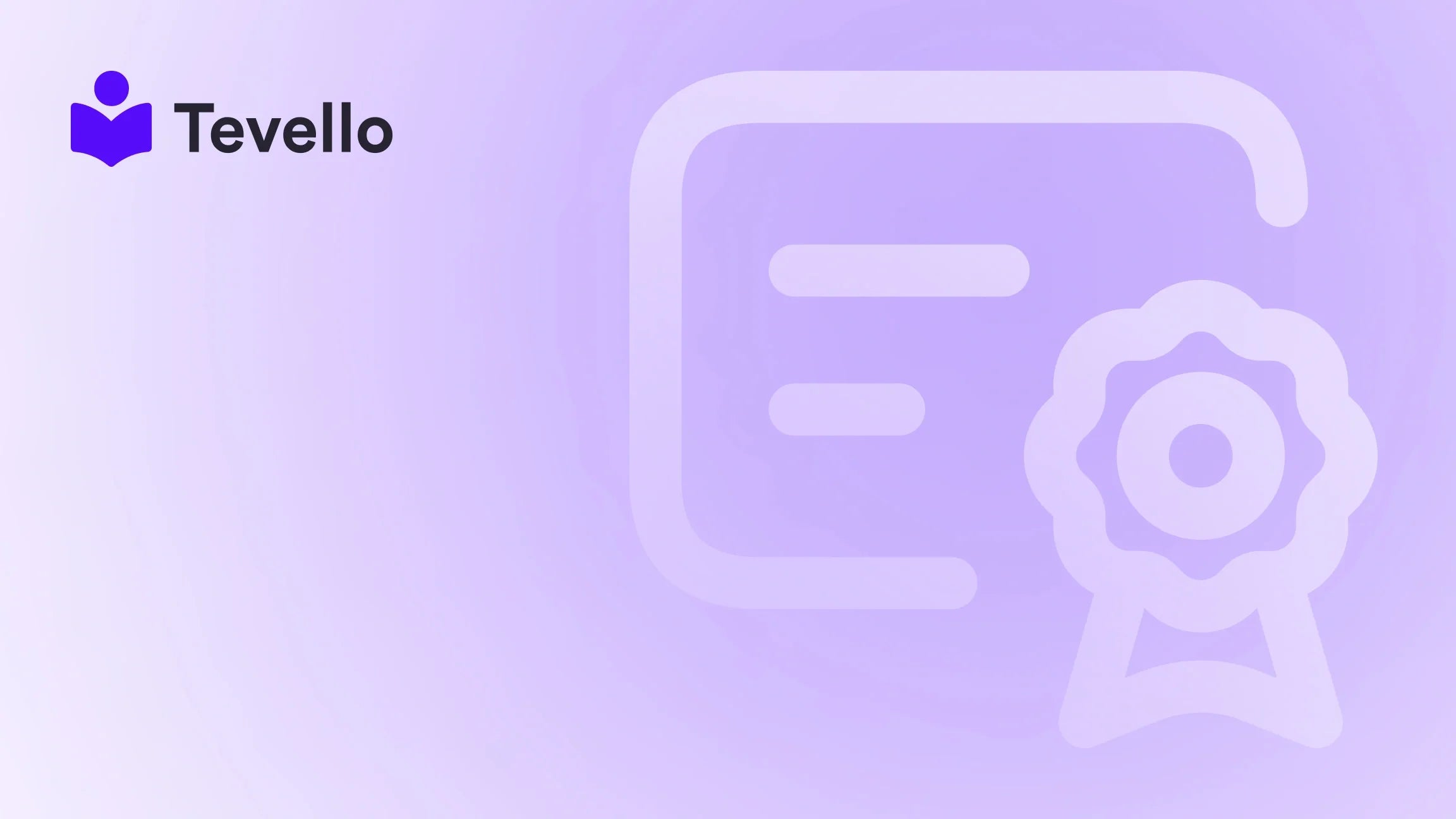Table of Contents
- Introduction
- Understanding the Importance of Product Weight in E-commerce
- Understanding Different Weight Measurement Units
- Step-by-Step Guide to Changing Product Weight on Shopify
- Tips for Accurate Weight Management
- Bulk Editing Product Weights
- Troubleshooting Common Issues
- The Role of Tevello in E-commerce Success
- Conclusion
Introduction
Did you know that approximately 69% of online shoppers abandon their carts due to unexpected shipping costs? In the world of e-commerce, accurate product weight is not just a number; it influences customer satisfaction, shipping fees, and even your bottom line. As Shopify merchants, we have the unique opportunity to enhance our business operations by understanding how to effectively manage product weight.
In this detailed guide, we will explore the various aspects of changing product weight on Shopify, including why accurate weight measurement is crucial for your store. Whether you're an established business or just starting your e-commerce journey, mastering product weight management can unlock new efficiencies in shipping and inventory management.
At Tevello, we empower Shopify merchants to build vibrant communities and diversify revenue streams through online courses and digital products. In this post, we’ll delve deep into the practical steps and considerations for changing product weight on Shopify while integrating our all-in-one solution into your e-commerce strategy.
By the end of this guide, you will not only know how to change product weight on Shopify but also recognize the broader impact of this knowledge on your business. So, are you ready to optimize your Shopify store for success? Let’s dive in!
Understanding the Importance of Product Weight in E-commerce
Before we jump into the technical steps of changing product weight, let’s explore why this aspect of your products is so vital.
- Shipping Costs: Product weight is a major factor in determining shipping fees. When the weight is inaccurate, it can lead to either overpaying for shipping or offering your customers misleading shipping estimates.
- Inventory Management: Accurate weights help maintain proper inventory levels. Knowing the weight of each product enables effective stock tracking and ensures that you don’t oversell items that are out of stock.
- Packaging Requirements: The weight of a product influences the type of packaging needed. Correct weight information ensures that the right materials are used, minimizing damage during transit.
- Complying with Regulations: If you're shipping internationally, different countries have various regulations regarding package weights. Providing accurate product weight helps you comply and avoid potential customs issues.
- Enhancing Customer Experience: Customers expect transparency when it comes to shipping costs. By providing accurate weight data, you can improve customer trust and satisfaction.
Understanding Different Weight Measurement Units
When working with product weight in Shopify, it’s essential to understand the various units of measurement you can use:
- Pounds (lb): Commonly used in the United States, this unit is essential for products shipped primarily within the U.S. and follows the imperial system.
- Kilograms (kg): The metric standard, widely used globally. Knowing how to convert between pounds and kilograms can enhance your international shipping capabilities.
- Ounces (oz): Smaller items may be measured in ounces, especially in the food industry or for lightweight products.
Understanding these units is crucial for accurately entering product weights and ensuring streamlined shipping processes.
Step-by-Step Guide to Changing Product Weight on Shopify
Now that we understand the significance of product weight, let’s explore how to change it on Shopify with a practical, step-by-step approach.
Step 1: Access Your Shopify Dashboard
Begin by logging into your Shopify account. Once logged in, navigate to the admin dashboard, where you will manage your products.
Step 2: Navigate to the Products Section
On the left-hand side of the dashboard, locate and click on the “Products” tab. This will take you to the section where you can view and manage all your product listings.
Step 3: Select the Product to Edit
Within the Products section, browse through your listings to find the specific product for which you want to change the weight. Click on the product name or image to access the product editing page.
Step 4: Locate the Weight Field
Scroll down on the product editing page until you find the “Weight” field in the product details section. This is where you will input or change the weight measurement for that product.
Step 5: Enter the Correct Weight Measurement
In the weight field, input the numerical value of the product’s weight. For example, if your product weighs 1.5 pounds, simply enter “1.5” in this field.
Step 6: Choose the Appropriate Weight Unit
Next to the weight input field, you will see a dropdown menu where you can select the weight unit. Choose the unit that corresponds to the measurement you’ve used (e.g., pounds, kilograms, ounces).
Step 7: Save and Update Product Information
Once you’ve entered the correct weight and selected the appropriate unit, scroll to the top of the page and click the “Save” button to apply your changes.
Step 8: Repeat for Variants (If Applicable)
If your product has multiple variants (such as sizes or colors), you’ll need to repeat steps 3 to 7 for each variant. Click on the “Variants” section within the product page and select the variant you want to update.
Tips for Accurate Weight Management
To ensure that the product weights you enter are precise, consider the following tips:
- Use a Reliable Scale: Invest in a high-quality weighing scale to get accurate measurements. Digital scales are often recommended for their precision.
- Remove Packaging: Weigh the product alone, without any packaging materials, to avoid incorrect weight readings.
- Weigh Variants Separately: If your product has multiple variations, weigh each one individually to ensure accuracy across all options.
- Regular Calibration: Ensure that your scale is calibrated regularly to maintain accuracy over time.
- Recordkeeping: Keep a record of the weights you’ve assigned to your products for easy reference and to maintain consistency.
Bulk Editing Product Weights
If you have numerous products to update, the bulk editing feature in Shopify can save you time. Here’s how to utilize it effectively:
- Filter Products: In the Products section, use the filtering options to select the products whose weights you want to change.
- Bulk Actions: Once you have your filtered list, you can select all the products you want to edit.
- Configure Modifications: Click on the “Edit products” button, which will allow you to configure modifications for the selected products.
- Select Weight Fields: Use the search function to find “Weight” and choose the relevant weight fields you want to modify.
- Set Values: Depending on your needs, you can set a fixed value for weight or clear existing weight data.
- Preview and Apply Changes: Review the changes in the preview section before confirming. Once you’re satisfied, click “Run edits” to apply the changes.
Troubleshooting Common Issues
While changing product weight on Shopify is usually straightforward, you may encounter some common issues. Here are a few troubleshooting tips:
- Weight Not Saving: If your weight changes do not save, ensure that you’ve clicked the “Save” button after making your changes.
- Incorrect Weight Display: If the weight displayed on the front end of your store is incorrect, double-check that you’ve entered the value correctly and selected the right unit.
- Bulk Edit Not Applying: If bulk edits seem not to apply, ensure that you've followed the correct steps and that you have permissions to edit those products.
- Shipping Calculations Off: If customers are seeing incorrect shipping fees, verify that the weights entered for your products are accurate and have been saved properly.
The Role of Tevello in E-commerce Success
At Tevello, we are dedicated to empowering Shopify merchants to unlock new revenue streams and build meaningful connections with their audience. When it comes to online courses and digital products, our app provides an all-in-one solution that seamlessly integrates into your Shopify store.
By leveraging our platform, you can focus on optimizing your product offerings without worrying about managing multiple external tools. Our user-friendly interface and robust features simplify the process of creating, managing, and selling digital products, thereby enhancing your overall business strategy.
If you’re ready to elevate your e-commerce game, start your 14-day free trial of Tevello today!
Conclusion
Understanding how to change product weight on Shopify is a critical skill for any e-commerce business. Accurate weight entries can significantly impact shipping costs, inventory management, customer satisfaction, and even regulatory compliance. By following the steps outlined in this guide, you can ensure that your product weight data is precise, ultimately leading to a smoother shopping experience for your customers.
For Shopify merchants looking to diversify revenue streams and build vibrant online communities, Tevello offers the perfect solution. By integrating our app into your Shopify store, you'll be equipped with the tools necessary for success in the ever-evolving e-commerce landscape.
Take the first step towards optimizing your Shopify store today by installing the all-in-one course platform for Shopify and start your free trial now!
FAQ
Q1: Why is it important to enter accurate product weight in Shopify?
A1: Accurate product weight is crucial for determining shipping costs, managing inventory, and ensuring compliance with shipping regulations. It also enhances the customer experience by providing transparent shipping fees.
Q2: Can I change the weight for multiple products at once?
A2: Yes, Shopify allows for bulk editing of product weights. You can filter products and apply weight changes through the bulk edit feature.
Q3: How do I know which weight unit to use for my products?
A3: The weight unit you choose should align with your target market. For example, use pounds for U.S. customers and kilograms for international markets.
Q4: What should I do if my weight changes are not saving?
A4: Ensure that you click the “Save” button after making changes. If issues persist, check for any network connectivity problems.
Q5: How can Tevello help me with my Shopify store?
A5: Tevello empowers merchants to create and sell online courses and digital products, providing an all-in-one solution that integrates seamlessly into your Shopify store. Our platform helps you build communities and diversify revenue streams effectively.