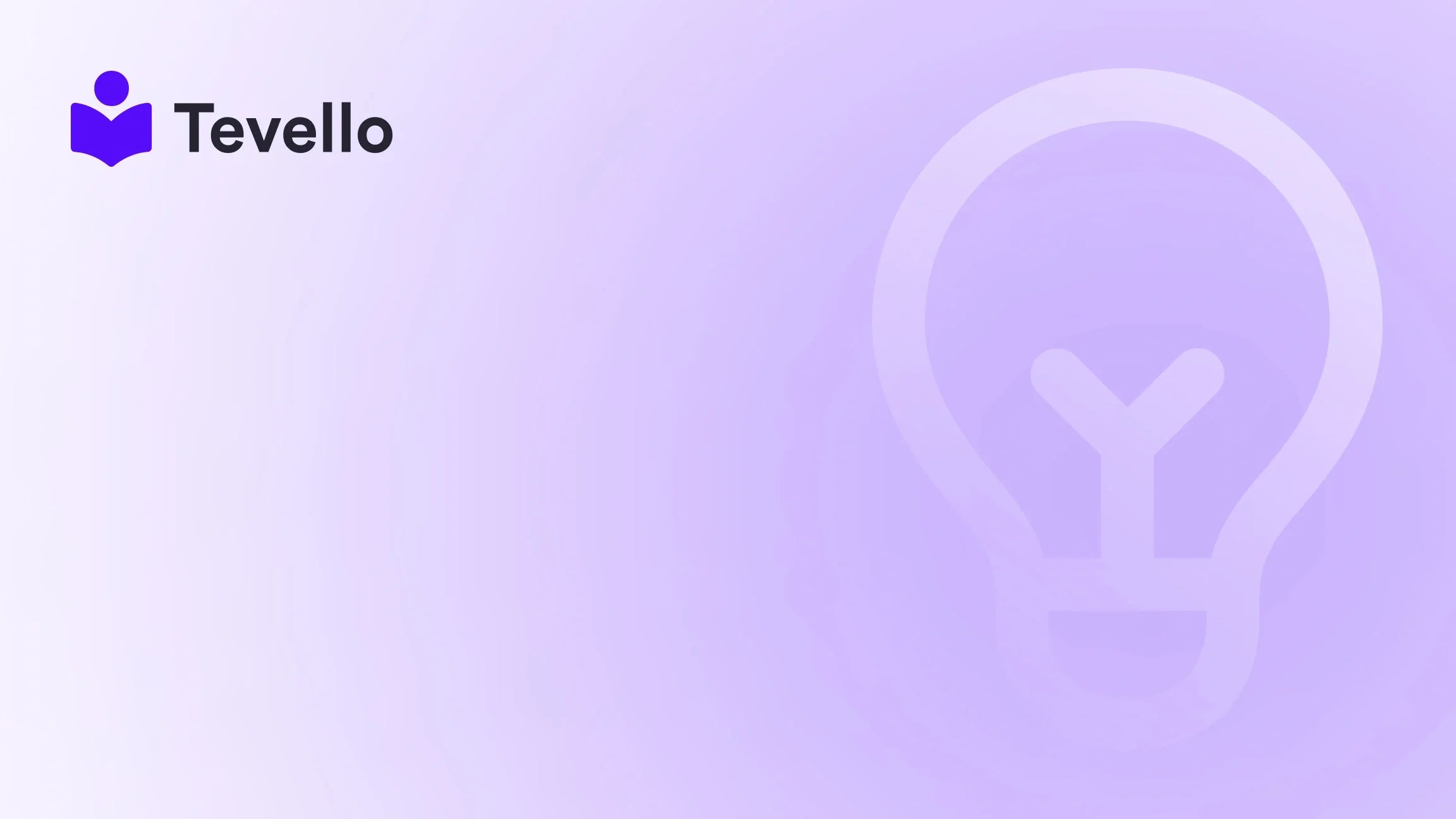Table of Contents
- Introduction
- Understanding Product Templates in Shopify
- How to Change Product Template in Shopify
- Best Practices for Custom Product Templates
- Using Tevello to Enhance Your Product Offerings
- The Future of E-commerce: Customization and Personalization
- Conclusion
Introduction
Imagine a world where your online store can effortlessly adapt to the unique needs of each product you offer. Did you know that over 50% of e-commerce businesses are now diversifying their revenue streams by offering digital products and courses? As Shopify merchants, it’s crucial to not only keep pace with these changes but to also leverage them for our store’s growth. One of the most effective ways to enhance the shopping experience and maximize sales is by customizing product templates.
In this blog post, we will delve into the intricacies of changing product templates in Shopify. We’ll explore the importance of tailored templates, the step-by-step process to create and modify templates, and best practices that can help elevate your store's design. At Tevello, we believe in empowering Shopify merchants like you to unlock new revenue streams while building meaningful connections with your audience. Our all-in-one solution seamlessly integrates into the Shopify ecosystem, allowing you to focus on what matters most—your business.
So, are you ready to make your Shopify store stand out by customizing your product pages? Let’s dive in!
Understanding Product Templates in Shopify
What Are Product Templates?
Product templates in Shopify are essentially the design blueprints for how a product page will appear on your store. Each template can dictate the layout, styling, and functionality of product pages, allowing us to present products in a way that best appeals to our target audience. By using different templates, we can enhance user experience, improve navigation, and ultimately drive sales.
Why Change Product Templates?
Customizing product templates can serve several purposes:
- Enhanced User Experience: Different products may require different layouts to showcase essential details effectively. For instance, a clothing item might benefit from a layout that emphasizes size charts and fabric details, while an electronic gadget may require space for technical specifications.
- Brand Identity: A unique product template can reflect our brand's identity. By aligning the template design with our overall branding strategy, we create a cohesive shopping experience that resonates with customers.
- Increased Conversion Rates: Tailored templates can lead to higher conversion rates. By optimizing the layout for specific products, we can guide potential buyers toward taking action, whether that’s making a purchase or signing up for a course.
How to Change Product Template in Shopify
Changing a product template in Shopify may seem daunting at first, but it’s a straightforward process once you understand the steps involved. Let’s break it down.
Step 1: Accessing the Shopify Admin Panel
To begin, we need to log into our Shopify admin panel. Here’s how:
- Go to your Shopify store and log in to the admin panel.
- From the dashboard, navigate to Products.
Step 2: Creating a New Product Template
Before changing a product’s template, we may want to create a new template that suits our needs. Here’s how to do it:
- Go to Online Store: In the left sidebar, click on Online Store.
- Themes: Under the Themes section, find the active theme we are using and click on Actions.
- Edit Code: Select Edit Code from the dropdown menu.
- Templates: In the left-hand sidebar, locate the Templates folder.
-
Add a New Template: Click on Add a new template. Choose product from the dropdown menu. This will create a new product template file (e.g.,
product.custom.liquid).
Step 3: Customizing the New Template
-
Edit the Template: Once the new template is created, we can start adding our custom code. This may include:
- Custom HTML for specific product layouts.
- CSS styles to align with our branding.
- Liquid code to pull in specific product properties.
- Save Changes: After making our adjustments, be sure to click Save.
Step 4: Assigning the New Template to a Product
Now that we have a new product template, let’s assign it to a specific product:
- Back to Products: Return to the Products section in the Shopify admin.
- Select a Product: Click on the product we want to change the template for.
- Template Section: In the product settings, scroll down to find the Theme template dropdown.
-
Select Template: Choose the new template we created (e.g.,
product.custom), and then click Save.
Step 5: Previewing the Changes
To ensure the changes are applied correctly:
- View Product Page: Navigate to the storefront and view the product page we just modified.
- Check for Issues: Look for any layout issues or missing information. If everything looks good, congratulations! We have successfully changed the product template.
Best Practices for Custom Product Templates
Now that we know how to change product templates, let’s discuss some best practices to ensure our templates are effective and engaging.
1. Keep User Experience in Mind
When designing a new template, always prioritize the user experience. Think about how customers will navigate the page and what information they need to make a purchase. Use clear headings and visually appealing layouts that guide users seamlessly through the buying process.
2. Ensure Mobile Responsiveness
With a significant number of customers shopping on mobile devices, it’s essential that our product templates are mobile-responsive. Test the templates on various devices to ensure that they display correctly across all screen sizes.
3. Use High-Quality Images
Images play a crucial role in e-commerce. Ensure that product images are high-resolution and optimized for fast loading. Consider including multiple images or even videos to give customers a better view of the product.
4. Highlight Key Information
Use the new template to emphasize critical product information, such as pricing, descriptions, and customer reviews. Ensure that these elements are easy to find and read.
5. Test and Iterate
After implementing a new template, monitor its performance. Use analytics to track customer behavior and conversion rates. Be prepared to make adjustments based on feedback and data to continually improve the user experience.
Using Tevello to Enhance Your Product Offerings
At Tevello, we understand that adapting to changing market dynamics is essential for your success as a Shopify merchant. Our platform empowers you to not only customize product templates but also create, manage, and sell online courses and digital products directly within your Shopify store. Imagine the possibilities of offering a "Beginner's Knitting" course alongside your knitting supplies, or a digital marketing course to complement your marketing materials.
We provide an all-in-one solution that integrates seamlessly into Shopify, eliminating the need for external platforms. Our focus on user-friendliness, robust features, and industry-leading developer support ensures that you can enhance your store without any hassle. Ready to build your course? Start your 14-day free trial of Tevello today.
The Future of E-commerce: Customization and Personalization
As we look to the future of e-commerce, customization and personalization will continue to be key drivers of success. Consumers are increasingly expecting tailored shopping experiences that resonate with their individual needs and preferences.
Embracing Digital Products
The rise of the knowledge economy has opened up new avenues for Shopify merchants. By integrating digital products and online courses into our offerings, we can diversify revenue streams and foster deeper connections with our customers.
Community Building
Building a vibrant online community is another way to enhance customer loyalty and engagement. By offering forums, discussion groups, and exclusive content, we can create a sense of belonging that keeps customers coming back.
Conclusion
Changing product templates in Shopify is a powerful way to enhance customer experience and drive sales. By understanding the importance of tailored templates and following the step-by-step process outlined in this guide, we can make our stores more appealing and functional.
At Tevello, we are committed to empowering Shopify merchants to unlock new revenue streams and build meaningful connections with their audience. Our all-in-one solution allows you to manage not only product templates but also online courses and community features—all from within your Shopify store.
Ready to take your Shopify store to the next level? Don’t wait! Start your free trial of Tevello today and discover the potential of your online business.
FAQ
How do I create a new product template in Shopify?
To create a new product template, go to your Shopify admin, navigate to Online Store, then Themes. Click on Actions for your active theme and select Edit Code. Under the Templates folder, choose Add a new template, select product, and customize it as needed.
Can I assign different templates to different products?
Yes! After creating a new product template, you can assign it to specific products by selecting the template from the Theme template dropdown in the product settings.
Is it possible to revert changes made to a product template?
Yes, it's a good practice to duplicate your theme before making changes. If you need to revert back, you can simply publish the duplicated theme.
How can I ensure my product templates are mobile-friendly?
Test your product templates on multiple devices to ensure they are responsive. Use Shopify’s theme preview feature to view how your product pages will appear on mobile devices.
What additional features does Tevello provide for Shopify merchants?
Tevello offers an all-in-one solution for creating, managing, and selling online courses and digital products, along with community-building features, all integrated into your Shopify store. Experience seamless functionality and user-friendly tools designed to enhance your e-commerce business.
If you have any other questions or need further assistance, feel free to reach out!