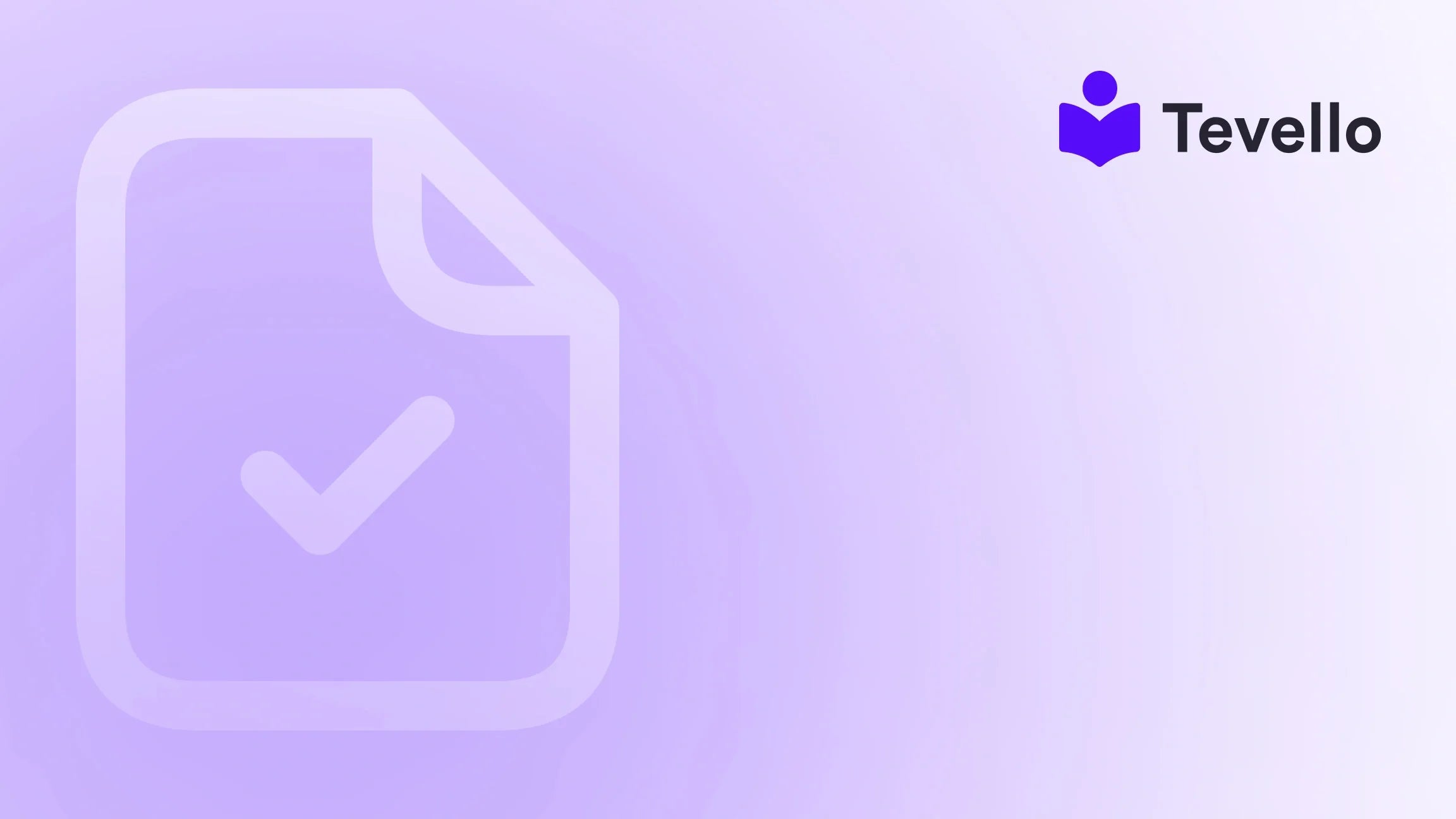Table of Contents
- Introduction
- Understanding the Importance of Product Page Layout
- Methods to Change Product Page Layout in Shopify
- Best Practices for Product Page Layout
- Case Studies: Real-World Examples
- Conclusion
Introduction
Did you know that 70% of online shoppers abandon their carts due to poor user experience? This startling statistic underscores the importance of optimizing your product pages for better engagement and conversion. As Shopify merchants, we have a unique opportunity to enhance our e-commerce sites by tailoring product page layouts to meet our customers' needs and preferences.
In the evolving landscape of e-commerce, where the competition is fierce and consumer expectations are high, changing your product page layout can be a game changer. A well-structured product page not only showcases your offerings effectively but also fosters deeper connections with your audience.
In this blog post, we will delve into the intricacies of altering product page layouts in Shopify. We’ll explore various methods for customization, the potential benefits of each approach, and how Tevello can serve as a valuable partner in this journey.
Are you ready to take your Shopify store to the next level? Let's dive into the practical steps of changing your product page layout!
Understanding the Importance of Product Page Layout
A product page is more than just a placeholder for information; it’s the virtual storefront for each item in your inventory. The layout of this page can significantly influence user behavior, from browsing to purchasing. Here are a few reasons why optimizing your product page layout is crucial:
Enhancing User Experience
A well-structured layout allows customers to navigate easily, find information quickly, and make informed purchasing decisions. This enhances the overall shopping experience, encouraging visitors to stay longer and explore more products.
Increasing Conversion Rates
An aesthetically pleasing and functional product page layout can lead to higher conversion rates. By using clear calls to action (CTAs) and showcasing product details effectively, we can guide potential buyers toward making a purchase.
Building Brand Trust
A professional and customized product page reflects credibility and attention to detail, helping to build trust with customers. This is particularly important in the context of e-commerce, where customers cannot physically interact with products before buying.
Fostering Customer Engagement
By integrating elements like reviews, related products, and community features, we can create a more engaging shopping experience that encourages interaction and return visits.
Methods to Change Product Page Layout in Shopify
Now that we understand the importance of product page layout, let’s explore various methods to customize the layout in Shopify. Each method comes with its own set of advantages and is suited to different levels of technical expertise and customization needs.
1. Using Shopify Theme Editor
The simplest way to change your product page layout is through the Shopify Theme Editor. This method requires no coding skills and is accessible for all Shopify merchants.
Steps to Access the Theme Editor
- Log in to Your Shopify Admin Panel: Go to your Shopify admin dashboard.
- Navigate to Online Store: Click on “Online Store” in the left sidebar.
- Select Themes: Here you’ll see your current theme at the top. Click on the “Customize” button.
- Choose Product Pages: Use the dropdown menu to select “Product pages” to start customizing.
Customization Options
Within the Theme Editor, we have the ability to adjust various elements, including:
- Button Sizes and Colors: Customize the appearance of your “Add to Cart” button to make it more prominent.
- Typography: Change font styles to match your branding.
- Images and Videos: Add high-quality images and videos to showcase your products.
This method is ideal for those who need quick and straightforward adjustments. If you’re looking to make more extensive customizations, we recommend exploring the next options.
2. Editing Liquid Code
For those with a bit of technical know-how, editing the Liquid code offers a higher level of customization. Liquid is Shopify's templating language, which allows us to manipulate the layout and functionality of our product pages.
Accessing Liquid Code
- Go to Themes: In the Shopify admin, navigate to “Online Store” and then click on “Themes.”
- Edit Code: Click on the “Actions” dropdown next to your theme and select “Edit code.”
-
Find the Product Template: Look for the
product.liquidfile located in the “Templates” directory.
Customization Possibilities
Editing the Liquid code allows us to:
- Rearrange Elements: Change the order of product descriptions, images, and reviews.
- Add Custom Sections: Create new sections for upsells or cross-sells.
- Incorporate Dynamic Content: Use Liquid tags to display personalized product recommendations.
While this method provides powerful customization, we must proceed with caution. Making incorrect changes to the Liquid code can disrupt the functionality of your store. Always back up your theme before making any alterations.
3. Using Page Builder Apps
If coding isn’t your forte, or if you seek a more user-friendly approach, page builder apps like Tevello can be a game-changer. These apps provide drag-and-drop functionality that simplifies the customization process.
Benefits of Page Builder Apps
- No Coding Required: Easily create stunning product pages without any technical skills.
- Flexible Layouts: Choose from numerous templates and design elements to fit your brand.
- Instant Preview: See how your changes look in real-time, allowing for quick adjustments.
By utilizing page builder apps, we can efficiently create visually appealing product pages that resonate with our audience.
4. Integrating Community Features
With Tevello, we can take customization a step further by integrating community features directly into our Shopify store. This not only enhances the product page layout but also fosters engagement and builds a loyal customer base.
Key Community Features to Consider
- Discussion Boards: Enable customers to ask questions and share experiences about products.
- User-Generated Content: Allow customers to share photos and reviews, providing social proof.
- Live Q&A Sessions: Host sessions to engage directly with your audience about products.
By combining community features with our product pages, we can create a dynamic shopping experience that keeps customers coming back.
Best Practices for Product Page Layout
As we explore how to change the product page layout in Shopify, it's essential to adhere to best practices that enhance user experience and drive conversions. Here are some key points to consider:
1. High-Quality Images
Ensure that all product images are high-resolution and showcase the product from multiple angles. Consider incorporating lifestyle shots to help customers envision the product in real-life scenarios.
2. Clear Product Descriptions
Write concise yet informative product descriptions that highlight the benefits of the product. Use bullet points for features to make the information easily digestible.
3. Prominent CTAs
Your “Add to Cart” button should be easily visible and compelling. Consider using contrasting colors and persuasive text to encourage clicks.
4. Customer Reviews and Ratings
Incorporating customer reviews builds trust and provides social proof. Make sure to display these prominently on your product pages.
5. Related Products Section
Encourage additional purchases by showcasing related products. This section can be customized easily with page builder apps like Tevello, allowing us to promote cross-sells effectively.
Case Studies: Real-World Examples
To illustrate the impact of product page layout changes, let’s explore a couple of hypothetical case studies of Shopify merchants who made significant improvements.
Case Study 1: The Craft Supply Store
Imagine a Shopify merchant selling craft supplies. Initially, their product pages featured basic layouts with minimal images and descriptions. After implementing a page builder app to enhance the layout, they added high-quality images, detailed descriptions, and a section for user-generated content.
Results:
- Conversion Rate Increase: The merchant witnessed a 30% increase in conversion rates within the first month.
- Customer Engagement: The community features led to higher engagement, with customers frequently sharing their projects and experiences.
Case Study 2: The Fashion Boutique
Consider a fashion boutique that wanted to improve its online presence. By customizing the product page layout through Liquid code, they rearranged elements to highlight product videos and added a section for customer reviews.
Results:
- Reduced Cart Abandonment: The improved layout contributed to a 20% decrease in cart abandonment rates.
- Higher Average Order Value: The related products section encouraged upselling, resulting in a 15% increase in average order value.
Conclusion
Changing your product page layout in Shopify is a pivotal step toward enhancing user experience, increasing conversions, and building brand trust. Whether you choose to utilize the Shopify Theme Editor, edit Liquid code, or employ page builder apps like Tevello, the power to create an engaging and effective product page lies within your reach.
As we have explored, each method has its advantages and is suited for different levels of customization. By following best practices and integrating community features, we can create an engaging shopping experience that resonates with our audience.
Ready to transform your product pages? Start your 14-day free trial of Tevello today and unlock the full potential of your Shopify store!
FAQ
1. Can I change the layout of product pages without coding knowledge?
Yes! Using the Shopify Theme Editor or page builder apps like Tevello allows you to customize product page layouts without any coding skills.
2. What are the benefits of using a page builder app?
Page builder apps provide drag-and-drop functionality, allowing for easy customization without technical expertise. They also offer templates and design elements to enhance your product pages.
3. How can I integrate community features into my product pages?
With Tevello, you can easily add discussion boards, user-generated content sections, and live Q&A features to foster engagement and build a community around your brand.
4. What should I prioritize when designing my product page?
Focus on high-quality images, clear descriptions, prominent CTAs, and customer reviews. These elements are crucial for enhancing user experience and driving conversions.
5. How can I measure the effectiveness of my product page changes?
Utilize analytics tools to track key performance metrics such as conversion rates, bounce rates, and average order value. This data will help you assess the impact of your layout changes and make informed decisions.