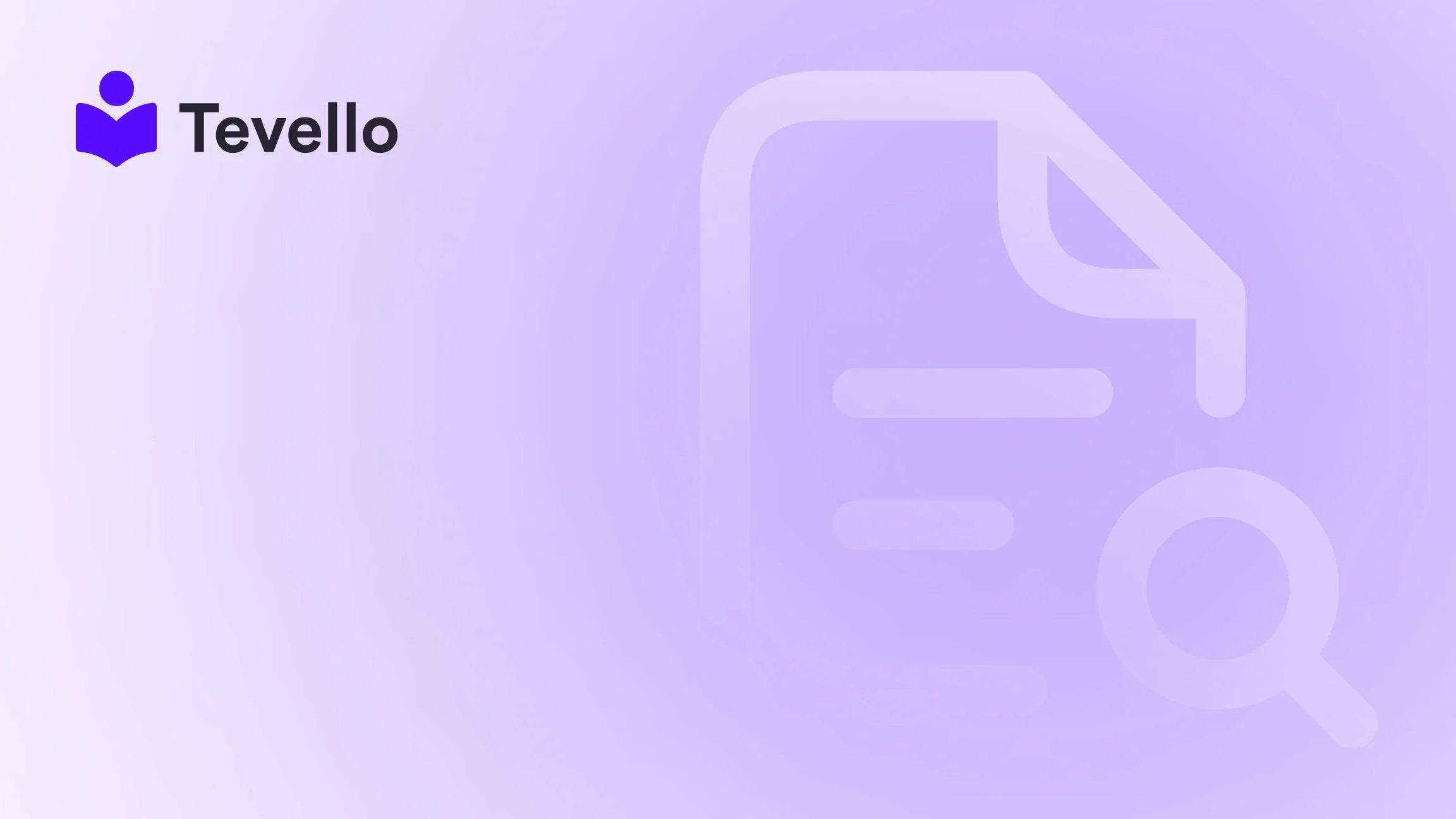Table of Contents
- Introduction
- Understanding Collections and Product Order
- Why Changing Product Order Matters
- Steps to Change Product Order in Shopify
- Best Practices for Product Order Management
- Integrating Community Features
- The Role of Analytics in Product Order Management
- Conclusion
Introduction
Did you know that a well-organized product display can significantly increase conversion rates for online stores? In e-commerce, first impressions matter—especially when it comes to how products are presented on your Shopify store. As merchants, we understand the importance of showcasing our products in a manner that not only appeals to customers but also drives sales. A common challenge that many Shopify store owners face is knowing how to change product order in Shopify effectively.
In this blog post, we’ll explore the intricacies of product organization within Shopify, including why it's important to manage your product order strategically. We will also delve into practical steps for altering the product order in collections, as well as best practices for optimizing your store layout for maximum impact.
Curious about how changing product order can enhance your store’s performance? We invite you to reflect on your current Shopify setup and consider how a more strategic product arrangement could lead to increased visibility and sales. At Tevello, we believe in empowering merchants like you to unlock new revenue streams through innovative solutions that seamlessly integrate into your Shopify ecosystem. Let’s dive into the practical steps that can help you change product order effectively.
Understanding Collections and Product Order
Before we delve into the steps of changing product order, it's essential to understand the key concepts of collections and products within Shopify:
What Are Products?
Products are individual items that you sell in your store. For instance, if you sell clothing, each item—like a t-shirt or a dress—would be considered a separate product.
What Are Collections?
Collections are groups of products that you can organize together based on shared attributes, such as type, season, or promotional themes. For example, you might create a collection called "Summer Collection" that includes all your summer apparel.
Understanding these concepts is crucial because the order in which you display products can have a profound impact on customer engagement. A well-organized collection can streamline the shopping experience, making it easier for customers to find what they’re looking for.
Why Changing Product Order Matters
Changing the order of products can yield several benefits for your Shopify store:
- Improved Customer Experience: A logical product arrangement can help customers navigate your store more efficiently, leading to higher customer satisfaction.
- Increased Sales: By placing high-margin or seasonal products at the forefront, you can potentially increase sales on these items.
- Enhanced Marketing Efforts: A well-ordered collection can be essential for online marketing campaigns, especially during promotional periods when specific products need visibility.
- Reflecting Inventory Changes: As you introduce new products or phase out older ones, adjusting the product order can help keep your collection fresh and relevant.
As we explore the steps to change product order, consider how these adjustments can align with your business goals and enhance your overall marketing strategy.
Steps to Change Product Order in Shopify
Now that we understand the importance of product order, let’s walk through the steps to change it effectively in Shopify.
Step 1: Access Your Shopify Admin Panel
To begin, log in to your Shopify admin panel. This is where all the magic happens, allowing you to control and manage every aspect of your online store.
Step 2: Navigate to Products
Once you are logged in, follow these steps:
- Click on the Products tab in the left-hand menu.
- From here, you can view all your products listed.
Step 3: Go to Collections
To manage product order effectively, you need to access the collections:
- Click on the Collections option in the left-hand menu.
- Select the collection that you want to modify.
Step 4: Change the Product Order
This is where the magic happens:
- Once you are in the collection, locate the Products section.
- Look for the Sort dropdown menu in the upper right corner of the products list.
- Select Manually from the dropdown options. This will allow you to rearrange products freely.
- You can now click and drag the products into your desired order. Simply click on the product and move it up or down in the list.
- After arranging your products, make sure to click the Save button to apply your changes.
Step 5: Verify Your Changes
It’s important to verify that your changes have taken effect. Navigate to your storefront, find the collection you just edited, and check if the product order reflects your new arrangement.
Troubleshooting Common Issues
Sometimes, you may encounter issues while changing product order. Here are a few common problems and their solutions:
- Changes Not Saving: If the Save button is greyed out, your changes should have been saved automatically. If not, try refreshing the page and attempt to save again.
- Sort Order Not Changing: Ensure that you have selected Manually in the Sort dropdown. If you’re using another sorting method (like by price or date), it will override your manual arrangement.
Best Practices for Product Order Management
While the steps above provide a straightforward method for changing product order, implementing best practices can further enhance your store’s performance and customer experience:
Focus on High-Value Products
Consider placing high-margin or popular products at the top of your collections. This can attract attention and drive sales more effectively.
Seasonal Adjustments
Regularly update your collections based on seasonal trends or promotions. For example, during the holiday season, prioritize festive products.
Monitor Customer Behavior
Utilize analytics tools to monitor customer behavior. Understanding which products are frequently viewed or purchased can provide insights into how to arrange your collections more effectively.
Use Tevello for Enhanced Features
To further streamline your product management process, we encourage you to explore Tevello's powerful features. With our app, you can easily create and manage online courses and digital products directly within your Shopify store. You can start your 14-day free trial of Tevello today and see how we can help you enhance your online presence. Install the all-in-one course platform for Shopify.
Integrating Community Features
In addition to changing product order, building a community around your brand can be a game-changer. Engaging with your customers fosters loyalty and encourages repeat business. Here’s how to integrate community features into your Shopify store:
Create a Discussion Forum
Consider creating a discussion forum on your website where customers can share their experiences and feedback. This not only helps build a community but also provides valuable insights into customer preferences.
Offer Exclusive Content
By providing exclusive content, such as tutorials or behind-the-scenes looks at your products, you can create a more engaging experience for your customers. This can be easily integrated with Tevello's community features, allowing you to build a vibrant online space.
Host Webinars or Live Q&As
Hosting webinars or live Q&A sessions can enhance customer engagement and provide a platform for direct interaction. This also positions your brand as an authority in your niche, fostering trust among your audience.
The Role of Analytics in Product Order Management
Understanding your store's analytics is crucial for making informed decisions about product order. Here’s how to leverage analytics effectively:
Monitor Sales Data
Keep track of which products are selling well and which are not. This can guide your decisions on which items to feature prominently in your collections.
Analyze Page Views and Clicks
Utilize tools like Google Analytics to measure page views and click-through rates for different products. If certain items are receiving a lot of traffic but few sales, it may indicate that they need to be repositioned or marketed differently.
Customer Feedback
Encouraging feedback from customers can provide insight into their preferences. Use surveys or feedback forms to gather data on how they perceive product arrangement.
Conclusion
In conclusion, changing product order in your Shopify store is not just about aesthetics; it’s a vital aspect of your marketing strategy that can enhance the customer experience and drive sales. By following the steps outlined in this guide, we can effectively manage our product displays and adapt to market trends.
Moreover, integrating community features can foster loyalty and engagement, further enhancing our store's performance. To explore these features and optimize your experience, we invite you to start your 14-day free trial of Tevello today.
Embrace the power of organization and community building in your Shopify store, and watch as your customer interactions and sales flourish.
FAQ
How often should I change my product order?
It's beneficial to review and adjust your product order regularly, especially with seasonal changes or new product launches.
Can I automate the product sorting process?
While Shopify does not offer fully automated sorting, you can create rules based on categories or sales data to help inform your arrangement.
What if my changes are not visible on the storefront?
Ensure you have saved your changes and refresh your page. If issues persist, consider reaching out to Shopify support for assistance.
How can Tevello help me with community building?
Tevello offers robust features for creating courses and community spaces directly within your Shopify store, enhancing customer engagement and loyalty.
Can I integrate other apps with Tevello?
Yes, Tevello is designed to be user-friendly and integrates seamlessly with various applications within the Shopify ecosystem.
For further insights into our features, don’t forget to explore our powerful, all-in-one feature set for course creation, communities, and digital products. Together, let’s unlock new revenue streams and build lasting connections with our audience.