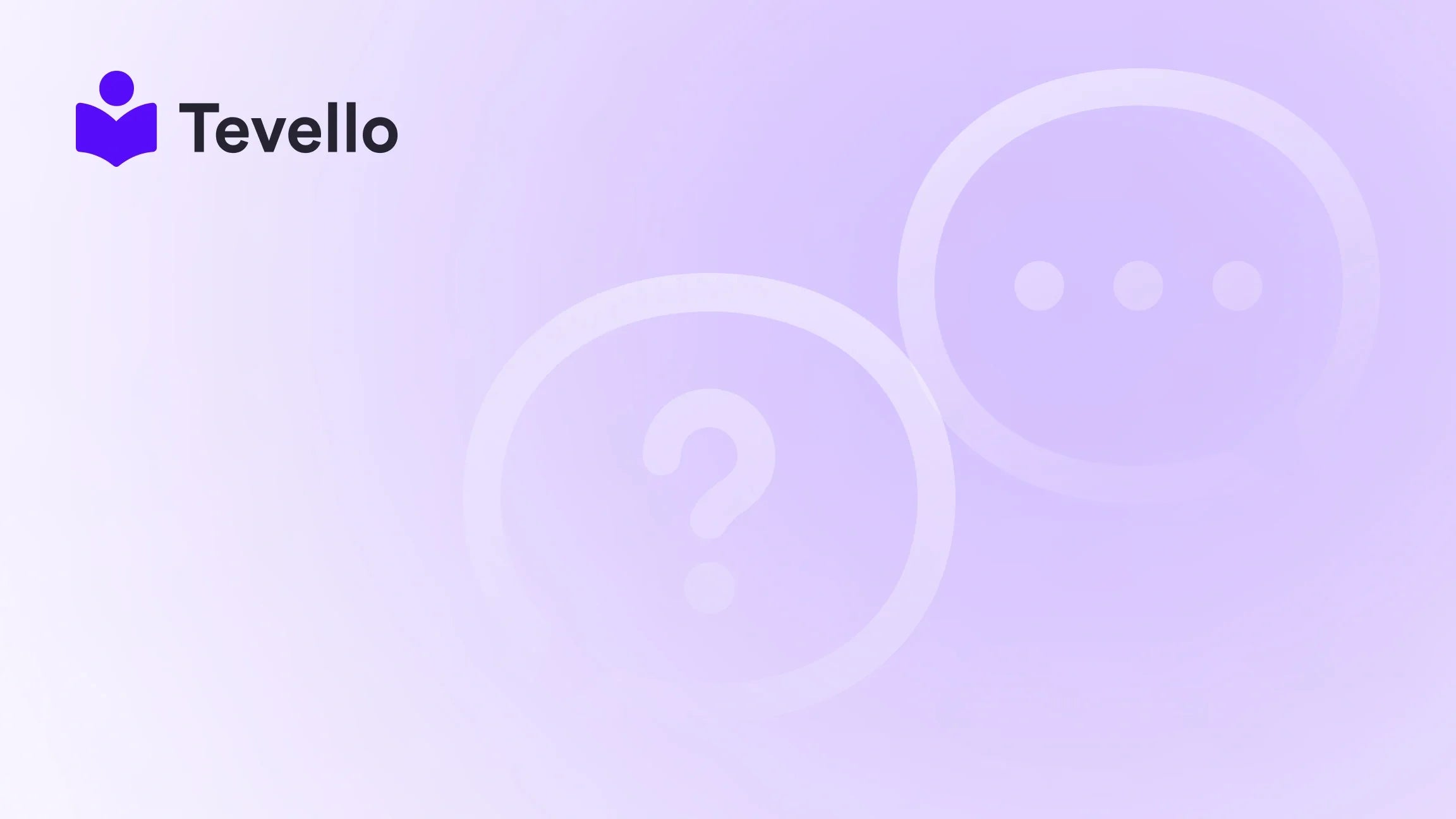Table of Contents
- Introduction
- Why Image Size Matters in E-commerce
- How to Change Product Image Size in Shopify
- Best Practices for Product Images
- Case Study: Implementing Image Size Changes
- Conclusion
Introduction
Did you know that a staggering 57% of online shoppers consider images to be the most influential factor in their buying decisions? In the world of e-commerce, compelling visuals are crucial, and how we manage product images can significantly affect user experience and sales. As Shopify merchants, we are often tasked with ensuring our product images are not only visually appealing but also sized appropriately for various devices. This can be particularly challenging, especially when aiming for a consistent look across different product pages.
In this blog post, we will explore the intricacies of changing product image sizes in Shopify. We’ll delve into why image size matters, the technical steps involved in adjusting image dimensions, and best practices for optimizing images for better performance and aesthetics. Whether you’re looking to enhance your store's visual appeal or improve loading speeds, this guide is designed to empower you with the knowledge you need.
At Tevello, we understand the importance of creating seamless shopping experiences for customers. Our all-in-one Shopify app allows merchants to not only sell products but also offer online courses and build vibrant communities without the hassle of multiple platforms. By the end of this post, you’ll have a comprehensive understanding of how to effectively manage product image sizes in your Shopify store, paving the way for enhanced customer satisfaction and retention.
So, are you ready to elevate your Shopify store’s visual presentation? Let’s dive into the details of changing product image sizes.
Why Image Size Matters in E-commerce
Before we get into the nitty-gritty of changing image sizes, it’s essential to understand why image size is a critical factor in e-commerce.
1. User Experience
A well-optimized image can make or break the user experience on your Shopify store. If your images are too large, they can slow down page loading times, leading to frustration for users. Research shows that 40% of consumers abandon a website that takes more than three seconds to load. Conversely, images that are too small may fail to capture the details of your products, leaving customers dissatisfied.
2. SEO Benefits
Search engines like Google place significant emphasis on page load speed and user engagement metrics when determining search rankings. Properly sized images contribute to a faster-loading page, enhancing your chances of ranking higher in search results.
3. Consistency Across Devices
With a growing number of shoppers using mobile devices, it’s crucial to ensure that your product images display correctly across various screen sizes. Having images that are too large or improperly sized can lead to cropping issues or an unprofessional appearance, ultimately affecting sales.
4. Visual Storytelling
Images play a vital role in storytelling. They help convey the brand’s message and showcase product features. High-quality, well-sized images can enhance the visual appeal of your store and foster emotional connections with potential buyers.
Given these points, it’s clear that understanding how to change product image sizes in Shopify is not just a technical task, but a foundational element of your e-commerce strategy.
How to Change Product Image Size in Shopify
Now that we’ve established why image size matters, let’s move on to the process of changing product image sizes in Shopify. This can be done through two main approaches: using the Shopify admin settings and editing the theme's code.
Method 1: Adjusting Image Sizes via Shopify Admin
- Log in to Your Shopify Admin: Begin by logging into your Shopify store.
- Navigate to Products: Click on the “Products” tab in the left sidebar. Here, you’ll see a list of all your products.
- Select a Product: Click on the product for which you want to change the image size.
- Edit Images: Scroll down to the “Images” section. Here you can upload new images or edit existing ones.
-
Image Dimensions: Shopify does not allow you to resize images directly from this interface. However, you can ensure that the images you upload meet the recommended dimensions.
-
Recommended Image Sizes:
- For product images, a size of 2048 x 2048 pixels is recommended for square images.
- For rectangular images, aim for a 1200 x 800 pixels size.
-
Recommended Image Sizes:
- Save Changes: After uploading or adjusting images, be sure to click “Save” to apply your changes.
Method 2: Editing Theme Code
If you need more control over your image sizes, especially for responsive design, you can edit the theme code. Here's how to do it:
- Access Theme Code: From your Shopify admin, go to “Online Store” > “Themes.” Here, you’ll see your current theme.
- Customize the Theme: Click on “Actions” > “Edit Code.” This will take you to the code editor.
-
Locate the Product Template: In the left sidebar, look for the file related to your product template. This is usually found under “Sections” or “Templates.” Common filenames include
product.liquidorproduct-template.liquid. -
Adjust Image Sizes: Look for the code that defines the product image size. It may look something like this:
You can change the size by replacing<img src="{{ product.featured_image | img_url: 'large' }}" alt="{{ product.title }}">'large'with other size options such as'medium','small', or defining a custom size like'2048x2048'. - Save and Preview: After making your changes, click “Save” and preview your store to ensure that the images appear as desired.
Method 3: Utilizing Shopify Apps
For those who prefer a more user-friendly approach, there are several Shopify apps available that can help manage and resize images easily without delving into code. Apps like "Bulk Image Edit" or "Image Optimizer" offer various tools for image resizing, compression, and optimization.
Best Practices for Product Images
Now that you know how to change product image sizes, let’s discuss some best practices to ensure your images are not only sized correctly but also optimized for performance and engagement.
1. Use the Right File Format
Choosing the appropriate file format can significantly impact both image quality and loading speed. Here are some recommendations:
- JPEG: Best for photographs and images with many colors. It provides good quality with relatively smaller file sizes.
- PNG: Ideal for images that require transparency or need to maintain high quality, such as logos or graphics.
- WebP: This format offers superior compression and quality, making it a great option for web images. However, ensure that your audience's browsers support it.
2. Optimize Images for Speed
Large image files can slow down your website, negatively impacting user experience and SEO. Here are a few tips to optimize images:
- Compress Images: Use tools like TinyPNG or ImageOptim to reduce file sizes without sacrificing quality.
- Leverage Lazy Loading: Implement lazy loading to defer the loading of off-screen images until users scroll down to them. This can significantly improve initial load times.
3. Maintain Consistency
For a professional look, ensure that all product images have a consistent size and aspect ratio. This not only enhances visual appeal but also improves the overall user experience.
4. Test Across Devices
Always preview your images across different devices and screen sizes to ensure they display correctly. Tools like Google’s Mobile-Friendly Test can help assess performance.
5. Alt Text and Accessibility
Don't forget to add descriptive alt text to your images. This not only aids in SEO but also ensures that your site is accessible to users with disabilities.
Case Study: Implementing Image Size Changes
Let’s consider a hypothetical case of a Shopify merchant selling handmade jewelry.
Background
The merchant, "Jewelry by Jane," noticed a drop in conversion rates on mobile devices. Upon investigation, they realized that their product images were either too large or distorted on various screen sizes.
Implementation Steps
- Image Resizing: Jane followed our guide to resize her product images to the recommended dimensions of 2048 x 2048 pixels for square images. She used a combination of JPEG and PNG formats for different images.
- Theme Code Adjustments: She accessed the theme code and changed the image size settings to ensure responsive display across devices.
- Optimization: Jane used an image compression tool to reduce the file sizes significantly, improving loading speeds.
- Testing: After making these changes, Jane tested her store on multiple devices and found that the images displayed beautifully, without distortion or excessive load times.
Results
Within a month, Jane observed a 30% increase in conversions on mobile devices. Customers appreciated the clear, high-quality images, which improved their shopping experience and prompted them to complete purchases.
Conclusion
Changing product image sizes in Shopify is a crucial step in enhancing your store’s visual appeal and user experience. By understanding why image size matters and following the steps outlined in this guide, you can ensure that your product images are not only visually appealing but also optimized for speed and accessibility.
As we continue to empower Shopify merchants at Tevello, we encourage you to take your online store to the next level. Start your journey today by installing the Tevello app and exploring how our platform can help you create, manage, and sell online courses and digital products seamlessly.
Ready to build your course? Start your 14-day free trial of Tevello today.
FAQ
1. Can I change the product image size for individual products?
Yes, you can adjust the image sizes through the Shopify admin for individual products, or you can edit the theme code for more control over the display.
2. What image file formats are best for Shopify?
JPEG is ideal for photographs, PNG for images requiring transparency, and WebP for superior compression and quality.
3. How do I ensure my images are optimized for SEO?
Make sure to resize images for faster loading, use descriptive alt text, and choose appropriate file formats to improve your SEO efforts.
4. Will changing image sizes affect my store’s layout?
Yes, if not done carefully, changes in image sizes can impact your store’s layout. Always preview changes across different devices to ensure consistency.
5. What tools can I use for image compression?
You can use tools like TinyPNG, ImageOptim, or Shopify apps designed for bulk image editing and optimization.
By following these guidelines and best practices, you can ensure that your Shopify store not only looks great but also performs well for your customers.