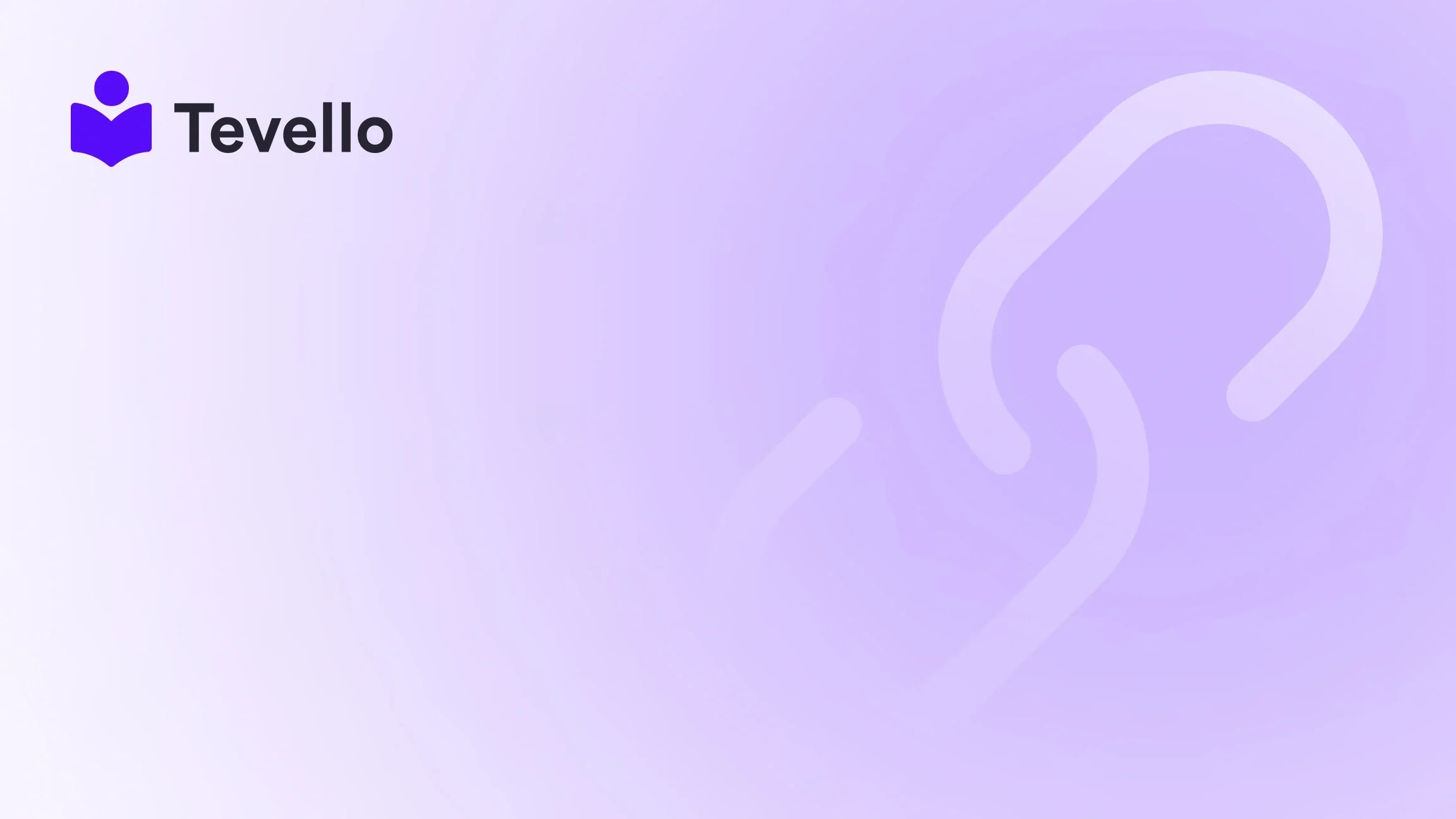Table of Contents
- Introduction
- Understanding Currency Formats in Shopify
- How to Change Product Currency in Shopify
- Best Practices for Managing Currency in Shopify
- The Role of Tevello in Enhancing Your Shopify Experience
- Conclusion
Introduction
Did you know that over 75% of online shoppers prefer to view prices in their local currency? This statistic highlights the importance of providing a seamless shopping experience for your customers, especially if you're running a Shopify store that caters to a global audience. Imagine the frustration a potential buyer might feel when confronted with unfamiliar currency conversions. As e-commerce continues to grow, adapting to your customers’ preferences is not just a nice-to-have—it’s essential for maximizing sales and customer satisfaction.
At Tevello, we understand the significance of customization in e-commerce. One of the key aspects of enhancing your Shopify store's usability is altering the product currency to meet the needs of your international customers. In this guide, we’ll walk you through the process of changing product currency in Shopify, explore various currency formatting options, and discuss best practices to ensure your store operates smoothly and effectively.
Whether you are a seasoned merchant or just starting your journey, this post aims to empower you to optimize your Shopify store for a global audience. Are you ready to elevate your store's functionality and user experience? Let’s dive in!
Understanding Currency Formats in Shopify
When it comes to displaying prices, Shopify offers various currency formats that can cater to different regions and customer preferences. Understanding how to manipulate these formats can significantly enhance your customer experience. Below are some key points to consider:
Currency Formatting Types
Shopify provides several formatting options for displaying currency, which can influence how your customers perceive prices. The most common formatting types include:
- Standard Format: Displays currency with a currency symbol followed by the amount (e.g., $10.00).
- No Decimals Format: Useful for currencies that don't require decimal points (e.g., ¥100).
- Custom Formats: You can create custom formats that may include separators or different arrangements of the currency symbol.
Currency Formatting Options
Shopify allows for flexible formatting, and you can customize how your currency is displayed in several key areas:
- With Decimals: This format is useful for most currencies, keeping the standard two decimal places.
- Without Decimals: Ideal for currencies like the Japanese Yen, where decimals are not typically used.
- With Commas or Spaces: Different regions have different preferences for thousands separators, which you can customize based on your target market.
By understanding these currency formatting types and options, you can choose the one that best fits your store's needs and your customers' preferences.
How to Change Product Currency in Shopify
Changing the product currency in Shopify is a straightforward process, but it is essential to follow the steps carefully to ensure that everything displays correctly. Here’s how you can do it:
Step-by-Step Guide to Change Currency
-
Log into Your Shopify Admin Panel
- Navigate to your Shopify store's admin panel to get started.
-
Go to Settings
- Click on the 'Settings' tab in the bottom left corner of your admin dashboard.
-
Select General Settings
- In the settings menu, select 'General' to access your store's general settings.
-
Change Store Currency
- Scroll down to the 'Store currency' section. Here, you can select the currency that your store will use for transactions.
-
Save Your Changes
- After selecting your desired currency, be sure to click ‘Save’ to apply your changes.
-
Adjust Currency Formats (if necessary)
- To customize how your currency is displayed, navigate back to the 'Settings' menu and select 'General.' Look for the 'Change currency formatting' option and follow the prompts to adjust the formatting according to your needs.
Troubleshooting Common Currency Formatting Issues
Even after changing the currency, you may encounter issues with how the currency is displayed on your store. Here are some common troubleshooting steps:
- Check Theme Settings: Ensure that your theme supports the currency format you selected. Sometimes, third-party themes or custom codes can interfere with currency display.
- Review Installed Apps: If you have apps that modify currency settings, they might be overriding your changes. Disable them temporarily to test.
- Confirm Currency Formatting: Double-check that the currency formatting settings are correctly applied in your Shopify admin.
By following these steps and troubleshooting tips, you can ensure that your store’s currency displays accurately and enhances your customers' shopping experience.
Best Practices for Managing Currency in Shopify
Now that we’ve covered how to change product currency in Shopify, let’s explore some best practices for managing currency in your store effectively.
1. Understand Your Audience
Before making changes to currency settings, it’s crucial to understand your target market. Are you selling predominantly to customers in a specific region? Knowing your audience can help you determine the most appropriate currency to use.
2. Offer Multiple Currency Options
If your customer base spans several countries, consider offering multiple currency options. Shopify allows merchants to enable multi-currency features, allowing customers to choose their preferred currency at checkout. This can significantly enhance user experience and increase conversion rates.
3. Use Automatic Currency Conversion
If your store sells internationally, utilizing automatic currency conversion can save you time and ensure that prices are always up-to-date. Apps are available in the Shopify App Store that can automatically convert prices based on the customer's geographical location.
4. Clearly Display Currency Information
Make it easy for customers to understand the currency they are viewing. Consider placing a note on your homepage or near the product prices that states the currency being used. This transparency can help reduce confusion and enhance trust.
5. Regularly Review and Update Currency Settings
As your business grows and your customer base evolves, so too should your currency settings. Regularly review your store’s currency options to ensure they align with your current audience and market trends.
The Role of Tevello in Enhancing Your Shopify Experience
At Tevello, we believe in empowering Shopify merchants like you to unlock new revenue streams and build meaningful connections with your audience. Our all-in-one solution integrates seamlessly into the Shopify ecosystem, eliminating the need for external platforms. With our user-friendly interface and robust features, including course creation and community building, we provide the tools you need to thrive.
By leveraging Tevello, you can enhance your Shopify store’s functionality, including currency management. Ready to build your course and expand your offerings? Start your 14-day free trial of Tevello today and see how our platform can transform your business.
Conclusion
Changing the product currency in Shopify is a vital step for any merchant aiming to provide a tailored shopping experience for their customers. By understanding the various currency formats and following the outlined steps, you can enhance the functionality of your store and cater to a broader audience.
At Tevello, we are committed to supporting Shopify merchants in their journey. Whether you’re looking to expand your product offerings or build a community around your brand, our platform is designed to empower you at every step. Don’t miss out on the opportunity to elevate your Shopify experience—install the all-in-one course platform for Shopify today!
FAQ
1. Can I change the currency for specific products in Shopify? While Shopify allows you to set a store-wide currency, you can use apps that offer multi-currency capabilities to set different currencies for specific products or collections.
2. What should I do if my currency isn’t displaying correctly? If your currency isn’t displaying as expected, check your theme settings, review installed apps, and ensure that your currency formatting is correctly configured in the General settings.
3. Is it possible to show prices in multiple currencies simultaneously? Yes, Shopify supports multi-currency features that allow customers to view prices in their preferred currency. This can enhance the shopping experience for international customers.
4. How can I provide a better customer experience regarding currency management? Understanding your audience and offering multiple currency options can significantly improve customer experience. Additionally, using automatic currency conversion can help keep prices accurate.
5. Can Tevello help with currency management in my Shopify store? While Tevello primarily focuses on course creation and community building, our platform can enhance your overall Shopify experience, making it easier to manage various aspects of your store, including currency options. Explore our powerful, all-in-one feature set for course creation, communities, and digital products today!