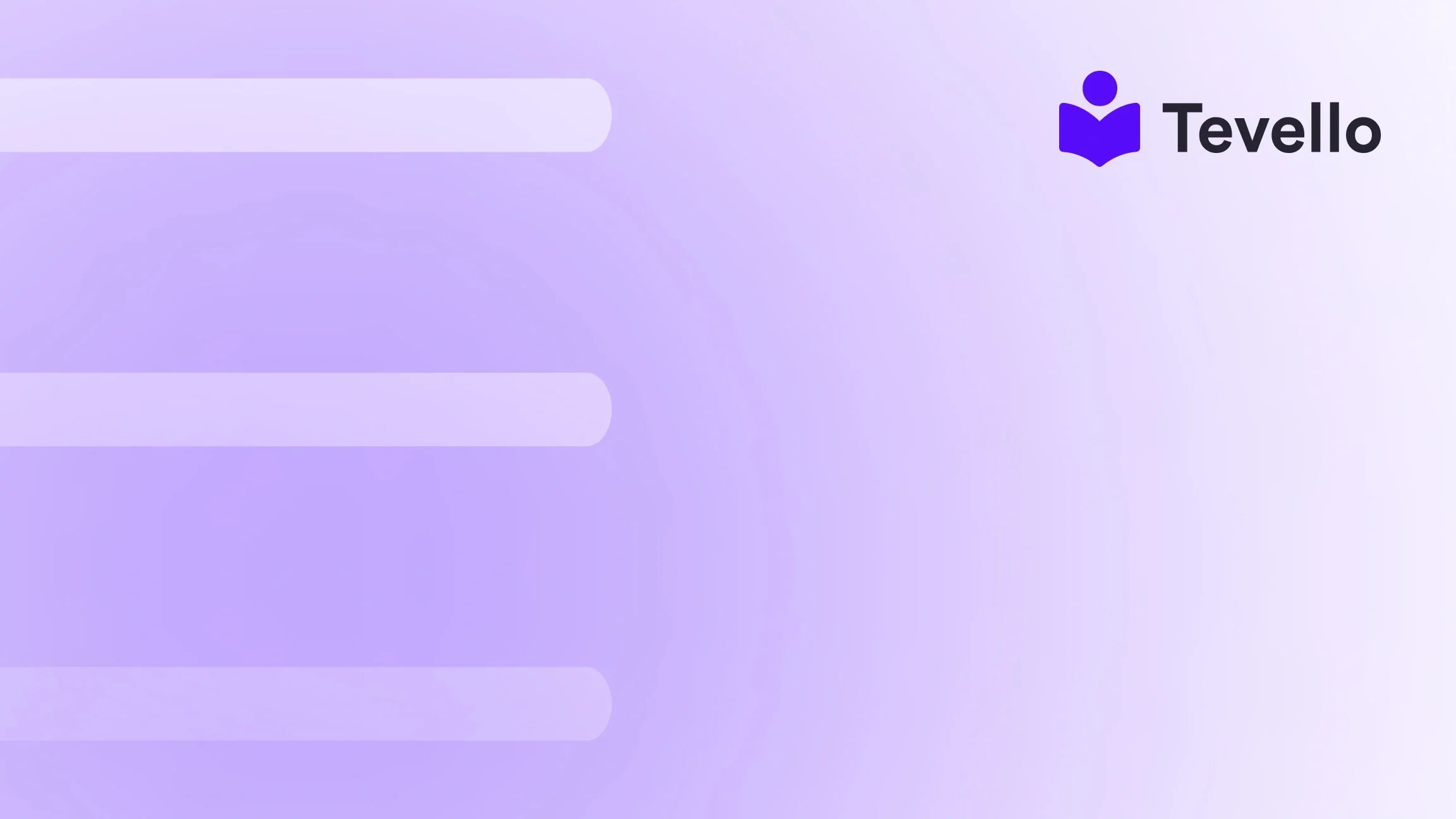Table of Contents
- Introduction
- Step 1: Accessing the Product Page
- Step 2: Enter Your Product Details
- Step 3: Categorizing Your Product
- Step 4: Sales Channels and Availability
- Step 5: Shipping and Fulfillment
- Step 6: Search Engine Optimization (SEO)
- Step 7: Save, Publish, and Sell
- Best Practices for Adding Products to Your Shopify Store
- Conclusion
Introduction
Did you know that over 80% of consumers now prefer to shop online, a trend that has accelerated dramatically in recent years? As e-commerce continues to thrive, Shopify has emerged as a leading platform for entrepreneurs looking to launch their online stores. However, adding products effectively to your Shopify store can be a daunting task for many. Whether you're an experienced merchant or just starting out, knowing how to add a product to your Shopify store is a crucial skill that can significantly impact your sales.
In this blog post, we will walk you through the step-by-step process of adding products to your Shopify store while ensuring that you showcase your products in the best possible way. We'll cover everything from setting up your product details and media to optimizing your product for search engines and managing your inventory. As an all-in-one solution, Tevello empowers Shopify merchants to unlock new revenue streams, enabling you to create, manage, and sell online courses and digital products alongside your physical goods.
By the end of this post, you'll not only know how to add a product to your Shopify store but also understand the best practices for making that product shine. So, are you ready to elevate your Shopify business? Let’s dive in!
Step 1: Accessing the Product Page
To begin adding a product to your Shopify store, you'll first need to access your product management area. Here’s how:
- Log into Your Shopify Admin: Start by logging into your Shopify account. This is where you manage all aspects of your online store.
- Navigate to the Products Section: From the left-hand menu, click on “Products.” This will take you to the product management page, where you can view all your existing products.
- Click on “Add Product”: On the top right corner, you will see the “Add product” button. Click on this to start the process of adding a new product.
This simple beginning sets the stage for all the detailed information that will follow.
Step 2: Enter Your Product Details
Now that you’re on the product creation page, it’s time to fill in essential product information. The details you provide here are critical for both customer engagement and SEO.
2.1 Title
The product title is the first thing customers will see. Here are some tips for crafting an effective title:
- Keep It Clear and Concise: Aim for a title that accurately describes the product without being overly complicated.
- Use Keywords: Incorporate relevant keywords that your target audience might use to search for your product.
2.2 Description
The product description provides potential customers with a deeper understanding of what you’re selling. Here’s how to create a compelling description:
- Highlight Key Features: Clearly articulate what makes your product unique.
- Use Engaging Language: Write in a way that resonates with your target audience, addressing their needs and desires.
- Include Bullet Points: If applicable, use bullet points to break up text and make key information easily digestible.
2.3 Media
Visuals play a crucial role in converting browsers into buyers. Here’s what to consider:
- Upload High-Quality Images: Make sure to include multiple images showing different angles and uses of the product.
- Add Videos or 3D Models: If available, adding videos or interactive 3D models can significantly enhance the shopping experience.
2.4 Pricing
Setting the right price is crucial for profitability and customer perception. Here are considerations for pricing:
- Research Competitors: Check similar products in the market to gauge a competitive price point.
- Consider Costs: Ensure that all production costs, shipping, and platform fees are factored into your pricing.
2.5 Inventory Management
Managing your inventory is essential to avoid overselling or stockouts. On the same product page:
- Set Inventory Levels: Indicate how many units you have available.
- Enable Inventory Tracking: This feature will alert you when stock levels are low.
Step 3: Categorizing Your Product
Proper categorization helps customers navigate your store more easily. Here’s how to categorize your product:
- Choose a Collection: Assign your product to a specific collection, such as “New Arrivals” or “Sale Items.” This not only organizes your store but also enhances discoverability.
- Use Tags: Tags are keywords associated with your product. Use them to improve searchability within your store.
Step 4: Sales Channels and Availability
Deciding where your product will be available for purchase is a key step. Shopify allows you to sell through multiple sales channels:
- Manage Sales Channels: Click on “Manage sales channels” to select which platforms you want your product to be available on (e.g., your online store, Facebook, Instagram).
- Set Product Availability: You can choose whether the product is available to everyone or just specific audiences.
Step 5: Shipping and Fulfillment
Shipping settings are vital to ensure a smooth purchasing experience for your customers:
- Set Shipping Rates: Choose whether you want to offer free shipping or flat rates.
- Specify Shipping Weight: This is critical for calculating shipping costs accurately.
- International Shipping: Decide if you want to sell internationally and set rates accordingly.
Step 6: Search Engine Optimization (SEO)
Optimizing your product page for search engines is essential for visibility. Here’s how to enhance your SEO:
- Edit the Search Engine Listing: Click on the “Edit website SEO” option.
- Create a Descriptive Page Title: This should be concise and include relevant keywords.
- Write an Engaging Meta Description: This brief summary appears in search results and should encourage clicks.
Step 7: Save, Publish, and Sell
Once you've filled out all the necessary information, it’s time to make your product live:
- Save Your Product: If you’re not ready to publish yet, save it as a draft.
- Set Status to Active: When you’re ready, change the product status to “Active” to make it visible on your store.
- Preview Your Product: Click on “Preview” to see how it will appear to customers. Make any adjustments if necessary.
- Publish: Once satisfied, hit the publish button, and your product is now live!
Best Practices for Adding Products to Your Shopify Store
- Regular Updates: Keep your product offerings fresh by regularly updating your inventory.
- Customer Engagement: Encourage reviews and feedback on your products to build trust and credibility.
- Utilize Tevello: As a Shopify merchant, consider leveraging Tevello’s capabilities to create and sell online courses or digital products that complement your physical offerings. By doing so, we can help you unlock new revenue streams.
Conclusion
Adding a product to your Shopify store doesn’t have to be a complicated process. By following these steps, you can effectively showcase your products, optimize them for search engines, and ultimately drive sales. As we’ve discussed, understanding how to add a product to your Shopify store is essential for any merchant looking to thrive in the e-commerce space.
If you're eager to take your Shopify store to the next level, we encourage you to explore the features offered by Tevello. Not only can we help you manage your physical products, but we also empower you to create and sell online courses and digital products—all from within your Shopify ecosystem.
Ready to build your course? Start your 14-day free trial of Tevello today and see how we can help you elevate your business!
FAQ
How do I add a product to my Shopify store?
To add a product, log into your Shopify admin, navigate to the Products section, click on "Add product," and fill in all necessary details, including title, description, media, pricing, and inventory.
Can I add multiple images to my product listing?
Yes! You can upload multiple images to showcase your product from different angles or in different settings.
How can I optimize my product for SEO?
You can optimize your product by editing the search engine listing, creating a descriptive page title, and writing an engaging meta description that includes relevant keywords.
What should I do if I run out of stock?
You can archive the product or set it to "Unavailable" in specific sales channels to prevent overselling. Consider enabling backorders if you plan to restock soon.
How does Tevello help Shopify merchants?
Tevello empowers Shopify merchants by providing an all-in-one solution to create, manage, and sell online courses and digital products, enhancing your revenue potential and customer engagement.
By following these guidelines, we can ensure that your Shopify store remains competitive and engaging, setting the stage for future growth and success. Happy selling!