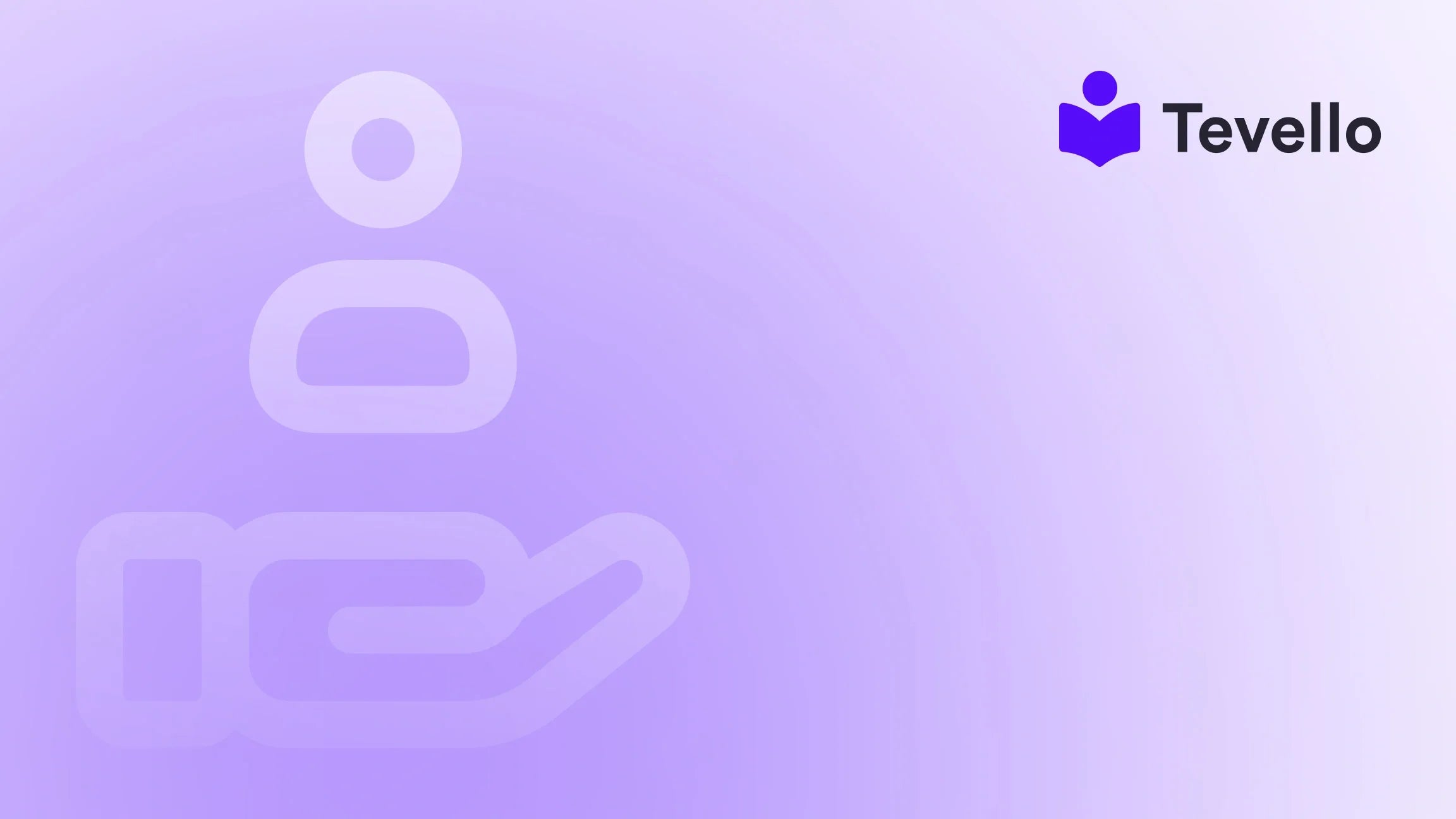Table of Contents
- Introduction
- Understanding Your Payment Setup on Shopify
- How to Change Your Payment Method on Shopify
- Adding a Backup Payment Method
- Deleting a Payment Method
- Changing Your Billing Address
- Updating Your Billing Cycle
- The Importance of Payment Method Management
- Conclusion
- FAQ
Introduction
Imagine you've just launched your Shopify store, and customers are excitedly placing orders. However, amidst this bustling activity, you encounter a familiar query: "Can I change my payment method?" As a Shopify store owner, managing the financial aspect of your business goes beyond just receiving payments; it plays a crucial role in providing an exceptional customer experience. Did you know that around 30% of online transactions fail during the payment stage? This staggering statistic highlights the importance of having flexible and efficient payment options at your disposal.
In today's competitive e-commerce landscape, the ability to seamlessly change payment methods is not just a convenience—it's a necessity. At Tevello, we believe in empowering Shopify merchants to unlock the full potential of their online stores by facilitating smoother transactions. Our all-in-one solution integrates into the Shopify ecosystem, helping you manage courses, digital products, and community engagement—all while simplifying your operations.
In this post, we will delve into the specifics of changing payment options on Shopify, encompassing everything from updating payment methods to understanding billing management. By the end of this guide, you'll have a clear and actionable understanding of the steps needed to optimize your payment processes while ensuring customer satisfaction.
Let's embark on this journey of mastering payment options on Shopify and discover how we can enhance your experience as an e-commerce entrepreneur.
Understanding Your Payment Setup on Shopify
Before diving into the process of changing your payment options, it’s vital to get familiar with your existing payment setup. Shopify allows you to manage various payment methods and billing information to ensure seamless transactions. Here’s what you need to know:
Types of Payment Methods
Shopify supports a variety of payment methods, including:
- Credit and Debit Cards: The most common payment option available for customers.
- PayPal: A widely used e-wallet that adds an extra layer of security for users.
- Shopify Payments: Shopify's built-in payment solution that enables easy and integrated transactions.
- Alternative Payment Methods: Various third-party gateways and wallets, including cryptocurrencies, depending on your business model.
Billing Information Overview
Your billing information encompasses details regarding your payment methods and related billing addresses. Correctly managing this information is crucial for uninterrupted service and compliance with billing cycles. Should you wish to make a change, follow the steps outlined below.
How to Change Your Payment Method on Shopify
Changing your payment method on Shopify is a straightforward process, but you must follow these detailed steps carefully to avoid errors that could disrupt your service. Here’s our step-by-step guide to changing your payment method:
Step 1: Access Your Shopify Admin Panel
To begin, log into your Shopify admin panel. This is your central hub for managing your store's operations, including payment settings.
Step 2: Navigate to Settings
Once you’re logged in, look for the Settings option, typically located at the bottom left corner of the admin dashboard.
Step 3: Go to Billing
In the Settings menu, click on Billing. Here, you will find your current billing information, including details of your payment methods.
Step 4: Update Your Payment Method
In the Payment Methods section:
- Locate the payment method you want to change (for example, a credit card).
- Click on the Replace button next to the selected method.
- Enter the required information for your new payment method in the dialog that appears.
- Click Replace credit card to confirm your changes.
Step 5: Confirm Your Changes
After updating your payment method, double-check that your new information appears correctly in the billing section. This precaution helps mitigate potential issues with future transactions.
By following these steps diligently, you ensure your store remains operational and your customers can enjoy a smooth checkout process.
Adding a Backup Payment Method
Having a backup payment method is highly advisable. If your primary payment method fails (due to issues like expired cards), Shopify will automatically utilize your backup method to ensure that your services remain uninterrupted. Here’s how you can add a backup payment method:
How to Add a Backup Payment Method
- From the Billing section in your Shopify admin, navigate to Payment Methods.
- Click on Add payment method.
- Enter the details for your backup payment method and save your changes.
With this setup, you can rest assured that your Shopify store remains protected against potential transaction failures caused by payment method issues.
Managing Primary and Backup Payment Methods
If you have multiple payment methods linked to your account, you can designate one as your primary payment method. Here's how:
- In the Payment Methods section, find the method you want to make primary.
- Click Make primary next to that method.
- Your previous primary method will automatically become the backup.
This simple yet effective strategy helps maintain peace of mind and operational efficiency for your store.
Deleting a Payment Method
Occasionally, you may wish to delete a payment method that you no longer need. However, ensure you have another payment method on file before doing so. Here’s how to delete a payment method:
Steps to Delete a Payment Method
- In the Payment Methods section of your billing profile, locate the payment method you wish to delete.
- Click on the method and select Delete.
- Confirm your decision by clicking Delete again in the prompt.
Important Considerations
Remember that if you only have one payment method on your file, you will not be able to delete it. Always ensure another payment method is secured before proceeding with deletion.
Changing Your Billing Address
Should your billing address change, it's necessary to update this information within your Shopify account. Maintaining accurate billing addresses helps prevent disruptions in your payment processes. Here’s how:
Steps to Change Your Billing Address
- Navigate to the Billing section in your Shopify admin.
- Click on Billing profile.
- In the Payment Methods section, find your credit card or co-branded debit card.
- Click Replace and enter your new billing address in the required fields.
- Click Replace credit card to confirm your changes.
Regularly updating your billing information helps to avoid potential glitches or payment failures.
Updating Your Billing Cycle
Your billing cycle defines how often you are billed for your Shopify subscription—typically set to a recurring 30-day interval. However, you may want to adjust this based on your specific business requirements. Here’s how you can change your billing frequency:
Steps to Change Your Billing Cycle
- In your Shopify admin, go to Settings and then Plan.
- In the Plan details section, click on Change plan.
- Choose your preferred billing frequency (monthly or annually).
- Review any changes to fees that may occur with a new billing cycle, then click Confirm changes.
Considerations for Changing Your Billing Cycle
- Longer Billing Cycle: Opting for a longer billing cycle may give you eligibility for discounts.
- Shorter Billing Cycle: Switching from annual to monthly billing could result in the loss of some features previously included with an annual plan.
- Non-Refundable Charges: Remember that charges for Shopify subscription plans are non-refundable, so consider these changes carefully.
The Importance of Payment Method Management
Efficiently managing your payment methods is not mere convenience; it's essential for smooth operations. Let's explore the significance of managing payment methods effectively:
Continuous Service
Ensuring that your payment methods are up-to-date prevents service interruptions due to failed transactions, thereby maintaining the stability of your operations.
Financial Accuracy
Maintaining accurate payment method records allows for better financial tracking and budgeting, promoting overall financial health.
Customer Satisfaction
Providing a seamless checkout experience can lead to higher conversion rates. By ensuring that you offer reliable payment methods, you enhance customer satisfaction significantly.
Conclusion
Mastering the management of payment options on Shopify is crucial for the success of your e-commerce business. From updating billing information to adding backup payment methods, understanding these procedures will save you both time and effort, while preventing disruptions in your service.
We encourage all Shopify merchants to routinely review and optimize their payment restructuring to facilitate a better experience for themselves and their customers. Now is the time to take action—start your 14-day free trial of Tevello today and redefine how you manage your online course offerings, digital products, and community connection efforts all in one place.
To further simplify your journey in launching and managing your online presence with Tevello, explore our robust feature set by visiting our features page or take a minute to check our transparent pricing options.
FAQ
How frequently should I update my payment methods?
It’s advisable to review your payment methods at least once a quarter or whenever there are changes in your financial information.
Can I use multiple payment methods for my Shopify store?
Yes, you can add multiple payment methods and designate one as the primary option while others can serve as backups.
What happens if my payment method fails?
If your primary payment method fails, Shopify will automatically attempt to process transactions using your backup payment method.
Is it possible to change my payment options from the Shopify mobile app?
Absolutely! You can adjust your payment methods directly via the Shopify mobile app by following similar steps outlined in this guide.
What should I do if my billing information is incorrect?
If you identify inaccuracies in your billing information, update it immediately to prevent any payment failures or service interruptions.
By understanding and managing your payment methods effectively, you’ll set your Shopify store on a path toward operational success, ultimately enhancing your customer satisfaction and loyalty.