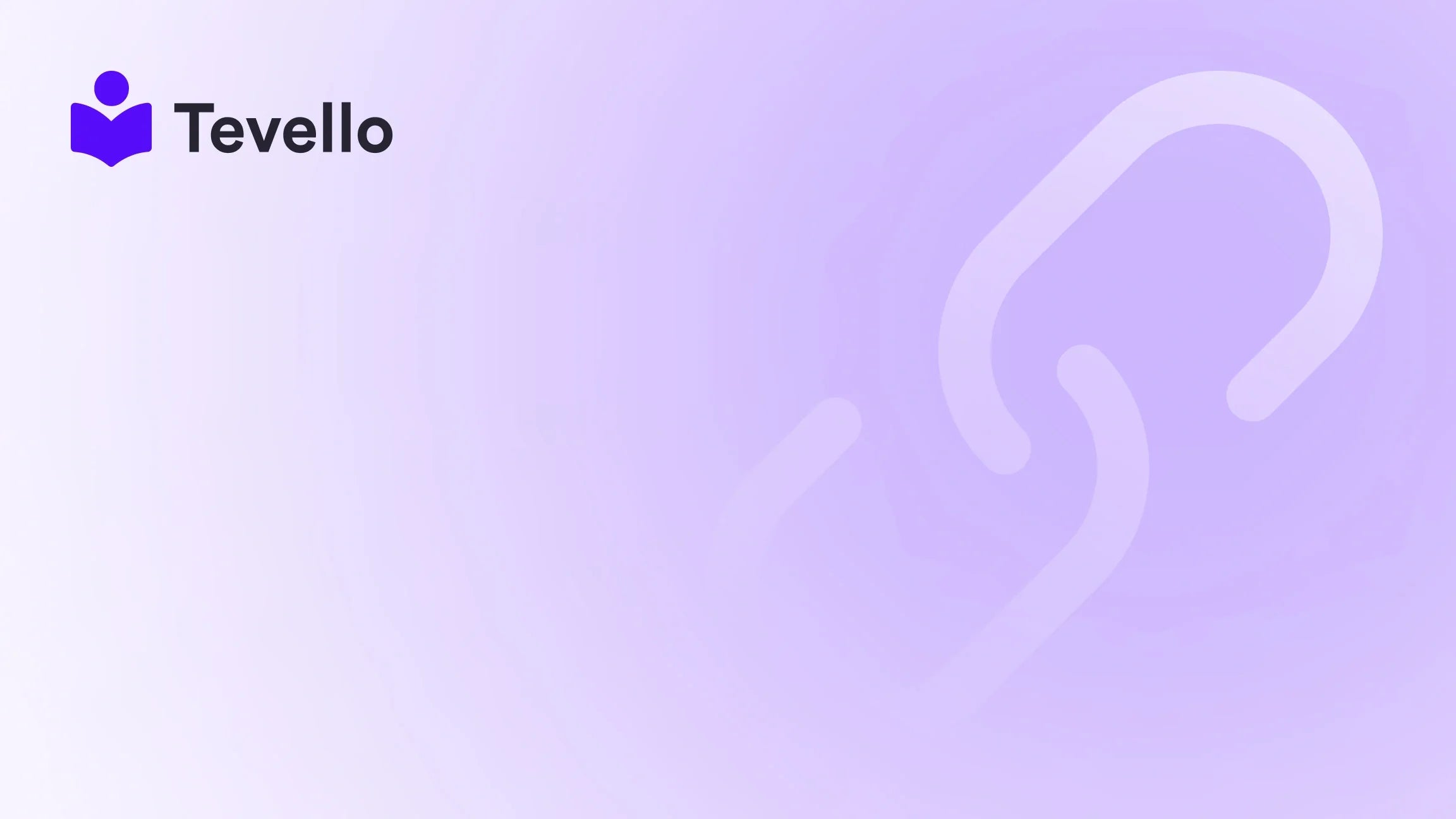Table of Contents
- Introduction
- Understanding the Importance of Your Store Header
- Elements of a Shopify Store Header
- Customizing Your Shopify Header: Step-by-Step Guide
- Advanced Customization: Editing Header via Code
- Common Issues and Troubleshooting
- Best Practices for Designing a Header
- Conclusion
Introduction
Have you ever found yourself frustrated while trying to customize your Shopify store's header? You're not alone! The header serves as the digital 'face' of your store—it's the first thing customers see when they visit your site, and it plays a critical role in shaping their shopping experience. In fact, studies show that well-designed headers significantly boost user engagement and can reduce bounce rates by up to 30%.
As the rise of the e-commerce and knowledge economies continues to gain momentum, having a well-crafted header can mean the difference between making a sale and losing a customer. The header is where you contribute to brand identity, showcase essential links, and enhance navigation—all crucial elements for any successful online business.
In this blog post, we will guide you through everything you need to know about changing your Shopify store header effectively. We will cover various methods, available options, troubleshooting tips, and best practices, all while highlighting how Tevello empowers Shopify merchants. By the end, you'll be equipped with all the knowledge you need to optimize your store's header for better customer retention and engagement. So, let's dive in!
Understanding the Importance of Your Store Header
The store header is more than just a design element; it's a foundational piece of your online retail strategy. Here are some key reasons why customizing your store header is crucial:
-
Brand Recognition: Your header is a prime location for your store logo. A unique logo helps customers identify your brand at a glance, establishing a sense of trust and familiarity.
-
User Navigation: Clear navigation links located in the header can significantly improve the shopping experience. Well-structured menus guide customers to products effortlessly, increasing conversion rates.
-
Promotional Messaging: The header can include announcements or promotional banners, capturing customers' attention with special offers or updates.
-
Mobile Responsiveness: As mobile shopping becomes more prevalent, having a responsive header is crucial for accessible navigation on smaller screens.
By investing time in your header design, you can enhance your brand presence and improve customer engagement, which is vital in the competitive e-commerce landscape.
Elements of a Shopify Store Header
Understanding the various components of the Shopify header will allow you to customize it according to your brand's identity and customer needs. Here's a breakdown of typical elements you may find in a header:
1. Logo
- Function: Represents your brand and links back to the homepage.
- Customization Options: You can upload your own logo or create a text-based logo using Shopify’s theme settings.
2. Navigation Menu
- Function: Offers links to key areas of your store, such as product categories, collections, and pages like 'About Us' or 'Contact'.
- Customization Options: You can create dropdown menus for better organization and navigation.
3. Search Bar
- Function: Allows customers to search for specific products quickly.
- Customization Options: Enable or disable the search feature based on your theme settings.
4. Shopping Cart Icon
- Function: Displays items that customers are ready to purchase.
- Customization Options: Typically represented as a shopping cart icon, this feature can usually be adjusted in your theme settings to display a cart summary.
5. Announcement Bar
- Function: A space to display promotional messages, discounts, or alerts about shipping.
- Customization Options: Can be shown on all pages or selectively on the homepage.
Customizing Your Shopify Header: Step-by-Step Guide
Now that we understand the importance and components of the store header, let’s proceed with the detailed steps to customize it.
Step 1: Accessing Your Shopify Theme Editor
- Log in to your Shopify admin dashboard.
- Click on Online Store in the left sidebar.
- Select Themes. You’ll see your active theme listed here.
- Click on the Customize button adjacent to your active theme.
Step 2: Changing the Logo
- Once in the theme editor, navigate to the Header section.
- Look for the option labeled Logo.
- Click Upload to add your own logo image. If you don’t have a logo yet, consider using tools like Canva or Adobe Spark to create one.
- Adjust the logo size if needed, ensuring it fits well within the header.
Step 3: Configuring the Navigation Menu
- While still in the Header section of the theme editor, look for the Menu settings.
- Choose the menu you want to edit from the dropdown. Usually, it’s labeled as Main Menu.
- Click Edit Menu to add or remove links.
- To create a dropdown menu, drag and drop items to position them underneath a parent menu item.
Step 4: Adding a Search Bar
- In the theme editor, stay within the Header settings.
- You may find a checkbox or toggle allowing you to enable or disable the search bar. Adjust it based on your preferences.
Step 5: Editing the Announcement Bar
- Still under the Header section, locate the Announcement Bar option (if available).
- Enable it and enter your desired message.
- You may also choose a background color or text color for better visibility.
Step 6: Save Your Changes
- Once you've configured all elements to your liking, click the Save button at the top right corner of the theme editor.
Advanced Customization: Editing Header via Code
For those of us comfortable with code, you can further customize your header by editing the theme files directly. Here’s how:
Step 1: Accessing the Code Editor
- Go to your Shopify admin dashboard.
- Click on Online Store and then Themes.
- Click on Actions and select Edit Code from the dropdown.
Step 2: Editing the Header Code
- In the code editor, look for the Sections directory and find the
header.liquidfile. - Here, you can add custom code to change layout, styles, or elements.
- For instance, you may want to make changes to the CSS or add new classes to style your header differently.
Step 3: Adding Custom Styles
- You can add custom styles for your header in the
theme.scss.liquidfile located in the Assets directory. - Insert your desired CSS rules, such as resizing your logo or changing header colors.
Example Code Snippet
If you want to make your header sticky, you can add this CSS snippet:
.site-header {
position: sticky;
top: 0;
z-index: 1000;
}
This will keep the header fixed at the top of the page as users scroll down.
Common Issues and Troubleshooting
Changing the header in Shopify can sometimes lead to issues. Here are some common scenarios and how you can troubleshoot them:
Issue: Logo Not Appearing
- Solution: Ensure that you uploaded the logo correctly and that it’s in a supported format (PNG, JPG). Also, check that the logo dimension is appropriate for your theme.
Issue: Navigation Links Not Working
- Solution: Double-check that the links in your navigation menu are pointing to the correct pages. You can do this in the Edit Menu section.
Issue: Search Bar Missing
- Solution: Verify that you’ve enabled the search bar in the header settings. If it still doesn’t appear, your theme may not support it.
Issue: Announcement Bar Not Visible
- Solution: Make sure the announcement bar is enabled in your header settings. Sometimes, it may be set to display only on the homepage.
Best Practices for Designing a Header
When customizing your store header, remember the following best practices to ensure that it serves its intended purpose effectively:
-
Keep It Simple: A clean and straightforward design is more appealing and enhances navigation.
-
Use Brand Colors: Incorporate your brand colors into your header to strengthen brand identity.
-
Make It Mobile Responsive: Ensure that your header looks great on mobile devices, as a significant portion of shopping is done via smartphones.
-
Test Different Designs: You can A/B test different header designs to determine which layout resonates more with your customers.
-
Utilize High-Quality Images: If you're using an image-based logo, ensure it is high resolution to maintain a professional look.
Conclusion
As we’ve explored, customizing your Shopify store header is crucial for creating a professional image and improving user experience. Whether you choose to do this through the simple theme customizer or dive deeper into code customization, taking the time to get it right pays off in terms of customer engagement and brand recognition.
At Tevello, we believe in empowering merchants like you to master your online presence. Our all-in-one solution simplifies the course creation and community building process, allowing you to maintain focus on what matters most—connecting with your audience and growing your business. If you’re ready to take the next step in building your online presence, Start your 14-day free trial of Tevello today.
FAQ
1. How do I change my store title in Shopify?
You can change your store title by navigating to the Shopify admin panel. Click on Settings, then General. Here, you can modify the "Store name" field to update your title.
2. Can I customize the header for specific pages only?
Yes! If you have coding knowledge, you can create conditional statements in your header.liquid file to customize headers differently based on the current page.
3. What if my header does not fit well on mobile?
Ensure that your header settings are optimized for mobile. Most Shopify themes have specific settings for mobile responsiveness. You can test how it appears on mobile devices within the theme customizer or use mobile simulation tools.
4. What are some good design practices for header navigation?
Aim for clarity and simplicity in your menu. Use descriptive labels for your links and avoid overcrowding the menu with too many options. Dropdown menus can help organize nested links.
5. Why is the announcement bar not showing up?
Check if you have enabled the announcement bar in your theme settings. If it’s still not visible, consider checking for theme updates or compatibility issues.
Feel free to reach out if you have more questions as you work on optimizing your Shopify store header!