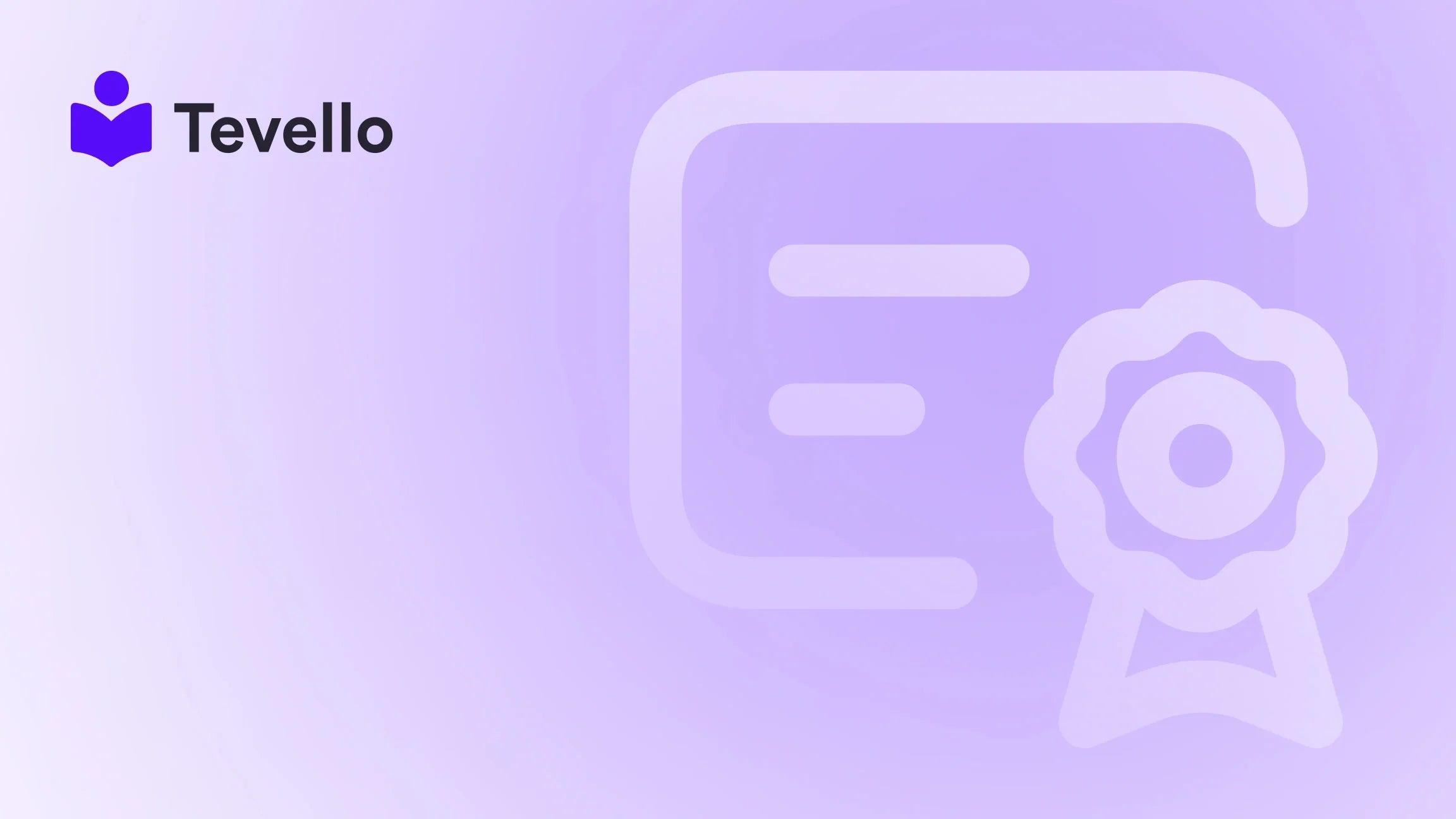Table of Contents
- Introduction
- Basic Font Size Adjustments
- When Basic Adjustments Aren't Enough
- Advanced Customizations with CSS
- Tips for a Successful Customization
- Conclusion
Introduction
Did you know that nearly 80% of consumers say that the readability of a website influences their perception of a brand? In the fast-paced world of e-commerce, where every detail counts, ensuring that your Shopify product descriptions are not only informative but also visually appealing is crucial. With the rise of online shopping and digital entrepreneurship, many merchants seek to enhance their store's layout, which often includes customizing font sizes for better readability and aesthetics.
As Shopify merchants, we understand that the ability to adjust font sizes within product descriptions can significantly impact user experience and, ultimately, conversion rates. This post aims to guide you through the various methods to change the font size of your Shopify product descriptions, whether you're looking for basic adjustments or more tailored customizations.
We'll explore the built-in options available in Shopify, delve into CSS modifications for more advanced users, and provide practical examples to illustrate how these changes can positively affect your store. Plus, we'll introduce Tevello, our all-in-one solution that empowers Shopify merchants to manage digital products and online courses seamlessly.
Are you ready to enhance your Shopify store? Let’s dive in!
Basic Font Size Adjustments
Accessing Theme Customization
The first step in changing font sizes for your product descriptions is to utilize Shopify's built-in theme customization options. Here's how you can do it:
- Log in to your Shopify account.
- Navigate to Online Store > Themes.
- Locate the theme you wish to edit and click on Customize.
- In the theme editor, look for the Typography section. Here, you’ll find options to adjust font styles for various elements, including product descriptions.
Depending on your theme, you may have the ability to change font sizes for headings, body text, and other areas. This is a straightforward way to alter the overall typography of your store without delving into code.
Limitations of Basic Adjustments
While basic adjustments are user-friendly, they come with limitations. For instance, changing the overall body text size affects all text across your store, not just your product descriptions. This can lead to inconsistencies, especially if you want specific sections to stand out.
Additionally, the built-in options might not allow for granular control over individual paragraphs or sections within the product description. This is where custom CSS comes into play.
When Basic Adjustments Aren't Enough
If you find that the basic customization options do not meet your needs, you may need to dive into the theme's CSS. This allows for more precise control over font sizes and styles in specific areas of your Shopify store.
Understanding CSS Basics
Cascading Style Sheets (CSS) is a stylesheet language used to describe the presentation of a document written in HTML. It allows you to apply styles to web elements, including font sizes. Before making changes, it's essential to understand how to access and modify your theme's CSS:
-
Access Your Theme's Code:
- Navigate to Online Store > Themes.
- Click on the Actions dropdown next to your active theme and select Edit code.
- Look for a file named
theme.scss.liquidor a similar stylesheet under the Assets directory.
-
Backup Your Theme:
- Before making any edits, ensure you back up your theme. This precautionary step allows you to revert changes if something doesn’t work as expected.
Code Snippets for Font Size Adjustment
Here are some simple CSS snippets to adjust the font size of your product descriptions:
-
Set the Font Size for All Product Descriptions:
.product-single__description { font-size: 18px !important; } -
Customize Specific Paragraphs:
If you want to make the last paragraph of your product descriptions stand out, you can use:
.product-single__description p:last-child { font-size: 20px; }
Implementing Your Code Changes
After adding your CSS code:
- Click Save to apply your changes.
- View your product page on both desktop and mobile to ensure the adjustments enhance readability across devices.
Consistency is key; make sure that font size adjustments align with your brand’s overall aesthetics.
Advanced Customizations with CSS
If you're comfortable with CSS and want to get more creative, there are additional ways to customize text sizes across your Shopify store.
Customizing Specific Sections
Instead of applying a uniform font size to all product descriptions, you can target different sections for varied styles. For example:
-
Different Font Sizes for Different Headings:
.product-single__description h2 { font-size: 24px; } -
Altering Font Sizes for Lists:
If your product descriptions contain lists, you may want to adjust their font sizes separately:
.product-single__description ul { font-size: 16px; }
Using Media Queries for Responsive Design
In today’s mobile-first world, ensuring your font sizes look great on all devices is vital. CSS media queries allow you to adjust font sizes based on the screen size:
@media (max-width: 600px) {
.product-single__description {
font-size: 16px; /* Smaller font size for mobile devices */
}
}
This approach ensures that your text remains readable on smaller screens, enhancing user experience.
Tips for a Successful Customization
- Test Your Changes: Always preview your changes on multiple devices to ensure consistency and readability.
- Stay Consistent: Keep font sizes and styles uniform across your store to maintain professionalism and brand identity.
- Avoid Overcomplication: While it’s tempting to customize every detail, simplicity often leads to better user experience. Focus on key areas that enhance readability.
Conclusion
As Shopify merchants, we are continually looking for ways to improve our stores and create a more engaging shopping experience for our customers. Adjusting font sizes within product descriptions is a crucial step in this process. By utilizing both basic theme customization and advanced CSS techniques, we can ensure that our product descriptions are not only visually appealing but also effectively communicate the value of our offerings.
If you're interested in taking your Shopify store to the next level, consider exploring Tevello’s all-in-one platform. Our app empowers merchants to create engaging digital products and online courses, all while building vibrant communities directly within their Shopify store.
Ready to enhance your Shopify experience? Start your 14-day free trial of Tevello today and unlock new revenue streams!
FAQ
Q: Will changing the font size impact my store's loading speed?
A: Adjusting font sizes has minimal impact on loading speeds. However, be cautious when adding custom fonts or excessive code changes, as these can affect performance.
Q: How can I revert changes if something goes wrong?
A: Always back up your theme before making changes. If needed, restore the backup or remove the specific code snippet you added.
Q: Can I change font sizes for specific devices?
A: Yes, by using CSS media queries, you can specify different font sizes or styles based on the device's screen size.
Q: What if I want to change the font color as well?
A: You can easily change the font color using CSS by targeting specific classes. For example:
.product-single__description {
color: #000000; /* Change to your desired color */
}
By understanding how to manipulate font sizes and styles, we can significantly enhance our Shopify store's aesthetics and functionality, ultimately leading to a more successful online business.