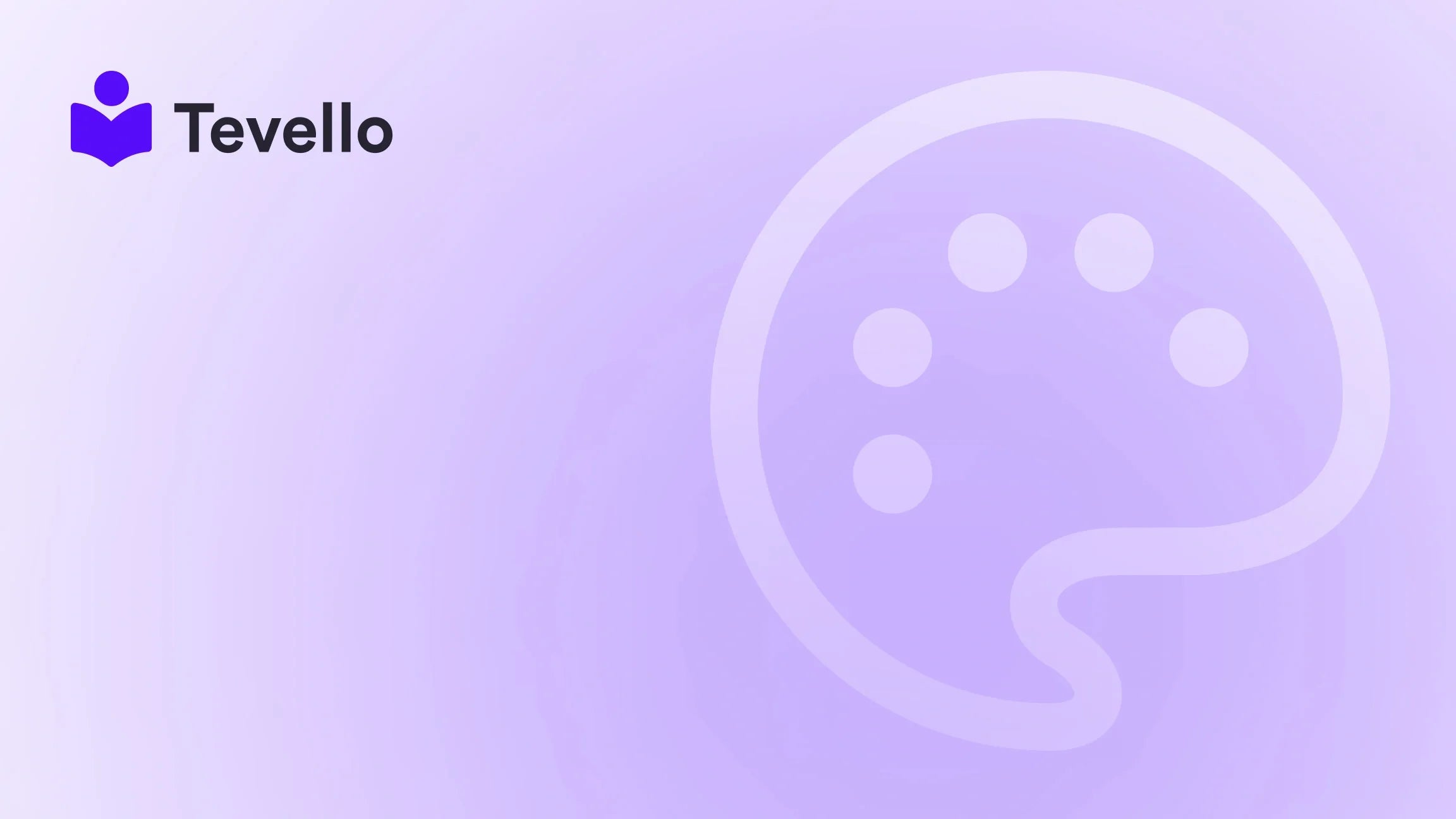Table of Contents
- Introduction
- Understanding Themes in Shopify
- Preparing for a Theme Change
- How to Change a Theme in Shopify
- Content Considerations During a Theme Change
- Best Practices for a Successful Theme Transition
- Conclusion
Introduction
Did you know that 94% of first impressions related to a website's design can dictate a consumer's decision to engage further? As Shopify merchants, we understand that the theme of our online store is not just a decorative facade; it's a critical aspect of user experience that can impact everything from customer retention to sales conversions. If you're contemplating a theme change for your Shopify store, you're not alone. Many merchants seek to refresh their brand's aesthetic or improve functionality, but the process can be daunting.
In this blog post, we will explore the ins and outs of changing a theme in Shopify, ensuring that you make the transition smoothly and effectively. We will discuss the considerations to keep in mind before making a switch, the steps involved in changing your theme, and how to ensure that your content remains intact during the process. By the end of this post, you will be equipped with the knowledge to execute a theme change with confidence, backed by our commitment at Tevello to empower Shopify merchants to unlock new revenue streams and build meaningful connections with their audience.
So, where do you currently stand with your Shopify store? Are you looking to boost user engagement, enhance your brand's image, or simply refresh your online presence? Regardless of your motivations, this guide will provide you with a unique, practical approach to changing your theme, ensuring that your store remains user-friendly and visually appealing.
Let’s dive into the details of how to change a theme in Shopify, and see how Tevello can support you in creating a vibrant online community, complete with courses and digital products that resonate with your audience.
Understanding Themes in Shopify
Before we get into the nitty-gritty of changing themes, it's essential to understand what a theme is and why it matters. A theme in Shopify defines the overall look and feel of your online store. It encompasses everything from layout and color schemes to typography and image placements.
The Importance of Your Theme
- User Experience: A well-designed theme enhances user experience, making it easier for customers to navigate your store. Poor design can lead to frustration and drive customers away.
- Brand Identity: Your theme reflects your brand's identity. A cohesive visual style helps build trust and recognition with your audience.
- Performance: Some themes are optimized for speed and responsiveness, which can significantly affect your store's performance, particularly on mobile devices.
- Conversion Rates: The right theme can lead to improved conversion rates. A visually appealing and user-friendly store keeps customers engaged and encourages them to make purchases.
When to Change Your Theme
Changing your theme can be a strategic decision based on various factors:
- Outdated Design: If your current theme feels dated or doesn't align with current design trends, it might be time for an update.
- Poor Performance: If analytics show that users are leaving your site quickly, your theme could be affecting the shopping experience.
- Brand Evolution: As your business evolves, so should your online presence. A new theme can better reflect current goals and values.
- New Features: Sometimes, you might want to leverage new functionalities that are only available in newer themes.
Preparing for a Theme Change
Before diving into the theme change process, there are several preparatory steps we should take to ensure a smooth transition.
Step 1: Analyze Your Current Theme
Take a moment to evaluate what works and what doesn’t in your current theme. Consider the following:
- Customer Feedback: Survey your customers to gather insights about their experiences on your site. What do they like? What frustrates them?
- Analytics Review: Use tools like Google Analytics to track user behavior on your site. Look for pages with high bounce rates or low conversion rates.
- Competitor Analysis: Check out the themes of your competitors. Note what elements you like and how you can implement similar features while maintaining your unique brand identity.
Step 2: Define Your Goals
What do you want to achieve by changing your theme? Clear goals will guide your decision-making process. Common objectives include:
- Improving site navigation
- Enhancing mobile responsiveness
- Increasing conversion rates
- Creating a more modern aesthetic
Step 3: Research New Themes
Shopify offers a plethora of themes, both free and premium. Here are some tips to help you choose the right one:
- Preview Demos: Most themes come with demo versions. Spend time navigating through the demo to get a feel for the user experience.
- Feature Set: Look for themes that support features you plan to use, such as product videos, customer reviews, and integrated social media links.
- Customization Options: Consider how much customization you want. Some themes are more flexible than others, allowing for more extensive tweaks.
- Mobile Optimization: Ensure that the theme is responsive and looks great on mobile devices, as a significant percentage of users shop via their smartphones.
Step 4: Backup Your Current Theme
Before making any changes, we should always back up our current theme. This is crucial for restoration purposes if something goes wrong during the transition. To do this:
- Navigate to Online Store > Themes in your Shopify admin.
- Click on the Actions dropdown for your current theme.
- Select Duplicate to create a backup copy.
How to Change a Theme in Shopify
Now that we've prepared adequately, let's get into the step-by-step process of changing your theme.
Step 1: Access Your Themes Page
- Log in to your Shopify admin panel.
- Click on Online Store in the left-hand menu.
- Select Themes to view your current theme and available options.
Step 2: Choose Your New Theme
- Scroll down to the Theme library section.
- Click on Visit Theme Store to explore new themes.
- Browse through categories or search for specific themes that meet your needs.
Step 3: Install and Preview the New Theme
- Once you've found a theme you like, click on it to view more details.
- Click Try theme or Install to add it to your library.
- After installation, return to the Themes page, click on Actions next to the new theme, and select Preview.
Step 4: Customize Your New Theme
- In the preview mode, navigate through your store to see how the new theme looks.
- If satisfied, click on Customize to enter the theme editor.
- Use the editor to adjust colors, fonts, and layouts to match your brand's identity.
Step 5: Publish the New Theme
- When you’re ready to make the change live, return to the Themes page.
- Click the Actions dropdown next to your new theme and select Publish.
- Confirm your choice, and your new theme will be live!
Step 6: Test Your New Theme
After publishing, it's essential to test the new theme thoroughly:
- Link Functionality: Check all internal and external links to ensure they work as expected.
- Product Pages: Review product pages for layout issues or missing information.
- Checkout Process: Complete a test purchase to ensure the checkout process is smooth and functional.
Step 7: Monitor Performance
Once your new theme is live, keep an eye on performance metrics. Use analytics to track changes in user engagement, bounce rates, and conversion rates. Adjust elements as necessary based on the data you collect.
Content Considerations During a Theme Change
When changing themes, it's vital to understand what content might be affected. Generally, content that is stored in Shopify (like product listings, collections, and pages) will remain intact. However, there are some nuances to consider:
Content That Won't Be Affected
- Products: Your product listings and details will remain unchanged.
- Collections: Any collections you've created will still exist.
- Basic Pages: Content on pages like "About Us" or "Contact" will not be affected.
Content That May Be Affected
- Custom Edits: Any custom code or edits made directly to the theme files may not carry over to the new theme.
- Theme Settings: Settings like your homepage layout and navigation menus might need to be reconfigured.
- Apps Integration: Make sure any third-party apps you use are compatible with the new theme.
Best Practices for a Successful Theme Transition
To ensure a smooth transition, we recommend the following best practices:
- Communicate with Your Audience: If you're making significant changes, consider notifying your customers ahead of time. They may appreciate knowing that an update is coming.
- Test Before Going Live: Always preview the new theme and test its functionality before publishing. This will help catch issues early.
- Use Analytics: After the transition, closely monitor your store's metrics. This will help you evaluate whether the new theme is meeting your goals.
- Gather Feedback: Solicit feedback from your customers after the change. This will provide valuable insights into any further adjustments you may need to make.
- Utilize Tevello's Features: If you're looking to add courses or digital products to your Shopify store, consider integrating Tevello. Our platform empowers merchants to create vibrant online communities and educational content seamlessly within their Shopify environment.
Conclusion
Changing your theme can be a powerful way to refresh your Shopify store, enhance user experience, and ultimately drive conversions. By following the steps outlined in this guide and being mindful of the best practices we've discussed, you can navigate the theme transition process with confidence.
At Tevello, we believe in empowering Shopify merchants to unlock new revenue streams and build meaningful connections with their audience. Our all-in-one solution integrates seamlessly into the Shopify ecosystem, allowing you to create and manage online courses and digital products without the need for external platforms.
If you’re ready to take the next step towards transforming your Shopify store, we invite you to start your 14-day free trial of Tevello today. Let’s work together to create a vibrant online community that resonates with your audience and drives business growth.
FAQ
How long does it take to change a theme in Shopify?
Changing a theme can take anywhere from a few minutes to several hours, depending on how much customization you want to do. It's best to allocate enough time to thoroughly test the new theme before making it live.
Will I lose my current content when changing my theme?
No, most content, such as product listings and pages, will remain intact. However, custom edits made directly to your theme may not carry over, so it's essential to back up your current theme.
Can I preview a new theme before publishing it?
Yes! Shopify allows you to preview new themes before publishing them. This feature is crucial for ensuring that the theme meets your design and functionality expectations.
What should I do if I encounter issues after changing my theme?
If you experience issues after switching themes, review your settings and make sure everything is configured correctly. You can also revert to your previous theme if necessary. Always keep analytics in mind to track any changes in performance.
How can I optimize my new theme for better performance?
After changing your theme, monitor key performance metrics using tools like Google Analytics. If you notice any issues, consider adjusting elements like images, layout, and navigation to improve user engagement and conversion rates.
By following these guidelines and leveraging the power of Tevello, we can work together to create a Shopify store that not only looks great but also drives meaningful engagement and sales.