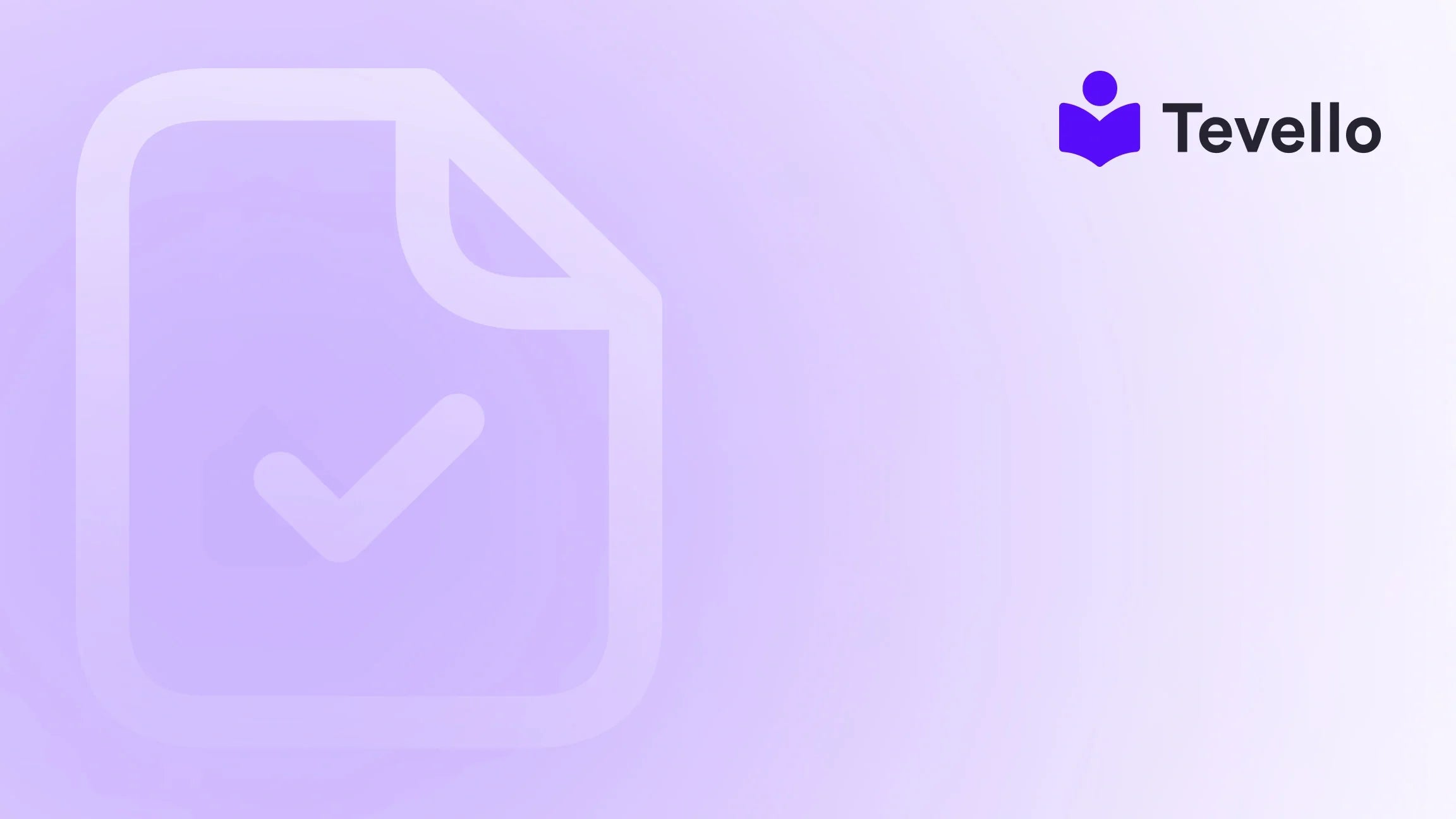Table of Contents
- Introduction
- Why Bulk Uploading Matters
- The Bulk Uploading Process on Shopify
- Best Practices for Bulk Uploading Products
- Conclusion
Introduction
Did you know that over 90% of businesses struggle with managing their product listings effectively? For e-commerce merchants, especially those using platforms like Shopify, having a streamlined process for uploading products can mean the difference between success and stagnation. As we dive into the intricacies of how to bulk upload products on Shopify, we’ll uncover the essential strategies and tools that can simplify this process.
With the rise of the knowledge economy and the increasing importance of digital products and online courses, merchants are looking for ways to diversify their revenue streams. Whether you're an established Shopify merchant or just starting out, understanding how to manage your product uploads efficiently can significantly enhance customer retention and overall business growth.
In this comprehensive guide, we'll explore the various methods of bulk uploading products on Shopify, the benefits of each approach, and how integrating an all-in-one solution like Tevello can empower you to create, manage, and sell online courses and digital products directly from your store.
Are you ready to transform your Shopify store? Let’s get started!
Why Bulk Uploading Matters
When we talk about bulk uploading products, we are referring to the process of adding multiple products to your Shopify store simultaneously, rather than one by one. This approach is crucial for several reasons:
- Time Efficiency: Uploading products in bulk saves you hours, especially if you have a large inventory.
- Consistency: Bulk uploading helps maintain uniformity across your product listings, ensuring that all items adhere to your branding and formatting.
- Error Reduction: By preparing a single file for all your products, you reduce the chances of errors that can occur when entering data manually.
At Tevello, we believe in empowering Shopify merchants to unlock new revenue streams and build meaningful connections with their audiences. Our commitment to providing an all-in-one solution ensures that you can seamlessly integrate course creation and community building into your Shopify store, eliminating the need for external platforms.
The Bulk Uploading Process on Shopify
1. Prepare Your Product Data
Before you can bulk upload your products, you'll need to gather and format your product data. Shopify supports CSV (Comma-Separated Values) files for bulk uploads, so the first step is to create a CSV file with all your product information.
Key Elements of Your CSV File
Your CSV file should include the following essential columns:
- Handle: A unique identifier for each product.
- Title: The name of the product.
- Body (HTML): The product description.
- Vendor: The brand or supplier of the product.
- Type: The category of the product.
- Tags: Keywords associated with the product for search optimization.
- Published: A column indicating whether the product is available for sale (TRUE or FALSE).
- Option1 Name, Option1 Value, etc.: For products with variants (such as size or color), include these columns to define the options.
To illustrate, let’s consider a hypothetical scenario. Imagine you own an online store selling craft supplies. Your CSV file might look like this:
| Handle | Title | Body (HTML) | Vendor | Type | Tags | Published | Option1 Name | Option1 Value |
|---|---|---|---|---|---|---|---|---|
| beginner-knitting | Beginner Knitting Course | Learn the basics of knitting. | Crafty Co | Course | knitting, beginner | TRUE | Level | Beginner |
2. Formatting Images
Product images are critical for e-commerce success. When bulk uploading products, you must ensure that your images are properly formatted and accessible. Each image must be associated with its product in the CSV file using the Image Src column.
Image Naming Convention
For best results, name your images using a consistent naming convention, ideally matching the product SKU. For instance, if your product SKU is "42133," name your image "42133.jpg" and ensure that the images are hosted on a secure server.
This is where Tevello's features can come into play; our app allows you to manage product images effortlessly, enabling you to showcase your digital products and courses effectively.
3. Importing Your CSV File
Once your CSV file is prepared, the next step is to import it into your Shopify store:
- Log into Your Shopify Admin Panel.
- Navigate to Products > All Products.
- Click on the Import button.
- Select your CSV file and click Upload file.
- Review the import summary and click Import Products.
The process may take some time depending on the number of products you are uploading. It's worth noting that Shopify has limits on how many products you can upload at once, so larger inventories may require multiple uploads.
4. Reviewing Your Imports
After the import process is complete, it’s crucial to review your newly uploaded products. Check for any errors or discrepancies in your product listings. Shopify will provide an import report, which will detail any issues encountered during the upload process.
If certain products failed to import, you can rectify the errors in your CSV file and attempt to import them again.
5. Utilizing Apps for Bulk Uploads
While Shopify offers a built-in CSV import feature, using specialized apps can make the process even easier. Apps like Matrixify (formerly Excelify) can provide enhanced capabilities, allowing for more complex product data uploads, including metafields and bulk image uploads.
At Tevello, we understand the importance of streamlining your workflows. Our app integrates seamlessly with Shopify, allowing you to manage online courses and digital products in one place, enhancing the overall customer experience.
Best Practices for Bulk Uploading Products
1. Regular Data Maintenance
Maintaining your product data is essential for ongoing success. Regularly update your inventory, ensuring that all product information is current. This is especially important for seasonal items or limited-time offers.
2. Backing Up Your Data
Always keep a backup of your original CSV files before making any imports. This way, you can easily revert to a previous version if anything goes wrong during the upload process.
3. Testing with a Small Batch
If you're new to bulk uploading, start with a small batch of products to test the process. This will help you identify any potential issues without overwhelming your store with incorrect data.
4. Leveraging Tags and Collections
Organize your products effectively by using tags and collections. This not only helps with internal management but also enhances the shopping experience for your customers.
5. Engaging with Your Audience
Consider creating an online community around your products. By integrating community features through Tevello, you can engage your customers, gather feedback, and foster brand loyalty.
Conclusion
Bulk uploading products on Shopify can revolutionize the way you manage your e-commerce store. By leveraging the right tools and best practices, you can save time, reduce errors, and maintain a consistent product catalog.
At Tevello, we are committed to empowering Shopify merchants like you to unlock new revenue streams and build meaningful connections with your audience. Our all-in-one solution integrates seamlessly into the Shopify ecosystem, allowing you to create and sell online courses and digital products effortlessly.
Are you ready to take your Shopify store to the next level? Start your 14-day free trial of Tevello today and explore how our powerful features can enhance your e-commerce success.
FAQ
How do I create a CSV file for bulk uploads?
To create a CSV file for bulk uploads, use a spreadsheet application like Excel or Google Sheets. Include required fields like Handle, Title, Body (HTML), Vendor, Type, Tags, and any variant options you need. Save the file in CSV format before uploading it to Shopify.
What happens if my product fails to upload?
If a product fails to upload, Shopify provides an import report detailing the issue. You can fix the errors in your CSV file and attempt to import the product again.
Can I upload images along with my products?
Yes, you can upload images along with your products by including the Image Src column in your CSV file. Ensure that the images are hosted on a secure server and named appropriately.
Is there a limit to how many products I can upload at once?
Yes, Shopify has limits on the number of products you can upload at once. For larger inventories, you may need to perform multiple uploads.
How can Tevello help with my product uploads?
Tevello offers an all-in-one solution that simplifies the management of online courses and digital products. Our app integrates with Shopify, allowing you to streamline your product uploads and enhance your overall e-commerce strategy.
By understanding how to bulk upload products on Shopify and utilizing tools like Tevello, we can work together to elevate your e-commerce business and create a thriving online community. Install the all-in-one course platform for Shopify today!