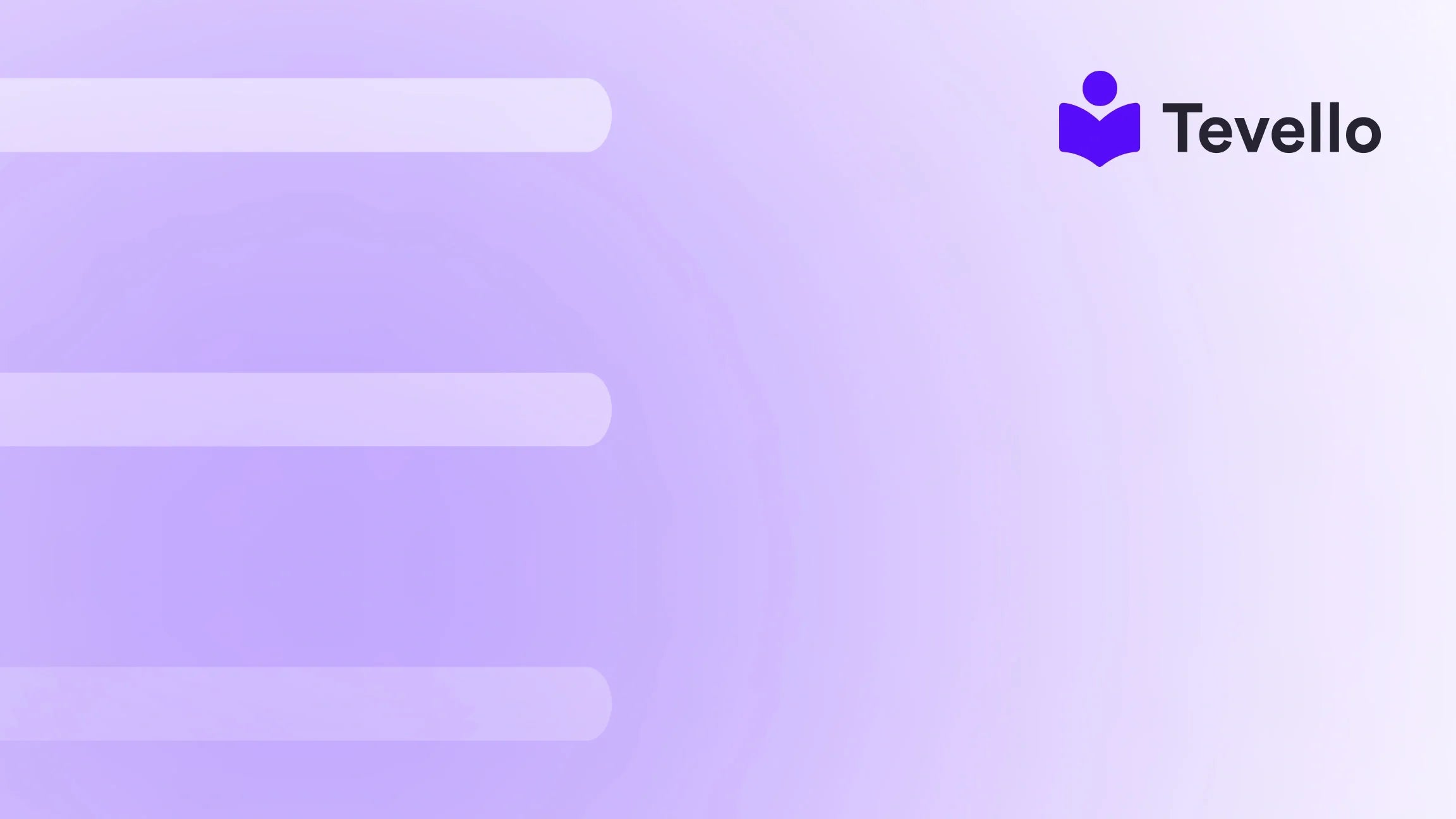Table of Contents
- Introduction
- Step 1: Sign Up for Printify
- Step 2: Connect Printify to Shopify
- Step 3: Choose Your Products
- Step 4: Customize Your Product
- Step 5: Set Product Details
- Step 6: Publish Your Product to Shopify
- Step 7: Manage Your Products
- Step 8: Promote Your Products
- Conclusion
Introduction
Did you know that the print-on-demand (POD) industry is projected to reach $10 billion by 2025? This explosive growth showcases the increasing demand for custom products, allowing entrepreneurs to tap into unique niches without the hassle of inventory management. For Shopify merchants, integrating Printify into your e-commerce strategy can be a game changer.
Are you looking to diversify your revenue streams and connect more deeply with your audience? If so, adding products from Printify to your Shopify store is a crucial step. In this blog post, we will walk you through the entire process, from setting up your Printify account to successfully launching your products on Shopify.
At Tevello, we understand the intricacies of e-commerce and the importance of creating a seamless experience for our merchants. That’s why we’re committed to providing an all-in-one solution that empowers Shopify merchants to unlock new revenue streams and build meaningful connections with their audience. Our focus on user-friendliness, robust features, and a simple flat-rate pricing model ensures that you can manage your courses, digital products, and now, POD items—all from one platform.
So, whether you're a seasoned entrepreneur or just starting out, let’s explore how to add products from Printify to Shopify and how this integration can elevate your online business.
Step 1: Sign Up for Printify
To get started, the first thing we need to do is create a Printify account. Follow these simple steps to sign up:
- Visit the Printify Website: Go to Printify's website.
- Create a Free Account: Click on 'Sign Up' and enter your email address and password. You can also use your Google or Facebook account for easier access.
Once you've signed up, you’ll have access to Printify’s dashboard, where you can begin creating your products.
Step 2: Connect Printify to Shopify
Now that you have your Printify account set up, it’s time to connect it to your Shopify store. This connection allows you to seamlessly push products from Printify to your Shopify store.
- Log in to Printify: Access your Printify account.
- Go to My Stores: Click on 'Manage My Stores' in your dashboard.
- Add New Store: Click on 'Connect' next to the Shopify logo.
- Authorize the Connection: You will be prompted to enter your Shopify store URL. After entering it, click 'Install App' to give Printify the necessary permissions.
Once connected, you will have the ability to create and add products directly to your Shopify store.
Step 3: Choose Your Products
With Printify connected to your Shopify store, it’s time to select the products you want to sell. Printify offers a vast array of customizable products, from t-shirts and mugs to phone cases and home decor.
- Browse the Product Catalog: Click on 'Catalog' in your Printify dashboard to explore the available products.
- Select a Product: Once you find a product you want to sell, click on it to start customizing.
Tips for Choosing Products
- Focus on Trends: Look for trending items in your niche to maximize customer interest.
- Consider Your Audience: Think about what your target customers would love. For instance, if you sell yoga supplies, consider yoga mats or eco-friendly water bottles.
- Start Small: It’s advisable to start with a few products to test the waters before expanding your range.
Step 4: Customize Your Product
After selecting a product, it’s time to customize it. Printify provides a user-friendly design tool that allows you to create unique designs easily.
- Upload Your Design: Click on 'Upload' to add your artwork or design files.
- Position Your Design: Use the design tool to position your design on the product. Ensure it fits well and looks appealing.
- Choose Variants: If the product comes in different colors or sizes, select the variants you want to offer.
Design Considerations
- High-Quality Images: Use high-resolution images to ensure your designs look professional.
- Branding: Make sure your designs align with your brand's identity, including colors and themes.
Step 5: Set Product Details
Once your product is customized, you’ll need to set its details before adding it to your Shopify store.
- Product Title: Craft an engaging and descriptive title that includes relevant keywords to improve SEO.
- Description: Write a compelling product description highlighting the unique features and benefits of the product.
- Pricing: Set a competitive price while ensuring profitability. Take into account all costs, including shipping.
- Shipping Options: Configure shipping settings as necessary. Printify provides preset shipping rates that can save you time.
Crafting Product Descriptions
- Use SEO Keywords: Incorporate keywords relevant to your product to enhance visibility.
- Highlight Unique Features: Explain what makes your product special, whether it’s the quality, design, or functionality.
Step 6: Publish Your Product to Shopify
Now that you have all the product details set, it’s time to publish your product to your Shopify store.
- Click on 'Publish': After reviewing your product details, click the 'Publish' button.
- View Product on Shopify: You’ll be redirected to your Shopify store where you can see the newly added product.
Congratulations! You've successfully added a Printify product to your Shopify store.
Step 7: Manage Your Products
After you launch your products, ongoing management is crucial to maintaining an organized and customer-friendly online store.
Editing Products
If you need to make any changes to your product details, you can easily do this through Printify.
- Go to My Products: Access your 'My Products' section in Printify.
- Select the Product: Click on the product you want to edit.
- Make Changes: Modify any details as necessary and re-publish.
Duplicating Products
If you want to create similar products quickly, Printify allows you to duplicate existing products.
- Select the Product: Go to 'My Products' and select the product you want to duplicate.
- Click Duplicate: This will create a copy that you can edit for new variants or designs.
Archiving and Deleting Products
To keep your store organized, you may want to archive or delete products that are no longer available.
- Archiving: This feature allows you to hide products without permanently deleting them.
- Deleting: If you’re sure you want to remove a product, select the product and click 'Delete'.
Step 8: Promote Your Products
With your products now live on your Shopify store, it’s time to promote them. Marketing plays a vital role in driving traffic and sales.
Social Media Marketing
Utilize platforms like Instagram and Facebook to showcase your products. Create engaging posts, stories, and ads that highlight your unique offerings.
Email Marketing
Consider building an email list to update your customers about new products, discounts, and promotions. This is an effective way to retain customers and foster community.
Collaborations and Influencer Marketing
Partnering with influencers or related brands can help you reach a broader audience and increase credibility.
Conclusion
Adding products from Printify to your Shopify store opens up exciting new opportunities for growth and revenue. By following the steps outlined in this guide, you’ll be well on your way to offering unique, custom products that resonate with your audience.
At Tevello, we are dedicated to empowering you, the Shopify merchant, by providing an all-in-one solution for your e-commerce needs. From managing online courses to selling digital products, and now, integrating print-on-demand offerings, we are here to support your journey.
Ready to take your Shopify store to the next level? Start your 14-day free trial of Tevello today and discover how our platform can help you unlock new revenue streams and build meaningful connections with your audience.
FAQ
What is Printify?
Printify is a print-on-demand platform that allows merchants to create and sell custom products without worrying about inventory or shipping.
How does Printify integrate with Shopify?
Printify seamlessly connects to your Shopify store, enabling you to add products directly from Printify to Shopify with ease.
Can I customize products on Printify?
Yes, Printify offers a user-friendly design tool that allows you to upload your designs and customize various product aspects, including size and color.
How do I set shipping rates for Printify products?
Printify provides preset shipping rates, but you can also configure your own rates based on your preferences and business model.
Can I track my Printify orders in Shopify?
Yes, once your Printify products are sold, order fulfillment and tracking can be managed directly through your Shopify dashboard.
For additional insights on how to enhance your Shopify store, explore our features page or learn more about our simple, transparent pricing.
Ready to build your course? Get started with Tevello and take your e-commerce business to new heights!