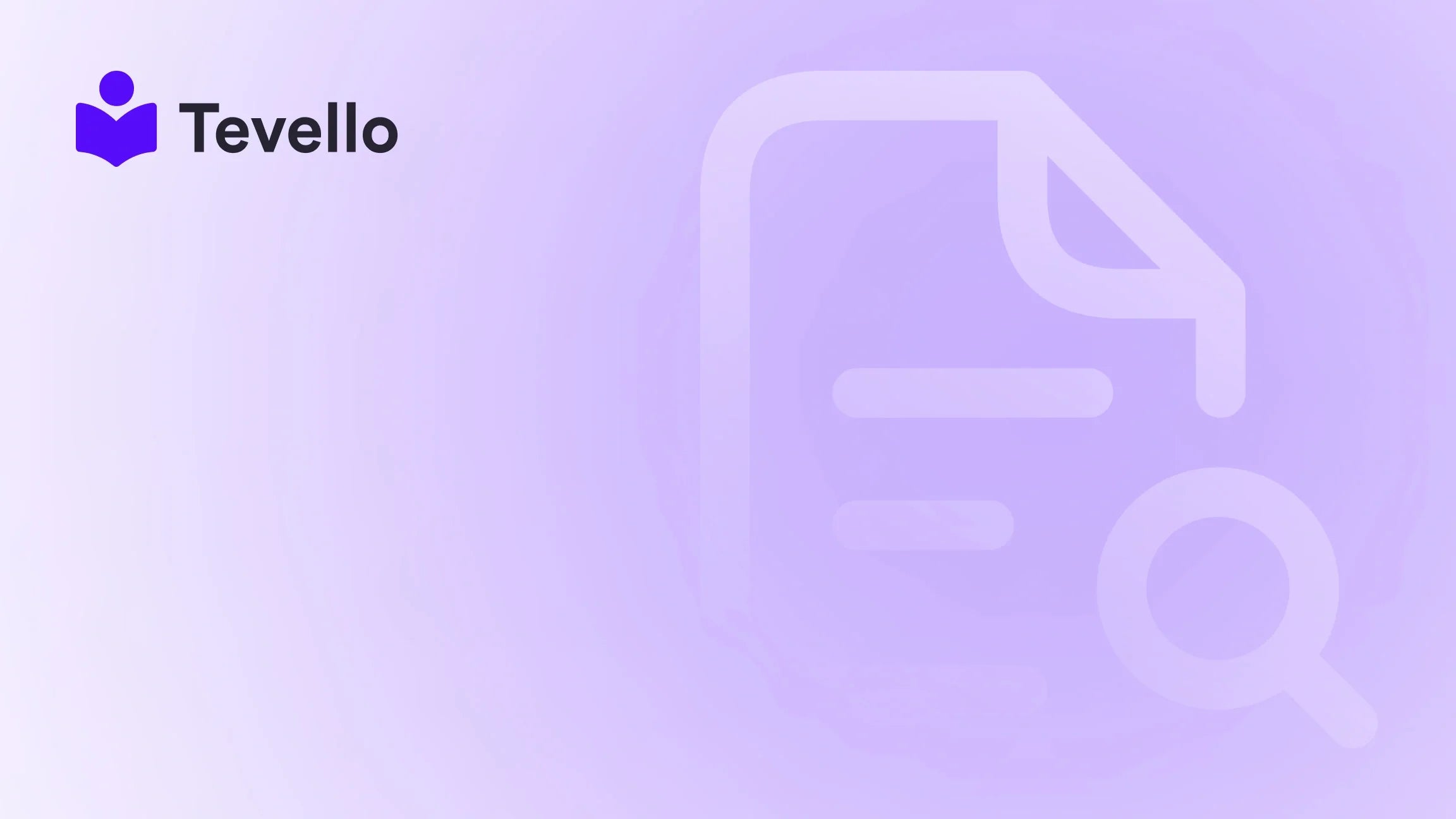Table of Contents
- Introduction
- Understanding Shopify Themes
- Getting Started: Tools and Requirements
- Building Your Shopify Theme
- Conclusion
Introduction
Did you know that nearly 1.7 million merchants utilize Shopify to power their online businesses? This statistic highlights the immense growth of the e-commerce sector and the increasing demand for unique online shopping experiences. As Shopify merchants, we face the challenge of standing out in a crowded marketplace, where customer loyalty can hinge on the quality of our online storefront.
In this guide, we will explore how to build Shopify themes, providing you with the knowledge and tools necessary to create a visually appealing, user-friendly, and conversion-focused online store. With the rise of the knowledge economy, offering unique digital products and online courses through our Shopify stores is also becoming increasingly popular. Here at Tevello, we believe in empowering merchants like you to unlock new revenue streams and build meaningful connections with your audience.
We understand the complexities involved in theme development and are committed to providing an all-in-one solution that seamlessly integrates into the Shopify ecosystem. By the end of this post, we will equip you with actionable insights that can help you create a Shopify theme that not only showcases your brand but also enhances your e-commerce strategy.
What are your current goals for your Shopify store? Are you looking to improve customer retention, increase sales, or perhaps even offer online courses? Regardless of your objectives, this blog post is designed to provide you with a comprehensive roadmap to building effective Shopify themes.
Let’s dive in!
Understanding Shopify Themes
What is a Shopify Theme?
A Shopify theme serves as the foundation of your online store. It dictates the layout, design, and functionality of your website, essentially being the visual representation of your brand. Themes are comprised of various files, including HTML, CSS, JavaScript, and Liquid—a template language created by Shopify.
The Importance of Customization
While Shopify offers a range of pre-designed themes, customization is crucial for creating a unique shopping experience that reflects your brand identity. By building your theme, you enhance your ability to engage customers, improve site navigation, and ultimately drive conversions.
Benefits of Custom Themes
- Brand Differentiation: A custom theme allows you to create a distinct identity for your brand, setting you apart from competitors.
- Enhanced User Experience: Tailoring the design and layout improves user experience, making it easier for customers to navigate and find products.
- Flexible Functionality: Custom themes can be designed to incorporate specific functionalities that align with your business goals, such as integrating online courses or community features.
Getting Started: Tools and Requirements
Prerequisites for Building Shopify Themes
Before diving into theme development, it's essential to have a basic understanding of web development principles. Familiarity with HTML, CSS, and Liquid will greatly facilitate the process. Here’s a list of what you’ll need to get started:
- Shopify Account: Sign up for a Shopify account if you haven’t already.
- Code Editor: Use a code editor like Visual Studio Code or Sublime Text for editing your theme files.
- Shopify CLI: Install the Shopify Command Line Interface (CLI) to manage your theme development process efficiently.
Setting Up a Local Development Environment
Creating a local development environment allows you to build and preview your theme without affecting your live store. Here’s how to set it up:
- Install Shopify CLI: Follow the installation instructions on the Shopify documentation page.
-
Create a New Theme: In your terminal, navigate to the directory where you want to create your theme and run the following command:
This command will clone the Dawn theme into a folder named "my-new-theme."shopify theme init my-new-theme -
Navigate to Your Theme Folder: Change directories to your new theme:
cd my-new-theme -
Start a Local Development Server: Run the command to serve your theme locally:
Replaceshopify theme serve --store your-store-nameyour-store-namewith your actual store name. This will generate a URL where you can preview your theme changes in real-time. -
Open the Preview: Visit the generated URL (typically
https://127.0.0.1:9292) in your browser to see your theme in action.
Best Practices for Theme Development
- Organize Your Files: Maintain a clear folder structure to keep your theme files organized.
- Use Comments: Comment your code for better readability, which is especially useful if you revisit your code later.
- Test Responsiveness: Regularly test your theme on various devices to ensure a seamless experience across platforms.
Building Your Shopify Theme
Step 1: Designing the Layout
When designing the layout of your Shopify theme, consider the following key pages:
- Homepage: The storefront’s front page should be visually engaging and guide visitors to explore more.
- Product Pages: These pages should provide detailed information, high-quality images, and customer reviews to support purchasing decisions.
- Checkout Process: Simplifying the checkout process can significantly reduce cart abandonment rates.
Example: A Shopify merchant selling craft supplies could offer a "Beginner's Knitting" course on their homepage, featuring a prominent banner and a direct link to the course enrollment page. This not only promotes the products but also adds value to the customer experience.
Step 2: Utilizing Sections and Blocks
Shopify’s Online Store 2.0 introduced sections and blocks, allowing greater flexibility in theme design. Sections are customizable units of content that can be added to the homepage and other pages, while blocks are individual elements within those sections.
- Dynamic Sections: Use dynamic sections to create a customizable homepage.
- Reusable Blocks: Create reusable blocks for elements like testimonials or product carousels to maintain consistency and save time.
Step 3: Enhancing with Liquid
Liquid is a powerful templating language that allows you to create dynamic content. Here are a few ways to utilize Liquid in your theme:
- Dynamic Content: Use Liquid tags to display dynamic content based on user interactions, such as showing recommended products based on browsing history.
- Conditionals: Implement conditional statements to customize the user experience. For example, display specific messages to first-time visitors versus returning customers.
- Liquid Filters: Use filters to format output, manipulate strings, and modify data effectively.
Step 4: Integrating Apps and Features
One of the key advantages of Shopify is the ability to integrate various apps to enhance functionality. Here at Tevello, we offer an all-in-one solution that empowers you to create, manage, and sell online courses directly from your Shopify store.
- Online Courses: Use Tevello to create and sell courses, adding a new revenue stream to your business.
- Community Features: Build vibrant communities around your courses to foster engagement and connection.
Explore our powerful, all-in-one feature set for course creation, communities, and digital products here.
Step 5: Testing and Publishing Your Theme
Once you’ve designed and developed your theme, it’s essential to thoroughly test it before making it live. Here’s a checklist to guide you:
- Cross-Browser Testing: Ensure your theme works well on all major browsers, including Chrome, Firefox, and Safari.
- Mobile Responsiveness: Test on various devices to guarantee a seamless user experience.
- Performance Optimization: Optimize images and code to improve loading speed.
Publishing Your Theme: Once satisfied with your testing, you can publish your theme by running the following command:
shopify theme push --unpublished
This uploads your theme to the theme library as a new, unpublished theme. You can select it from the library and publish it once you’re ready.
Conclusion
Building a Shopify theme is a rewarding process that allows you to create a unique online store tailored to your brand and audience. By following the steps outlined in this guide, you can design a visually appealing and functional storefront that enhances the customer experience and ultimately drives sales.
As you embark on this exciting journey, we invite you to start your 14-day free trial of Tevello today. Experience how our all-in-one course platform for Shopify can help you create, manage, and sell online courses seamlessly. Get started with Tevello and unlock new revenue streams while building a vibrant community around your brand.
FAQ
Q1: How long does it take to build a custom Shopify theme?
A1: The time required depends on your experience level and the complexity of the theme. A simple theme may take a few weeks, while a more complex design could take several months.
Q2: Can I switch my existing theme to a custom one?
A2: Yes, you can switch from your existing theme to a custom theme. However, ensure you backup your current theme and data before making changes.
Q3: What if I need help during the theme development process?
A3: We recommend seeking resources from Shopify’s documentation or joining Shopify communities for support. Additionally, you can explore our success stories to see how other merchants have grown their businesses.
Q4: Is it necessary to learn Liquid to build a Shopify theme?
A4: While not mandatory, learning Liquid can significantly enhance your ability to create dynamic and customized themes, enabling you to leverage Shopify's full potential.
Q5: What are the best practices for maintaining my Shopify theme?
A5: Regularly update your theme, back up your files, test changes in a staging environment, and monitor performance metrics to ensure a seamless experience for your customers.