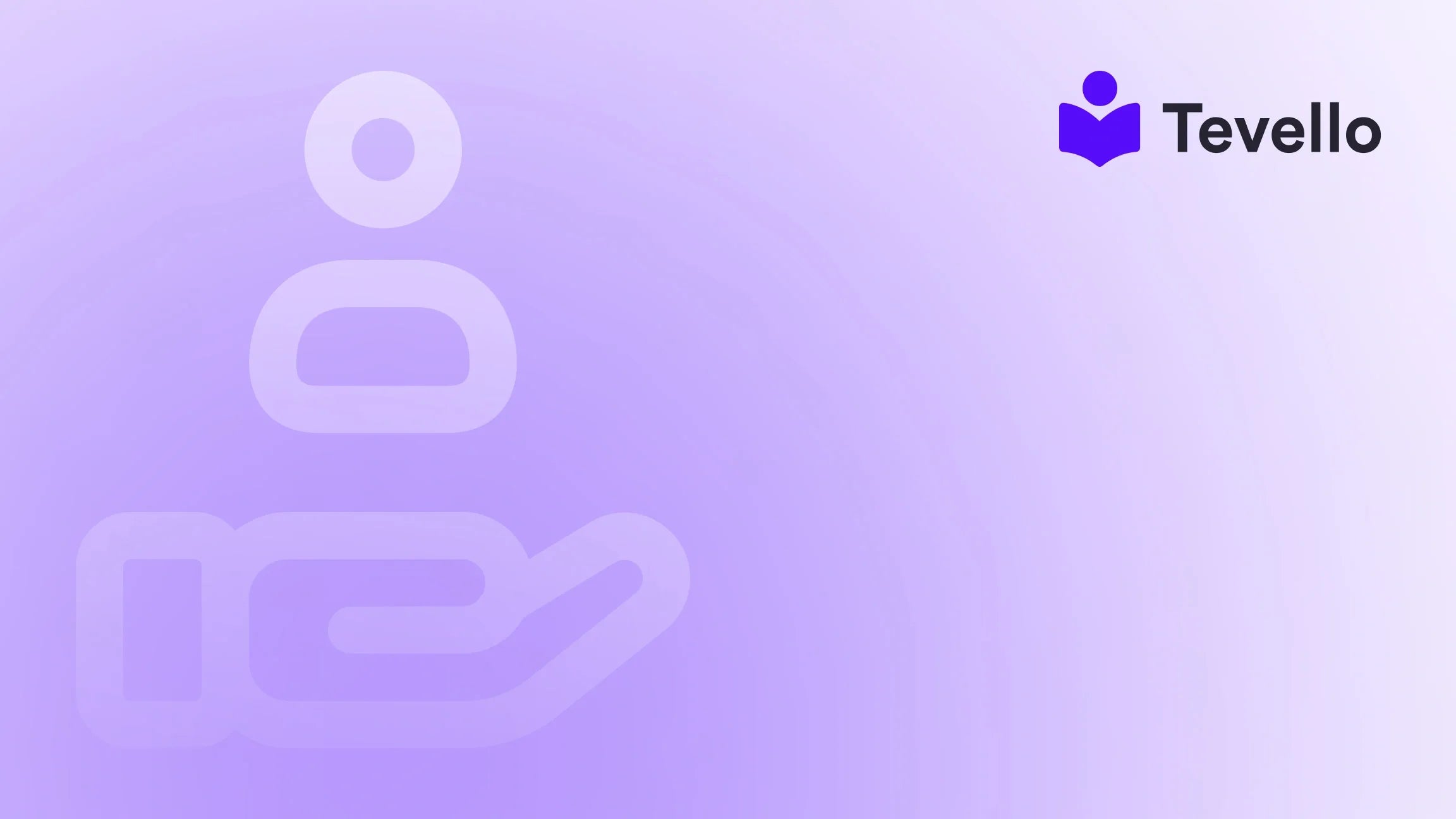Table of Contents
- Introduction
- Understanding Shopify Themes
- Setting Up Your Development Environment
- Building Your Shopify Theme
- Uploading Your Theme to Shopify
- Launching Your Shopify Store
- Building a Community with Tevello
- Conclusion
Introduction
Did you know that nearly 70% of consumers say they prefer to shop from brands that offer a personalized experience? This statistic highlights a growing trend in the creator economy, where businesses are not just selling products but also curating unique experiences for their customers. As e-commerce continues to evolve, diversifying your revenue streams and enhancing customer engagement is more important than ever. For Shopify merchants, this often means creating a customized online store that reflects their brand's identity and meets the specific needs of their audience.
In this blog post, we will explore how to build a Shopify theme from scratch, enabling you to create a tailored shopping experience that resonates with your customers. We will guide you through each step of the process, from setting up your development environment to publishing your finished theme. Along the way, we'll also touch on how Tevello can empower you to create not just an online store but also a vibrant community around your brand, offering online courses and digital products directly through your Shopify platform.
Whether you're a seasoned developer or just starting with e-commerce, this guide will equip you with the knowledge and tools necessary to create a Shopify theme that stands out in a crowded market. Are you ready to take your Shopify store to the next level? Let’s dive in!
Understanding Shopify Themes
Before we embark on our journey to create a Shopify theme, it’s essential to understand what a Shopify theme is and how it functions within the Shopify ecosystem. A theme is essentially the backbone of your online store, governing everything from layout and design to functionality and user experience. Here’s a closer look at key components of Shopify themes:
Theme Architecture
Shopify themes are built using a combination of technologies, including:
- Liquid: This is Shopify's templating language, used to load dynamic content on storefronts. It allows you to create reusable components and make your theme flexible.
- HTML/CSS: For structuring and styling your theme, HTML and CSS are essential. They define the layout and appearance of your pages.
- JavaScript: Often used to enhance the interactivity of your store, JavaScript can be leveraged for animations, user interactions, and other dynamic content.
Key Files and Folders
A typical Shopify theme includes several key files and folders, each serving a specific purpose:
- Templates: These are the files that dictate the structure of different pages (e.g., collection.liquid for collection pages).
- Sections: Reusable components that can be included in different templates, allowing for flexibility in design.
- Assets: This folder contains images, JavaScript, and CSS files that your theme uses.
- Config: Holds settings that the theme uses, such as customizable options for colors and typography.
Understanding this architecture is crucial before we start building, as it will guide how you structure your theme.
Setting Up Your Development Environment
To build a Shopify theme from scratch, you first need to set up a local development environment. This allows you to make changes and see them in real-time without affecting your live store. Here are the steps to get started:
Prerequisites
Before diving into development, ensure you have the following:
- A Shopify account: Sign up for a Shopify plan if you haven’t already.
- Basic knowledge of HTML, CSS, and JavaScript: Familiarity with these languages will help you navigate theme development.
- A code editor: Tools like Visual Studio Code, Atom, or Sublime Text are popular choices among developers.
Installing Shopify CLI
The Shopify CLI (Command Line Interface) is an essential tool for theme development. It allows you to create, manage, and deploy your themes efficiently.
- Install the Shopify CLI: Depending on your operating system, you can follow the installation instructions on the Shopify CLI documentation.
-
Authenticate Your CLI: Open your terminal and run the following command to log in to your Shopify store:
shopify login --store your-store-name.myshopify.com -
Create Your Theme: Once logged in, navigate to the directory where you want to build your theme and create a new theme by running:
shopify theme init my-new-theme
This command will clone the Dawn theme (or a starter theme of your choice) into a folder named "my-new-theme". You can then navigate into this folder to start working on your theme.
Starting a Local Development Server
To preview your theme changes in real-time, you need to start a local development server. This process allows you to see how your changes appear on your store without pushing them live.
-
Navigate to Your Theme Folder:
cd my-new-theme -
Start the Development Server:
shopify theme serve -
Preview Your Theme: Open Google Chrome and navigate to the local server URL (e.g.,
https://127.0.0.1:9292). Here, you can see your theme in action and make adjustments as needed.
Building Your Shopify Theme
Now that your environment is set up, it’s time to start building the actual theme. We’ll cover several essential aspects of theme development:
1. Creating Templates
Templates dictate how different types of pages look. Start by creating templates for the critical pages of your online store:
-
Homepage (
index.liquid): This is the landing page of your store and should showcase your brand and products. -
Product Page (
product.liquid): This template displays individual product details and is crucial for conversions. -
Collection Page (
collection.liquid): It displays groups of products, allowing customers to browse similar items. -
Cart Page (
cart.liquid): Where customers review their selected items before checkout.
Each template can leverage sections for flexibility. For example, your homepage might include sections for featured products, testimonials, and promotional banners.
2. Utilizing Sections
Sections are reusable components that can be included in multiple templates. They allow for a modular design and can be customized through the Shopify admin panel.
-
Creating a Section: To create a new section, create a file named
custom-section.liquidin thesectionsfolder. Here’s a simple example:<div class="custom-section"> <h2>{{ section.settings.title }}</h2> <p>{{ section.settings.description }}</p> </div> - Adding Settings: You can create customizable settings for your section in a JSON schema. This allows merchants to modify titles, images, or other content directly from the theme editor.
3. Styling with CSS
Styling your theme is where you can express your brand’s identity. Use the assets/styles.css file to write your CSS rules. Remember to consider responsive design to ensure your store looks great on all devices.
-
Example CSS:
.custom-section { background-color: #f9f9f9; padding: 20px; text-align: center; }
4. Adding Interactivity with JavaScript
JavaScript can enhance user experience by adding interactivity to your theme. For instance, you might want to implement a sticky header or a dynamic product gallery.
-
Example JavaScript:
document.addEventListener('DOMContentLoaded', function() { const header = document.querySelector('.header'); window.onscroll = function() { if (document.body.scrollTop > 50 || document.documentElement.scrollTop > 50) { header.classList.add('sticky'); } else { header.classList.remove('sticky'); } }; });
5. Previewing Changes
As you make changes, regularly preview your work by refreshing the browser connected to your local server. This iterative process allows you to see how your adjustments affect the overall design and functionality.
Uploading Your Theme to Shopify
Once you’re satisfied with your theme, it’s time to upload it to your Shopify store. This process involves pushing your local changes to the live environment.
-
Push Your Theme: Use the following command to upload your theme:
shopify theme push --unpublished - Select a Theme Name: You will be prompted to enter a name for your theme, which will appear in your Shopify theme library.
- Confirm Publishing: After pushing, you can publish your theme by selecting it in the Shopify admin and confirming your choice.
Launching Your Shopify Store
With your theme uploaded and published, it’s time to launch your store! However, before going live, consider the following:
- Test All Functionality: Ensure all links, buttons, and interactive features work as intended.
- Optimize for SEO: Use descriptive titles, alt text for images, and meta descriptions to improve your store's search visibility.
- Mobile Optimization: Test your store on various devices to ensure it’s responsive and user-friendly.
Building a Community with Tevello
At Tevello, we believe in empowering Shopify merchants to unlock new revenue streams and build meaningful connections with their audience. With our all-in-one solution, you can seamlessly integrate online courses and digital products into your Shopify store, transforming your business into a vibrant community hub.
Imagine how offering a "Beginner's Knitting" course could not only enhance customer loyalty but also create an additional revenue stream for your craft supply store. Our platform simplifies the process of course creation, allowing you to focus on what you do best: engaging with your customers and sharing your expertise.
Ready to build your course? Start your 14-day free trial of Tevello today!
Conclusion
Building a Shopify theme from scratch is a rewarding journey that allows you to create a unique online presence tailored to your brand. By understanding the architecture, setting up your development environment, and leveraging the power of Liquid, HTML, CSS, and JavaScript, you can craft a theme that not only looks great but also enhances the shopping experience for your customers.
As we’ve discussed, the potential of your Shopify store doesn’t end with product sales. By integrating online courses and fostering a community around your brand, you can create a more engaging shopping experience that keeps customers coming back.
Don’t forget to explore our powerful, all-in-one feature set for course creation, communities, and digital products.
Are you ready to take the plunge? Install the all-in-one course platform for Shopify and start your free trial today!
FAQ
What is a Shopify theme?
A Shopify theme is a collection of files that dictate the design and layout of your online store. It includes templates, stylesheets, and scripts that work together to create a cohesive shopping experience.
Do I need coding skills to build a Shopify theme?
While having basic knowledge of HTML, CSS, and JavaScript is beneficial, Shopify provides tools and documentation to help users with varying skill levels create and customize themes.
How long does it take to build a Shopify theme?
The time it takes to build a Shopify theme varies depending on complexity and design requirements. A simple theme can be created in a few days, while more complex themes may take weeks.
Can I customize an existing Shopify theme instead of building one from scratch?
Yes, you can customize existing themes available in the Shopify Theme Store. This option may be quicker and easier if you don’t have extensive coding experience.
How can Tevello enhance my Shopify store?
Tevello allows you to integrate online courses and digital products into your Shopify store, providing an additional revenue stream and fostering community engagement with your audience.
How do I start my free trial with Tevello?
You can start your free trial by visiting Tevello’s Shopify App page and following the prompts to install the app.
By understanding these elements and following the steps outlined in this guide, you will be well on your way to creating a customized Shopify theme that reflects your brand's identity and meets the needs of your customers. Happy building!