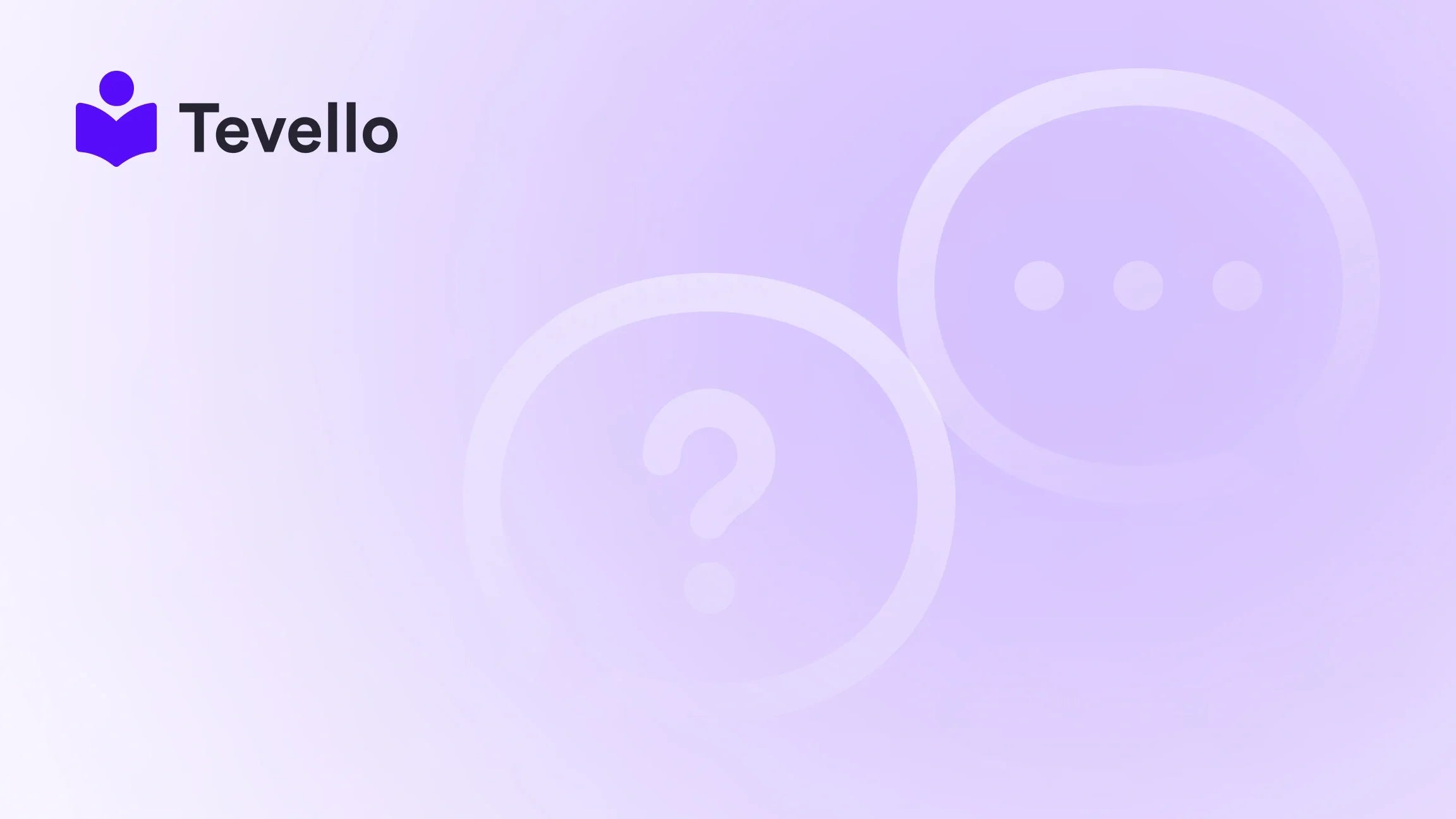Table of Contents
- Introduction
- Understanding Shopify Page Templates
- Step-by-Step Guide to Assigning a Page in Shopify
- Tips for Choosing the Right Page Template
- Utilizing Tevello to Enhance Your Shopify Store
- Case Study: Enhancing Your Store with Tevello
- Conclusion
Introduction
Did you know that over 90% of online shoppers are more likely to buy from a brand that offers personalized experiences? In today’s e-commerce landscape, creating a tailored shopping experience is not just a competitive edge; it’s a necessity. As Shopify merchants, we constantly seek ways to enhance our customers' experience. One effective method to achieve this is by customizing our Shopify store’s pages with specific templates.
But how do we assign a page in Shopify to ensure it aligns with our brand identity and meets our business goals? This blog post aims to demystify the process of assigning page templates in Shopify, offering actionable insights that can help us optimize our storefront for improved user engagement. We’ll also explore the benefits of utilizing Tevello, our all-in-one solution for creating and managing online courses and communities directly within Shopify.
As we delve into this topic, consider this: What if customizing your Shopify pages could not only enhance your brand’s image but also unlock new revenue streams? Let’s explore how we can achieve this together.
Understanding Shopify Page Templates
Before we dive into the mechanics of assigning a page template, it’s essential to understand what page templates are and why they are significant in the context of a Shopify store.
What are Page Templates?
Page templates in Shopify are predefined layouts that dictate how a page looks and functions. These templates can be customized to create various types of pages, including About Us pages, product pages, collection pages, and more. By leveraging different page templates, we can ensure our content is presented in a way that resonates with our audience.
Importance of Page Templates
- Brand Consistency: Using specific templates helps maintain a consistent look and feel throughout our store, reinforcing our brand identity.
- User Experience: Custom page layouts can significantly enhance user navigation and overall shopping experience, ultimately leading to higher conversion rates.
- SEO Benefits: Well-structured pages can improve our search engine rankings, making it easier for potential customers to find us.
In the following sections, we will explore how to assign a page in Shopify effectively, ensuring that our templates serve their intended purpose efficiently.
Step-by-Step Guide to Assigning a Page in Shopify
Let’s walk through the process of assigning a page template in Shopify. This guide is designed to be straightforward, ensuring that even those new to Shopify can follow along with ease.
Step 1: Accessing Your Shopify Admin
First, we need to log into our Shopify admin panel. This is where all the magic happens, and we can manage our store effectively.
- Go to Shopify's login page.
- Enter your credentials to access your admin dashboard.
Step 2: Navigating to the Pages Section
Once we are in the admin area:
- On the left sidebar, find and click on Online Store.
- Under Online Store, click on Pages. This section will display all the pages currently on our Shopify store.
Step 3: Selecting the Page to Edit
Here, we can choose which page we want to assign a template to:
- Use the search bar to find the specific page you want to modify, or scroll through the list of existing pages.
- Click on the title of the page to open its settings.
Step 4: Choosing the Template
Now that we have the page open for editing, we need to assign the desired template:
- In the page editing view, look for the Template section, usually located on the right side.
- Click on the drop-down menu under Template suffix. Here, you will see a list of available templates that can be assigned to the page.
- Select the template you want to apply to this page.
Step 5: Saving the Changes
After selecting the appropriate template:
- Click the Save button in the top right corner to ensure your changes take effect.
- You will see a confirmation message once the changes are saved successfully.
Step 6: Previewing the Page
It’s always a good practice to preview the changes:
- After saving, click the View button next to the page title to see how it looks with the new template.
- Ensure that the layout aligns with your brand and provides a seamless user experience.
By following these simple steps, we can effectively assign a page in Shopify, enhancing our store’s customization and functionality.
Tips for Choosing the Right Page Template
Now that we have a clear understanding of how to assign page templates, let’s discuss how to choose the right one for your needs.
Consider Your Brand Identity
When selecting a template, think about how it reflects your brand. Does it match your overall aesthetic and voice? A cohesive presentation helps build trust with your audience.
User Experience
Prioritize templates that enhance user experience. For instance, if you have a lot of content, opt for a template that allows for easy navigation and readability.
SEO Considerations
Some templates are designed with SEO in mind, featuring clean layouts and optimized structures. Choosing an SEO-friendly template can improve your store's visibility on search engines.
Utilizing Tevello to Enhance Your Shopify Store
At Tevello, we believe in empowering merchants to unlock new revenue streams and build meaningful connections with their audience. Our platform provides an opportunity to create and manage online courses and digital products directly within your Shopify store.
Why Choose Tevello?
- All-in-One Solution: With Tevello, you can eliminate the need for external platforms, making it easier to manage your courses and communities alongside your e-commerce operations.
- User-Friendly Interface: Our intuitive design ensures that you can create and manage your courses without needing extensive tech skills.
- Robust Features: Explore our powerful, all-in-one feature set for course creation, communities, and digital products. Learn more about our features here.
- Transparent Pricing: Our simple, flat-rate pricing model means you can easily forecast your expenses without worrying about hidden fees. Discover our pricing here.
Integrating Tevello into your Shopify store can elevate your business strategy, allowing you to offer courses that not only provide value to your customers but also create an additional revenue stream.
Case Study: Enhancing Your Store with Tevello
To illustrate the potential of integrating online courses with our Shopify store, let’s consider a hypothetical merchant named Sarah, who owns a craft supplies store.
The Challenge
Sarah noticed that while her product sales were steady, customer engagement was low. She wanted to find ways to connect with her audience and encourage repeat purchases.
The Solution
Sarah decided to utilize Tevello to create an online course titled "Beginner's Knitting." This course not only taught her customers how to knit but also showcased her products.
Implementation
- Course Creation: Using Tevello, Sarah created a series of instructional videos, downloadable patterns, and a community forum where students could interact and share their progress.
- Template Assignment: She assigned a custom page template to the course landing page, making it visually appealing and easy to navigate.
- Marketing the Course: Sarah used her existing email list to promote the course, offering a discount to her loyal customers.
The Results
Within months, Sarah saw an increase in customer engagement and repeat purchases. The course not only contributed to her revenue but also fostered a sense of community among her customers.
This case study exemplifies how Shopify merchants can effectively utilize Tevello to enhance their offerings and build lasting relationships with their audience.
Conclusion
Assigning a page in Shopify is more than just a technical task; it’s an opportunity to enhance our store’s user experience, reflect our brand identity, and drive engagement. By following the steps outlined in this guide, we can ensure our pages are optimized for success.
Moreover, integrating Tevello into our Shopify store can unlock new possibilities for growth and connection with our audience. Our commitment to providing a user-friendly platform with robust features and transparent pricing helps us focus on what matters most—empowering our business and our customers.
Are you ready to elevate your Shopify store with customized page templates and the power of Tevello? Start your 14-day free trial of Tevello today and discover how we can help you build engaging courses and thriving communities right within your store.
FAQ
1. Can I assign different templates to different pages in Shopify?
Yes, you can assign various templates to different pages, allowing you to customize each page’s layout and design according to its purpose.
2. What happens if I don’t save my changes after assigning a template?
If you don’t save your changes, the template assignment will not take effect, and your page will continue to use its previous template.
3. Are there any limitations to using templates in Shopify?
Yes, you can only assign templates that are part of the live theme. If you need to test changes, consider creating a blank template in your live theme.
4. How can Tevello help me with my Shopify business?
Tevello provides an all-in-one solution for creating and managing online courses and digital products, empowering you to unlock new revenue streams and build communities directly within your Shopify store.
5. Is there a free trial available for Tevello?
Yes, you can start your 14-day free trial of Tevello today to explore all the features we offer without any commitment.