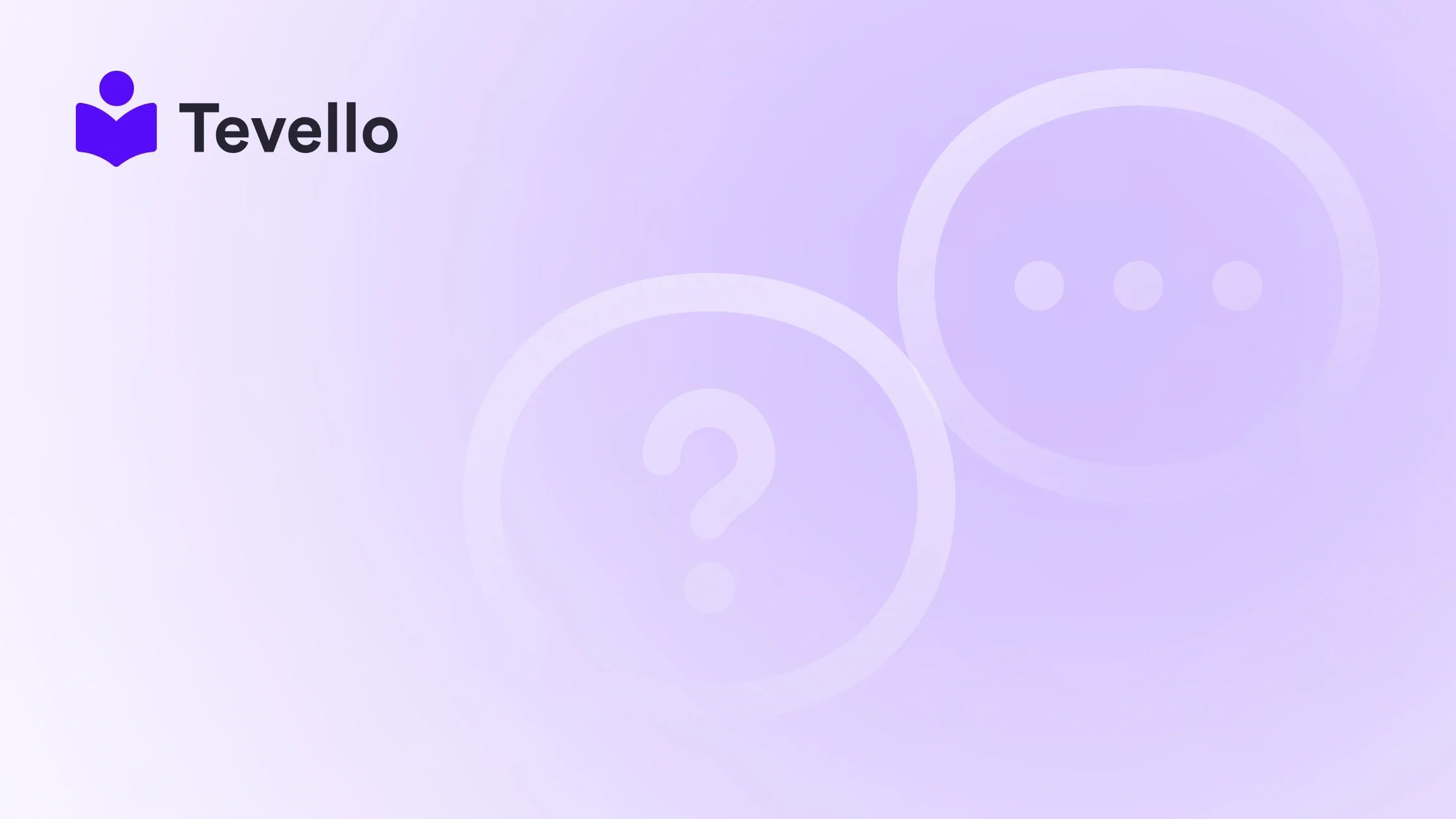Table of Contents
- Introduction
- Understanding Google Search Console
- Step-by-Step Guide: Adding Your Shopify Store to Google Search Console
- Best Practices for Using Google Search Console
- Conclusion
Introduction
Did you know that nearly 53% of all website traffic comes from organic search? For Shopify store owners, harnessing this potential is crucial to maximizing online sales and visibility. If you've just launched your Shopify store, you might be asking yourself: how do we get our store to appear in Google search results and ensure that it performs well? This is where Google Search Console (GSC) comes in.
Google Search Console is a free, powerful tool that enables e-commerce merchants to analyze traffic trends, identify valuable areas of their store, and rectify issues that could be hampering their visibility in search results. By integrating GSC with our Shopify store, we not only unlock insights about our online business but also position ourselves to enhance our existing e-commerce strategies. At Tevello, we believe that tools like GSC are essential in our journey towards helping Shopify merchants build meaningful connections with their audiences while unlocking new revenue streams through online courses and digital products.
In this blog post, we will delve into the step-by-step process of adding your Shopify store to Google Search Console. We’ll cover the relevance of GSC, how to set it up, practical tips on maximizing its functionalities, and how it can seamlessly integrate into our e-commerce strategies. Let’s ignite the possibilities of what GSC can do for our online business!
Understanding Google Search Console
Before we get into the details of adding Google Search Console to our Shopify store, let's take a moment to understand what GSC is and why it's essential for online merchants.
What is Google Search Console?
Google Search Console is a free web service tool that allows website owners to monitor and maintain their site's presence in Google Search results. It provides insights and reports on how Google crawls and indexes our website, and it enables us to identify and fix various technical issues. Essentially, Google Search Console is our voice in communicating with Google about our Shopify store.
Why is Google Search Console Important for Shopify?
For e-commerce businesses, the stakes are high. The success of our Shopify store relies heavily on visibility in search engines. Here are some reasons why we cannot overlook Google Search Console:
-
Error Detection: GSC notifies us about various errors or issues affecting our website, including indexing problems, mobile usability issues, and crawl errors that could lead to losing potential customers.
-
Data and Analytics: GSC provides vital analytics about our store’s performance, including click-through rates (CTR), impressions, and which search queries lead customers to our store. This data is crucial for understanding how to improve our SEO efforts.
-
Performance Tracking: We can track how our Shopify store ranks for various keywords over time and adjust our content strategy as needed. This can help us engage more effectively with our target audience.
-
Sitemap Submission: Google expects sites to have a sitemap, and GSC allows us to submit our sitemap to hasten the crawling process.
With the understanding of what GSC does and the value it brings, we can take the next step: integrating it with our Shopify store.
Step-by-Step Guide: Adding Your Shopify Store to Google Search Console
Integrating Google Search Console into your Shopify store may sound complex, but we can simplify it into key steps that are both user-friendly and manageable. Let’s go through them in detail.
Step 1: Create a Google Search Console Account
First and foremost, we need to have a Google account. If we don’t already have one, we can easily create it by visiting the Google Account sign-in page. Once we have our account set up, we can head to the Google Search Console home page.
- Sign in with your Google account credentials.
- Click the "Start now" button to access the Google Search Console dashboard.
Step 2: Add Your Shopify Store Domain
Once logged into GSC, it’s time to add your Shopify store as a property.
- Click on the “Add Property” button on the main dashboard.
- Choose the "URL Prefix" option and enter your Shopify store's full URL, ensuring that there is no trailing slash. For example, enter
https://yourshopifystore.com. - Click "Continue" to proceed to the next step.
Step 3: Verify Your Ownership
To gain access to GSC data, we need to prove that we own the entered Shopify store. There are several verification methods available, but we recommend using the HTML Tag method, which is straightforward.
- After choosing the HTML tag method, a new meta tag will be displayed on the screen.
- Copy the entire meta tag provided. This is what we’ll later use on our store.
Step 4: Edit Your Shopify Theme
With the meta tag copied, we can now head over to our Shopify store to embed the code. Here’s how:
- Log in to your Shopify Admin panel.
- Navigate to Online Store > Themes.
- Locate the active theme that you’re using and click on the three dots (···) next to the "Customize" button. Select "Edit code."
- Look for the
theme.liquidfile in the left sidebar. Click to open it. - In the
theme.liquidfile, find the<head>section and paste the meta tag you copied from GSC directly before the closing</head>tag. - Click "Save" to save the changes to your theme.
Step 5: Finalize Verification in GSC
Now that we’ve added the HTML tag to our Shopify store, it’s time to verify our ownership in Google Search Console.
- Return to the Google Search Console page and click the "Verify" button.
- If everything has been done correctly, you'll receive a success message stating that ownership has been verified. If not, double-check the steps taken and ensure the HTML tag was pasted correctly.
Step 6: Submit Your Sitemap
After verification, it's essential to submit your sitemap to Google Search Console for efficient indexing.
- In your Google Search Console dashboard, navigate to the "Indexing" section and select "Sitemaps."
- Enter
sitemap.xmlin the "Add a new sitemap" field and click "Submit."
This XML sitemap is automatically generated by Shopify and contains all the Shopify pages you want Google to index.
Best Practices for Using Google Search Console
Once we have our Shopify store integrated into Google Search Console, we should make the most of its features for optimal results. Here are some best practices to implement:
Monitoring Performance Insights
The Performance tab in GSC provides key metrics about our store’s visibility and traffic. Here, we can explore:
- Total clicks and impressions our store has received over specific timeframes.
- Click-through rates (CTR) for various keywords, allowing us to identify opportunities for content optimization.
- Insights about user demographics—knowing where our visitors come from will inform our marketing strategies.
Tracking Indexing Issues
Keeping an eye on the Coverage report highlights any indexing issues that might arise. This helps us:
- Identify pages that aren’t being indexed.
- Request indexing for new or modified pages to expedite the process.
- Fix common errors, such as 404 errors, to ensure that all valuable content is accessible.
Improving Mobile Usability
Given that most of our customers will shop on their mobile devices, the Mobile Usability report helps us ensure that all pages are optimized for a mobile experience. Look for:
- Pages that appear as red (issues detected) and take the necessary steps to fix them, improving our overall rankings.
Analyzing Query Performance
In GSC, we can drill down into our Queries report, which shows us the keywords and search queries driving traffic to our store. This information helps us:
- Optimize content based on high-performing keywords.
- Identify potential cannibalization issues (multiple pages ranking for the same keyword) and consolidate our focus.
Regular Maintenance and Updates
Regularly checking GSC for updates will help us stay ahead in the ever-evolving world of e-commerce SEO. Periodically revisiting performance and indexing reports keeps us informed about the health of our Shopify store.
Conclusion
Integrating Google Search Console with our Shopify store marks a vital step in optimizing our e-commerce presence. It empowers us with data-driven insights to tune our strategies and improve our organic reach. By understanding our store's performance metrics, correcting errors promptly, and continually optimizing our content, we can significantly enhance the user experience and drive more valuable traffic to our Shopify store.
As we dive deeper into the world of e-commerce, let Tevello guide you through the journey of unlocking new revenue streams with online courses and digital products. We invite you to start your journey today with Tevello—start your 14-day free trial now and take your Shopify store to the next level!
FAQ
What is Google Search Console and how does it work?
Google Search Console is a free tool that allows website owners to analyze their site’s performance in Google Search. It provides reports on indexing issues, search traffic, and page performance.
Do I need coding knowledge to set up Google Search Console for my Shopify store?
No, the process is relatively straightforward. While there’s a slight technical aspect to embedding the meta tag, most users can complete it following the steps outlined without technical expertise.
How long does it take for Google Search Console to start showing data?
After verification, GSC usually starts showing data within 48 hours. It may take longer for some sites, especially if they’re newly created.
Can I track multiple Shopify stores in Google Search Console?
Yes, you can track multiple stores by adding each store as a separate property within your Google Search Console account.
What else can I do with Google Search Console?
Beyond tracking performance, you can submit sitemaps, monitor for security issues, and analyze how users interact with your store, allowing for ongoing optimization.
Now that we have covered everything about adding our Shopify store to Google Search Console, let’s take the next step towards harnessing its power! Don’t hesitate to start your 14-day free trial with Tevello today!