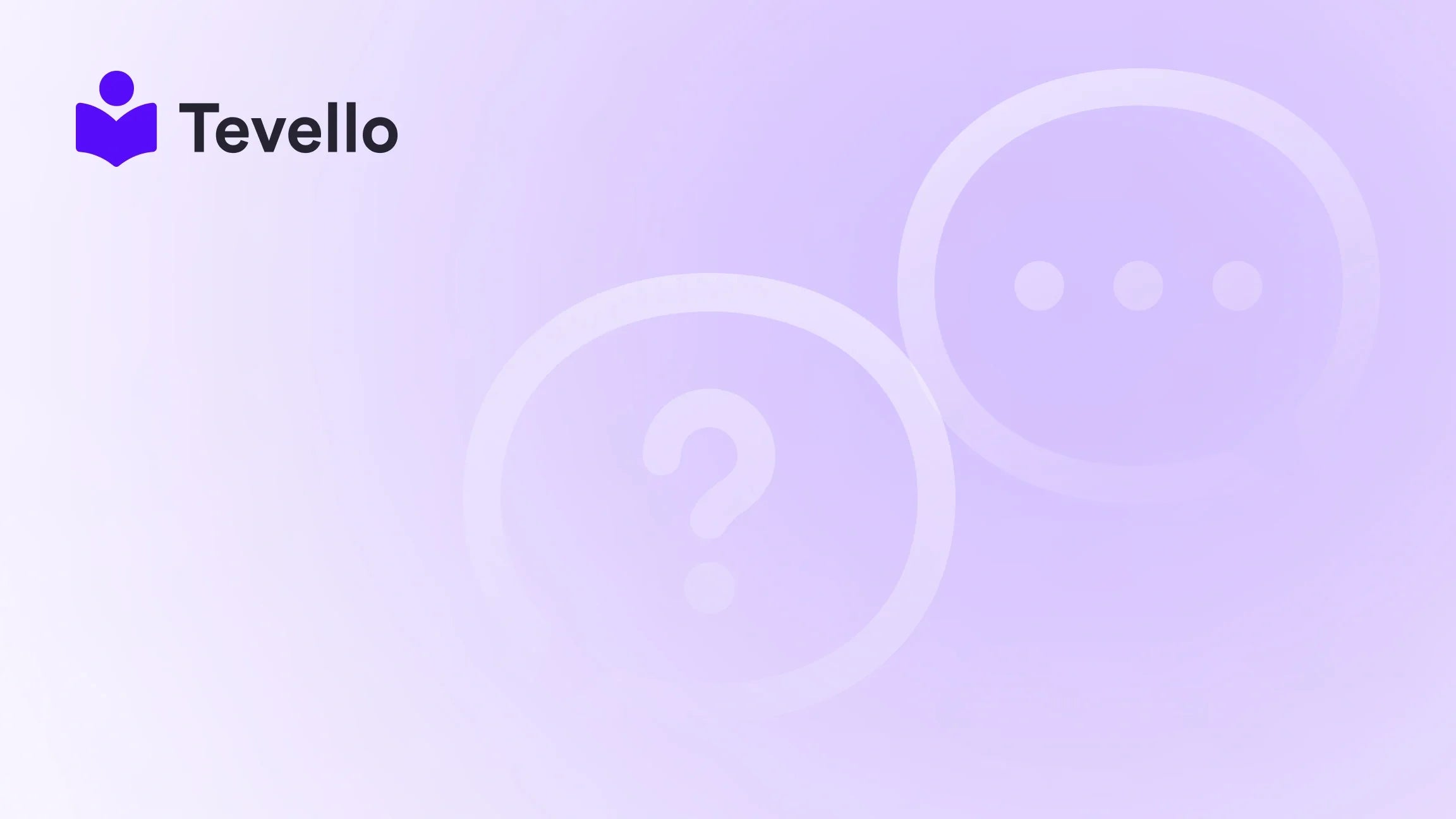Table of Contents
- Introduction
- What is Facebook Pixel?
- Why Adding Facebook Pixel to Your Shopify Store is Essential
- How to Set Up Facebook Pixel in Your Shopify Store
- Best Practices for Optimizing Your Facebook Pixel
- FAQs About Facebook Pixel on Shopify
- Conclusion
Introduction
Did you know that businesses using Facebook Ads can see an average return of $4 for every $1 spent? This powerful platform has become integral for e-commerce merchants aiming to drive sales and build strong connections with their customers. However, many merchants still find the process of tracking ad performance and user interactions daunting, especially when it comes to utilizing the Facebook Pixel.
In the ever-evolving e-commerce landscape, adding a Facebook Pixel to your Shopify store serves as a crucial step toward optimizing your marketing strategies. This integration not only helps track visitors’ interactions on your website but also empowers you to advertise more effectively, understand customer behavior, and boost your return on investment (ROI).
In this blog post, we will guide you through the complete process of how to add Facebook Pixel to your Shopify store. We'll explore the importance of the Pixel, outline the steps to set it up, and share best practices that can help you maximize your Facebook advertising efforts. Additionally, we’ll emphasize Tevello’s all-in-one solution, which enables merchants to build robust online courses and communities, further enriching the customer experience. Let’s get started!
What is Facebook Pixel?
The Facebook Pixel, now known as the Meta Pixel, is a piece of code that you add to your website to track user behavior. This powerful tool provides insights into how your advertising efforts translate into real-world actions, such as purchases or sign-ups.
When someone visits your Shopify store after clicking on a Facebook ad, the Pixel collects data about their actions—ranging from views to purchases. Here’s how it works:
- Tracking Events: The Pixel tracks various events, like adding items to cart, making purchases, or engaging with your content.
- Building Audiences: Based on tracked interactions, you can create custom audiences for retargeting users who have previously engaged with your store.
- Optimizing Ads: With the data collected, you can refine your ad strategies to reach customers more effectively, ultimately improving your ROI.
By installing the Facebook Pixel, we empower our merchants at Tevello to harness this data, refine their marketing strategies, and connect with their audiences in a more impactful manner.
Why Adding Facebook Pixel to Your Shopify Store is Essential
-
Track Customer Actions: Understanding how users interact with your site is crucial. The Facebook Pixel enables you to match conversions to specific ads, giving you the data you need to refine your advertising strategies.
-
Retargeting Opportunities: By tracking users who visit your site, you can retarget them with ads that align with their interests and interactions, increasing the chances of conversion.
-
Optimize Ad Spend: With the data collected, you can optimize your ad campaigns, ensuring that your budget is spent effectively and reaches the audience most likely to convert.
-
Custom Audiences Creation: Create audiences based on specific actions, such as users who added items to their cart but didn’t complete a purchase.
-
Leveraging Analytics: Gain insights into your e-commerce performance that guide future marketing decisions and strategies.
At Tevello, we see the value in these insights as we empower merchants to create meaningful connections and enhance their online presence through education and community building.
How to Set Up Facebook Pixel in Your Shopify Store
Now that we understand the significance of the Facebook Pixel, let's discuss how to add it to your Shopify store. We’ll cover two primary methods: using Shopify's native integration and manual installation.
Method 1: Setting Up Facebook Pixel via Shopify Integration
Shopify offers a simple native integration with Facebook that allows for easy setup of the Pixel. Follow these steps to get everything configured:
-
Create Facebook Pixel:
- Log in to your Facebook account and navigate to Facebook Events Manager.
- Click on ‘Connect a New Data Source’ and select ‘Web’.
- Choose ‘Facebook Pixel’ and click ‘Connect’.
- Enter a name for your Pixel and click ‘Create Pixel’.
- Enter your Shopify store URL to check for partner integration.
-
Integrate with Shopify:
- Go to your Shopify admin panel.
- Navigate to ‘Sales Channels’ and select ‘Preferences’ under ‘Online Store’.
- Scroll to the ‘Facebook Pixel’ section and click on ‘Set up Facebook’.
- Follow the prompts to integrate the Facebook app with your Shopify store.
-
Adjust Data Sharing Settings:
- Once the integration is complete, go back to your Shopify admin and ensure that data-sharing settings are enabled. Choose between ‘Standard,’ ‘Enhanced,’ or ‘Maximum’ options based on your needs.
-
Confirm Integration:
- Finally, confirm that your Pixel is working correctly by using the Meta Pixel Helper tool, which allows you to troubleshoot any issues.
Method 2: Manual Installation of Facebook Pixel
If you prefer manual installation or wish to customize aspects of your Pixel, you can follow these steps:
-
Copy Your Pixel Code:
- From the Events Manager in Facebook, find your newly created Pixel and copy the Pixel code.
-
Access Shopify Theme Editor:
- In your Shopify admin panel, go to ‘Online Store’, then ‘Themes’.
- Click on ‘Actions’ next to your theme and select ‘Edit code’.
-
Edit the Theme.liquid File:
- In the theme editor, locate the ‘layout’ folder and select ‘theme.liquid’.
- Paste your Facebook Pixel code above the closing
</head>tag.
-
Save the Changes:
- Once completed, save your changes to ensure the installation takes effect.
-
Verify Pixel Functionality:
- Use the Meta Pixel Helper to check that the Pixel is firing correctly on all desired pages of your store.
Regardless of the method you choose, integrating the Facebook Pixel with your Shopify store is straightforward and delivers a host of benefits that can significantly improve your advertising performance.
Best Practices for Optimizing Your Facebook Pixel
Use the Test Event Tool
The Test Event Tool in Facebook’s Events Manager is an essential feature. It allows you to troubleshoot and ensure that all events are firing correctly. Running tests will help you identify any potential issues before going live with your ad campaigns.
Embrace Multi-Pixel Setup
If your business has multiple ad accounts or different campaigns targeting diverse audiences, consider setting up multiple Pixels using tools like Google Tag Manager. This allows you to track individual campaign performance more effectively.
Monitor Events Regularly
Keeping tabs on the performance of events is crucial. Regularly review your event data to see which interactions are leading to the most conversions. If an event isn't useful, consider adjusting or removing it to streamline your data tracking.
Leverage Conversion API
The Conversions API acts as a complementary tool to your Facebook Pixel, delivering event data directly from your server. This helps you maintain tracking accuracy amid changing privacy regulations. Ensure you are also utilizing this for comprehensive data collection.
Explore Custom Conversions
Creating Custom Conversions within your Facebook Pixel setup allows you to track very specific customer actions on your website. Use these conversions to dive deeper into user behavior rather than relying solely on standard events.
Reassess Data Sharing Levels
Choose the appropriate data-sharing level based on your Shopify goals. Maximum data-sharing gives Facebook more information about your customers, which helps in building targeted audiences.
Utilize Meta’s Debugging Tools
When troubleshooting Pixel-related issues, Meta’s Diagnostics Tab can help identify problems with your events, alleviating potential hiccups before they affect your campaigns.
By implementing these best practices, we can significantly enhance the effectiveness of our Facebook advertising strategies. At Tevello, we believe that every data point counted brings us one step closer to understanding and serving our community better.
FAQs About Facebook Pixel on Shopify
1. Why should I add Facebook Pixel to my Shopify store?
Adding the Pixel allows you to measure conversions, build custom audiences for retargeting, and tailor your ads according to the actions visitors take on your store, ultimately helping improve your marketing efforts.
2. How do I know if my Facebook Pixel is working?
You can use the Meta Pixel Helper, a Chrome extension, to verify that your Pixel is firing correctly. It will show you active Pixels and any errors that need addressing.
3. Can I use multiple Facebook Pixels in my Shopify store?
Yes, if your marketing strategy requires tracking distinct audiences or ad campaigns, you can implement multiple Pixels while managing them through tools like Google Tag Manager.
4. What are custom conversions?
Custom conversions allow you to track specific actions that users complete on your site, like reaching a Thank You page after a purchase, helping you better assess the value of your ads.
5. How often should I check Pixel events?
Regular monitoring of Pixel events should be done, especially after setting it up and before launching new campaigns, to ensure you gather the most accurate data possible.
Conclusion
Understanding how to add Facebook Pixel to your Shopify store is a step toward harnessing the power of data to enhance your advertising strategies. By effectively tracking user interactions, creating tailored audiences, and optimizing your spending, you can significantly improve your store's performance.
At Tevello, we are dedicated to providing Shopify merchants with the tools they need to thrive in the digital marketplace. Our commitment to empowering businesses through insights and community engagement leads to meaningful connections and potential revenue opportunities.
We encourage you to start your 14-day free trial of Tevello today and discover how our all-in-one solution can help you not just track metrics, but also foster robust community dynamics and create valuable online courses tailored for your audience. Don't let this opportunity pass you by—install the all-in-one course platform for Shopify today! Let's elevate your business together.