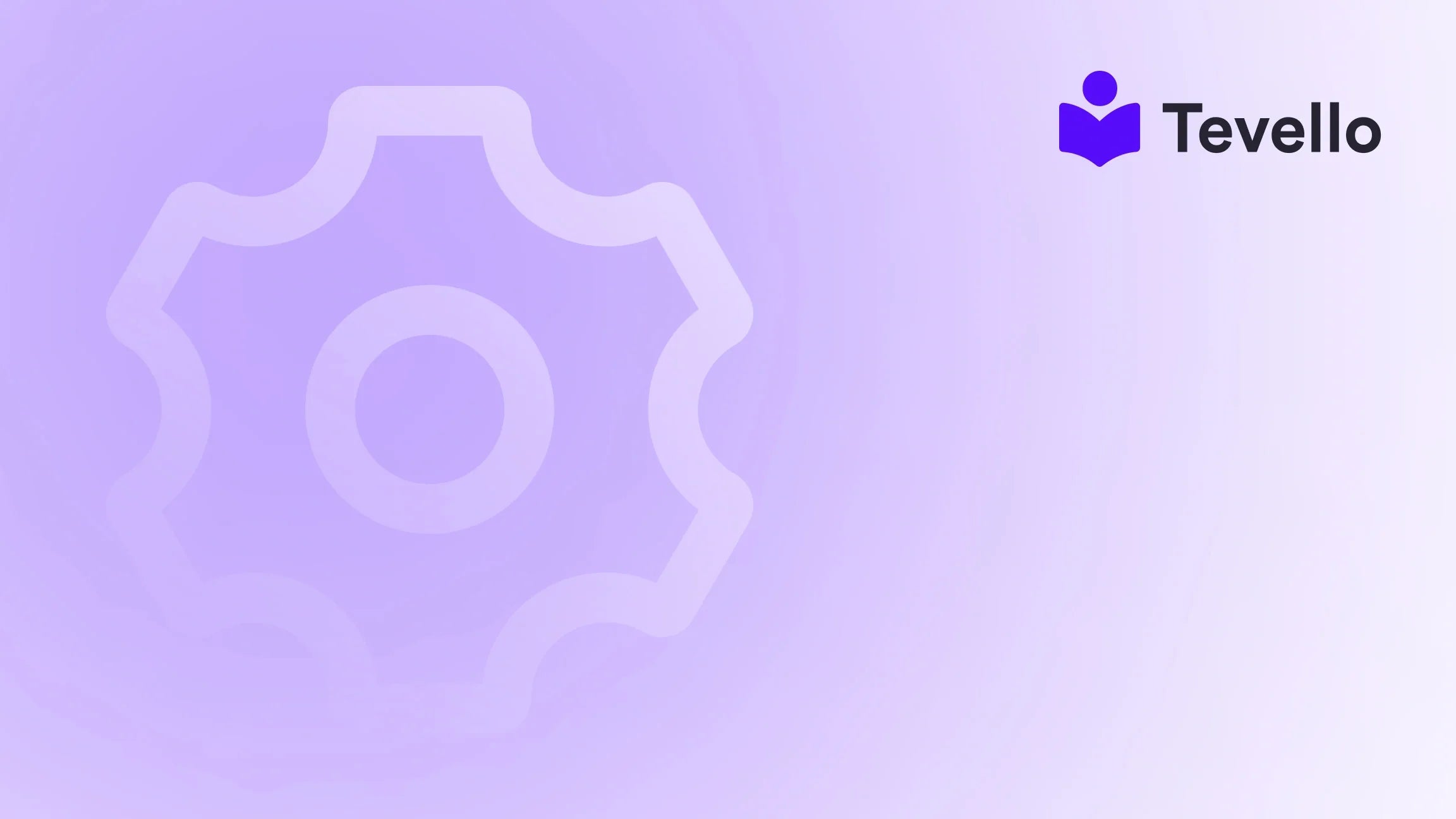Table of Contents
- Introduction
- Understanding the Importance of Video in E-Commerce
- Method 1: Uploading Videos Directly to Shopify
- Method 2: Embedding Videos from External Platforms
- Method 3: Using Apps for Video Integration
- Conclusion
Introduction
Did you know that video content is projected to account for over 82% of all consumer internet traffic by 2022? This staggering statistic reflects a significant shift in content consumption, where visually engaging materials dominate online interactions. As Shopify merchants, we need to harness this trend to enhance our customer engagement and drive sales. If you're looking to diversify your e-commerce revenue through video, you might be wondering how to add video to your Shopify website effectively.
In this blog post, we will explore the various methods for integrating videos into your Shopify store, whether they are product demonstrations, educational content, or promotional materials. Not only will we cover the technical steps involved, but we will also delve into best practices for video content that can captivate your audience and increase conversions.
At Tevello, we believe in empowering Shopify merchants like you to unlock new revenue streams by providing an all-in-one solution that seamlessly integrates into the Shopify ecosystem. By the end of this post, you'll have a clear understanding of how to add video to your Shopify website and the potential benefits it can bring to your business.
Understanding the Importance of Video in E-Commerce
Videos are more than just eye-catching; they can significantly impact customer behavior and sales. Here are a few ways video can enhance your Shopify store:
- Improved Engagement: Video content is more engaging than text or images alone. Customers are more likely to watch a video than read a long product description, making it a powerful tool for capturing attention.
- Better Understanding of Products: Videos allow customers to see products in action, which can help them understand how to use them and what to expect. This can reduce return rates and increase customer satisfaction.
- Higher Conversion Rates: Studies have shown that including a video on a landing page can increase conversion rates by up to 80%. This statistic underscores the potential of video to drive sales.
- SEO Benefits: Incorporating videos into your Shopify store can improve your search engine rankings. Search engines prioritize websites with rich media, which can help you attract more organic traffic.
- Building Trust: High-quality videos can enhance your brand's credibility. Customers are more likely to trust a company that provides clear and informative videos about their products.
Now that we understand the importance of video in e-commerce, let's dive into how we can add video content to our Shopify websites.
Method 1: Uploading Videos Directly to Shopify
One of the straightforward methods to add videos to your Shopify store is by uploading them directly to Shopify. Here’s a step-by-step guide on how to do this:
Step 1: Access Your Admin Panel
- Log in to your Shopify admin panel.
- Navigate to Settings at the bottom left of the screen.
Step 2: Upload Your Video
- In the settings menu, click on Files.
- Click on Upload files and select the video file you want to add. Make sure your video is in the MP4 format, as this is widely supported.
Step 3: Copy the Video URL
- After uploading, find the video in the list of files.
- Copy the URL provided in the URL column. You will need this URL later.
Step 4: Adding the Video to Your Theme
- Navigate back to the main menu and go to Online Store > Themes.
- Choose the theme you want to edit and click on Actions > Edit code.
- Find the section where you want to add the video. For instance, if you want it on the homepage, locate the index.liquid or theme.liquid file.
Step 5: Insert the Video Code
- Choose the appropriate HTML section where you want the video to appear. Insert the following code snippet, replacing
your_video_url_herewith the URL you copied earlier:
<div class="section-homepage-video">
<video autoplay muted loop playsinline class="video-homepage">
<source src="your_video_url_here" type="video/mp4">
</video>
</div>
Step 6: Save Changes
- After inserting the code, save your changes.
- Preview your store to ensure the video appears correctly on your desired page.
Best Practices for Direct Uploads
- Video Length: Keep your videos concise. Aim for 30-60 seconds to maintain viewer engagement.
- Quality: Ensure your videos are high quality, both in resolution and content.
- Optimize for Loading Speed: Compress videos to reduce file sizes without losing quality, ensuring quick loading times for your customers.
Method 2: Embedding Videos from External Platforms
While uploading videos directly to Shopify is simple, we may also want to consider embedding videos from platforms like YouTube or Vimeo. This method can be advantageous in terms of storage and speed. Here’s how to do it:
Step 1: Choose Your Video Hosting Platform
You can use various platforms, but for this guide, we will focus on YouTube and Vimeo. Both are user-friendly and widely accepted.
Step 2: Obtain the Embed Code
- Go to your chosen video on YouTube or Vimeo.
- Click on the Share button, then select Embed.
- Copy the provided embed code.
Step 3: Access Your Shopify Theme
- Just like before, navigate to Online Store > Themes and choose the theme you want to edit.
- Click on Actions > Edit code.
Step 4: Insert the Embed Code
- Find the section where you want the video to appear. This could be your homepage, a product page, or any other relevant section.
- Paste the embed code directly into the HTML:
<div class="video-container">
<iframe width="560" height="315" src="your_embed_url_here" frameborder="0" allowfullscreen></iframe>
</div>
Step 5: Save and Preview
- After adding the embed code, save your changes and preview your store to ensure everything looks good.
Best Practices for Embedded Videos
-
Autoplay: If you want your video to autoplay, ensure your embed code includes the
autoplay=1parameter. - Responsive Design: Make sure your video is responsive. Adjust the width and height attributes to percentages if necessary, so it scales well on different devices.
- Consider User Experience: Autoplaying videos can be disruptive. Ensure your audience is likely to appreciate this feature before implementing it.
Method 3: Using Apps for Video Integration
If you prefer a more streamlined approach, there are several Shopify apps designed to help you add and manage videos on your site easily. Here’s how to do it:
Step 1: Explore Video Apps in the Shopify App Store
Visit the Shopify App Store and search for video integration apps. Popular options include:
- Shogun Page Builder
- PageFly Landing Page Builder
- POWr Video
Step 2: Install Your Chosen App
Select an app that fits your needs and click on Add app. Follow the prompts to install it on your Shopify store.
Step 3: Customize Your Video Settings
Once installed, navigate to the app's interface. Most apps will allow you to:
- Upload videos directly or embed them from external sources.
- Customize the appearance and layout of the video section.
- Preview how it looks on different devices.
Step 4: Save Changes and Publish
After customizing your settings, save your changes and publish them to your store.
Benefits of Using Apps
- User-Friendly: Apps often provide a more intuitive interface for adding and managing videos.
- Advanced Features: Some apps come with additional features, such as analytics, video galleries, and more.
- Support: Most apps provide customer support, ensuring you can resolve any issues quickly.
Conclusion
Adding video to your Shopify website is no longer a luxury; it’s a necessity in today's e-commerce landscape. Whether you choose to upload videos directly, embed them from external platforms, or utilize specialized apps, incorporating video can significantly enhance user engagement, boost conversions, and build trust with your customers.
At Tevello, we emphasize empowering Shopify merchants like you to create meaningful connections with your audience while unlocking new revenue streams. By integrating video content effectively, you're taking a vital step toward achieving these goals.
Are you ready to elevate your online store with video? Start your 14-day free trial of Tevello today and discover how our all-in-one platform can support you in creating, managing, and selling online courses and digital products seamlessly.
FAQ
Q1: What video formats are supported by Shopify?
- Shopify supports MP4 format, which is widely compatible across devices and browsers.
Q2: Can I embed videos from other platforms?
- Yes, you can embed videos from platforms like YouTube or Vimeo by copying the embed code and pasting it into your Shopify theme.
Q3: How do I ensure my videos are optimized for loading speed?
- Use video compression tools to reduce file sizes without compromising quality. This helps improve loading times for your customers.
Q4: What are some best practices for creating effective video content?
- Keep videos concise, ensure high quality, use captions or subtitles, and place them prominently on your website for maximum visibility.
By integrating video into your Shopify store, you can elevate your customer experience, boost engagement, and ultimately drive more sales. Don’t hesitate—start enriching your online presence with compelling video content today!