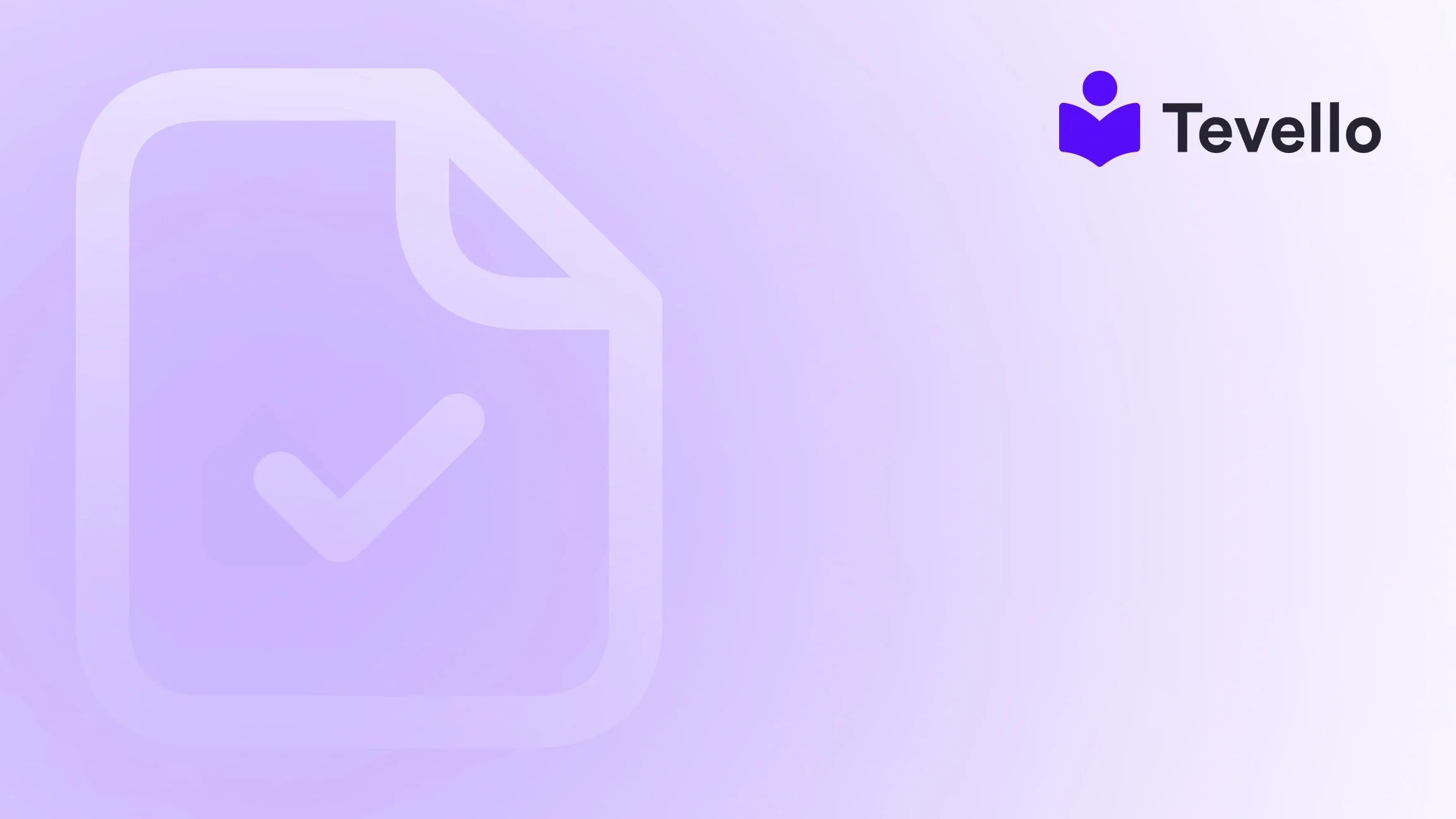Table of Contents
- Introduction
- Understanding the Importance of Order Tracking
- Step 1: Create a "Track My Order" Page
- Step 2: Choose a Tracking Integration Service
- Step 3: Customize the User Experience
- Step 4: Optimize for SEO and Analytics
- Step 5: Regularly Update and Maintain the Feature
- Conclusion
Introduction
Did you know that nearly 70% of online shoppers expect real-time updates about their orders? This expectancy emphasizes how crucial it is for e-commerce businesses to provide reliable order tracking solutions. As Shopify merchants, we must recognize that efficient communication doesn't just enhance customer satisfaction; it fosters loyalty and drives repeat business. With the rising knowledge economy and the demand for transparency in online transactions, mastering how to add “track my order” capabilities to our Shopify stores is more relevant than ever.
In this blog post, we will walk through the essential steps for adding a "Track My Order" feature to your Shopify store. We’ll cover everything from setting up a dedicated tracking page to integrating order tracking apps that work seamlessly with Shopify's ecosystem. By taking these steps, we can enhance our customer experience and streamline our operations. Furthermore, we will delve into the technical insights and best practices for using Tevello's all-in-one solution.
Are you ready to elevate your Shopify store by offering your customers the ability to effortlessly track their orders? Let’s get started on this expansive journey together.
Understanding the Importance of Order Tracking
Effective order tracking is not just about showing a customer where their package is; it's a vital aspect of ensuring that they feel valued and informed. Here are a few key reasons why integrating order tracking into our Shopify store is essential:
Enhancing Customer Experience
Order tracking allows customers to monitor their purchases in real-time. This transparency helps alleviate any anxiety regarding delivery times and builds trust in our e-commerce brand. A seamless tracking experience can lead to positive reviews and customer retention.
Reducing Customer Support Queries
A common pain point for merchants is handling multiple inquiries regarding order statuses. By implementing a "Track My Order" system, we can substantially reduce the volume of repetitive customer service requests. Customers can find the information they need on their own, allowing us to focus on other areas of the business.
Strengthening Brand Loyalty
Providing an excellent tracking experience contributes significantly to brand loyalty. Customers who feel informed and engaged are likely to return for future purchases and recommend our store to others. Building loyalty is often less expensive than acquiring new customers.
Encouraging Repeat Purchases
When customers can easily track their orders, they are more likely to explore our store for additional products during the waiting period. Implementing recommended products on the tracking page can incentivize upsells and cross-sells, fueling additional revenue.
Now that we've established the importance of order tracking, let’s dive into how we can effectively implement this feature in our Shopify store.
Step 1: Create a "Track My Order" Page
Creating a dedicated "Track My Order" page is our first step. Here's how we can do it:
Accessing the Shopify Admin
- Log in to your Shopify account and navigate to the Admin dashboard.
- Click on Online Store from the left-side menu and select Pages.
Adding a New Page
- Click on the Add Page button. This will prompt us to create a new page.
- In the Title field, enter “Track My Order.”
Writing the Page Content
-
In the content box, we can provide instructions or an introduction about how customers can track their orders. Here's an example of what we can write:
"Welcome to our Track My Order page! Please enter your tracking number in the field below to see the current status of your order."
-
To enable the tracking feature, we will usually need to embed a form or HTML code from a tracking service, which we’ll discuss in the following sections.
Saving and Adding to Navigation
- Once we've added the content, click on the Save button.
- To make this page easily accessible, we should add it to our store's navigation, such as in the footer or main menu.
Step 2: Choose a Tracking Integration Service
To bring the order tracking experience to life, we can choose one of the many tracking integrations compatible with Shopify. Some popular options include:
- Trackbox: A simple, user-friendly service that offers basic tracking functionalities.
- Parcel Panel: This service provides a highly customizable tracking experience along with upsell options.
- AfterShip: Known for its robust delivery tracking capabilities, it supports numerous carriers worldwide.
Integrating a Tracking App
Let’s walk through the integration process using AfterShip as an example.
-
Install the App: Head over to the Shopify App Store and find AfterShip. Click Add App and follow the prompts to install it.
-
Configure Settings:
- Once installed, go to your AfterShip dashboard.
- Connect your store and set up your branding preferences, such as adding your logo and selecting the colors that resonate with your brand.
-
Embed Tracking Code:
- In AfterShip’s dashboard, locate the option for creating a tracking page or widget.
- Copy the provided code snippet, which will enable us to add the tracking field to our previously created “Track My Order” page.
-
Embed the Code:
- Return to the “Track My Order” page we created in Shopify.
- Click on the Show HTML button (usually represented by "<>" icon) in the content editor.
- Paste the tracking code and save the changes.
Testing the Integration
Once we've added the code, it’s important to test the functionality:
- Navigate to the "Track My Order" page on your live store.
- Enter a test tracking number (make sure you have a valid one from a past order).
- Verify that the tracking information displays correctly.
Step 3: Customize the User Experience
To make our tracking page engaging and user-friendly, we can customize various features of our tracking integration:
Adding Custom Branding
Ensure the tracking page reflects our store’s branding by incorporating our logo, color scheme, and overall design language. This consistency fosters familiarity and maintains our brand's identity.
Providing Additional Information
We can enhance the tracking experience by including:
- FAQs regarding tracking issues, such as common concerns on lost packages or delays.
- Contact Information, enabling customers to easily reach out in case of any tracking-related inquiries.
Implementing Suggested Products
Consider integrating product recommendations based on customer's browsing history. Utilizing AI can automatically suggest products on the tracking page, encouraging impulse buys and increasing average order value.
Personalizing the Experience
To deepen the connection with customers, we could consider sending personalized notifications about the order status via email or SMS. This proactive communication further fulfills the modern customer's desire for information.
Step 4: Optimize for SEO and Analytics
To ensure our "Track My Order" page attracts traffic and serves its purpose effectively, let’s apply some SEO strategies.
SEO Fundamentals
-
Keyword Integration:
- Use keywords such as "track my order," "order tracking Shopify," and variations throughout the page.
- Optimize the title and meta description for search engines.
-
Creating Rich Content:
- Develop blog content around order tracking experiences, best practices, and customer stories to improve our SEO ranking over time.
Analytics Tracking
To track the performance of our tracking page, we should:
- Integrate Google Analytics within our Shopify store.
- Monitor customer interactions on the tracking page, analyzing how many customers visit the page and where they drop off in the process.
This data can be valuable for understanding customer behavior, which can help us identify areas for improvement.
Step 5: Regularly Update and Maintain the Feature
Creating a “Track My Order” page is not a one-time task; it requires ongoing assessments and modifications based on customer feedback and technological advancements.
Stay Updated with Carrier Changes
Shipping carrier information may change over time, and ensuring that our tracking integrations accommodate various carriers and methods is crucial. Staying updated minimizes confusion and maintains trust with our customers.
Gather Customer Feedback
Encouraging customers to share their feedback on the tracking experience will provide us with insights for improvement. We can integrate surveys or feedback forms, rewarding customers for their time with discounts or future offers.
Competitive Analysis
Periodically, we should consider conducting a competitive analysis to see how our tracking capabilities stack up against industry standards. This proactive approach will help us continually refine our services.
Conclusion
Implementing a "Track My Order" feature on our Shopify store is a powerful step towards enhancing customer satisfaction, reducing support queries, and fostering brand loyalty. By following the steps outlined in this blog post, we can create an effective tracking system that serves our customers well.
At Tevello, we believe in empowering Shopify merchants to unlock new revenue streams and connect more meaningfully with their audience. Our all-in-one solution allows seamless integration within the Shopify ecosystem and eliminates the necessity for external platforms.
Ready to take the plunge and elevate your Shopify store? Start your 14-day free trial of Tevello today and discover how our features can facilitate course creation, community-building, and much more. Also, don’t forget to explore our powerful, all-in-one feature set for course creation, communities, and digital products to maximize your store's potential.
FAQ
Why is order tracking essential for my Shopify store?
Order tracking improves customer experience by keeping them informed about their purchases. This not only reduces customer service inquiries but also builds trust and loyalty.
What tracking integration should I choose for my Shopify store?
There are several options available, including AfterShip, Trackbox, and Parcel Panel. Each has its own benefits, so it’s essential to assess your specific needs and choose the integration that best aligns with your business model.
Can I customize my "Track My Order" page?
Absolutely! You can enhance your tracking page by using your branding elements, inserting recommended products, and providing additional information, such as contact details or FAQs.
What if I encounter issues with the tracking feature?
If you experience problems, consulting the app's support documentation or reaching out to their customer service can help resolve the issues. Additionally, communicating with customers regarding any delays or issues can enhance their trust.
How can tracking enhance upsells and cross-sells?
By suggesting complementary products on the tracking page, we can leverage customers' idle time while their order is en route, increasing the likelihood of additional purchases.
How often should I update the tracking feature?
Regular updates are necessary, particularly when carrier information changes or based on customer feedback. Continuous improvement allows us to maintain a smooth tracking experience and meet evolving customer expectations.
Incorporating these strategies will not only empower us as Shopify merchants but also enhance the overall shopping experience for our customers. Let’s embark on this journey to provide an unparalleled service that meets and exceeds customer expectations!