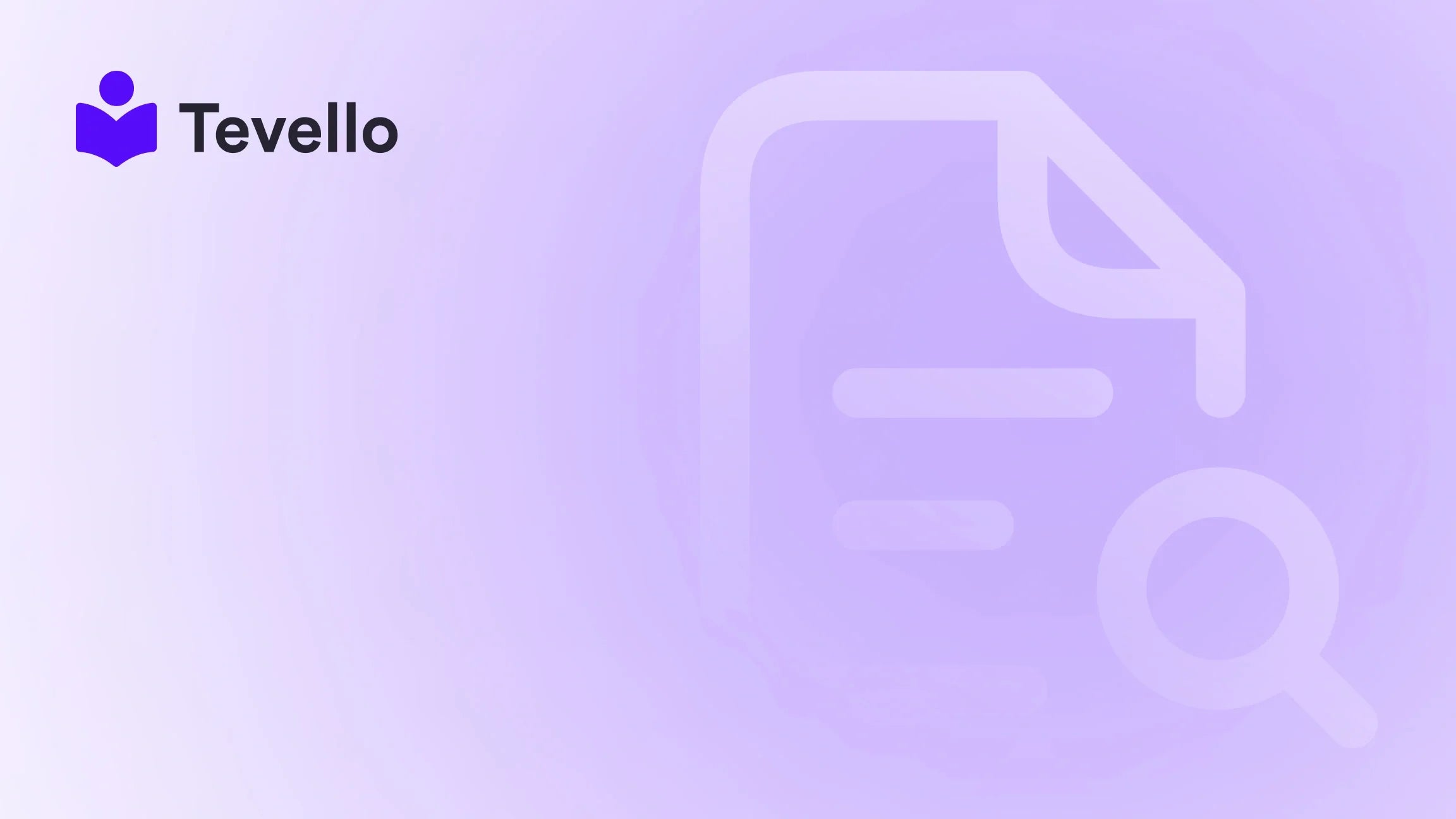Table of Contents
- Introduction
- Understanding the Importance of Custom Text Fields
- How to Add Text to Product Pages on Shopify
- Troubleshooting Common Issues
- Best Practices for Custom Text Fields
- Examples and Case Studies
- Conclusion
Introduction
Did you know that over 70% of consumers prefer personalized shopping experiences? This statistic highlights the crucial need for e-commerce merchants to adapt and innovate in order to meet customer expectations. As Shopify merchants, we understand that engaging our audience through personalized experiences can significantly enhance customer satisfaction and drive sales. One effective way to achieve this is by adding custom text fields to our product pages, allowing customers to add personal touches to their orders.
In this blog post, we will explore the process of adding text to product pages on Shopify, delving into the reasons why this customization is vital for our online store's success. We’ll cover everything from the technical steps involved to best practices for using these text fields effectively. By the end of this guide, you will be equipped with the knowledge to enhance your product pages and create a more engaging shopping experience.
At Tevello, we believe that empowering merchants is key to unlocking new revenue streams and building meaningful connections with our audience. Our all-in-one solution integrates seamlessly into the Shopify ecosystem, offering user-friendly features that eliminate the need for external platforms. With our robust support and straightforward pricing model, we are here to help you elevate your e-commerce strategy.
Are you ready to transform your Shopify store? Let’s dive into how we can add text to product pages and truly connect with our customers.
Understanding the Importance of Custom Text Fields
Before we get into the nitty-gritty of how to add text to product pages on Shopify, it’s essential to understand why these customizations matter. Here are several reasons why adding text fields can significantly enhance our product listings:
1. Personalization
Personalization is at the forefront of e-commerce trends. By allowing customers to enter custom text—whether it’s for personalization, special messages, or specific requests—we create a tailored experience that can lead to higher conversion rates. For instance, a merchant selling personalized gifts can add a text field for customers to write a personalized message.
2. Clarity and Information
Adding text fields can also provide customers with additional information about the products they are considering. For example, a clothing store could implement size charts or care instructions directly on the product page, helping customers make informed decisions.
3. Improved Customer Engagement
Custom text fields can engage customers in a way that standard product pages cannot. When customers can interact with our products through customization, they are more likely to feel a connection, which can lead to increased customer loyalty and repeat purchases.
4. Competitive Advantage
In a crowded e-commerce landscape, standing out is crucial. Offering customizable options not only differentiates our products but also aligns with modern consumers' expectations for personalized shopping experiences.
How to Add Text to Product Pages on Shopify
Now that we understand the importance of custom text fields, let's get into the practical steps of adding these features to our Shopify product pages. Below are detailed instructions to guide us through the process.
Step 1: Accessing the Shopify Theme Editor
- Log into your Shopify Admin Panel: Begin by logging into your Shopify account.
- Navigate to Online Store: In the left sidebar, select "Online Store," then click on "Themes."
- Customize Your Theme: Find the theme you want to customize and click on the green "Customize" button.
Step 2: Adding a Custom Liquid Block
- Go to Product Pages: In the theme editor, navigate to the product page settings. This is typically done by selecting "Product pages" from the dropdown menu at the top.
- Add a Block: Scroll to the “Product page content blocks” section and click on "Add content."
- Select Custom Liquid: Choose "Custom Liquid" from the list of content types. This will allow us to insert custom code into the product page.
Step 3: Inserting Custom Code for Text Fields
-
Insert the Code: In the Custom Liquid box, we will need to add the appropriate HTML code to create our text field. Here’s an example of a simple text field for customers to enter a personalized message:
This code snippet creates a label and a text area where customers can type their custom message.<div class="custom-field"> <label for="custom-print-message">Custom Print Message</label> <textarea id="custom-print-message" placeholder="Enter your message here..." name="properties[Message]"></textarea> </div> - Save Your Changes: After inserting the code, ensure you hit "Save" to apply the changes.
Step 4: Previewing Your Product Page
- Use the Preview Feature: Before going live, utilize the "Preview" feature in the theme editor to see how the changes look on your product page.
- Check Functionality: Ensure that the text field appears correctly and functions as expected. Customers should be able to enter text and see it reflected in the cart.
Step 5: Making Adjustments
- Styling the Text Field: Depending on your theme's design, you may want to add custom CSS to style the text field further. Adjust padding, margins, and fonts to ensure it matches your store’s aesthetics.
- Test Responsiveness: Check how the text field appears on different devices (desktop, tablet, mobile) to ensure a consistent user experience.
Troubleshooting Common Issues
As we implement custom text fields, we may encounter some challenges. Here are common issues and their solutions:
Issue 1: Text Field Not Displaying
If the text field does not show up on the product page, ensure that:
- The code snippet is placed in the correct section of the product template.
- You have saved your changes after adding the custom code.
Issue 2: Data Not Passing to Cart
If the custom text input does not appear in the cart, check the following:
- Ensure the name attribute in the textarea is correctly formatted as
name="properties[YourField]". - Test the cart functionality after making adjustments to confirm the data passes through correctly.
Issue 3: Formatting Issues
If the text field appears misaligned or out of place:
- Add custom CSS to adjust the layout.
- Ensure the field is placed logically in the flow of the product page content.
Best Practices for Custom Text Fields
To maximize the effectiveness of custom text fields, we should consider the following best practices:
1. Clear Instructions
Provide clear labels and placeholders within the text fields to guide customers on what to enter. For example, instead of just "Custom Message," specify "Enter your personalized message here."
2. Limit Character Count
To avoid overwhelming customers and to ensure that the text fits appropriately on product labels, consider setting a character limit for the text fields.
3. Use Conditional Logic
If appropriate, use conditional logic to show or hide fields based on customer selections. For example, if a customer selects a specific type of product, only then should the custom text field appear.
4. Test and Iterate
Regularly test the functionality of custom text fields and gather customer feedback to make necessary adjustments. Continuous improvement will enhance the user experience.
5. Monitor for Issues
Keep an eye on any issues related to data not appearing in the cart or during checkout. Addressing these concerns promptly can prevent customer dissatisfaction.
Examples and Case Studies
Let’s explore a few hypothetical case studies to illustrate how adding text fields can enhance different types of Shopify stores:
Case Study 1: Personalized Gifts
Imagine a Shopify merchant specializing in personalized gifts. By adding a custom text field for gift messages on product pages, they allow customers to add a personal touch to items like engraved jewelry or custom photo books. This feature can directly impact sales, as customers are more likely to purchase when they can tailor gifts for loved ones.
Case Study 2: Fashion Retailer
A clothing retailer could utilize custom text fields to provide size charts or care instructions. By adding these details directly on the product page, customers can make informed decisions, reducing the likelihood of returns and improving overall customer satisfaction.
Case Study 3: Handmade Crafts
For a merchant selling handmade crafts, the addition of custom text fields can enable customers to request specific colors or styles for their orders. This level of customization not only enhances the shopping experience but also allows the merchant to capture unique requests that can lead to more personalized products.
Conclusion
Adding text fields to product pages on Shopify is a powerful way to enhance our customers' shopping experience, foster engagement, and ultimately drive sales. By following the steps outlined in this guide, we can create customized product pages that align with our customers' needs and preferences.
At Tevello, we are passionate about empowering Shopify merchants to unlock new revenue streams and build meaningful connections with their audience. Our all-in-one solution seamlessly integrates into the Shopify ecosystem, making it easier than ever to add features like custom text fields without relying on external platforms.
Ready to elevate your Shopify store? Start your 14-day free trial of Tevello today and explore our powerful, all-in-one feature set for course creation, communities, and digital products. Together, let’s enhance your e-commerce strategy and connect with your audience like never before.
FAQ
How do I preview changes to my product page before publishing?
You can use the “Preview” feature in the theme editor to see how your changes will look before they go live.
Can I customize the appearance of the text field?
Yes, you can add custom CSS to style your text fields to match your store’s design.
What should I do if the text field data isn’t showing in the cart?
Ensure that the name attribute in your code is formatted correctly and that you have saved any changes in the theme editor.
Is it possible to set character limits for text fields?
Yes, you can implement character limits using HTML attributes in your textarea code.
How can I ensure my custom fields are mobile-friendly?
Always test your product pages on various devices and adjust the layout using CSS to ensure all elements are responsive.
By implementing these strategies and tools, we can create a more engaging and personalized shopping experience for our customers, paving the way for growth and success in the competitive e-commerce landscape.