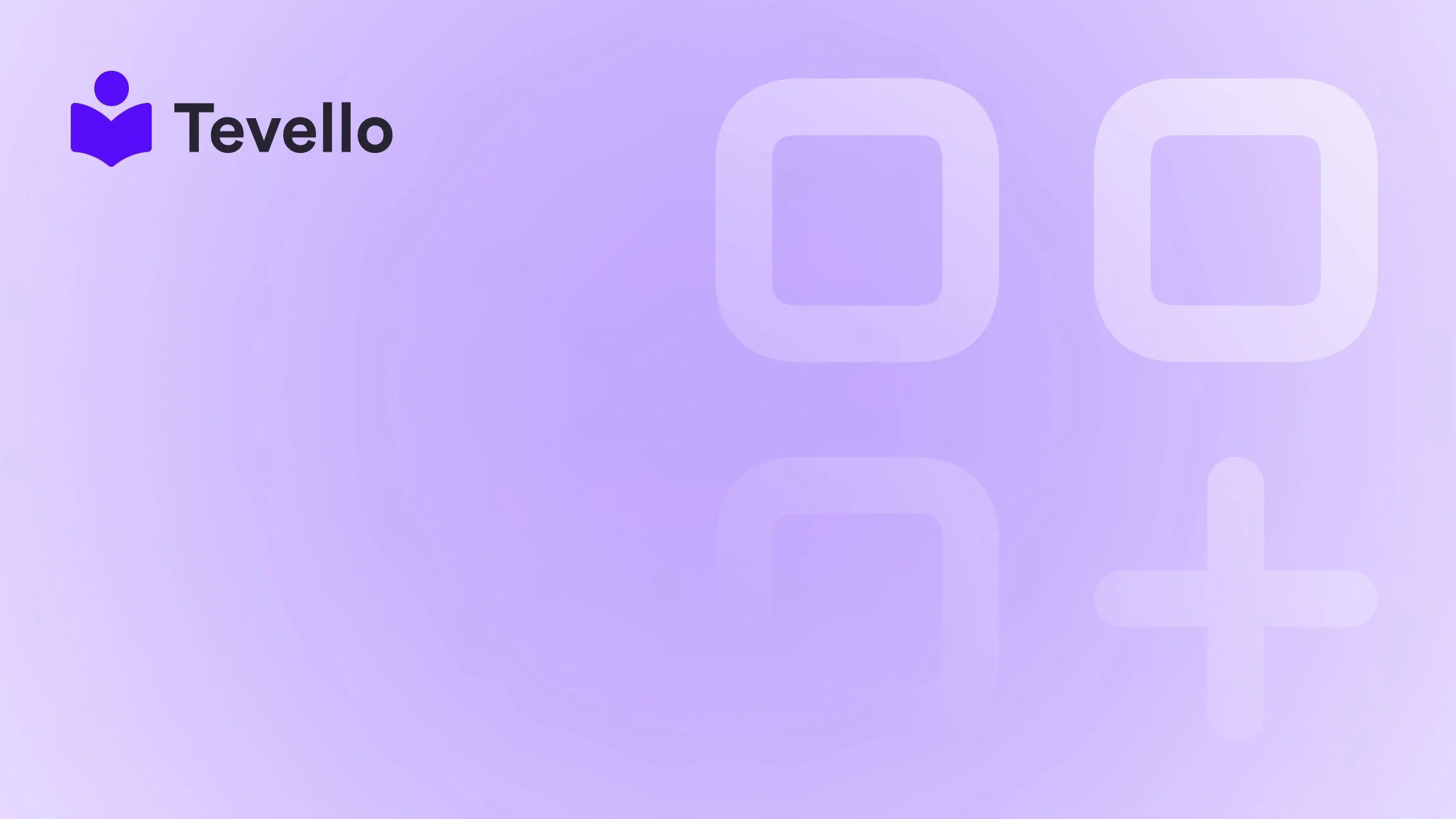Table of Contents
- Introduction
- Why Use Tabs on Product Pages?
- Methods to Add Tabs in Shopify Product Pages
- Tips for Using Tabs Effectively
- Conclusion
Introduction
Did you know that over 70% of online shoppers abandon their carts due to a lack of information? As Shopify merchants, we face the challenge of not just attracting customers but also providing them with a seamless shopping experience. One effective way to enhance user experience on our product pages is by incorporating tabs. Tabs can help organize product information, making it easier for customers to navigate and find what they need.
In this blog post, we will explore the ins and outs of adding tabs to your Shopify product pages. We'll discuss the importance of tabs in improving customer engagement, how to implement them using different methods, and best practices to ensure they serve their purpose effectively. At Tevello, we believe in empowering Shopify merchants to unlock new revenue streams and build meaningful connections with their audience. Our all-in-one solution seamlessly integrates into the Shopify ecosystem, making it easier for you to enhance your online store without the hassle of external platforms.
Are you ready to take your product pages to the next level? Let’s dive into the world of tabs and how they can transform your Shopify store.
Why Use Tabs on Product Pages?
Before we get into the technical aspects of how to add tabs, let’s first understand why they are beneficial.
1. Improved User Experience
Tabs allow us to categorize product information effectively. By separating specifications, reviews, shipping information, and other details into distinct tabs, we help streamline the user's navigation process. This enhanced organization can lead to increased user engagement and higher conversion rates.
2. Enhanced Organization of Product Details
Instead of overwhelming potential buyers with long paragraphs of text, tabs enable us to present information in bite-sized sections. Customers can easily find specific details without sifting through excessive content, which reduces frustration and encourages them to browse longer.
3. Reduced Clutter on Product Pages
A cluttered product page can be off-putting. Tabs allow us to clean up the layout by minimizing visual chaos. With a well-organized tabbed product page, we can present the necessary details without overwhelming visitors.
Methods to Add Tabs in Shopify Product Pages
Now that we understand the benefits, let’s explore multiple ways to add tabs to your Shopify product pages.
Method 1: Using a Theme with Built-in Tabs Functionality
Many Shopify themes come with a built-in tabs feature. If your current theme supports this functionality, it’s the simplest way to add tabs.
- Access Your Theme Settings: From your Shopify admin, go to "Online Store" and click on "Themes."
- Customize Your Theme: Click on the "Customize" button next to the theme you are using.
- Add Tabs: In the left sidebar, navigate to the "Product information" section. Here, you should see an option to add a "Collapsible row" or "Tabs."
- Fill in Your Tab Content: Customize the content for each tab according to your products’ specifications, reviews, and shipping info.
- Save Changes: Once you are satisfied with your tabs, save the changes.
This method is straightforward and doesn't require any coding knowledge, making it ideal for beginners.
Method 2: Adding Tabs with a Page Builder App
If your theme does not support tabs natively, we can use an app like Shogun or GemPages. These user-friendly page builders allow us to create custom product pages with tabs easily.
Using Shogun to Add Tabs:
- Install Shogun: First, go to the Shopify App Store and install the Shogun app.
- Import Product Page: Open the app and search for the product page you want to customize. Click on “Import Page.”
- Design with Tabs: Use the visual editor to drag and drop the “Tabs” element onto your product page. You can customize the content and design of each tab without writing any code.
- Customize and Save: Once you are happy with the design and content, save your changes.
Using GemPages to Add Tabs:
- Install GemPages: Similar to Shogun, start by installing the GemPages app from the Shopify App Store.
- Create a New Page: Open GemPages and create a new product page.
- Add Tabs: Navigate to the left sidebar, search for "Tab" in the elements, and drag it into your design area. You can customize each tab's content and style.
- Mobile Optimization: Ensure that your tabs are optimized for mobile devices by previewing and adjusting the layout as needed.
- Save and Publish: Once everything looks good, save your changes and publish the page.
Both Shogun and GemPages provide flexibility in design and can be invaluable tools for those looking to enhance their product pages.
Method 3: Custom Coding for Tabs
For those with some coding knowledge, adding tabs directly through Liquid code allows for greater customization. This method is best suited for advanced users.
- Access Code Editor: From your Shopify admin, go to "Online Store," then "Themes," and click on "Actions" followed by "Edit code."
- Edit Product Template: Locate the “Sections” folder and open the “main-product.liquid” file. Here, you will add the necessary HTML and Liquid code to create tabs.
-
Add Tab Structure: A basic structure might look like this:
<div class="tabs"> <ul class="tab-links"> <li class="active"><a href="#tab1">Product Details</a></li> <li><a href="#tab2">Reviews</a></li> <li><a href="#tab3">Shipping Info</a></li> </ul> <div class="tab-content"> <div id="tab1" class="tab active"> <!-- Product Details Content --> </div> <div id="tab2" class="tab"> <!-- Reviews Content --> </div> <div id="tab3" class="tab"> <!-- Shipping Info Content --> </div> </div> </div> - Style Your Tabs: Next, go to the “Assets” folder and open your CSS file (usually called styles.css or theme.scss.liquid) to add styles for the tabs.
- Test and Save: Preview your changes to ensure everything looks and works correctly, then save your modifications.
Custom coding provides complete control over the functionality and design of your tabs, but it requires a solid understanding of HTML, CSS, and Liquid.
Tips for Using Tabs Effectively
To maximize the effectiveness of your tabs, consider the following best practices:
1. Use Descriptive Titles
Ensure that each tab has a clear and descriptive title. For instance, titles like "Product Specifications," "Customer Reviews," and "Shipping Information" help users quickly understand what each tab contains.
2. Prioritize Information
Place the most critical information in the first tab. This ensures that essential details are immediately visible to users without them having to click through multiple tabs.
3. Maintain Consistency
Keep the tab structure and style consistent across all product pages. This uniformity helps customers know where to find information, enhancing their overall shopping experience.
4. Optimize for Mobile
With a significant number of users shopping on mobile devices, ensure that your tabs are mobile-friendly. Test how your tabs appear on different screen sizes and adjust as necessary.
5. Regularly Update Content
Keep the information in your tabs up to date. Regularly revisiting and refreshing content can improve customer satisfaction and engagement.
Conclusion
Adding tabs to your Shopify product pages is an effective strategy to enhance user experience, improve organization, and reduce clutter. Whether you choose to utilize built-in theme functionality, page builder apps like Shogun or GemPages, or custom coding, the goal remains the same: to provide your customers with easily accessible information.
At Tevello, we believe in empowering Shopify merchants to create engaging and effective online stores. If you're ready to elevate your product pages and explore the full potential of tabs, we encourage you to start your 14-day free trial of Tevello today. Additionally, we invite you to explore our powerful, all-in-one feature set for course creation, communities, and digital products and learn about our simple, transparent, flat-rate pricing with no hidden fees.
Incorporating tabs is just one of many ways we can enhance the shopping experience. Let’s unlock new revenue streams and build deeper connections with our audience together!
FAQ
1. Can I use tabs to display different product variants or options on a single product page?
Yes, tabs can be used to showcase different variants or options. Each tab can highlight specific features or details relevant to a variant.
2. Are there any SEO considerations when using tabs on product pages?
Absolutely! Ensure that the content within the tabs is accessible to search engines. Proper HTML and CSS structuring will help search engines crawl and index your tabbed content effectively.
3. How can I track the performance of my tabbed product pages?
You can use analytics tools to monitor user engagement and conversion rates for your product pages. A/B testing can also help determine if the implementation of tabs is beneficial.
4. What if my theme doesn't support tabs?
If your theme doesn’t have built-in tab functionality, you can use apps like Shogun or GemPages, or opt for custom coding to add tabs to your product pages.
5. Will adding tabs slow down my website?
Properly implemented tabs should not significantly impact page load times. However, ensure that any custom code or third-party apps are optimized for performance.
By leveraging the power of tabs, we can make our product pages more user-friendly and engaging, ultimately leading to better sales performance and customer satisfaction.