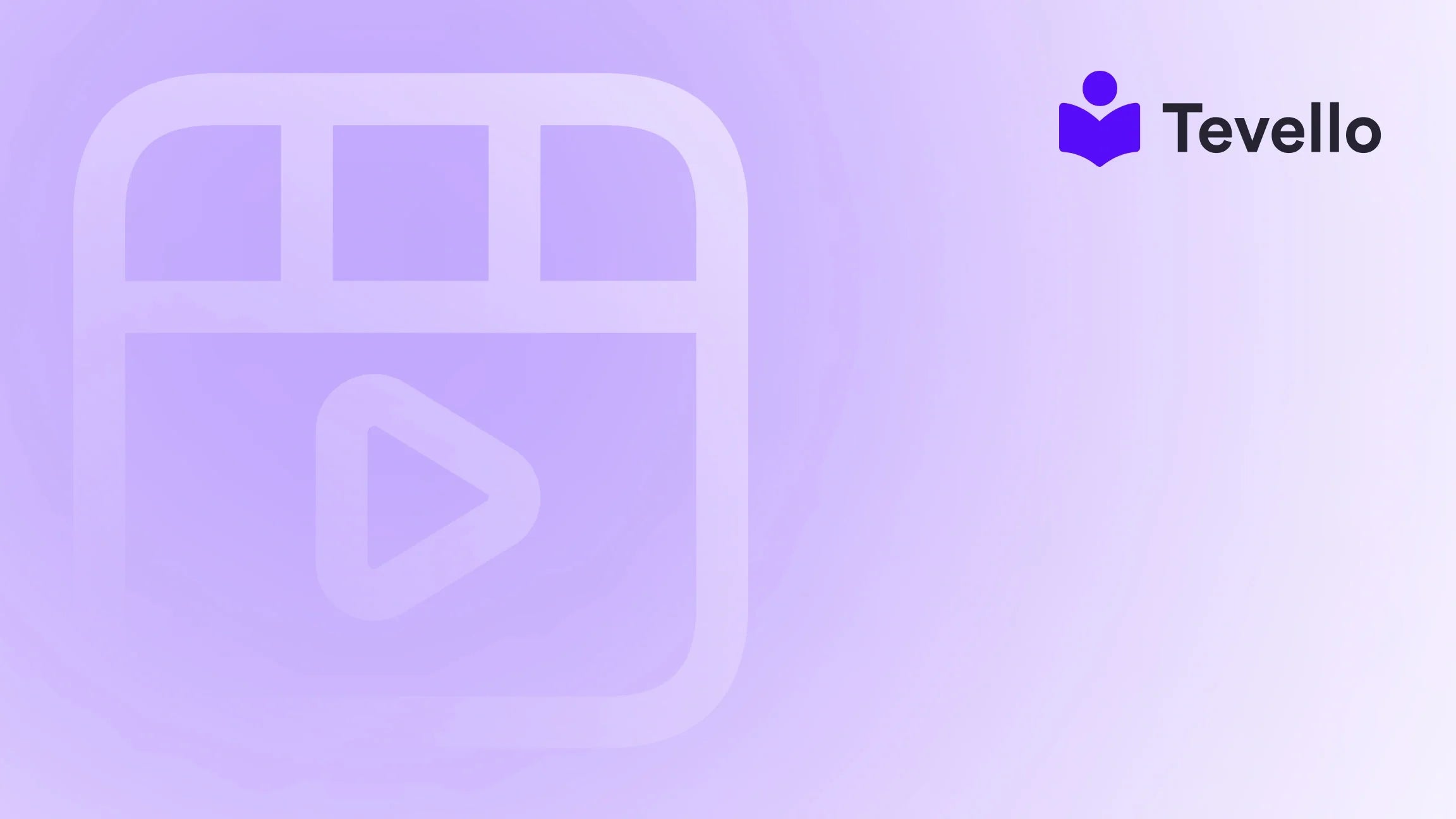Table of Contents
- Introduction
- Understanding Google Merchant Center
- Setting Up Your Google Merchant Center Account
- Adding Products to Google Merchant Center from Shopify
- Best Practices for Syncing Products to Google Merchant Center
- Leveraging Tevello for E-Commerce Success
- Conclusion
Introduction
Did you know that over 60% of online shoppers begin their product search on Google? As e-commerce continues to evolve, the ability to connect with potential customers through platforms like Google Merchant Center has never been more vital for Shopify merchants. With the rise of the knowledge economy and the shift towards digital shopping experiences, understanding how to effectively manage and promote your products is crucial.
As Shopify store owners, we face unique challenges in diversifying our revenue streams and maximizing visibility for our products. One powerful solution is utilizing Google Merchant Center, which allows us to list our products on Google Shopping and reach a wider audience. In this blog post, we will guide you through the process of adding your products to Google Merchant Center from Shopify, providing insights, best practices, and tips to enhance your e-commerce strategy.
At Tevello, we believe in empowering merchants to unlock new revenue streams and build meaningful connections with their audience. Our all-in-one solution integrates seamlessly into the Shopify ecosystem, allowing you to manage online courses, digital products, and vibrant online communities—all in one place. So, how can we leverage Google Merchant Center to our advantage? Let’s dive in!
Understanding Google Merchant Center
Before we jump into the steps for adding products to Google Merchant Center, it’s essential to understand what it is and why it matters for our Shopify store.
What is Google Merchant Center?
Google Merchant Center is a platform that allows businesses to upload their product listings to Google and make them available for Google Shopping ads, free listings, and other Google services. By syncing our products with Google Merchant Center, we can reach potential customers directly on Google, increasing our visibility and potentially driving more traffic to our Shopify store.
Why Use Google Merchant Center?
- Increased Visibility: Products synced with Google Merchant Center appear in Google Shopping results, providing a visual representation of our offerings. This can significantly increase visibility compared to organic search results.
- Targeted Advertising: Google Shopping allows us to create targeted ads based on user search queries, ensuring that our products are shown to relevant audiences actively looking for what we offer.
- Access to Analytics: Google Merchant Center provides valuable insights into our product performance, allowing us to optimize our listings and strategies based on data.
- Free Listing Opportunities: Google now offers the ability to showcase products for free in certain regions, enabling us to tap into organic traffic without additional advertising costs.
How Tevello Fits In
At Tevello, we focus on user-friendliness and robust features. Our platform simplifies the process of managing digital products and online courses, allowing us to maximize the benefits of tools like Google Merchant Center without the complexity of juggling multiple platforms.
Setting Up Your Google Merchant Center Account
Before we can add products, we need to ensure our Google Merchant Center account is set up correctly. Here’s a step-by-step guide:
Step 1: Create a Google Merchant Center Account
- Visit the Google Merchant Center and sign in with your Google account.
- Complete the required information, including your business name, address, and website URL. It’s essential to use the same email associated with your Google Ads and Google My Business accounts for consistency.
Step 2: Verify and Claim Your Website
- To verify your website, you can use several methods, including HTML file upload, HTML tag, Google Analytics, or Google Tag Manager. Follow the prompts in the Merchant Center to complete this process.
- Once verified, claim your website to ensure that you have full control over your product listings.
Step 3: Set Up Your Shipping and Tax Information
- Navigate to the “Shipping and returns” section in your Merchant Center account to set up shipping rates and delivery times.
- If applicable, add tax information based on your region to ensure compliance with local regulations.
Step 4: Link Your Google Ads Account
- If you plan to run Google Shopping ads, linking your Google Ads account is crucial. In the Merchant Center, navigate to the “Linked accounts” section and follow the prompts to connect your accounts.
Step 5: Complete the Merchant Center Checklist
- Google provides a checklist to guide you through the setup process. Ensure you complete all tasks to avoid any issues later on.
Step 6: Install the Google & YouTube App on Shopify
To seamlessly sync products from your Shopify store to Google Merchant Center, we’ll need to use the Google & YouTube app available in the Shopify App Store. Here’s how to install it:
- Go to the Shopify App Store and search for the Google & YouTube app.
- Click Add app and follow the prompts to install it on your Shopify store.
Adding Products to Google Merchant Center from Shopify
Now that our Google Merchant Center is set up, we can start adding products. There are two primary methods for adding products: automatic sync and manual sync. Here, we’ll focus on the automatic sync method, which is recommended for most Shopify merchants.
Step 1: Enable Product Syncing
- After installing the Google & YouTube app, navigate to the app within your Shopify admin.
- Follow the prompts to connect your Google Merchant Center account with Shopify. This will allow your products to sync automatically to Google.
Step 2: Select Products to Sync
- Once connected, you can choose which products to sync to Google Merchant Center. By default, all products may be selected, but you can customize this based on your preferences.
- To manage product availability, navigate to your Shopify admin, select Products, and update the availability settings for individual items or use bulk actions for multiple products.
Step 3: Add Required Product Data
To ensure a successful sync, we need to provide Google with all necessary product data. This includes:
- Product Title: Create descriptive titles that include relevant keywords. Consider using SEO best practices to optimize visibility.
- Product Description: Write clear and concise descriptions that highlight key features and benefits.
- Product Category: Assign your products to appropriate Google product categories, which helps Google categorize your products correctly.
- Images: High-quality images are essential for Google Shopping. Ensure that images meet Google’s specifications.
- Price: Set competitive prices for your products to attract customers.
- Availability: Indicate whether products are in stock or out of stock.
Step 4: Sync Product Data with Google Merchant Center
Once all required product data is entered, the Google & YouTube app will automatically sync this information to your Google Merchant Center.
Step 5: Monitor Product Status
After syncing, it’s essential to monitor the status of your products in Google Merchant Center. Navigate to the Products section and check for any issues or notifications. Google will categorize products as:
- Approved: Successfully synced and ready to display.
- Pending: Awaiting approval from Google.
- Disapproved: Not synced due to errors or missing data.
Step 6: Optimize Your Listings
To maximize visibility on Google Shopping, we must continually optimize our product listings. This includes:
- Regularly updating product titles and descriptions based on performance data.
- A/B testing different images and promotional strategies.
- Ensuring all product data is accurate and complies with Google’s policies.
Best Practices for Syncing Products to Google Merchant Center
To ensure a smooth and successful syncing process, here are some best practices to keep in mind:
1. Keep Your Inventory Updated
Regularly update your inventory levels in Shopify to ensure that products listed in Google Merchant Center are accurate. This helps avoid disapprovals and improves customer trust.
2. Use High-Quality Images
High-resolution images are crucial for attracting customers. Ensure that your images meet Google’s guidelines, including proper sizing and formatting.
3. Optimize Titles and Descriptions
Incorporate relevant keywords into your product titles and descriptions to enhance search visibility. Avoid using excessive jargon and focus on clarity.
4. Monitor Performance Data
Regularly review performance data in Google Merchant Center to identify trends and areas for improvement. Use this information to adjust your listings and marketing strategies.
5. Stay Compliant with Google Policies
Familiarize yourself with Google’s policies regarding product listings to avoid disapprovals. Ensure all product data meets the required specifications.
Leveraging Tevello for E-Commerce Success
At Tevello, we understand the challenges Shopify merchants face in managing multiple platforms. Our all-in-one solution empowers you to create, manage, and sell online courses and digital products while seamlessly integrating into your Shopify store. With our user-friendly interface, you can easily manage your products and build vibrant online communities without the hassle of juggling multiple tools.
By combining the power of Google Merchant Center and Tevello, we can enhance our e-commerce strategies and unlock new revenue streams. Whether you’re selling physical products, digital courses, or community memberships, our platform is designed to support your growth.
Start Your Free Trial Today!
Ready to elevate your e-commerce game? Start your 14-day free trial of Tevello today and explore how our all-in-one solution can transform your Shopify store!
Conclusion
In conclusion, adding products to Google Merchant Center from Shopify is a powerful strategy for increasing visibility and driving sales. By following the steps outlined in this guide, we can leverage Google’s platform to reach a wider audience and enhance our e-commerce success.
At Tevello, we are committed to empowering Shopify merchants to unlock their full potential. By integrating our platform with tools like Google Merchant Center, we can create a seamless experience for our customers and build lasting connections within our online communities.
Don’t miss out on the opportunity to enhance your e-commerce strategy. Install the all-in-one course platform for Shopify today and take the first step towards achieving your business goals!
FAQ
Q: What is Google Merchant Center? A: Google Merchant Center is a platform that allows businesses to upload their product listings to Google and make them available for Google Shopping ads and free listings.
Q: How do I set up my Google Merchant Center account? A: To set up your account, visit the Google Merchant Center website, create an account, verify your website, set up shipping and tax information, and link your Google Ads account.
Q: How do I sync products from Shopify to Google Merchant Center? A: You can sync products by installing the Google & YouTube app on Shopify, connecting your Merchant Center account, and enabling product syncing.
Q: What should I include in my product descriptions? A: Your product descriptions should be clear, concise, and highlight key features and benefits. Incorporate relevant keywords to enhance visibility.
Q: How can Tevello help me manage my e-commerce store? A: Tevello provides an all-in-one solution for managing online courses, digital products, and communities directly within Shopify, simplifying the management process for merchants.
By following these tips and leveraging the tools available to us, we can optimize our online presence and drive significant growth in our e-commerce businesses. Let’s take the leap together!