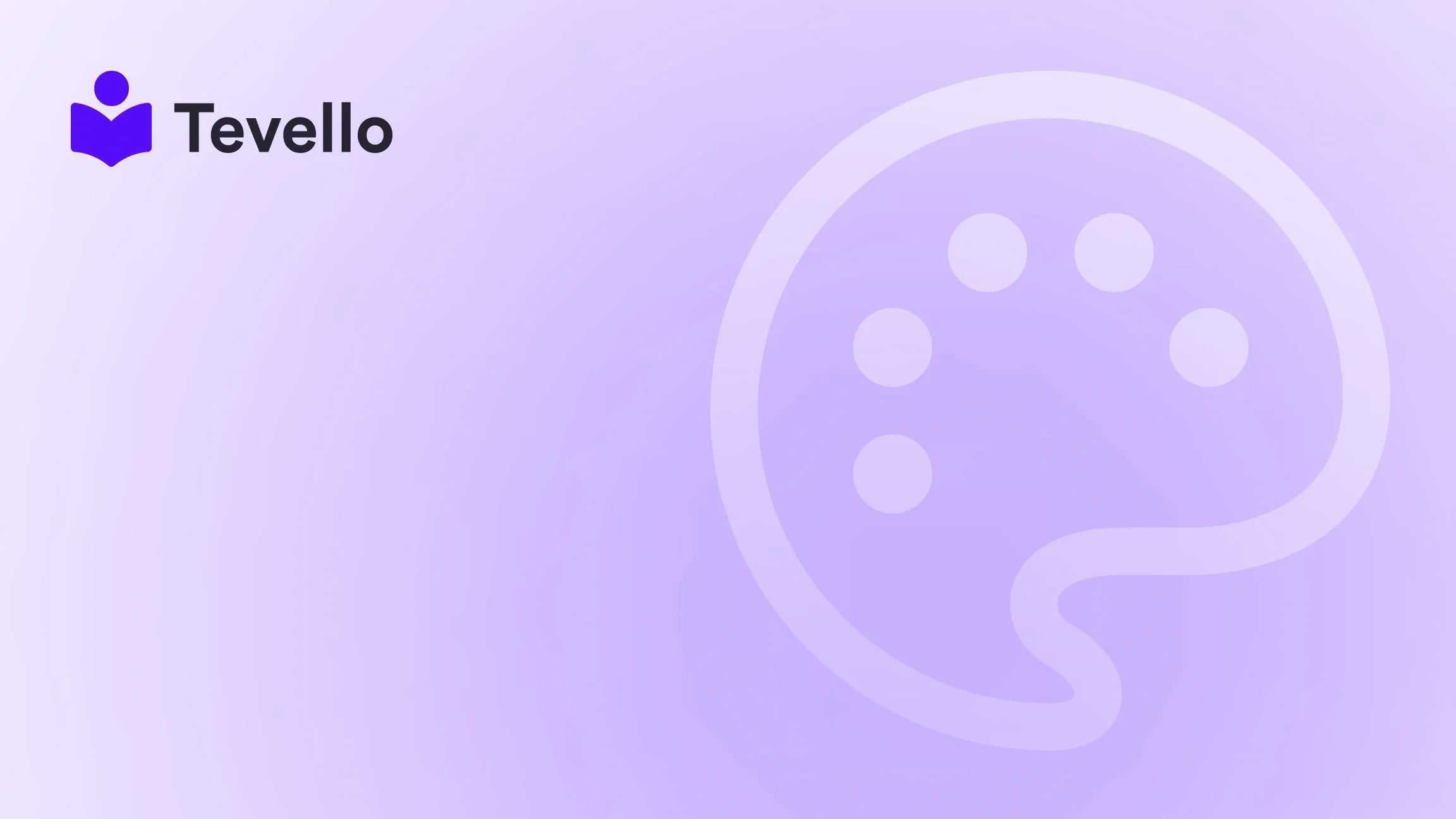Table of Contents
- Introduction
- The Importance of a Quantity Selector
- How to Add a Quantity Selector to Your Shopify Product Page
- Best Practices for Implementing a Quantity Selector
- Integrating Quantity Selection with Inventory Management
- Conclusion
Introduction
Did you know that an estimated 73% of consumers feel less loyal to retailers after experiencing product unavailability? This statistic highlights the critical nature of managing stock levels effectively in e-commerce. As Shopify merchants, we know that providing a seamless shopping experience is paramount to retaining customers, maximizing sales, and building a loyal community around our brands. One effective way to enhance the shopping experience on our Shopify stores is by adding a quantity selector to our product pages.
In this blog post, we'll explore the importance of having a quantity selector, how it enhances user experience, and the various methods available for integrating this feature on your Shopify product pages. Our aim is to provide you with a comprehensive understanding of how to implement this functionality and the best practices for managing inventory effectively. This knowledge is essential for any merchant looking to optimize their Shopify store, engage customers, and ultimately drive sales.
As we delve into the details, we will also highlight how Tevello fits into the picture by offering an all-in-one platform that enables us to create and manage online courses and digital products while building vibrant communities. By the end of this post, we hope to empower you with the tools and insights necessary to enhance your Shopify store, including the addition of a quantity selector.
So, are you ready to improve your Shopify experience and boost your sales? Let’s get started!
The Importance of a Quantity Selector
Enhancing User Experience
When customers visit our Shopify stores, they are often looking for a quick and efficient way to make their purchases. A quantity selector simplifies the purchasing process by allowing customers to choose how many of a product they want to buy without needing to navigate multiple pages or perform unnecessary actions. This improvement in user experience can lead to increased conversion rates, as customers are more likely to complete their purchases if the process is straightforward and intuitive.
Preventing Inventory Issues
One of the biggest challenges faced by e-commerce stores is managing inventory effectively. Without a quantity selector, customers may attempt to order more items than are available in stock, leading to frustration and potential loss of sales. By implementing a quantity selector, we can set limits based on our inventory levels, ensuring customers can only select quantities that are available. This not only enhances the shopping experience but also helps us maintain accurate inventory records.
Encouraging Bulk Purchases
A quantity selector can also encourage customers to purchase in bulk. For example, if we offer discounts for bulk purchases, having a visible quantity selector allows customers to quickly select the desired number of items, potentially increasing our average order value. This strategy is particularly effective for stores that sell consumables or frequently purchased items, as customers are often inclined to buy more when they see the option available.
How to Add a Quantity Selector to Your Shopify Product Page
Adding a quantity selector to your Shopify product page can be achieved in several ways, depending on the theme you are using. Below, we will discuss the most common methods to implement this feature effectively.
Method 1: Using Shopify’s Built-In Features
For many Shopify themes, including the Debut and Simple themes, a quantity selector can be added directly through the theme’s customization options. Here’s how to do it:
- Access Your Shopify Admin Panel: Log into your Shopify account and navigate to your admin panel.
- Go to Online Store: Click on "Online Store" in the left sidebar and then select "Themes."
- Customize Your Theme: Find the theme you want to edit and click the "Customize" button.
- Select Product Pages: In the customization menu, use the dropdown to select "Product Pages."
- Enable Quantity Selector: Look for the option labeled "Show quantity selector." Check this box to enable the quantity selector for your product pages.
- Save Your Changes: Don’t forget to save your changes before exiting the customization panel.
By following these steps, we can easily add a quantity selector to our product pages, enhancing the shopping experience for our customers.
Method 2: Customizing Theme Code
If the above method does not work for your theme or if you want a more customized approach, we can manually add a quantity selector by editing the theme code. Here’s how:
- Access the Code Editor: From your Shopify admin, go to "Online Store," then "Themes." Click on the "Actions" dropdown for your current theme and select "Edit code."
-
Locate the Product Template: In the "Sections" folder, find the file named
product-template.liquidor similar. -
Add Quantity Selector Code: Look for the section of code that outputs the "Add to Cart" button. Just above this button, we can insert the following code to create a quantity selector:
<div class="quantity-selector"> <label for="quantity">Quantity:</label> <input type="number" id="quantity" name="quantity" value="1" min="1"> </div> - Save the Changes: After adding the code, save your changes and preview your product page to ensure the quantity selector appears as intended.
This method allows for further customization, enabling us to style the quantity selector according to our brand’s aesthetic, enhancing both functionality and visual appeal.
Method 3: Using Shopify Apps
For those who prefer to avoid coding, there are several Shopify apps available that can help us add a quantity selector to our product pages with minimal effort. Some popular options include:
- Bold Product Options: This app allows us to add various options and customizations to our products, including quantity selectors.
- Infinite Options: With this app, we can create unlimited product options and include quantity selectors seamlessly.
- Custom Product Builder: This app enables the creation of complex product options, including quantity selectors, without the need for coding.
By utilizing these apps, we can easily add a quantity selector to our Shopify product pages while benefiting from additional features and support.
Best Practices for Implementing a Quantity Selector
Set Quantity Limits
One of the most important aspects of adding a quantity selector is ensuring that we set appropriate limits based on our inventory levels. This prevents customers from ordering more items than we have in stock, reducing the likelihood of cancellations and refunds. We can implement this by:
- Monitoring Inventory Levels: Regularly check and update our inventory levels to ensure accurate stock counts.
- Setting Maximum Quantities: Use Shopify’s inventory settings to limit how many of each item can be purchased in one transaction.
Design for Clarity
When adding a quantity selector to our product pages, clarity is key. The design should be straightforward and easy to understand, making it clear to customers how to adjust the quantity they wish to purchase. We can achieve this by:
- Using Clear Labels: Ensure that the quantity selector is clearly labeled so customers know what to do.
- Incorporating Visual Aids: Consider using arrows or plus/minus buttons for adjusting quantities, as these can make the functionality more intuitive.
Test for Functionality
Before launching any changes to our product pages, it’s crucial to test the quantity selector for functionality. This includes ensuring that:
- The Selector Works Properly: Test the quantity selector to confirm it allows customers to select quantities and updates the cart correctly.
- Limits Are Enforced: Verify that customers cannot add more than the available stock to their cart.
- Mobile Responsiveness: Ensure that the quantity selector is responsive and works well on mobile devices, as a significant portion of e-commerce traffic comes from mobile users.
Integrating Quantity Selection with Inventory Management
Automating Inventory Updates
One of the significant advantages of using Shopify for our e-commerce business is its robust inventory management capabilities. By integrating the quantity selector with our inventory management system, we can automate updates to stock levels. Here’s how:
- Set Up Inventory Tracking: Ensure that inventory tracking is enabled for our products in Shopify.
- Use Inventory Management Apps: Consider using third-party apps that integrate with Shopify to provide advanced inventory management features, such as real-time stock updates and alerts for low inventory levels.
- Sync with Sales Channels: If we sell on multiple platforms (e.g., social media, marketplaces), ensure that inventory levels sync across all channels to prevent overselling.
Communicating Stock Levels
Another important aspect of effective inventory management is communicating stock levels to our customers. By displaying available stock levels on our product pages, we can create urgency and encourage purchases. We can achieve this by:
- Using Inventory Status Blocks: Shopify allows us to add an inventory status block to our product pages that displays stock levels. This can be a powerful motivator for customers to complete their purchases.
- Highlighting Limited Availability: If we have limited stock, consider using product badges or banners to indicate scarcity, prompting customers to act quickly.
Conclusion
Incorporating a quantity selector into our Shopify product pages is essential for enhancing the shopping experience, managing inventory effectively, and encouraging bulk purchases. By following the methods outlined in this guide, we can easily add this feature to our stores, ensuring our customers have a seamless and enjoyable shopping experience.
At Tevello, we are committed to empowering Shopify merchants like you by providing all-in-one solutions that integrate seamlessly into the Shopify ecosystem. By using our platform, you can not only enhance your product pages with features like quantity selectors but also build vibrant online communities and sell digital products with ease.
Are you ready to take your Shopify store to the next level? Start your 14-day free trial of Tevello today!
FAQ
1. Why is a quantity selector important for my Shopify store?
A quantity selector improves user experience by allowing customers to easily choose how many items they wish to purchase. It also helps prevent inventory issues and encourages bulk purchases, increasing sales potential.
2. Can I add a quantity selector to any Shopify theme?
Most Shopify themes, including popular ones like Debut and Simple, allow for the addition of a quantity selector through the theme customization options. If your theme does not support this feature, you can also add it by manually editing the theme code or using third-party apps.
3. How do I set limits on the quantity selector?
You can set limits by monitoring your inventory levels and using Shopify’s inventory settings to restrict the maximum quantity a customer can purchase based on available stock.
4. What if I don’t want to code?
If coding isn’t your forte, consider using Shopify apps designed to help you add features like quantity selectors without the need for technical skills. Many apps offer user-friendly interfaces for managing product options.
5. How can I track my inventory effectively?
Utilize Shopify's built-in inventory management features and consider integrating third-party apps for advanced inventory tracking and management solutions. Regularly update your stock levels and sync across all sales channels to avoid overselling.
By implementing these strategies and utilizing Tevello's offerings, we can create a successful Shopify store that not only meets customer expectations but also fosters growth and community engagement. Explore our powerful, all-in-one feature set for course creation, communities, and digital products.