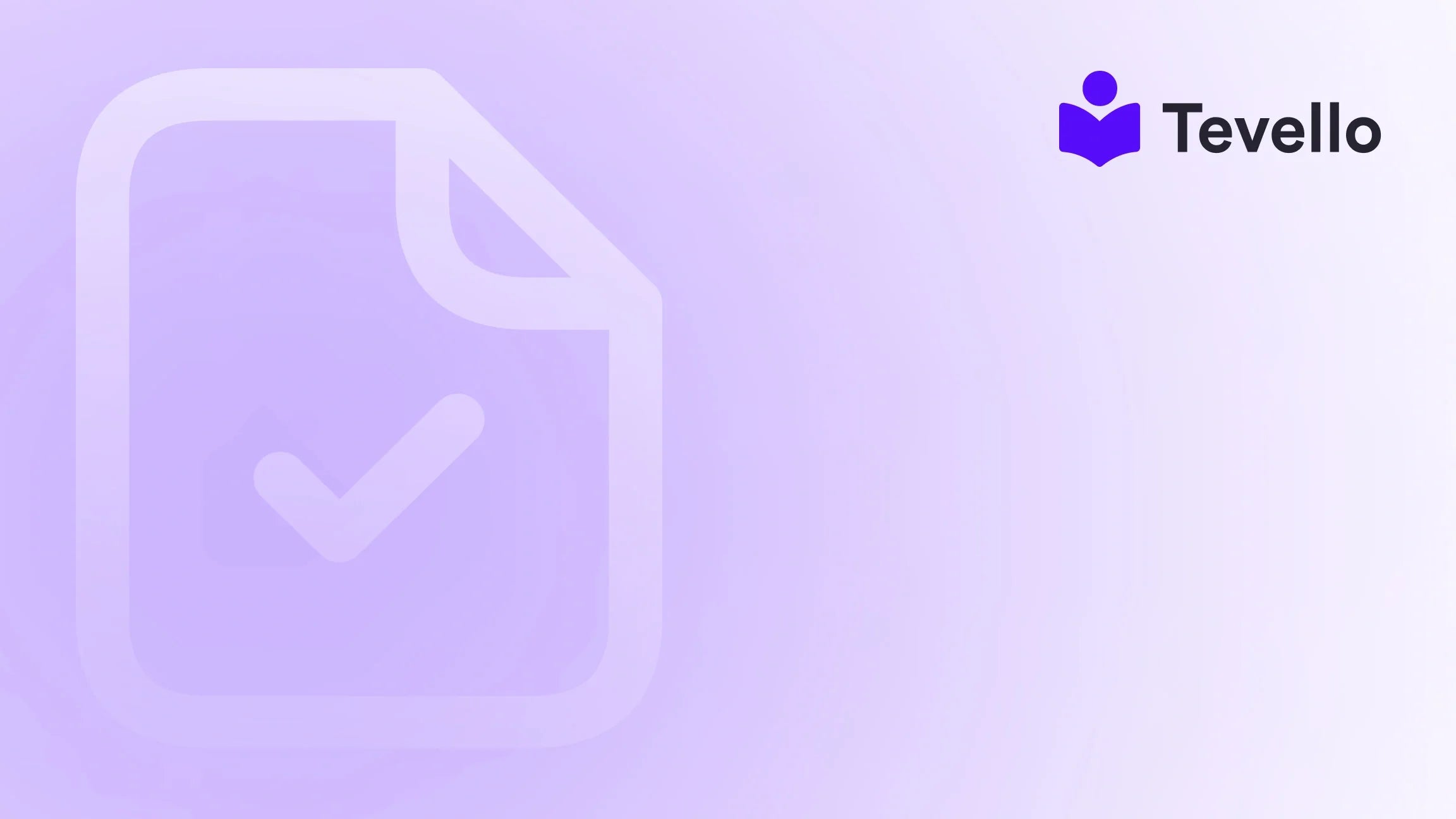Table of Contents
- Introduction
- Understanding the Basics of Shopify Product Management
- Adding Products to Specific Pages: Step-by-Step Guide
- The Importance of SEO in Product Placement
- Enhancing Customer Experience Through Product Placement
- Conclusion
Introduction
Did you know that nearly 70% of online shoppers abandon their carts due to poor navigation or lack of product information? This staggering statistic highlights the importance of creating an engaging and user-friendly shopping experience. As Shopify merchants, we have the unique opportunity to not just sell products but to curate a shopping journey that resonates with our audience. Whether you’re looking to launch a course, sell digital products, or foster a community, understanding how to effectively showcase your products on specific pages is essential for maximizing engagement and driving sales.
In this blog post, we'll explore the strategies and tools available for adding products to specific pages on your Shopify store. From utilizing collections and custom HTML to leveraging page builder apps, we'll provide you with a thorough understanding of how to tailor your product presentation to meet your business goals. This topic is particularly relevant in today’s e-commerce landscape, where customer retention is closely tied to the quality of their shopping experience.
So, are you ready to transform your Shopify store into a tailor-made shopping paradise? Let’s dive into the nuances of product placement and discover how Tevello can help you take your e-commerce strategy to the next level.
Understanding the Basics of Shopify Product Management
Before we jump into adding products to specific pages, it's vital to understand how Shopify's product management system operates. Familiarizing ourselves with the core functionalities will enable us to utilize them effectively.
1. Product Creation and Details
When creating a product in Shopify, we can add vital details that will enhance the shopping experience. Here’s a breakdown of the essential elements:
- Title and Description: Craft a compelling product title and description that captures the essence of the item and addresses potential customer queries.
- Images and Media: High-quality images are crucial; they should showcase the product from various angles and in different use cases.
- Pricing: Set competitive pricing while considering your costs and market demand.
- Inventory Management: Keep track of stock levels and variants to ensure that our products are always available for purchase.
By mastering these elements, we set a solid foundation for showcasing our products effectively on specific pages.
2. Collections: The Key to Organization
Collections allow us to group products based on various criteria, making it easier for customers to navigate our store. Here's how we can leverage collections:
- Manual Collections: We can select specific products to include in a collection based on our strategy.
- Automated Collections: Shopify allows us to set conditions that automatically include products meeting specific criteria, such as tags or price ranges.
Using collections effectively not only helps in organizing our products but also in strategically placing them on specific pages.
Adding Products to Specific Pages: Step-by-Step Guide
Now that we understand the basics, let’s explore various methods for adding products to specific pages on Shopify. Each method has its unique advantages, and we can choose the one that best fits our needs.
1. Using Collections for Page Organization
Step 1: Create a Collection
- Navigate to Products > Collections in your Shopify admin.
- Click on Create Collection.
- Enter a title and description for the collection and decide if it will be manual or automated.
- Add products to the collection.
- Save your changes.
Step 2: Link the Collection to Specific Pages
After creating your collection, we can link it to specific pages:
- Homepage: Add a section in your theme that showcases the collection.
- Custom Pages: Use the collection URL in buttons or links within your content to direct customers to that collection.
Collections are an excellent way to curate products for specific audiences without cluttering the main menu.
2. Leveraging Page Builders for Enhanced Customization
For those looking for more design flexibility, page builder apps like Tevello’s integrated features can significantly enhance how we display products.
Step 1: Install a Page Builder App
- Go to the Shopify App Store and search for a page builder app that suits your needs.
- Install the app and follow the setup instructions.
Step 2: Create a Custom Page
- Open the page builder app.
- Choose a template or start from scratch.
- Drag and drop elements, including product boxes, onto your page.
- Select the specific products you want to display.
This method allows us to create visually appealing pages tailored to specific marketing campaigns, events, or product launches.
3. Custom HTML/CSS Solutions for Advanced Users
For those comfortable with coding, we can take customization a step further by using custom HTML and CSS to place products on specific pages.
Step 1: Access the Theme Editor
- From your Shopify admin, go to Online Store > Themes.
- Click on Customize next to your active theme.
Step 2: Add Custom Code
- In the theme editor, locate the section where you want to add the product.
- Select the Custom HTML block.
- Insert the embed code for the product or collection.
This method offers ultimate control over how products are displayed, though it requires more technical know-how.
4. Hidden Collections for Discreet Product Placement
Sometimes, we may want to showcase products without displaying them in our main navigation. Hidden collections can achieve this.
Step 1: Create a Hidden Collection
- Follow the steps to create a collection, but do not add it to your navigation menus.
- You can still link to this collection from specific pages or through marketing campaigns.
Hidden collections are perfect for targeting niche products or running exclusive offers to specific customer segments.
5. Utilizing Featured Product Sections
Most Shopify themes allow us to create featured product sections on various pages. This is a straightforward way to highlight specific items.
Step 1: Customize the Featured Products Section
- Go to the theme customizer and find the section dedicated to featured products.
- Select the products or collections you want to showcase.
- Save your changes.
This method is quick and effective for drawing attention to key products on any page.
The Importance of SEO in Product Placement
Regardless of how we choose to add products to specific pages, optimizing for search engines is crucial. Here’s how we can ensure our products are visible to potential customers.
1. Optimize Product Titles and Descriptions
Ensure that our product titles and descriptions include relevant keywords that our target audience is likely to search for. This will help in improving our product visibility on search engines.
2. Use SEO-Friendly URLs
When creating custom pages, utilize clear and concise URLs that reflect the content of the page. For example, instead of using a generic URL, we could structure it like this: www.yourstore.com/collections/best-sellers.
3. Alt Text for Images
Adding alt text to product images not only improves accessibility but also enhances SEO. Use descriptive keywords that relate to the product when creating alt text.
4. Meta Descriptions
For each product and collection, we should write compelling meta descriptions that encourage click-throughs from search results. This includes a brief overview of the product and its benefits.
Enhancing Customer Experience Through Product Placement
Adding products strategically to specific pages does more than just increase visibility; it enhances overall customer experience. Here’s how we can do that:
1. Contextual Relevance
By placing products where they are contextually relevant—such as adding a "Beginner's Knitting" course on a crafting supplies page—we can increase the likelihood of conversions.
2. Personalized Recommendations
Using collections and page builders, we can create personalized shopping experiences by showcasing products based on customer preferences or browsing behavior.
3. Community Engagement
With Tevello, we can also integrate community features that allow customers to leave reviews, ask questions, and engage with each other. This not only builds trust but keeps customers coming back.
4. Upselling and Cross-selling
By strategically placing related products on specific pages, we can encourage customers to consider additional purchases. For instance, displaying knitting needles alongside a "Beginner's Knitting" course can lead to higher average order values.
Conclusion
Mastering how to add products to specific pages on Shopify is not just a technical skill; it is a strategic advantage in today’s competitive e-commerce landscape. By utilizing collections, page builders, custom HTML, and SEO best practices, we can create a tailored shopping experience that resonates with our audience and drives sales.
At Tevello, we empower Shopify merchants like you to unlock new revenue streams and build meaningful connections with your audience through our all-in-one solution. Our user-friendly platform seamlessly integrates into the Shopify ecosystem, allowing you to focus on what you do best: creating and selling.
Now that you understand the various methods for adding products to specific pages, we invite you to start your 14-day free trial of Tevello today. Explore our powerful features and take your Shopify store to the next level.
FAQ
1. Can I add products to multiple pages?
Yes, you can add products to multiple pages by creating collections or using page builders to feature products wherever you see fit.
2. How do I hide a product from my store?
You can hide a product by archiving it in your Shopify admin, which keeps the product details intact but makes it invisible to shoppers.
3. What are the benefits of using custom HTML for product placement?
Using custom HTML allows for high levels of customization and precision in how products are displayed on your pages, catering to specific design needs or layouts.
4. Are there any risks to using hidden collections?
Hidden collections can be a great way to promote niche products, but ensure that they are still accessible through direct links or marketing efforts.
5. How can Tevello help with community building?
Tevello offers integrated community features that allow customers to engage with each other, leave reviews, and ask questions, all within your Shopify store. This fosters a sense of community and trust among your audience.
By following these guidelines and utilizing the tools available, we can create a Shopify store that not only showcases our products effectively but also builds lasting relationships with our customers.