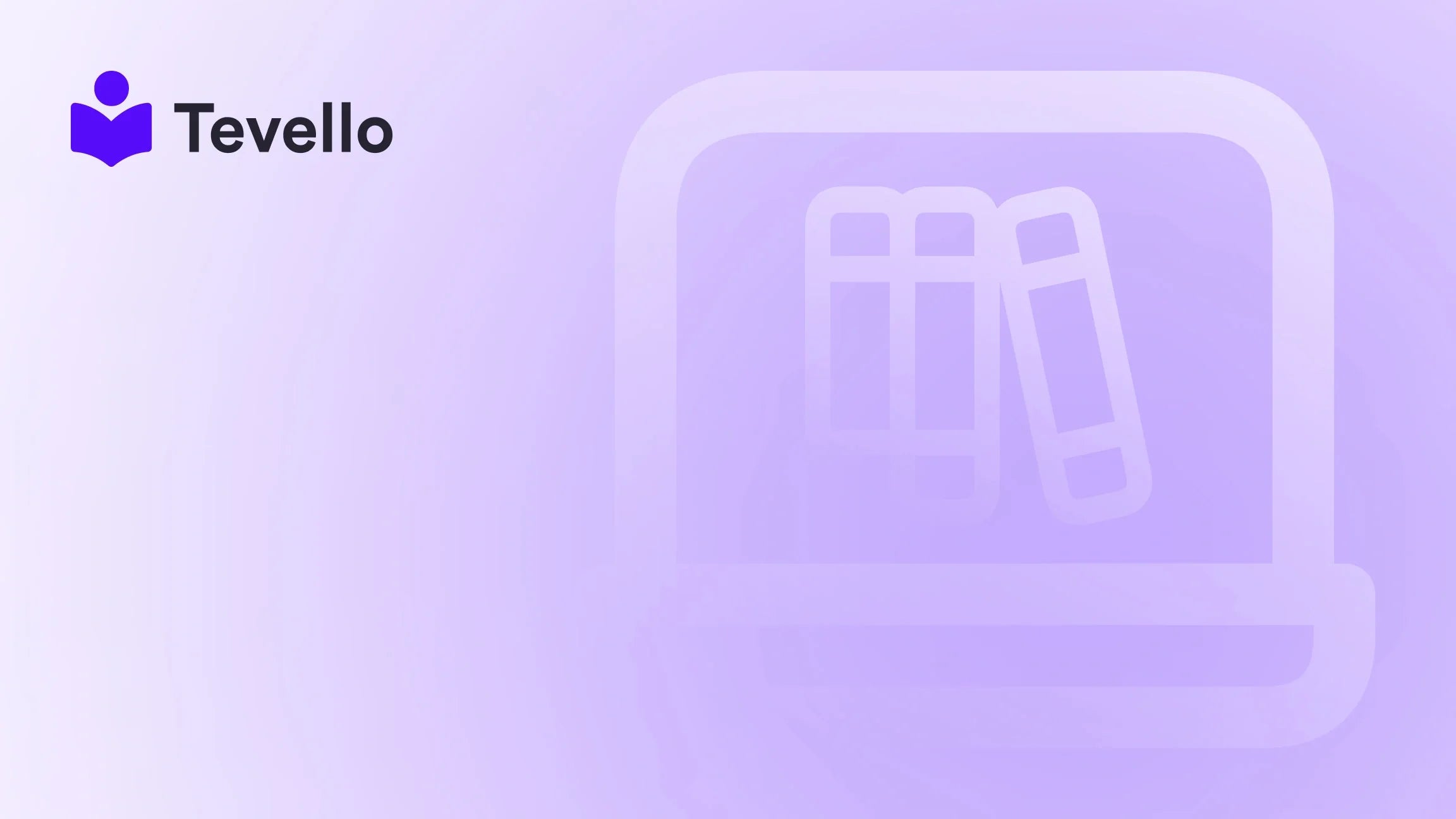Table of Contents
- Introduction
- Understanding the Product Grid
- Adding Products to the Grid
- Best Practices for Optimizing Your Product Grid
- Creating a Compelling Product Grid
- Advanced Tips for Product Grid Management
- Conclusion
Introduction
Did you know that over 90% of consumers consider a product's visual appearance as the primary deciding factor before making a purchase? This statistic underscores the importance of a well-organized product display in e-commerce. In the competitive landscape of online shopping, particularly on platforms like Shopify, presenting your products in an appealing and accessible manner is crucial for conversion rates and customer retention.
As we explore the topic of how to add products to a product grid on Shopify, we recognize that many merchants are looking to diversify their revenue streams and enhance user experience. With the rise of the knowledge economy, integrating digital products and online courses into your Shopify store can also play a significant role in expanding your business.
At Tevello, we empower Shopify merchants by offering a seamless all-in-one solution that integrates course creation, digital product sales, and community building directly into your online store. This blog will not only guide you through the steps of adding products to your Shopify product grid but also highlight best practices to maximize your store's potential.
Are you ready to elevate your Shopify store and engage your audience more effectively? Let's dive into the details of setting up your product grid and ensuring your products are showcased in the best light possible.
Understanding the Product Grid
Before we get into the nitty-gritty of adding products to your Shopify product grid, it’s essential to understand what a product grid is and why it matters.
What is a Product Grid?
A product grid is a visual layout that displays multiple products on a single page, allowing customers to browse through different options quickly. This format is particularly effective for e-commerce stores because it:
- Enhances User Experience: Users can see multiple products at once, making it easier for them to compare options.
- Increases Conversion Rates: A well-organized grid can lead to higher sales as customers can find what they need with minimal effort.
- Encourages Exploration: A visually appealing grid can entice users to click on products they might not have considered otherwise.
The Role of Layout in Product Grids
The layout of your product grid can significantly impact customer interaction. Shopify themes often provide options for grid layouts, which can be customized to fit your brand's aesthetic. Here are some common layout options you might encounter:
- Standard Grid: Displays products in a uniform format, usually in rows and columns.
- Masonry Grid: A more dynamic layout that allows products of varying sizes to fit together more organically.
- List View: An alternative to the grid that presents products in a vertical list format, which can work well for specific types of products.
Understanding these layout options can help you choose the best setup for your store's needs.
Adding Products to the Grid
Now that we've laid the groundwork, let's get into the specifics of how to add products to your Shopify product grid.
Step 1: Access the Shopify Admin
- Log into your Shopify account.
- Navigate to the "Products" section from the left sidebar.
Step 2: Adding a New Product
- Click the "Add product" button.
- Fill in the necessary details for your product, including:
- Product Title: Make it descriptive and engaging.
- Product Description: Provide clear and concise information about the product.
- Product Images: Upload high-quality images that reflect the product accurately.
- Pricing Information: Set your price point and any sale pricing if applicable.
- Inventory Settings: Manage stock levels and variants if necessary.
Step 3: Organizing Products into Collections
To optimize your product grid, it's beneficial to organize your products into collections. Collections can be based on categories, themes, or special offers. Here’s how to create a collection:
- Go to the "Collections" section in your Shopify admin.
- Click "Create collection."
- Choose a title and add a description.
- Set the conditions for which products to include in this collection.
- Save your collection.
Adding products to a collection ensures that they are displayed together in the product grid, making it easier for customers to navigate.
Step 4: Customizing Your Product Grid Layout
Once your products are added, you can customize how they appear in the product grid. To do this:
- Navigate to "Online Store" in the Shopify admin.
- Click on "Themes."
- Choose the theme you want to edit and click "Customize."
- In the theme editor, look for the "Product pages" or "Product grid" settings.
- Depending on your theme, you may have options to adjust the grid layout, such as the number of rows and columns.
Step 5: Preview and Publish
After making your adjustments, it's important to preview the changes to ensure everything looks as you intended.
- Use the preview option in the theme editor to check how the product grid appears on desktop and mobile devices.
- Once satisfied, click "Save" to publish your changes.
Best Practices for Optimizing Your Product Grid
Having a product grid is one thing, but optimizing it for performance and user experience is another. Here are some best practices we recommend:
Use High-Quality Images
Images are the first thing customers notice. Ensure that all product images are high-resolution, well-lit, and consistent in style. This consistency not only enhances the look of your grid but also builds trust with your customers.
Optimize Product Titles and Descriptions
Clear, concise product titles and engaging descriptions can significantly affect your SEO and discoverability. Make sure each product's title includes relevant keywords, and the description provides value to the customer.
Implement Filters and Sorting Options
If your store has a large inventory, consider adding filters or sorting options to your product grid. This functionality allows customers to narrow down their choices based on price, category, or other attributes, improving their shopping experience.
Ensure Mobile Responsiveness
With a significant number of customers shopping on mobile devices, ensure that your product grid is mobile-responsive. Test how your grid looks on different devices and make necessary adjustments in the theme editor.
Creating a Compelling Product Grid
To truly stand out, consider the following strategies to enhance your product grid further:
Highlight Featured Products
Use your grid to draw attention to featured products or best sellers. This can be done by creating a separate collection for these items or using visual cues like badges or highlights.
Incorporate Customer Reviews
If your products have received positive reviews, feature these testimonials directly in the product grid. This social proof can encourage potential buyers to make a purchase.
Utilize Dynamic Pricing Strategies
Experiment with dynamic pricing strategies, such as discounts or bundles, and display these offers prominently in your product grid. This can create a sense of urgency and encourage conversions.
Engage with Digital Products and Courses
At Tevello, we believe in empowering Shopify merchants to unlock new revenue streams. By incorporating digital products and online courses into your product grid, you can attract a wider audience. For instance, a Shopify merchant selling craft supplies could offer a "Beginner's Knitting" course alongside their products, enticing customers to purchase both the supplies and the course.
Advanced Tips for Product Grid Management
Managing your product grid effectively requires ongoing attention. Here are some advanced tips to ensure your grid remains optimized:
Regularly Update Inventory
Keep your product listings current by regularly checking your inventory. Remove out-of-stock items and add new products promptly to maintain customer interest.
Analyze Performance Metrics
Utilize Shopify's built-in analytics tools to track the performance of your product grid. Analyze which products are performing well and adjust your grid layout accordingly to highlight top-sellers.
A/B Testing
Consider A/B testing different layouts or product placements in your grid. This approach allows you to measure what resonates best with your audience and optimize for conversions.
Integration with Tevello
By integrating with Tevello, you can take your store to the next level. Our app allows you to create and manage online courses and digital products seamlessly within your Shopify store. Ready to build your course? Get started with Tevello and see how we can help you enhance your product offerings.
Conclusion
Adding products to a product grid on Shopify is a crucial step in creating an engaging and user-friendly online store. By following the steps outlined in this guide, you can effectively showcase your products, improve customer experience, and ultimately drive sales.
As you embark on this journey, remember the importance of high-quality images, optimized product titles and descriptions, and mobile responsiveness. Additionally, consider expanding your offerings with digital products and online courses through Tevello, which empowers merchants to build meaningful connections with their audience.
Are you ready to elevate your Shopify store? Start your 14-day free trial of Tevello today and unlock the potential of your e-commerce business.
FAQ
1. Can I change the layout of my product grid after adding products?
Yes, you can modify the layout of your product grid at any time through the theme editor in your Shopify admin.
2. How important are product images in the product grid?
Extremely important. High-quality, consistent product images can significantly influence a customer's first impression and decision to explore further.
3. Is it necessary to use collections for organizing the product grid?
While not strictly necessary, using collections is highly recommended for better organization and navigation within your store.
4. Can optimizing product titles and descriptions really improve my store's SEO?
Absolutely. Optimized product titles and descriptions can enhance your store's visibility on search engines, attracting more traffic.
5. Should I consider mobile responsiveness when designing my product grid?
Yes, with a significant number of customers shopping on mobile devices, ensuring your product grid is mobile-responsive is critical for a seamless shopping experience.
By following these guidelines and leveraging our expertise at Tevello, we can help you create a successful, engaging online store that stands out in the competitive e-commerce landscape. Let's work together to unlock new revenue streams and build meaningful connections with your audience! Explore our powerful, all-in-one feature set for course creation, communities, and digital products to enhance your Shopify store today.