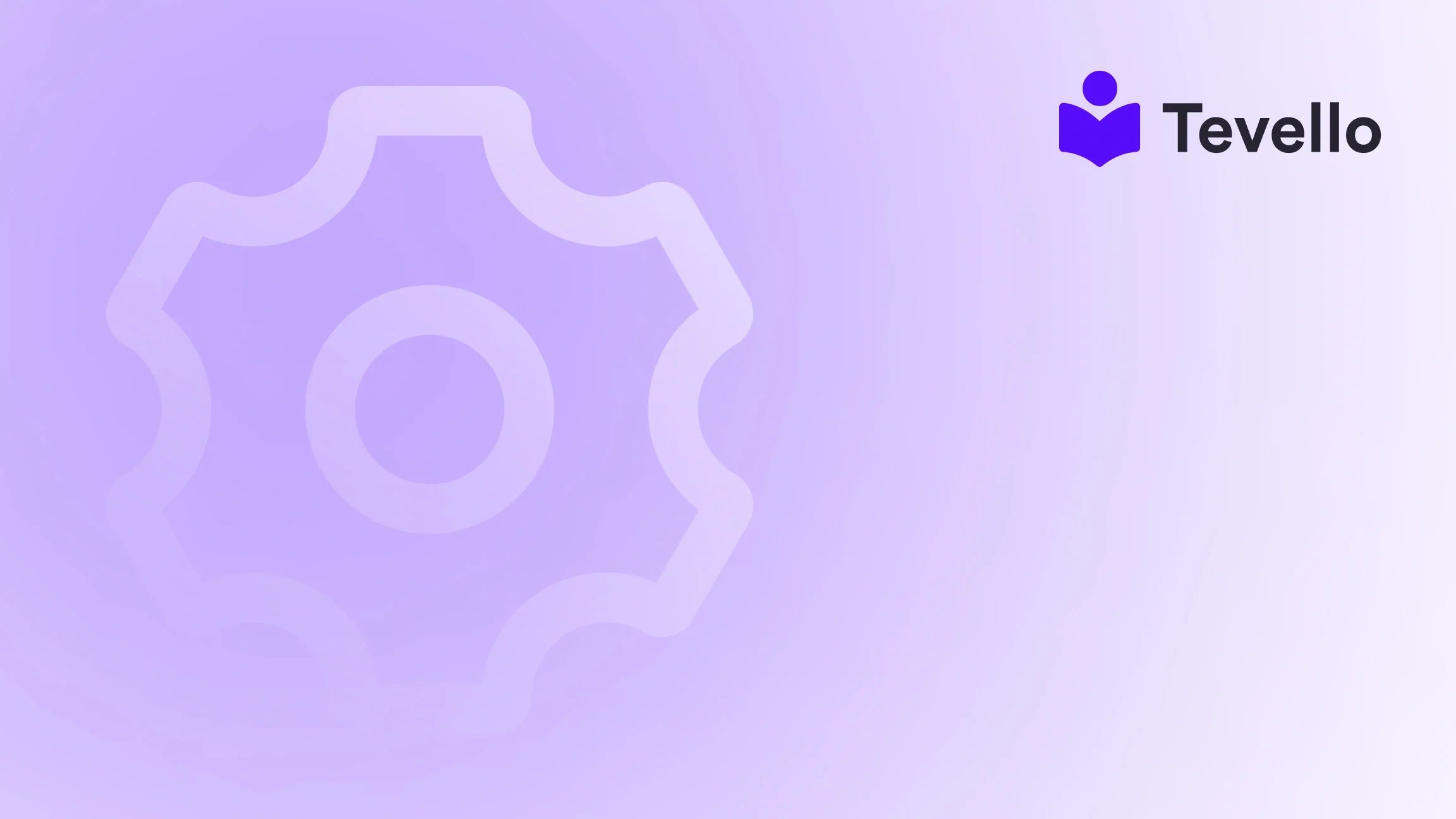Table of Contents
- Introduction
- Understanding the Importance of Custom Text Fields
- How to Add a Text Box to Shopify Products
- Best Practices for Using Custom Text Fields
- Case Study: Custom Text Fields in Action
- Challenges and Solutions
- Measuring Success: Analytics and Feedback
- Conclusion
Introduction
Did you know that personalization can increase customer engagement and drive sales? In fact, a recent study found that 80% of consumers are more likely to make a purchase when brands offer personalized experiences. As Shopify merchants, we must seize this opportunity to differentiate ourselves in a competitive e-commerce landscape.
Imagine you’re selling custom jewelry, and a customer wants to add a special engraving to their order. By allowing them to input personalized text directly on the product page, you can significantly enhance their shopping experience and increase the likelihood of conversion. This capability not only fosters a sense of connection between the customer and the product but also opens up new revenue streams for our businesses.
In this blog post, we will explore how to add a text box to Shopify product pages effectively. We’ll provide step-by-step instructions, discuss best practices, and highlight how Tevello can seamlessly integrate this feature into your Shopify store. Whether you’re a seasoned merchant or just starting, our all-in-one solution will help empower you to create engaging customer experiences.
So, are you ready to enhance your Shopify store with customizable text options? Let’s dive in!
Understanding the Importance of Custom Text Fields
Adding custom text fields to your Shopify product pages is more than just a technical enhancement; it is a strategic move that can elevate your brand. Here’s why it matters:
1. Personalization Drives Sales
Consumers today crave personalized experiences. By allowing customers to add custom text, we cater to their desires and promote a deeper emotional connection to the product. This personalization can lead to increased sales, as customers are more likely to complete purchases that feel tailored to their needs.
2. Stand Out from the Competition
With numerous Shopify stores selling similar products, differentiation is crucial. Offering a customizable option sets our store apart, making it more appealing to potential buyers. For example, a merchant selling gift items can provide an option for customers to engrave a name or message, creating a unique selling proposition.
3. Enhance Customer Experience
A seamless and enjoyable shopping experience often translates to higher customer satisfaction and loyalty. By incorporating text fields, we not only ease the personalization process but also create a more interactive shopping experience. This can encourage repeat visits and recommendations.
4. Expand Product Offerings
Custom text fields open up new possibilities for product offerings. We can create bundles, personalized items, and even limited editions, allowing us to tap into various markets and customer segments.
5. Increase Average Order Value
When customers can personalize their products, they may be willing to spend more. This can lead to an increase in the average order value, enhancing our bottom line.
With these points in mind, let’s explore how to add a text box to Shopify product pages.
How to Add a Text Box to Shopify Products
Step 1: Access the Shopify Admin Panel
- Log in to your Shopify account.
- Navigate to the "Online Store" section on the left sidebar.
- Click on "Themes" to view your current theme.
Step 2: Edit the Code
- Locate the theme you want to customize, click on "Actions," and select "Edit code."
- In the left sidebar, find "Sections" and look for
product-template.liquidormain-product.liquid. This file typically contains the code for your product page layout.
Step 3: Add the Custom Text Box Code
- Within the
product-template.liquidormain-product.liquidfile, identify the section where you want the text box to appear. This is usually in the product options area. - Paste the following code snippet where you want the text box to be displayed:
This code creates a simple text input field that customers can use to enter their personalized information.<div class="product-form__input"> <label for="custom-text">Custom Text</label> <input type="text" id="custom-text" name="properties[Custom Text]" placeholder="Enter your text here" /> </div>
Step 4: Save and Preview Your Changes
- After pasting the code, click the "Save" button at the top right corner.
- Use the “Preview” feature to view how the changes will look on your product page before publishing them live.
Step 5: Test the Functionality
- Once you’ve previewed the changes, it’s essential to test the functionality. Add a product to your cart and check that the custom text appears as expected in the cart and checkout pages.
Step 6: Publish Your Changes
If everything looks good in the preview and tests, you can publish your changes, making the custom text field live on your Shopify store.
Best Practices for Using Custom Text Fields
While adding text boxes is a straightforward process, there are best practices we should consider to maximize their effectiveness:
1. Limit Character Count
To prevent customers from entering excessively long text, consider enforcing a character limit. This can enhance the user experience and ensure that the input fits well within the product design.
2. Provide Clear Instructions
Make sure to provide clear instructions or examples of what customers can enter in the text box. This can help avoid confusion and ensure customers input the desired information.
3. Test Across Devices
Always test the text box functionality across different devices and browsers. Ensuring compatibility is essential for a consistent user experience.
4. Monitor Feedback
After implementation, keep an eye on customer feedback. If customers are having trouble with the text box, be ready to make adjustments based on their suggestions.
5. Leverage Tevello’s Features
At Tevello, we provide a comprehensive range of features that allow for seamless integration of custom fields along with other functionalities such as community-building tools and course creation. Explore our powerful, all-in-one feature set for course creation, communities, and digital products here.
Case Study: Custom Text Fields in Action
Let’s look at a hypothetical case study to illustrate how custom text fields can benefit a Shopify merchant.
Scenario: A Custom Jewelry Store
Background:
Imagine we run a Shopify store called “Gems & Engravings,” specializing in personalized jewelry. We want to introduce a new line of customizable necklaces where customers can add their names or special dates.
Implementation:
-
Adding the Custom Text Box:
Following the steps above, we implement a text box on our product pages, allowing customers to enter their desired engraving. -
Marketing the Feature:
We promote this new feature through email marketing and social media channels, emphasizing the emotional connection of personalized gifts. -
Feedback Loop:
After launching, we collect customer feedback and notice that many appreciate the simplicity of the customization process.
Results:
-
Increased Sales:
Within the first month, we observe a 30% increase in sales for the customized jewelry line. -
Higher Customer Satisfaction:
Customers report feeling more connected to their purchases, leading to higher satisfaction rates. -
Repeat Business:
Many customers return to purchase additional items, often sharing their personalized experiences on social media, which drives organic traffic to our store.
Challenges and Solutions
While adding text boxes can be beneficial, it may come with challenges. Here are some common issues and their solutions:
1. Technical Difficulties
Challenge:
Some merchants may struggle with coding or may not be comfortable making changes to their theme files.
Solution:
We recommend using Tevello’s user-friendly interface, which allows merchants to add custom fields without any coding knowledge. Start your 14-day free trial of Tevello today to explore how we can simplify your Shopify experience. Install the all-in-one course platform for Shopify.
2. Customer Confusion
Challenge:
Customers may be unsure of how to use the text box or what to enter.
Solution:
Providing clear instructions, examples, and tooltips can help guide customers through the process. Additionally, consider placing the text box in a prominent location on the product page.
3. Order Management
Challenge:
Ensuring that the custom text appears correctly on orders and packaging slips can be a concern.
Solution:
Test the order process thoroughly to confirm that custom text appears in the cart, checkout, and on the order details. If issues arise, consult Shopify support for assistance.
Measuring Success: Analytics and Feedback
To ensure that the addition of custom text fields is beneficial, we must measure its impact. Here are some metrics to consider:
1. Conversion Rate
Monitor the conversion rate of products with custom text fields compared to those without. An increase in conversions can be a strong indicator of the feature’s success.
2. Customer Feedback
Collect customer feedback through surveys and reviews. This qualitative data can provide insights into how customers perceive the customization process.
3. Average Order Value
Evaluate whether the average order value has increased since implementing the text box. Higher spending may indicate that customers are more willing to pay for personalized items.
4. Repeat Purchases
Track the frequency of repeat purchases from customers who used the text box feature. This can indicate customer satisfaction and loyalty.
Conclusion
Adding a custom text box to your Shopify product pages is a powerful way to enhance the customer experience, drive sales, and differentiate your brand. By following the steps outlined in this guide, we can create a more personalized shopping experience that meets the needs of today’s consumers.
At Tevello, we believe in empowering Shopify merchants to unlock new revenue streams and build meaningful connections with their audience. Our all-in-one solution integrates seamlessly into the Shopify ecosystem, offering robust features and industry-leading developer support.
Are you ready to take your Shopify store to the next level? Start your 14-day free trial of Tevello today and explore the possibilities of enhancing your product offerings with customizable text fields. Get started with Tevello.
FAQ
How do I add a text box to my Shopify product page?
To add a text box, you need to access your theme's code in the Shopify admin panel, find the appropriate section in the product template file, and insert the code for the text box.
Can I customize the text box label and placeholder?
Yes, you can customize the label and placeholder text in the code snippet to match your product and branding.
Do I need coding skills to add a text box?
While basic coding knowledge can be helpful, using a user-friendly app like Tevello simplifies the process, allowing you to add custom fields without any coding.
Will customers see the custom text in their orders?
Yes, as long as you follow the proper implementation steps, the custom text should appear in the cart, checkout, and order details.
How can I measure the impact of adding a text box?
You can track metrics such as conversion rates, customer feedback, average order value, and repeat purchases to evaluate the effectiveness of the custom text box feature.