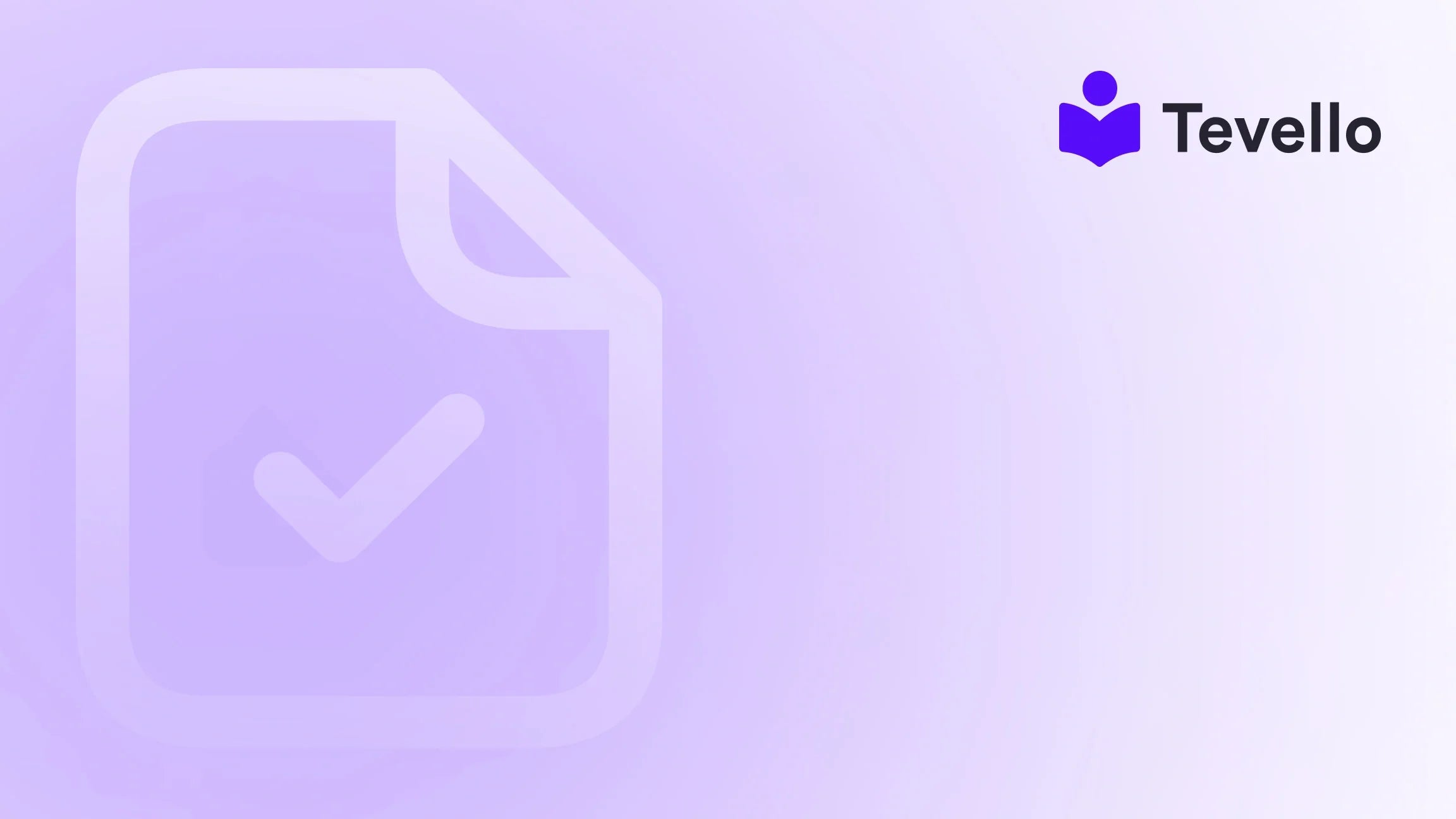Table of Contents
- Introduction
- Understanding Shopify’s Product Structure
- Step-by-Step: Adding Products to Specific Pages
- Best Practices for Product Organization
- Case Study: Implementing a Course with Tevello
- Conclusion
Introduction
Did you know that e-commerce sales are projected to reach $6.4 trillion by 2024? This statistic underscores the immense potential for online retailers to diversify their offerings and maximize revenue. As Shopify merchants, we find ourselves in a dynamic landscape where simply listing products on a single page isn’t enough. Instead, we need to strategically position our offerings across various pages to enhance visibility and cater to customer preferences.
But how do we effectively manage and showcase products across different sections of our Shopify store? This question is increasingly relevant as we look to leverage the growing knowledge economy and create engaging online experiences. In this blog post, we will explore the best practices for adding products to different pages in Shopify, helping us optimize our stores for better customer retention and increased sales.
At Tevello, we believe in empowering Shopify merchants to unlock new revenue streams while building meaningful connections with their audience. Our all-in-one solution integrates seamlessly into the Shopify ecosystem, enabling us to create, manage, and sell online courses and digital products, as well as build vibrant communities directly within our stores. Our focus on user-friendliness and robust features ensures that we can effectively showcase products across various pages without the hassle of juggling multiple platforms.
In this guide, we will delve into practical strategies for adding products to different pages in Shopify, including the use of collections, custom HTML/CSS, and page builder apps. By the end of this post, you will be equipped with the knowledge to enhance your Shopify store's layout and functionality, ultimately leading to a more engaging shopping experience for your customers.
Understanding Shopify’s Product Structure
To effectively add products to different pages in Shopify, we must first comprehend the platform's product structure and how it facilitates product management. Shopify organizes products into a centralized inventory system, allowing us to manage them efficiently. This structure is primarily governed by the following components:
1. Products and Variants
Every product we add to Shopify can have multiple variants, each with its unique attributes such as size, color, and price. Understanding how to categorize these variants is crucial when displaying products on different pages.
Example: A clothing store might sell a t-shirt available in multiple colors and sizes. Each variation can be presented on different sections of the website, such as a sales page or a new arrivals section.
2. Collections
Collections are groups of products that we can curate based on specific themes, seasons, or promotions. They are essential for organizing products into manageable categories, making it easier to display them on various pages.
Tip: We can create automated collections based on predefined conditions (like tags or product type) or manual collections where we select products ourselves.
3. Pages and Themes
Shopify provides a variety of themes that determine the layout and design of our store. Each page can be customized to showcase different aspects of our products, such as homepages, product pages, and landing pages.
Consideration: Utilizing sections within themes allows us to highlight specific collections or individual products effectively.
Step-by-Step: Adding Products to Specific Pages
Now that we have a foundational understanding of Shopify’s product structure, let’s explore how we can add products to different pages effectively. The following steps outline the process:
Step 1: Create and Manage Collections
- Navigate to Products: From the Shopify admin, click on the “Products” tab.
- Select Collections: Choose “Collections” from the sidebar.
-
Create a New Collection: Click “Create collection” and fill out the necessary fields:
- Title: Give your collection a relevant name.
- Conditions: Set conditions for an automated collection or manually select products for a manual collection.
- Save the Collection: Once you’ve added your products or set conditions, save the collection.
Utilization: We can link these collections to various pages like the homepage, collection pages, or blog posts to create a cohesive shopping experience.
Step 2: Adding Products to the Homepage
- Customize Theme: Go to “Online Store” > “Themes” and click “Customize” next to your active theme.
- Select Homepage Sections: In the theme editor, navigate to the sections of the homepage where you want to display your products.
- Add Collection Section: Choose to add a “Collection list” or “Featured product” section. Select the collection you created earlier or choose specific products.
- Save Changes: After configuring the display settings, save your changes.
Step 3: Utilizing Custom HTML/CSS
For merchants with coding knowledge, adding products via custom HTML/CSS can provide additional flexibility.
- Access Theme Code: In the Shopify admin, go to “Online Store” > “Themes” and click on “Actions” > “Edit code.”
-
Locate the Desired Template: Find the template file for the page you want to customize (e.g.,
index.liquidfor the homepage). -
Embed Product Code: Use Liquid code to fetch and display products dynamically. For example:
{% for product in collections['collection-handle'].products %} <h2>{{ product.title }}</h2> <p>{{ product.description }}</p> <span>${{ product.price | money }}</span> {% endfor %} - Save and Preview: Save your changes and preview the page to see the adjustments.
Step 4: Using Page Builder Apps
For those who prefer a no-code solution, page builder apps like Tevello can simplify the process of adding products to different pages.
- Install Tevello: If you haven’t already, install the Tevello app from the Shopify App Store to start the free trial.
- Designing Pages: Use the app's intuitive drag-and-drop interface to add product sections, collections, or even entire courses to various pages.
- Customization Options: Take advantage of layout options and pre-designed templates to create visually appealing product displays.
- Publish Changes: Once satisfied with your design, publish the changes to make them live on your site.
Step 5: Managing Visibility with Hidden Collections
Sometimes, we may want to keep certain products off the main navigation while still showcasing them on specific pages.
- Create a Hidden Collection: Follow the steps to create a collection but do not add it to your main navigation menus.
- Link Directly: We can link to this hidden collection from blog posts, newsletters, or social media, driving traffic directly to these specially curated products.
Best Practices for Product Organization
To enhance our product management efficiency and customer experience, we should adhere to these best practices:
1. Optimize Product Titles and Descriptions
Clear and concise titles along with informative descriptions help improve SEO and make it easier for customers to find what they’re looking for.
Tip: Incorporate relevant keywords naturally within the product descriptions.
2. Use High-Quality Images
Visual appeal is critical in e-commerce. Ensure that product images are of high quality and show the product from multiple angles.
Consideration: Use lifestyle images where possible to help customers envision using the product in real life.
3. Set Competitive Pricing
Research competitor pricing to ensure that our products are competitively priced. Transparency in pricing can build trust with customers.
Tip: Consider offering discounts or bundles to encourage higher cart values.
4. Leverage SEO Strategies
Each product page should be optimized for search engines. Use relevant keywords in the title, description, and alt text for images to increase visibility.
Action Step: Regularly review and update SEO settings as market trends and keywords evolve.
5. Monitor Inventory and Variants
Keep track of inventory levels and product variants to avoid stockouts or overstock situations. Use Shopify’s inventory management tools to streamline this process.
Tip: Set alerts for low stock levels to ensure timely restocking.
Case Study: Implementing a Course with Tevello
To illustrate the effectiveness of adding products to different pages, let’s consider a hypothetical case study of a Shopify merchant specializing in craft supplies who decides to launch an online course using Tevello.
Scenario
Business Owner: Jane runs a Shopify store selling craft supplies and wants to add an online course on knitting basics to her offerings.
Steps Taken
- Creating the Course: Jane uses Tevello to create the course content, including videos, PDFs, and quizzes.
- Adding to the Homepage: She integrates a section on her homepage showcasing her new course alongside her best-selling products.
- Promoting through a Collection: Jane creates a collection for her knitting supplies and links it to the course page, encouraging customers to purchase the necessary materials.
- Utilizing Email Marketing: She sends out newsletters featuring the course and related products, driving targeted traffic to both the course and product pages.
Results
By strategically positioning her course and related products, Jane sees an increase in both course enrollments and product sales. This integration not only diversifies her revenue streams but also enhances customer engagement through community building around shared interests.
Conclusion
As we have explored in this comprehensive guide, understanding how to add products to different pages in Shopify is crucial for enhancing our online stores' visibility and customer engagement. By leveraging collections, custom HTML/CSS, and page builder apps like Tevello, we can create a cohesive shopping experience that drives sales and fosters community.
At Tevello, we're dedicated to empowering Shopify merchants like us to succeed in the ever-evolving e-commerce landscape. Our all-in-one solution simplifies the process of managing courses, digital products, and online communities, making it easier than ever to connect with our audience.
Ready to take your Shopify store to the next level? Start your 14-day free trial of Tevello today and discover how our platform can help you maximize your revenue potential and enhance customer relationships.
FAQ
Q1: Can I add products to multiple collections in Shopify?
Yes, a single product can belong to multiple collections. This allows you to categorize products based on different themes or promotions.
Q2: How do I optimize my product images for SEO?
To optimize product images for SEO, use descriptive file names, include alt text that describes the image, and ensure that images are compressed for faster loading times.
Q3: What are the benefits of using a page builder app like Tevello?
Page builder apps provide user-friendly interfaces that allow you to design custom layouts without coding knowledge. They often include templates and pre-designed sections, making it easier to create visually appealing pages.
Q4: How often should I update my product descriptions?
Regularly reviewing and updating product descriptions is advisable, especially when new keywords emerge or when you receive customer feedback. Keeping descriptions fresh can improve SEO and engage customers.
By following these strategies and leveraging the capabilities of Tevello, we can enhance our Shopify stores, create meaningful connections with our customers, and unlock new revenue opportunities.