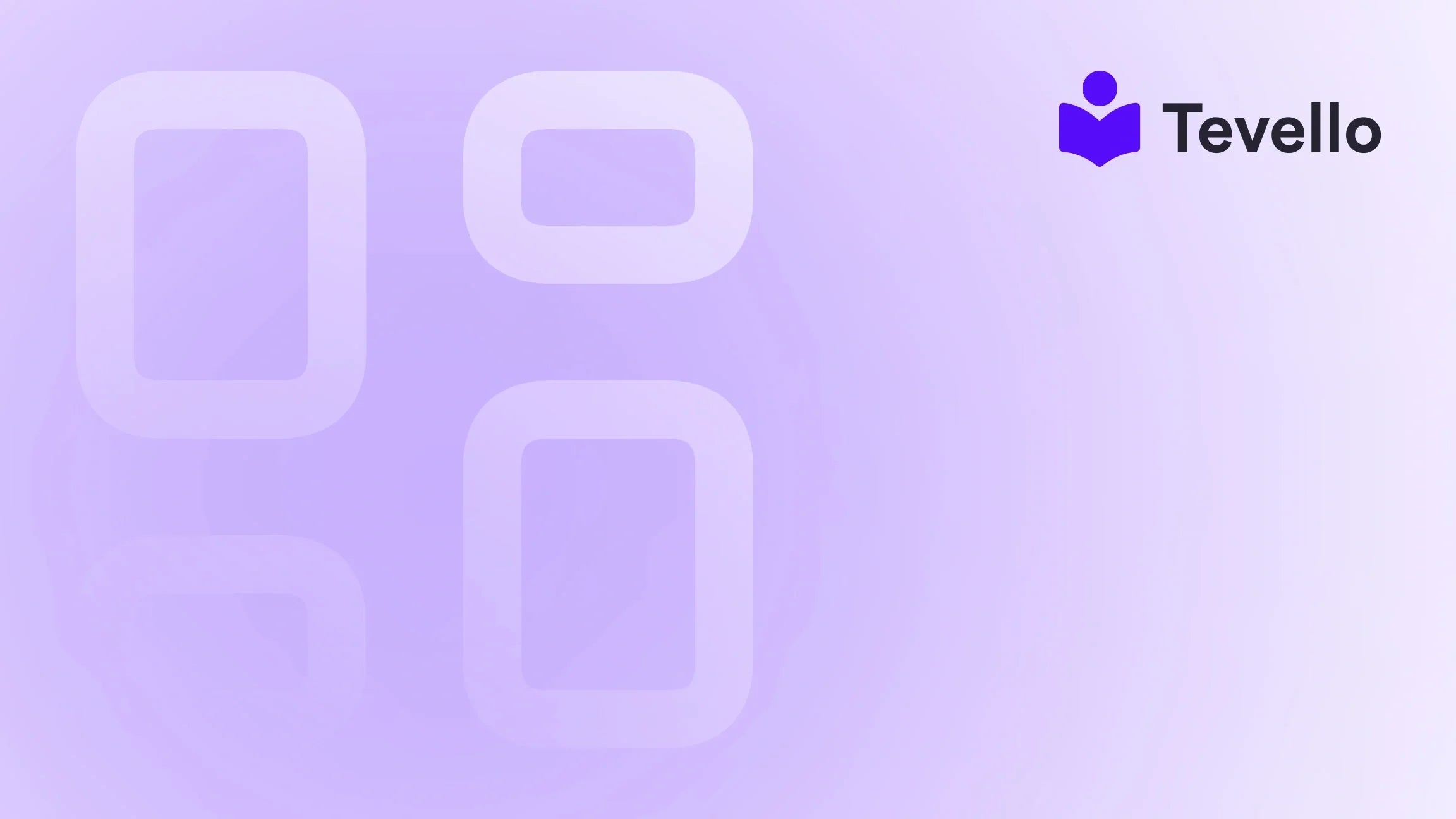Table of Contents
- Introduction
- Understanding Your Shopify Catalog
- Step-by-Step Guide to Adding Products in Shopify
- Best Practices for Managing Your Product Catalog
- Integrating Online Courses and Digital Products
- Conclusion
Introduction
Did you know that over 1.7 million merchants are using Shopify to power their online stores? As the creator economy continues to flourish, understanding how to effectively manage your products is crucial for success. The importance of showcasing your offerings effectively cannot be overstressed, especially when online shoppers are more discerning than ever. Are you struggling to display your products in your Shopify catalog? If so, you're not alone. Many Shopify merchants face challenges when it comes to organizing and presenting their products.
In this blog post, we aim to demystify the process of adding products to your catalog in Shopify. We'll cover everything from the initial setup to best practices for maximizing visibility and engagement. Our goal is not only to provide you with step-by-step instructions but also to explore how integrating online courses and digital products can enhance your offering and connect you with your audience. At Tevello, we believe in empowering Shopify merchants by providing an all-in-one solution that seamlessly integrates into the Shopify ecosystem, allowing you to unlock new revenue streams and build meaningful connections with your audience.
Let’s delve into the essentials of adding products to your Shopify catalog, ensuring you’re equipped to take full advantage of your store's capabilities.
Understanding Your Shopify Catalog
Before we jump into the practical steps, it’s important to understand what a product catalog is and why it's significant for your Shopify store. Your product catalog is essentially a curated list of items that you offer for sale. This catalog not only serves as a showcase of what you have to offer but also influences the user experience on your store.
Importance of a Well-Organized Product Catalog
A well-organized product catalog can greatly enhance your store's functionality. Here are some key reasons why:
- Customer Experience: An intuitive and well-structured catalog helps customers easily find what they’re looking for, which can lead to higher conversion rates.
- Brand Perception: A clean and professional catalog reflects positively on your brand, making you appear more trustworthy and reliable.
- SEO Benefits: A well-organized catalog can improve your store’s SEO, making it easier for potential customers to discover your products via search engines.
With this foundational understanding, we’re ready to dive into the practical aspects of adding products to your Shopify catalog.
Step-by-Step Guide to Adding Products in Shopify
Adding products to your Shopify catalog is a straightforward process, but it’s essential to follow each step carefully to avoid common pitfalls. We will break down the process into manageable sections.
Step 1: Accessing Your Shopify Admin
The first step is to log in to your Shopify admin panel. If you’re not already familiar with the interface, it can be helpful to explore a bit before diving into product management.
- Log In: Go to your Shopify store’s login page and enter your credentials.
- Navigate to Products: Once you’re in the admin panel, find the "Products" section on the left-hand menu. Click on it to open the product management area.
Step 2: Adding a New Product
Now that you’re in the products section, you can start adding your new items to the catalog.
- Click on 'Add Product': You’ll find this button at the top right corner of the products page. Click on it to open the new product form.
-
Fill Out Product Details:
- Title: Enter a clear and concise title for your product.
- Description: Provide a detailed description that highlights the features, benefits, and any unique selling points. Use keywords relevant to your product for better SEO.
- Media: Upload high-quality images and videos if applicable. Visual content significantly impacts purchasing decisions.
- Pricing: Set the price for your product and, if applicable, add a compare-at price for discounts.
- Inventory: Manage your inventory settings, including SKU, quantity, and whether the product is available for purchase.
Step 3: Organizing Your Products
Once you have entered the product details, it’s time to organize it within your catalog.
- Product Type and Vendor: Select the product type and vendor to help categorize your items. This organization can assist in filtering products on the front end.
- Tags: Use tags to enhance searchability both in your store and on search engines. Tags can help customers find related products and improve your catalog's SEO.
- Collections: Assign your product to a collection. Collections group similar products together, making it easier for customers to browse related items.
Step 4: Setting Visibility and Sales Channels
To ensure your product is visible to customers, you need to manage its availability across different sales channels.
- Sales Channels: Under the 'Product Availability' section, select the sales channels where you want your product to appear. Ensure that the 'Online Store' channel is checked.
- Visibility: You can manage when the product goes live or hide it for later, depending on your marketing strategy.
Step 5: Preview and Save
Before finalizing your product addition, it’s wise to preview how it will appear in your store.
- Preview: Click on the 'Preview' button to see how the product will look on your online store's catalog page.
- Save: Once you’re satisfied with the details and layout, click 'Save' to add your product to the catalog.
Step 6: Review and Optimize
Once your products are added, it’s important to continually review and optimize them for performance.
- Monitor Sales: Keep an eye on which products are selling well and which aren’t. This insight will help you make data-driven decisions.
- A/B Testing: Experiment with different product descriptions, images, and pricing strategies to find what works best.
- Customer Feedback: Encourage customers to leave reviews and feedback. This can inform improvements and increase trust among potential buyers.
Best Practices for Managing Your Product Catalog
Managing your Shopify product catalog goes beyond just adding products. Here are some best practices to ensure that your catalog remains effective and appealing.
1. Regular Updates
Keep your catalog fresh by regularly updating product information, prices, and stock levels. This not only enhances customer trust but can also improve your store's SEO.
2. SEO Optimization
Optimizing your product titles and descriptions for search engines is crucial. Use relevant keywords, but do so naturally to avoid keyword stuffing.
3. High-Quality Images
Invest in high-quality images and videos. Visual content significantly affects buying decisions, and professional photos can give your products a competitive edge.
4. Create Collections
Organizing products into collections can enhance user experience. For example, a Shopify merchant selling craft supplies could create a "Knitting Supplies" collection that includes yarn, needles, and instructional courses.
5. Leverage Customer Reviews
Utilize customer reviews and ratings to build trust. Products with positive feedback are more likely to convert visitors into buyers.
6. Use Analytics
Shopify provides various analytics tools to help you track product performance. Use these insights to refine your catalog continually.
Integrating Online Courses and Digital Products
At Tevello, we believe in the value of diversifying revenue streams. One of the most effective ways to do this is by integrating online courses and digital products into your Shopify store. Here’s how you can do that:
The Rise of the Knowledge Economy
The knowledge economy is booming, with more consumers seeking to learn new skills online. By offering courses that align with your products, you can not only provide additional value but also create new revenue streams.
How to Add Courses and Digital Products
- Utilize Tevello: Our platform enables Shopify merchants to easily create and manage online courses and digital products.
- Course Content: Develop course content that is relevant to your product offerings. For example, if you sell gardening tools, consider creating a course on "Starting Your Own Vegetable Garden."
- Community Engagement: Foster a vibrant online community around your courses. This can enhance customer loyalty and provide a platform for feedback and interaction.
Benefits of Integrating Courses
- Increased Engagement: Courses can keep customers engaged with your brand for longer periods.
- Additional Revenue: They provide an additional revenue stream that can complement your existing product sales.
- Brand Authority: Offering educational content positions you as an authority in your niche, enhancing brand perception.
Conclusion
Adding products to your Shopify catalog is a fundamental aspect of managing your online store. By following the steps outlined above and implementing best practices, you can create a compelling and user-friendly catalog that enhances customer experience and boosts sales. Additionally, integrating online courses and digital products not only diversifies your revenue streams but also builds a community around your brand.
Are you ready to elevate your Shopify store? Start your 14-day free trial of Tevello today and discover how our all-in-one solution can empower your business. With Tevello, you can seamlessly add courses, manage digital products, and foster community engagement—all within your Shopify ecosystem.
FAQ
How do I add products to my Shopify catalog?
To add products to your Shopify catalog, log in to your Shopify admin, navigate to the 'Products' section, click 'Add Product,' fill in the necessary details, and then save your changes.
What if my products aren't showing on my catalog page?
Ensure that your products are assigned to the correct collections, visibility is set for the 'Online Store' sales channel, and there are no issues with your theme settings.
Can I integrate online courses into my Shopify store?
Yes! Using Tevello, you can easily create and manage online courses and digital products directly within your Shopify store, enhancing engagement and diversifying your revenue streams.
How can I optimize my product catalog for SEO?
Optimize your product titles and descriptions with relevant keywords, use high-quality images, and regularly update your catalog to improve its SEO performance.
What are the benefits of using Tevello for my Shopify store?
Tevello provides an all-in-one solution for creating and managing online courses and digital products, allowing you to unlock new revenue streams and build a vibrant community, all without the need for external platforms.
For more tips and insights on maximizing your Shopify store's potential, visit our success stories page to see how other merchants have grown their businesses.
Ready to build your course? Get started with Tevello today!