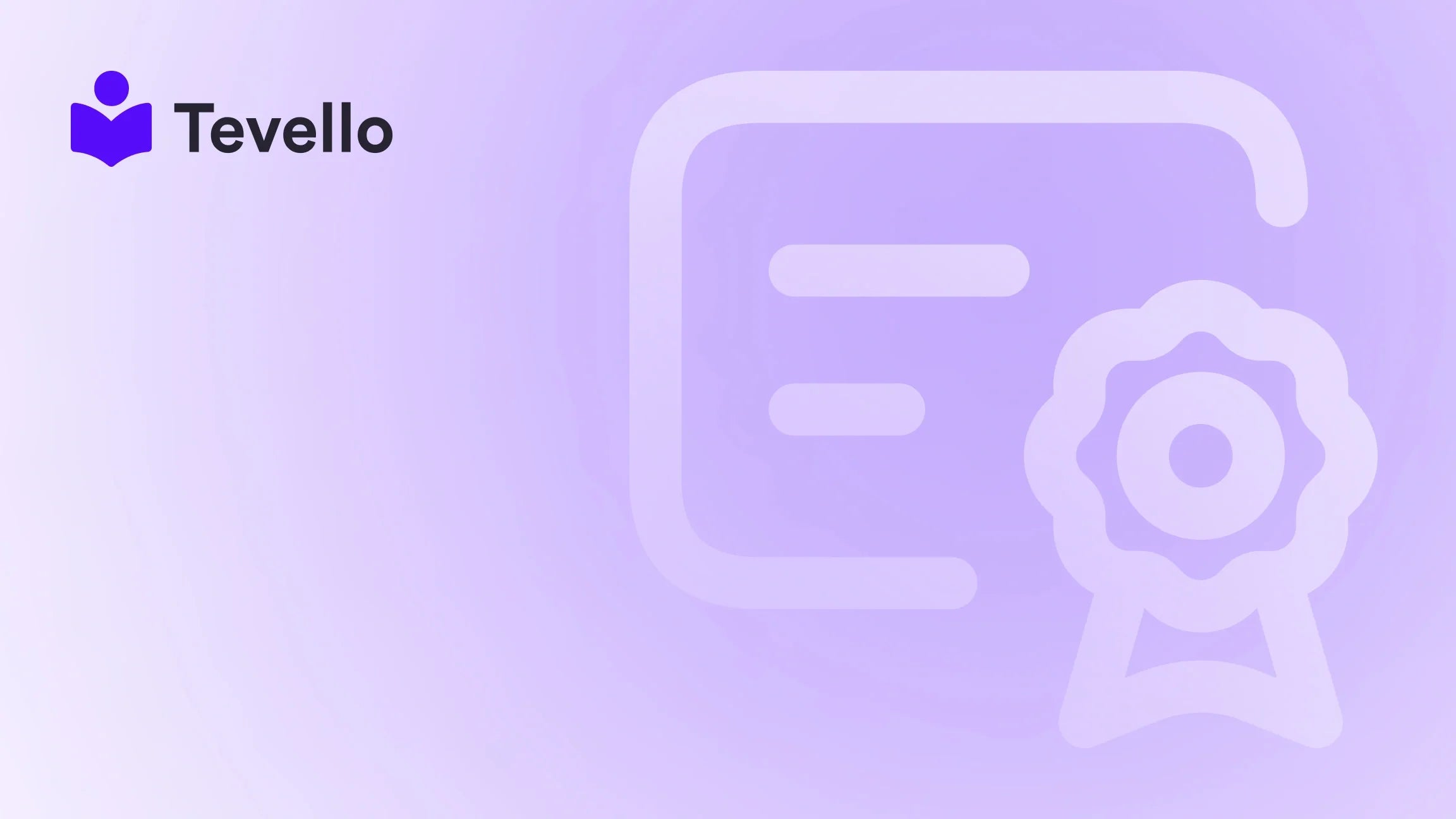Table of Contents
- Introduction
- Understanding the Importance of Dedicated Product Pages
- Step-by-Step Guide to Adding Products to a New Page on Shopify
- Best Practices for Managing Product Pages
- Conclusion
Introduction
Did you know that over 60% of Shopify merchants report that diversifying their product offerings has significantly boosted their revenue? This statistic highlights a crucial aspect of e-commerce success: the ability to adapt and expand our product range. As Shopify merchants, we constantly seek innovative ways to engage our customers and enhance their shopping experience. One effective strategy is adding products to new pages on our Shopify store, which can create unique shopping experiences tailored to specific audiences.
In today's competitive online marketplace, having a well-structured, easy-to-navigate store is essential. Adding products to new pages allows us to create focused landing spots for our offerings, whether that’s a seasonal collection, a special promotion, or an online course. However, the process can sometimes seem complicated, especially if we want to customize these pages to reflect our brand's unique identity.
In this blog post, we will explore the step-by-step process of adding products to new pages on Shopify. We will also delve into best practices for managing those pages effectively, all while emphasizing how Tevello can empower us in this endeavor. As an all-in-one solution integrated directly into the Shopify ecosystem, Tevello provides the tools we need to create and sell online courses and digital products, fostering community engagement and enhancing customer retention.
By the end of this guide, we hope to equip you with the knowledge and confidence to add products to new pages on Shopify effectively. Let’s dive in!
Understanding the Importance of Dedicated Product Pages
Creating dedicated product pages on our Shopify store offers numerous benefits that can enhance our overall e-commerce strategy:
- Focused Marketing: Dedicated pages allow us to target specific audiences or promotions. For instance, if we are launching a new course, we can create a dedicated landing page that highlights its benefits, testimonials, and a clear call to action.
- Improved SEO: Each new page can be optimized for search engines, helping our products rank higher in search results. Using keywords relevant to the specific product or course increases our visibility.
- Enhanced User Experience: A well-organized store with specific product pages makes navigation easier for customers. This can lead to higher conversion rates as shoppers find what they are looking for without frustration.
- Storytelling Opportunities: Dedicated pages give us the chance to tell a story around our products, explaining their value and connecting with our audience on a deeper level.
- Better Inventory Management: By organizing products into specific pages, we can manage our inventory more effectively, making it easier to track sales and stock levels.
As we explore the process of adding products to new pages, it’s essential to keep these benefits in mind. They will guide our decisions and ensure we create a seamless shopping experience.
Step-by-Step Guide to Adding Products to a New Page on Shopify
Step 1: Access the Products Section
To start adding products to a new page, we first need to access the Products section of our Shopify admin dashboard:
- Log into your Shopify Admin: Enter your credentials and access the backend of your store.
- Navigate to Products: On the left-hand menu, click on ‘Products.’ Here, we can view all the products currently listed in our store.
Step 2: Add a New Product
Next, we will add a new product that we want to feature on our dedicated page:
- Click ‘Add Product’: In the upper right corner of the Products page, click the ‘Add product’ button.
- Fill in Product Details: Enter the product title, description, and upload high-quality images. It’s essential to provide clear and compelling descriptions that highlight the product's features and benefits.
- Set Pricing and Inventory: Specify the price, SKU (Stock Keeping Unit), and inventory levels. Don’t forget to add shipping details if applicable.
Once we’ve filled in all the necessary information, we can save the product.
Step 3: Create a New Page
Now that we have our product added, it’s time to create a new page where we will feature this product:
- Go to Online Store > Pages: From the Shopify admin, navigate to ‘Online Store’ and then click on ‘Pages’.
- Click ‘Add Page’: Here, we will see an option to add a new page. Click the ‘Add page’ button.
- Set Page Title and Content: Give our new page a title that reflects the product or collection we’re showcasing. In the content area, we can provide additional information, such as product details, customer testimonials, or a call to action.
Step 4: Customize the Page Template
To make our new page visually appealing and aligned with our branding, we can customize the page template:
- Choose a Template: Shopify offers various templates for pages. We can select a template that suits our product's aesthetics.
- Customize Layout: Depending on the template, we can rearrange sections, add images, and incorporate elements such as buttons or forms.
This step is crucial as it allows us to create a unique experience for visitors landing on this page.
Step 5: Add the Product to the Page
Now, we need to feature the product we just created on the new page:
- Use Product Block or Embed Code: Depending on the template we chose, we may have the option to add a product block directly to the page. Alternatively, we can use embed code if we want more control over the layout.
- Select the Product: If using a product block, we can select the product we want to feature from a dropdown menu. This will pull in the product details automatically.
Step 6: Optimize for SEO
Before we publish our new page, we should optimize it for search engines:
- Edit SEO Settings: Scroll down to the ‘Search engine listing preview’ section. Here, we can edit the page title, meta description, and URL handle to ensure they include relevant keywords.
- Focus on Keywords: Incorporate keywords that potential customers might use to search for our product.
Step 7: Set Page Visibility
Finally, we need to decide when we want our new page to go live:
- Set Visibility: We can choose to publish the page immediately or set a future date for it to go live. If we want to keep it hidden until we’re ready, we can select the ‘Hidden’ option.
Once we’ve confirmed all settings, we click ‘Save’ to finalize our new product page.
Step 8: Promote the New Page
Now that our new page is live, it’s time to promote it:
- Share on Social Media: Use social media platforms to announce the new page and direct traffic to it.
- Email Marketing: Send out newsletters to our subscribers, letting them know about the new products available on the dedicated page.
- Incorporate into Existing Navigation: Make sure the new page is accessible from our main navigation menu or footer for easy access.
Best Practices for Managing Product Pages
Adding products to new pages is just the beginning. To ensure ongoing success, we must adopt best practices for managing those pages effectively:
1. Regularly Update Content
Keeping our product pages fresh and relevant is crucial. Regularly update product descriptions, add new images, and adjust pricing as necessary. This not only helps with SEO but also keeps our customers engaged.
2. Monitor Analytics
Utilize Shopify’s built-in analytics to track the performance of our new pages. Analyzing metrics such as traffic sources, bounce rates, and conversion rates will help us understand what’s working and what needs improvement.
3. Encourage User-Generated Content
Encourage customers to leave reviews or share photos of the products they purchased. User-generated content can enhance credibility and provide social proof, influencing new customers' purchase decisions.
4. Optimize for Mobile
With a significant portion of e-commerce traffic coming from mobile devices, it’s essential to ensure our product pages are mobile-friendly. Use responsive design to create pages that look great on any device.
5. Use Tevello for Enhanced Engagement
At Tevello, we understand the importance of community and engagement. By integrating our app into your Shopify store, you can create and manage online courses related to your products, fostering a sense of community among your customers. This not only adds value but can also drive traffic to your product pages.
6. Leverage Email Automation
Setting up automated email campaigns can nurture leads and drive traffic back to our new product pages. Consider sending personalized recommendations to customers based on their previous purchases or browsing behavior.
Conclusion
Adding products to a new page on Shopify is an invaluable strategy for enhancing our online store's user experience and driving sales. By following the steps outlined in this guide, we can create focused, visually appealing product pages that resonate with our audience and encourage conversions.
As we strive to provide the best shopping experience for our customers, it’s essential to leverage tools that simplify this process. Tevello is here to empower us with an all-in-one solution that seamlessly integrates into our Shopify store, enabling us to create, manage, and sell online courses and digital products.
Are you ready to take your Shopify store to the next level? Start your 14-day free trial of Tevello today and unlock the full potential of your online business!
FAQ
Q: Can I add multiple products to a single new page?
A: Yes, you can feature multiple products on a single page by using product blocks or embed codes. This is useful for creating collections or themed product showcases.
Q: How can I ensure my product pages are SEO optimized?
A: Focus on relevant keywords, write compelling meta descriptions, and ensure your product images have alt text. Regularly updating content can also help maintain good SEO rankings.
Q: What is the best way to promote my new product pages?
A: Utilize social media, email marketing, and ensure your new pages are easily accessible from your store's navigation. Consider running targeted ads to drive more traffic.
Q: How often should I update my product pages?
A: Regular updates are recommended, especially for pricing, availability, and seasonal promotions. Keeping content fresh can greatly enhance customer engagement and SEO performance.
Q: Can Tevello help me create online courses related to my products?
A: Absolutely! Tevello allows you to create and manage online courses directly within your Shopify store, helping you engage your audience and provide added value.
By embracing these strategies and leveraging tools like Tevello, we can enhance our Shopify stores and foster meaningful connections with our customers, ultimately leading to greater success in the ever-evolving world of e-commerce.