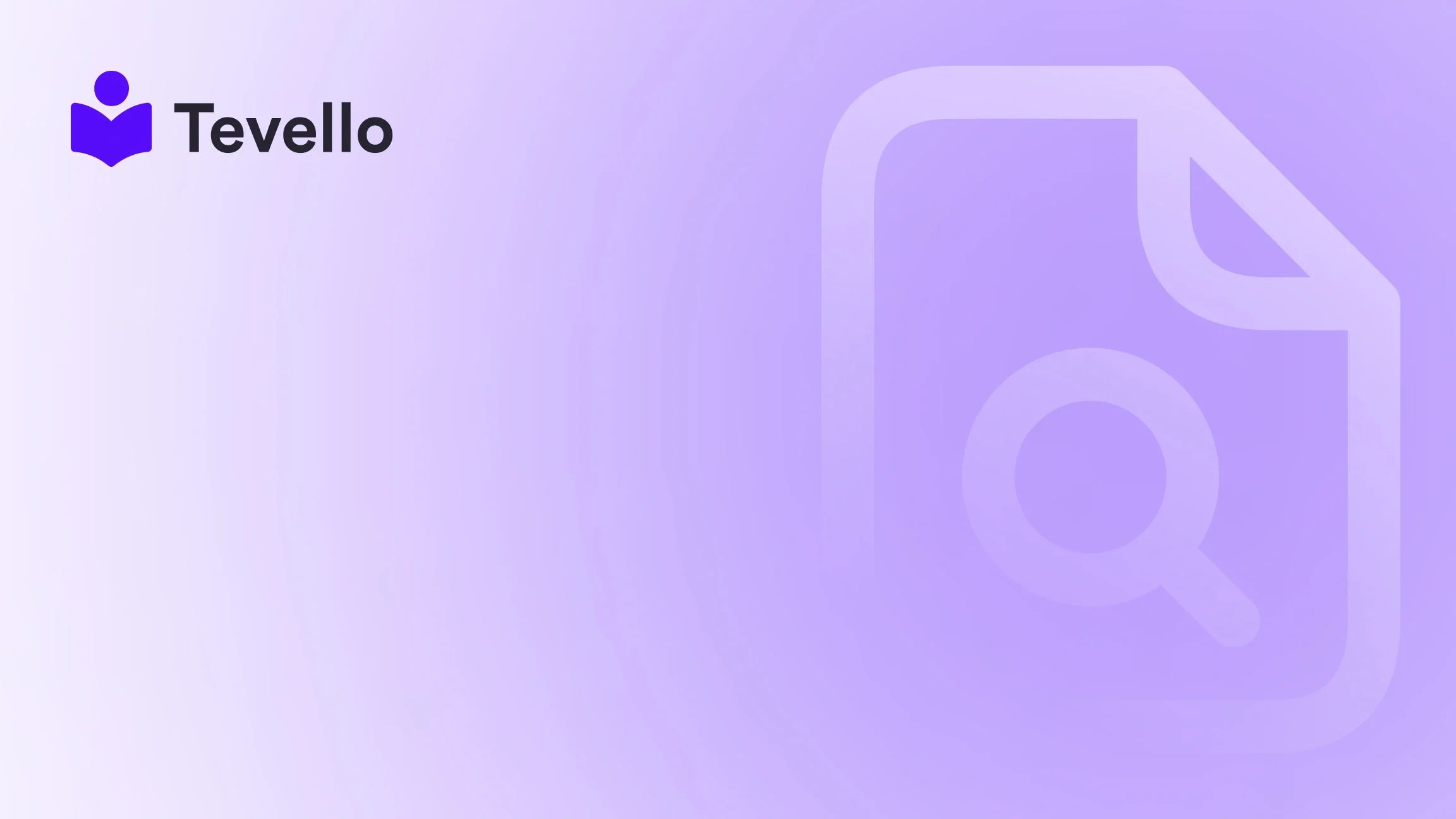Table of Contents
- Introduction
- Understanding Product Schema
- How to Add Product Schema in Shopify
- Best Practices for Implementing Product Schema
- Integrating Tevello with Your Shopify Store
- Conclusion
Introduction
Did you know that nearly 70% of online shoppers cite product information as a crucial factor in their purchasing decisions? In an increasingly competitive e-commerce landscape, providing rich and accurate product data is more important than ever. As Shopify merchants, we have the unique opportunity to enhance our product visibility and improve search engine results through structured data, specifically product schema.
In this blog post, we will explore the concept of product schema, its significance for Shopify stores, and provide a detailed, step-by-step guide on how to implement it effectively. We’ll also discuss the benefits of product schema, the implications for SEO, and how Tevello can assist you in building your online courses and communities alongside your product offerings.
By the end of this article, we hope to empower you to optimize your Shopify store, attract more customers, and ultimately drive sales. So, are you ready to take your e-commerce strategy to the next level? Let’s dive in!
Understanding Product Schema
What is Schema Markup?
Schema markup is a form of structured data that helps search engines understand the content on web pages. By providing context about your products, schema enables search engines to display rich snippets—enhanced search results that can include product images, prices, availability, and reviews. This not only improves visibility on search engine results pages (SERPs) but can also lead to higher click-through rates (CTR).
Why is Product Schema Important?
- Enhanced Visibility: Product schema helps your products stand out in search results, making them more appealing to potential customers.
- Improved CTR: Rich snippets generated by schema markup can significantly increase your CTR, as they provide more compelling information at a glance.
- Better SEO: By utilizing schema, you’re allowing search engines to interpret your content more effectively, which can lead to improved rankings.
- Increased Sales: With better visibility and higher CTR, product schema can ultimately drive more traffic to your store and increase sales.
How to Add Product Schema in Shopify
Adding product schema to your Shopify store can seem daunting, but it doesn’t have to be. Below, we outline a straightforward process that you can follow to implement product schema effectively.
Step 1: Access Your Shopify Theme Code
- Log in to Your Shopify Admin: Start by logging into your Shopify account.
- Go to Online Store > Themes: In the left-hand menu, navigate to Online Store and click on Themes.
- Edit Code: Find the theme you’re currently using and click on Actions. Select Edit Code from the dropdown menu.
Step 2: Locate the Product Template
-
Find the Product.liquid File: In the code editor, look for the Sections or Templates directory. Locate the
product.liquidfile (it may be named differently depending on your theme). -
Open the File: Click on the
product.liquidfile to open it in the code editor.
Step 3: Add the Schema Markup
Now that you have the product template open, it’s time to add the schema markup.
-
Insert the Schema Code: At the bottom of the product.liquid file, add the following JSON-LD schema markup:
<script type="application/ld+json"> { "@context": "https://schema.org/", "@type": "Product", "name": "{{ product.title | escape }}", "image": "{{ product.featured_image | img_url: '500x500' }}", "description": "{{ product.description | strip_html | escape }}", "sku": "{{ product.sku | escape }}", "mpn": "{{ product.id | escape }}", "brand": { "name": "{{ product.vendor | escape }}" }, "offers": { "url": "{{ shop.url }}{{ product.url }}", "priceCurrency": "{{ shop.currency }}", "price": "{{ product.price | money_without_currency }}", "priceValidUntil": "2024-12-31", "itemCondition": "https://schema.org/NewCondition", "seller": { "name": "{{ shop.name | escape }}" } }, "aggregateRating": { "ratingValue": "{{ product.metafields.reviews.rating_value | default: '4.5' }}", "reviewCount": "{{ product.metafields.reviews.review_count | default: '100' }}" }, "review": [ {% for review in product.reviews %} { "author": { "name": "{{ review.author_name | escape }}" }, "datePublished": "{{ review.date_published | date: '%Y-%m-%d' }}", "reviewBody": "{{ review.body | escape }}", "reviewRating": { "ratingValue": "{{ review.rating | escape }}", "bestRating": "5", "worstRating": "1" } } {% unless forloop.last %},{% endunless %} {% endfor %} ] } </script>
Step 4: Save Your Changes
- Save the File: After adding the schema markup, be sure to click the Save button to apply your changes.
Step 5: Test Your Schema Markup
To ensure that your schema markup is correct and functioning as intended, you can use Google's Rich Results Test tool.
- Access the Tool: Go to the Rich Results Test tool.
- Enter Your Product URL: Paste the URL of one of your product pages into the tool and click Test URL.
- Check for Errors: Review the results to confirm that there are no errors in your schema markup. If errors are detected, follow the suggestions provided to rectify them.
Step 6: Monitor Your Results
After implementing product schema, it’s crucial to monitor its impact on your store's performance. Use analytics tools to track changes in traffic, CTR, and sales to evaluate the effectiveness of your schema implementation.
Best Practices for Implementing Product Schema
To maximize the benefits of product schema, we recommend following these best practices:
- Keep It Updated: Regularly update your schema markup to reflect changes in product information, such as price, availability, and reviews.
- Use JSON-LD Format: Always use JSON-LD for schema markup, as it is the preferred format by Google and simplifies the implementation process.
- Include All Relevant Information: Ensure that your schema includes all necessary details, such as product name, image, description, SKU, brand, price, and reviews.
- Test Regularly: Continuously test your schema markup using Google’s tools to ensure everything is functioning correctly.
- Leverage Other Schema Types: Consider implementing other types of schema, such as breadcrumbs or FAQ schema, to further enhance your store's visibility and user experience.
Integrating Tevello with Your Shopify Store
At Tevello, we believe in empowering Shopify merchants to unlock new revenue streams and build meaningful connections with their audience. By using our app, you can seamlessly integrate online courses, digital products, and community features into your Shopify store. This all-in-one solution eliminates the need for external platforms, allowing for greater efficiency and user-friendliness.
Imagine complementing your product offerings with a "Beginner's Knitting" course alongside your craft supplies. Not only does this diversification increase potential revenue, but it also fosters a community of engaged learners and customers.
If you’re ready to elevate your Shopify store with Tevello's powerful features, start your 14-day free trial of Tevello today.
Conclusion
Adding product schema to your Shopify store is an essential step toward enhancing your online presence and driving sales. By following the steps outlined in this guide, you can implement product schema effectively, improving visibility and engagement in search results.
The world of e-commerce is ever-evolving, and as Shopify merchants, we must stay ahead of the curve. With Tevello's comprehensive solutions, we can not only optimize product listings but also diversify our offerings through courses and community building.
As you consider the next steps for your Shopify store, we encourage you to explore our powerful, all-in-one feature set for course creation, communities, and digital products and take advantage of our simple, transparent pricing model.
Are you ready to enhance your Shopify store? Get started with Tevello today!
FAQ
What is product schema?
Product schema is a type of structured data that helps search engines understand the content of your product pages. It provides context about your products, allowing search engines to display rich snippets in search results.
Why should I use schema markup on my Shopify store?
Using schema markup can enhance your store's visibility on search engine results pages, improve click-through rates, and ultimately drive more traffic and sales to your store.
How do I test my schema markup?
You can test your schema markup using Google's Rich Results Test tool. Simply enter the URL of your product page to check for errors and ensure your schema is set up correctly.
Can I add schema markup for all my products at once?
While you need to add schema markup individually to each product template, using Liquid code in your product.liquid file allows you to apply the same schema structure to all products dynamically.
How often should I update my schema markup?
You should update your schema markup whenever there are changes to product information, such as price, availability, or reviews. Regular testing is also recommended to ensure accuracy.
By following these guidelines and leveraging the power of Tevello, we can optimize our Shopify stores to not only sell products but also foster a vibrant community and enhance customer experiences.